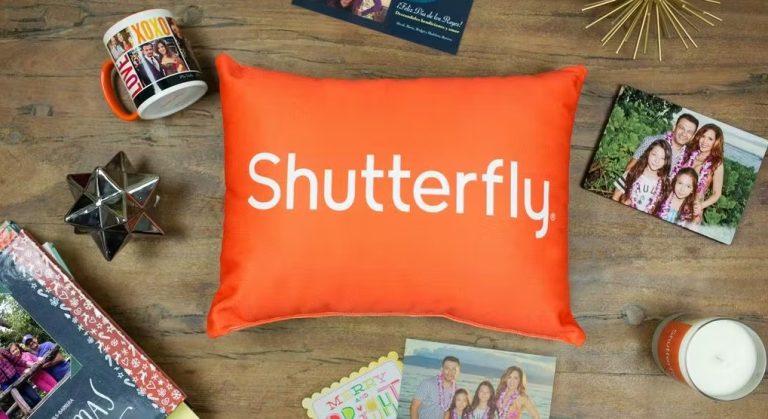How to Fix Gmail Notifications not Working on Android Devices
Gmail is the most popular email provider out there. If you want to use Gmail on your smartphone, you can get the Gmail app for your Android or iPhone. However, when using the Gmail app on their devices, Android users have faced the Gmail notifications not working issue.
They are not able to get any notifications from the Gmail app, even though new emails are coming. So, this could be problematic if you don’t get notifications for new emails and have to check manually. Checking manually for a new email can be frustrating.
So, if you are facing Gmail notifications not working issue on your Android device, and want to fix it, then you just have come to the right place. Below, we have described how you can fix this issue of Gmail easily.
We have described different methods that’ll help you to fix this problem of Gmail. So, all you need to do is to follow the steps below, and you’ll be able to fix the Gmail notifications not working issue easily. You just need to follow the methods one by one, and see which one is working for you. You can also read about fixing YouTube not playing videos on Android.
Why Gmail Notifications Not Working on Android Devices?
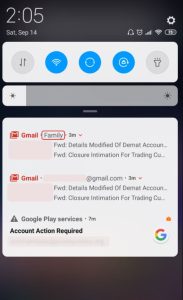
There could be several reasons why you might not get any notifications from the Gmail app. Below, we have described some of the common reasons behind this issue.
- Notifications are Disable: If notification permission is disabled for the Gmail app on your Android device, then you won’t get any notifications on the app. There’s a way to manually disable notification for each apps on Android devices. So, if by any chance, it’s disabled, then you might face issues getting notifications.
- Power Saving Mode is Enabled: Power saving mode is a feature that you get on most Android devices nowadays. This feature helps to save the battery of your device by reducing power consumption. It might block apps from running in the background or sending notifications. So, if this feature is turned on, then you might face issues getting notifications in the Gmail app.
- Cache Issue: If you have not cleared the cache of Gmail app for a long time, then it could be cache problem as well. The cache of Gmail app might cause this problem on your device.
- Outdated Gmail App: If you have not updated the Gmail app for a long time on your device, then it can also cause this problem. So, the Gmail notifications not working issue might happen on your Android device because of outdated Gmail app.
How to Fix Gmail Notifications Not Working Issue on Android?
There are different methods are available to fix this issue of Gmail. Below, we have described them one by one. So, you can follow the methods and see which one is working for you to fix the Gmail notifications not working issue on your device.
1. Restart Your Device
The first thing you need to do to fix this issue of Gmail is, you should restart your device. Just turn it off, and then turn on your device. Then, see if it’s working. This might fix the issue of Gmail if you have faced a notification issue on the app all of a sudden. So, just do a simple restart, and see if the Gmail notification is working.
2. Update Gmail App
Next, you need to update the Gmail app on your device. If you have not updated the Gmail app for a long time, then you might consider updating it. Below, we have described how you can update Gmail app on your device. So, just follow the steps below to do that.
- First of all, open the Google Play Store on your device.
- Click on the search bar and search for ‘Gmail’.
- When you find it, click on it.
- Then, click on the ‘Update’ option to update it.
That’s it. It’ll update the gmail app. Now, just open it from your device.
3. Clear Cache
The next method that you can follow to fix Gmail notifications not working issue on your Android device is, you can clear the cache of the Gmail app, and see if it’s working. Clearing the cache of Gmail will help to fix various issues including notifications not working issue. Below, we have described the steps to clear the notification of Gmail app. So, just follow the guide below to do that.
- First of all, open the Settings option on your device.
- Then, go to the App Management>App List option from there.
- Search for the Gmail app and click on the ‘Storage’ option.
- Then, choose the ‘Clear cache’ and ‘Clear data’ option from there.
That’s it. It’ll clear the cache and data of the Gmail app. Now, see if you are getting notifications for new emails on the gmail app.
4. Log-out and Log-in
You can also try log-out from your Google account, and then login again to fix the Gmail notifications not working issue on your Android device. This might help you to fix the notification issue. Below, we have described how you can do that. So, follow the step below to do that.
- First of all, open the Gmail app on your Android device.
- Now, click on the profile picture from the right corner and go to the ‘Manage accounts on this device’ option.
- Then, choose the ‘Google’ option and click on your account.
- Click on the three dots from the upper right corner and click on the ‘Remove now’ option.
- That’s it. It’ll remove the account from your device. Now, just go to Gmail and sign-in with the same account.
That’s it. It might help you to fix the Gmail notifications not working issue.
5. Enable Notifications for Gmail
If the notification permission is disabled for the Gmail app on your Android device, then you might face the notification not working issue. In that case, you have to manually enable notification for the Gmail app, and then see if it’s working. Below, we have described how you can enable the notification. So, just follow the steps below to do that.
- First of all, open the Settings option on your device.
- Then, go to the App Management>App List option from there.
- Now, choose the Gmail app, and click on it.
- Choose the ‘Manage notifications’ option and Allow all the notifications from there.
That’s it. It’ll enable the notification. Now, check if you are getting notifications for new emails in the Gmail app.
6. Disable Power saving Mode
If power saving mode is turned on on your device, then you can face the Gmail app notification issue on your Android smartphone or tablet. So, you have to turn off the power-saving mode on your device, and then see if it works.
You can go to Settings>Battery>Power saving mode and turn it off from there. You might also get the Power saving mode shortcut in the quick shortcut panel of your Android device. So, you can turn it off from there as well.
7. Factory Reset
Last, but not the least method to fix Gmail notifications not working issue on Android device is, you can factory reset your Android device and then see if it works. Factory resetting the device might help you to fix the issue. This is the ultimate solution. However, factory resetting the device will remove data from your device. So, take a backup of all your data before resetting the device.
You can go to Settings>System Settings>Backup and Reset>Reset device option and reset your Android device. After resetting your device, just sign-in with your Gmail address, and then see if you are getting notifications.
Conclusion
So, guys, I hope you liked this guide about fixing Gmail notifications not working issue on your Android device. If you did, you can share this guide on your social media platforms. Use the share buttons below to do that. If you have any question or queries, you can ask in the comment section below. You can also provide your feedback in the comment section.

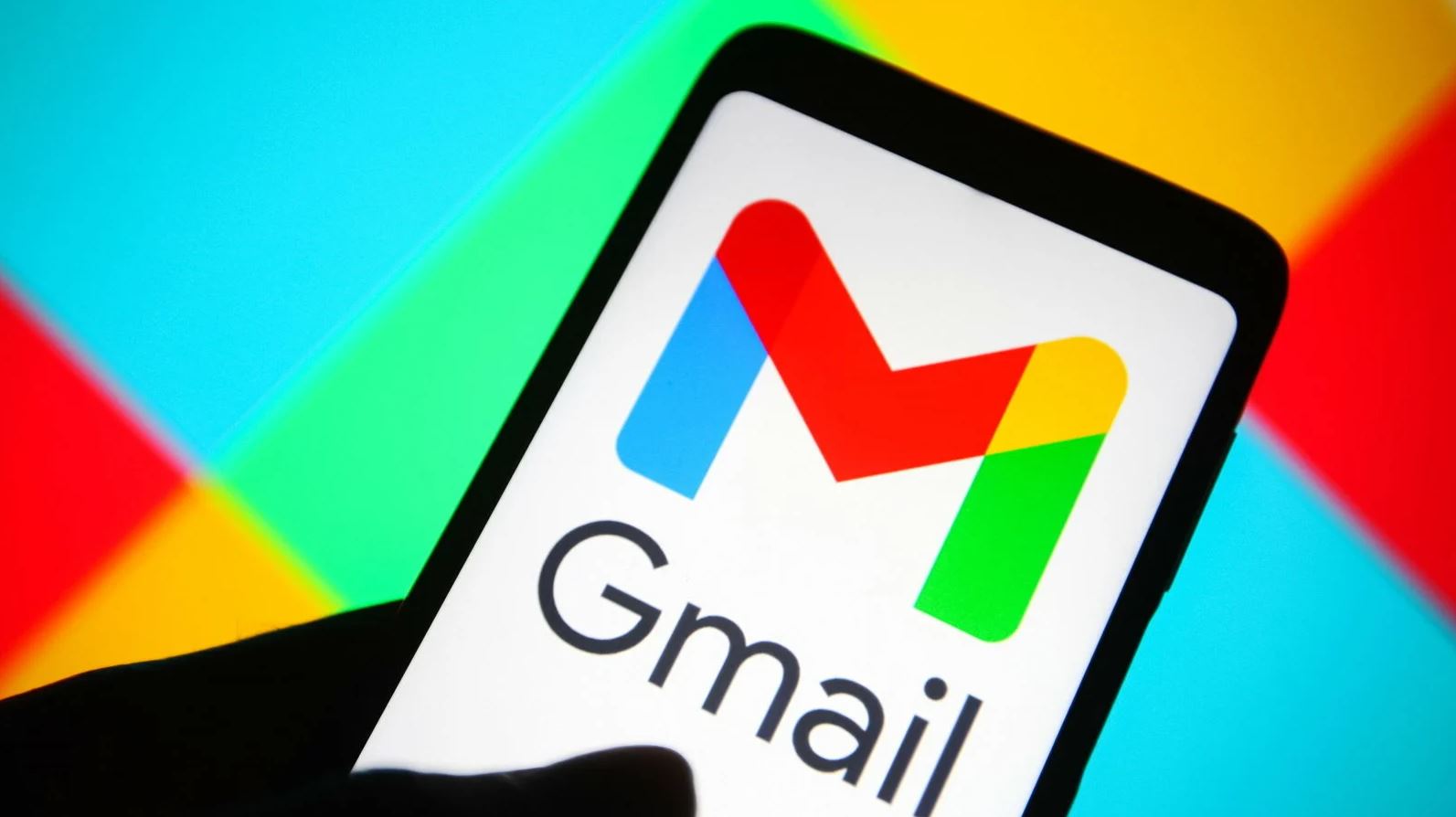

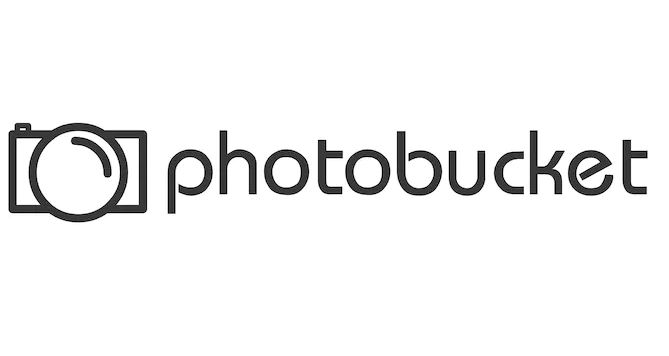
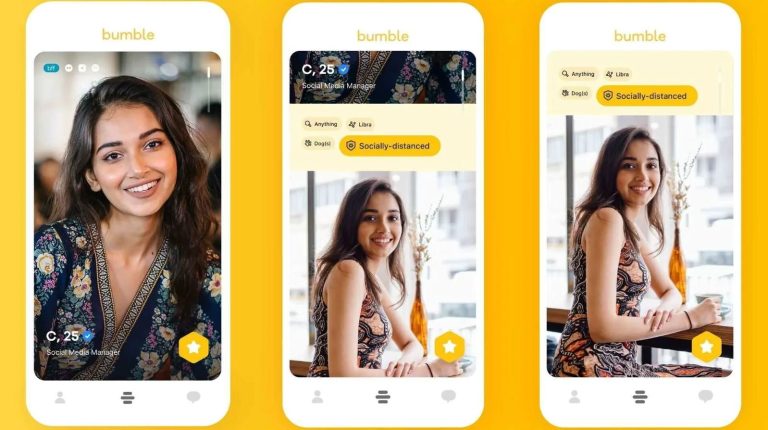
![[Fixed] Why Does Ticketmaster Think I’m a Bot?](https://thetechyinfo.com/wp-content/uploads/2024/01/Ticketmaster-thinks-Im-a-bot-768x379.jpg)