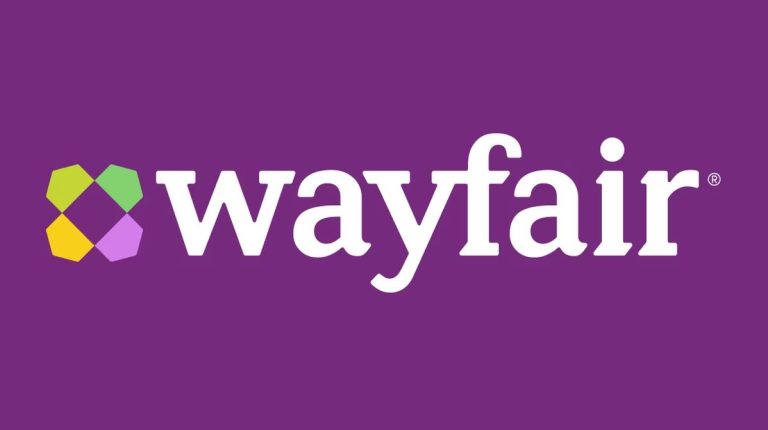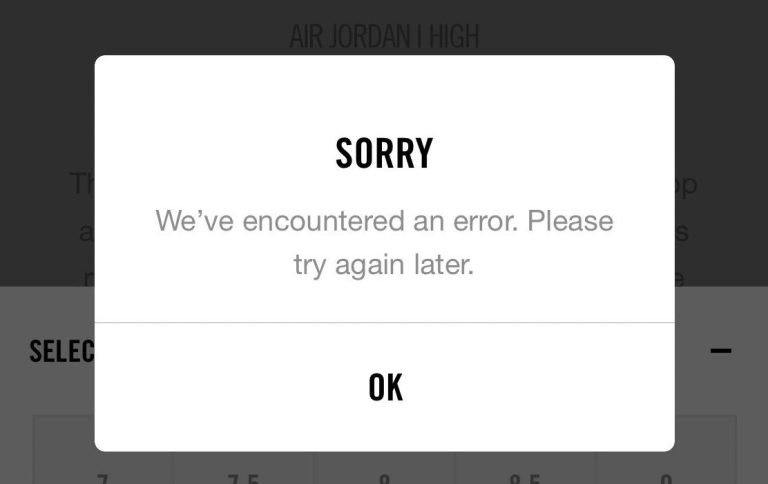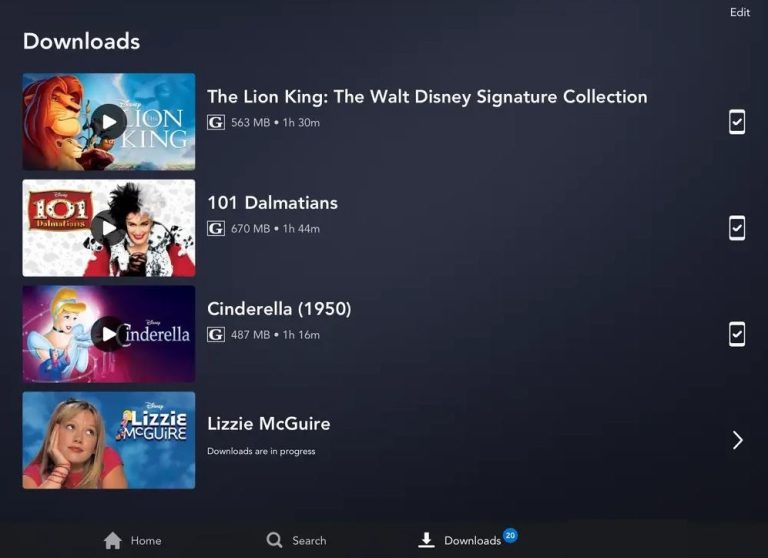How to Fix Camera Not Working in Windows 10 Laptop or PC
Camera is important hardware for many users who use a laptop. We use the camera of our laptop to do video calls, streams, and other things. However, if the camera of your Windows 10 PC is not working, you can fix it easily.
There are many Windows 10 users who have faced camera issues on their PC or laptop. And this could be an annoying issue as you can’t use the camera of your PC or laptop at the right time. There could be various reasons why it’s not working on your PC. No matter what the reason is, you can fix it easily.
Below, we have described the steps to fix the Camera not working on Windows 10. So, you can just follow the guide below, and you’ll be able to solve the issue easily. There are various methods to fix the camera of your laptop or desktop. However, we have described the methods that you can do for yourself.
You can check some settings and fix the issue easily. So, just follow the guide below that we have described and it’ll help you to open your camera open again. So, just follow the guide below to do that.
What is Camera not Working on Windows 10?
This is an annoying issue that Windows users face often when they open the camera app on their Windows PC. It simply says ‘we can’t find your camera’. And after the error message, you get the error code 0xA00F4244.
No matter how many times you try to open the camera app, it won’t open. There could be various reasons why you face this issue. Most of the time, it’s the camera hardware issue of the laptop or your webcam. But, sometimes, it could be an issue from the software settings of your Windows 10 PC as well.
Below, we have described some methods to fix the camera not working issue on your Windows 10 PC. So, you can just follow the steps below to do that. But before that, let us tell you what are the primary reasons behind this problem.
Why is Camera Not Working on Your Windows 10 PC?
There could be several reasons why the camera of your laptop or your desktop webcam not working. Below, we have described some of the possible reasons for that. So, you can just follow the points below and find out why the camera is not working on your laptop or desktop.
Hardware Issue
Most of the time, it’s the camera hardware of your PC or laptop. If the camera hardware is not working, you won’t be able to use the camera application and capture anything with the camera of your laptop or PC. So, you have to check the camera of your laptop or desktop manually.
Driver Issue
This is another major issue for which you can face the camera not working error in your Windows 10 PC or laptop. Maybe the driver of the camera is not working. And because of this, you may face the issue when opening the camera of your PC.
Camera Settings Issue
Many Windows users don’t know about the camera settings of their Windows PC. There are options available in Windows 10 that allow you to enable or disable the camera of your PC or laptop. So, if the camera is turned off in the settings option of your PC or laptop, you may face an error.
Antivirus
If you are using antivirus software on your PC or laptop, it can block the camera application from working. Sometimes, antivirus software detects false camera authorization. And because of this, it can block your webcam from working. So, this could be another issue why you face the camera not working problem.
How to Fix Camera Not Working Issue in Windows 10?
There are different methods available out there to fix the issue. Below, we have described some of the working methods to fix it. So, you just have to follow the methods one by one and find out which one has worked for you. Just try the methods described below and you’ll be able to open the camera app of your Windows PC again. If any of the methods described below isn’t working, then you have to replace the webcam of your PC or laptop.
1. Test Webcam
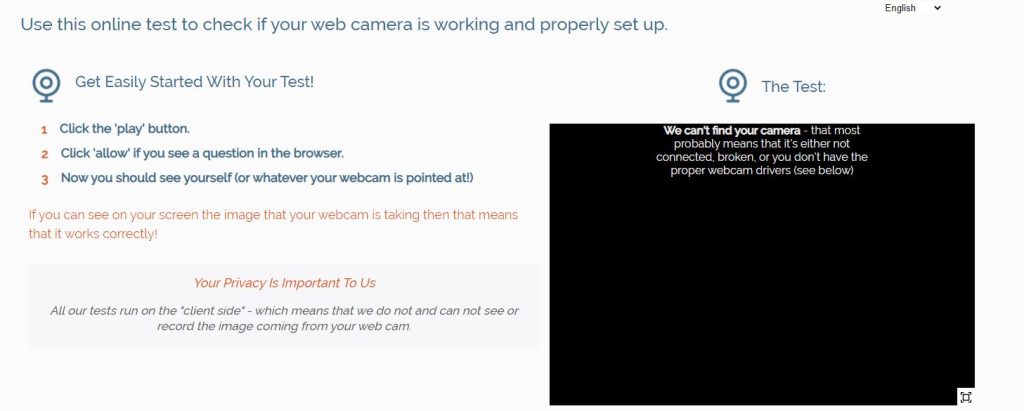
Before trying out any other methods, you should know if Windows is detecting the camera hardware or not. There are several ways to check the camera hardware. However, to be sure, you can follow different methods to check it.
The first method that you can follow to check the camera of your Windows PC is, you can check it through camera testing websites. Just follow the link below and go to the testing website. Now, test your camera and it’ll show if there’s any problem with the camera or not.
Another method that you can follow is, you can right-click on This PC>Manage>Device Manager>Imaging devices/Camera and check if it’s showing the camera model or not. If it’s showing the camera model, that means, there’s an issue with the camera settings. However, if it’s not showing the camera model of your webcam, then there could be an issue with the camera hardware.
So, just follow the above method to check if your camera hardware is working or not. If it’s working, then you can proceed to follow the next methods below and solve the camera not working issue in Windows 10 PC.
2. Update Camera Driver
This is another working method that you can follow to fix the camera not working on Windows 10. The camera driver is important when Windows 10 uses the camera hardware on your PC or laptop. So, if the camera driver of Windows 10 is outdated, then you can face the camera issue. To fix this issue, you can update the camera driver of your Windows 10 PC and fix the issue easily. Usually, Windows 10 updates the camera driver automatically. However, if it doesn’t then you might face issues with the camera of your laptop or desktop. So, you just have to update the camera driver and check if it’s working or not.
To update the camera driver of your Windows 10 PC, you can just follow the below steps.
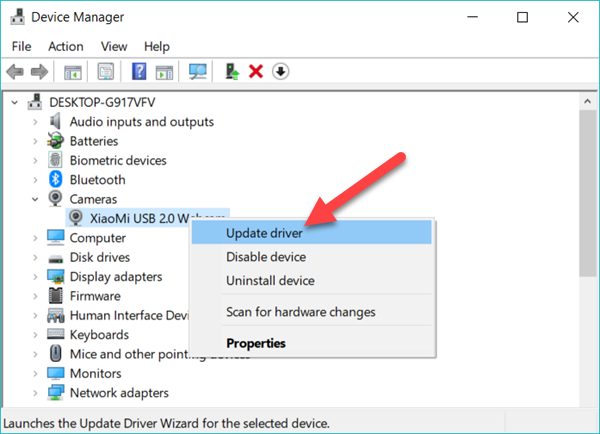
- First of all, right-click on This PC>Manage and click on the ‘Device Manager’ option from there.
- Now, select the Camera option and double-click on the Camera driver.
- Click on the ‘Update Driver’ option from there.
- Now, just choose the ‘Search automatically for drivers’ option from there.
- It’ll search for the latest camera driver. Don’t close the panel until it updates the camera driver of your laptop or desktop.
When it completes, just open the camera app of Windows 10 and see if it’s working or not.
There are alternative ways to update the camera driver of your PC. If the above method isn’t working, then you can update the camera driver manually on your PC. For that, you can go to the official website of your webcam company and download the latest camera drivers from there.
You can also use a 3rd party driver updater software on your Windows 10 PC, and update the camera. There are many driver updating software is available for Windows 10.
3. Reinstall Camera Driver
This method is similar to the above-described method. But in this method, you don’t have to update the camera driver. Instead, you have to uninstall the driver and install it on your Windows PC. Now, the steps are similar as well.
Reinstalling the camera hardware might fix the camera not working issue on your Windows 10 PC. So, you can just reinstall the driver and see if the camera of your laptop or PC is working or not.
Below, we have described how you can reinstall the camera driver. So, you can just follow the below steps and reinstall it easily without any issues. It’s really easy to do that.
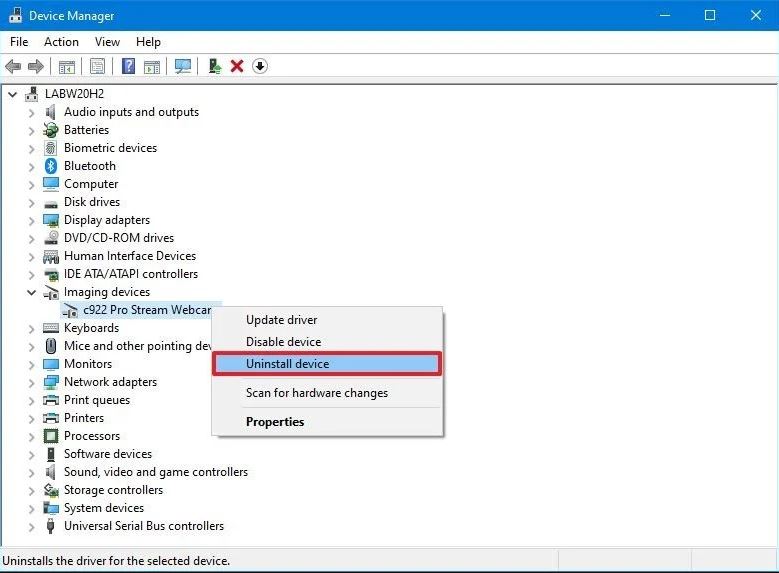
- First of all, right-click on My PC>Manage and then go to the ‘Device Manager’ option on your Windows PC.
- Now, click on the Camera or Imaging Device option and there you’ll find your camera driver.
- Right-click on the camera driver and click on the ‘Uninstall Device’ option from there.
- It’ll uninstall the camera driver. Now, you can restart your PC and see if it automatically installs the camera driver or not.
If it doesn’t automatically install the camera driver, you can download the camera driver manually from the manufacturer’s website and install it on your Windows PC. Then, you can check if the Camera of your laptop or PC is working or not.
4. Enable Camera in Settings
If the camera is turned off in the settings option of your Windows PC, then it might not work. So, you have to check if the camera is turned on or off on your PC. You can check it easily. Just follow the below process to do that.
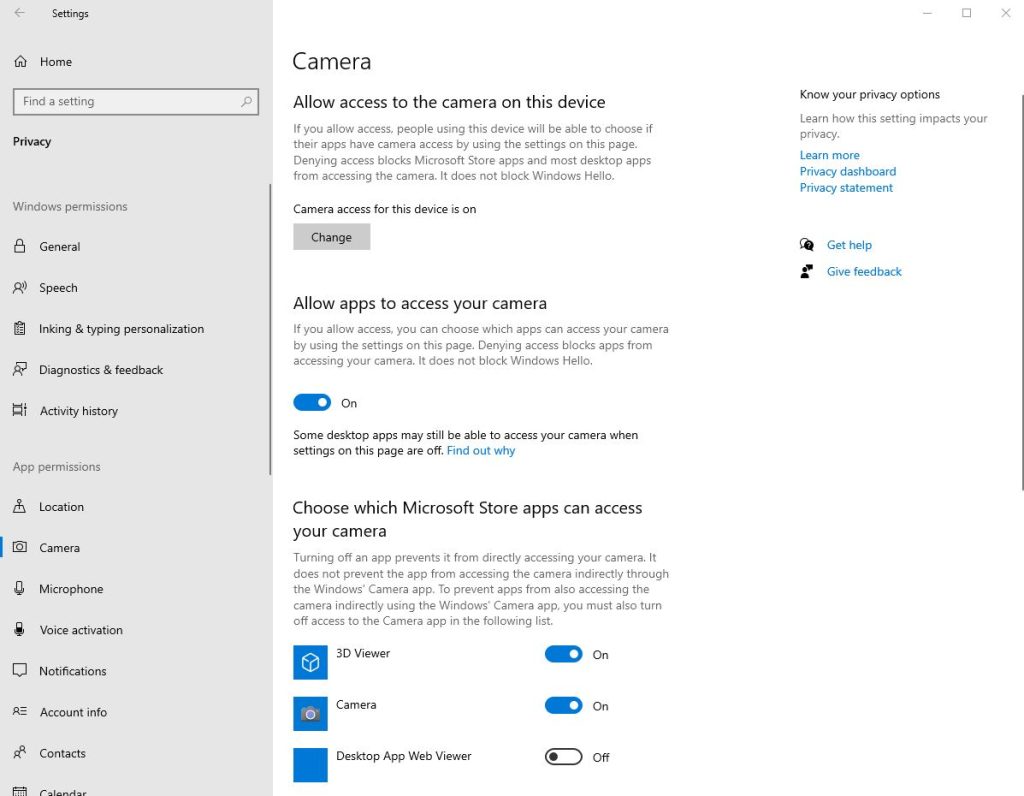
- First of all, type Camera Privacy Settings in the search bar of Windows 10 and go to the Camera settings.
- Now, check the ‘Camera access of this device’ option and make sure it’s turned on. You can click on the ‘Change’ option to turn it on.
- Turn on the ‘Allow apps to turn on your camera’ option from there.
- Now, enable Camera in the ‘Which Microsoft apps can access your camera’ option.
That’s it. Now, close the setting and open the camera application on your Windows PC. Check if it’s working or not.
5. Reset Camera App
You can also try resetting the camera app of Windows 10 and fix the camera not working issue on your Windows 10 PC. Sometimes, there can be problems with the default camera application that you get with Windows 10 on your PC. So, you have to reset the camera app and check if it’s working or not.
Below, we have described the method to reset it. So, you can just follow the steps below to reset the camera app on your Windows 10 laptop or PC. Just follow the step-by-step guide and you’ll be able to do that without any issues.
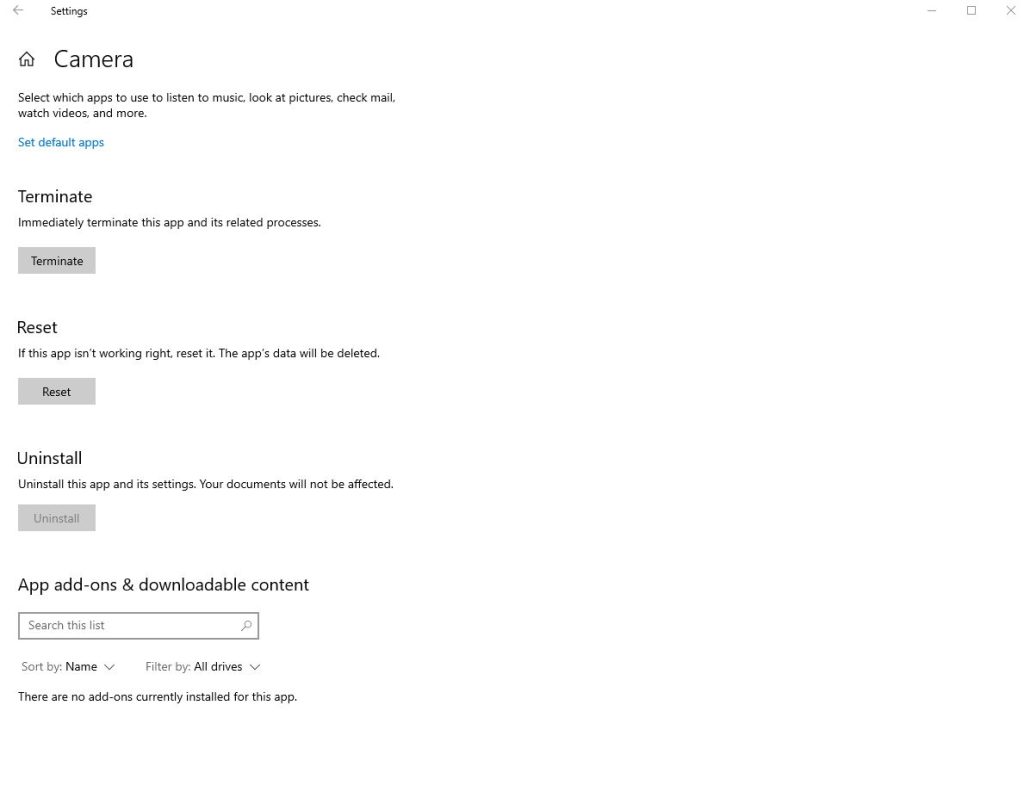
- First of all, open the Settings option on your Windows 10 PC. You can just open it from the start menu, or type Settings and open the settings option.
- Now, click on ‘Apps’ and go to the installed apps section from there.
- Scroll down and select the Camera app from there.
- Click on ‘Advanced options’ from there.
- Then, scroll down and click on the ‘Reset’ option.
That’s it. It’ll reset the camera app. Now, try opening the camera app on your Windows PC and check if it’s working or not.
6. Disable Antivirus
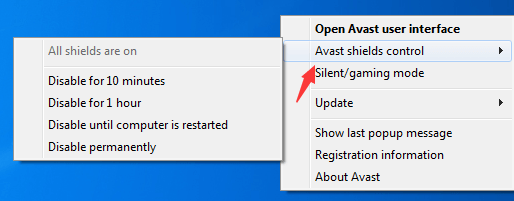
If you have installed antivirus software on your Windows PC, then it can create problems opening the camera application. So, you can try disabling the antivirus software and check if the camera application is working or not. This is another useful method that you can follow to fix the camera not working issue on Windows 10 PC or laptop.
To disable the antivirus, you can just right-click on the antivirus icon from the taskbar and click on the ‘Disable until restart’ option. You can also open the antivirus software on your Windows PC and disable it from there. After disabling the antivirus software, check the camera is working or not.
7. Get Technical Support

If any of the above methods aren’t working, you can get technical support for the camera hardware of your laptop or your external webcam device. If you are using a laptop, then just find the authorized service center for your laptop and contact them. For external webcams, you can also go to the service center and claim a warranty.
Read Also: Windows 10 Slow Boot Issue
Conclusion
So, guys, I hope this guide has been helpful to you. If you liked this guide, you can share it on your social media platforms. Just use the share buttons below to share this guide. Above we have described the possible methods to fix the camera issue in Windows 10. So, you can just follow them one by one and fix it easily. If you have any questions or queries, you can ask them in the comment section below. You can also provide your feedback in the comment section.

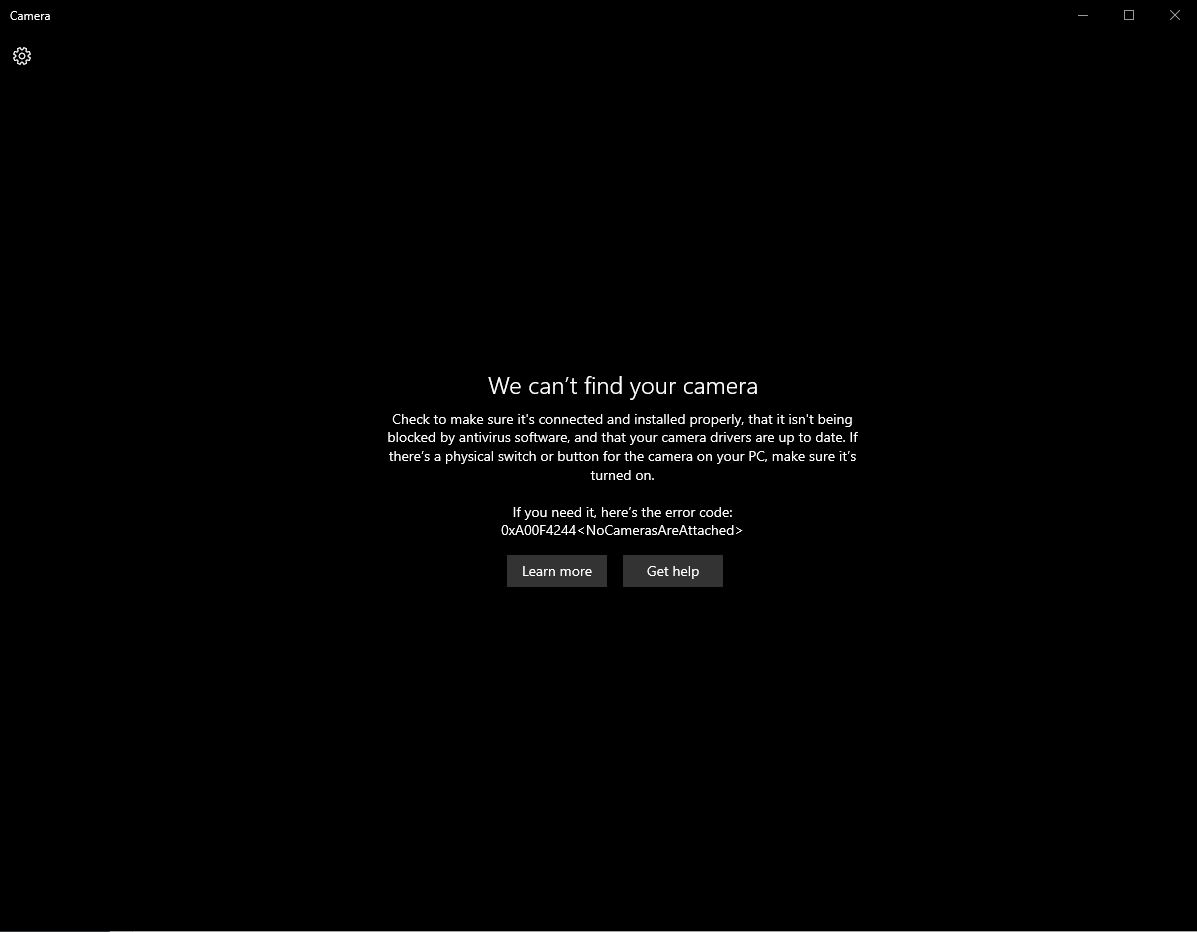
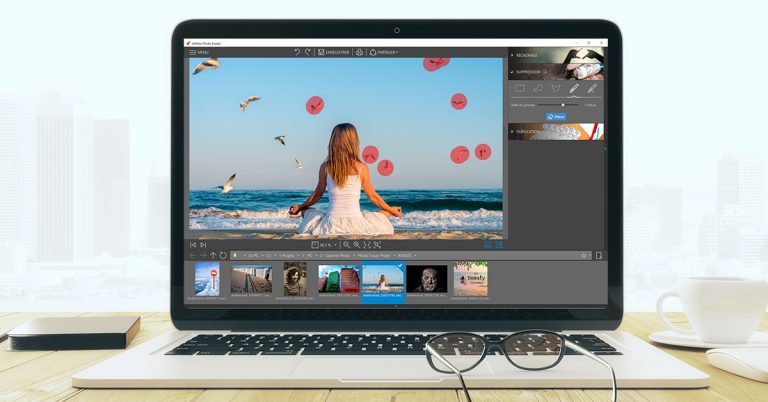
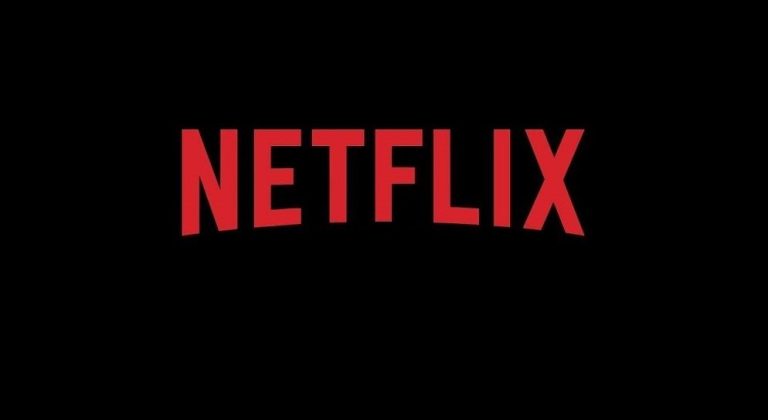
![How to Delete Strava Account in 2023 [2 Methods]](https://thetechyinfo.com/wp-content/uploads/2023/08/How-to-delete-Strava-account-768x547.jpg)