How to Disable Dark Mode on Chrome Android & iOS
The dark mode feature has been introduced to a lot of apps nowadays. And it is loved by a wide number of users worldwide. Users have been wanted to get the dark mode feature in their favorite apps because of several reasons. Chrome, one of the most popular web browsers worldwide, also has the dark mode officially. If you are using Chrome on your mobile, you can enable or disable the dark mode feature. This guide has described how you can disable the dark mode feature on Google Chrome.
As we know, the dark mode feature helps to save battery life and protect our eyes from the harmful rays of mobile screens. However, sometimes, you might not need the dark mode feature to use the Google Chrome web browser. Below, we have described how you can easily disable the dark mode feature on your Android or iOS device. So, you can just follow the step by step guide below and disable it without any issues. You can also read about fixing Chrome error code 5.
How to Disable Chrome Dark Mode on Android & iOS?
Disabling the dark mode feature is almost the same for Android and iOS devices. There are two ways to do that. You can either disable the built-in dark mode of Chrome or you can disable it from the display settings of your smartphone. Below, we have described both methods to do that. So, follow the step by step guide below to disable the dark mode feature in this browser.
Using Chrome Settings
Google Chrome has a built-in dark mode feature. So, you can use this feature and enable dark mode easily on your device. Enabling and disabling dark mode is quite easy as you can do both from the same option. And below, we have described how you can disable the dark mode on Chrome easily from the Chrome settings.
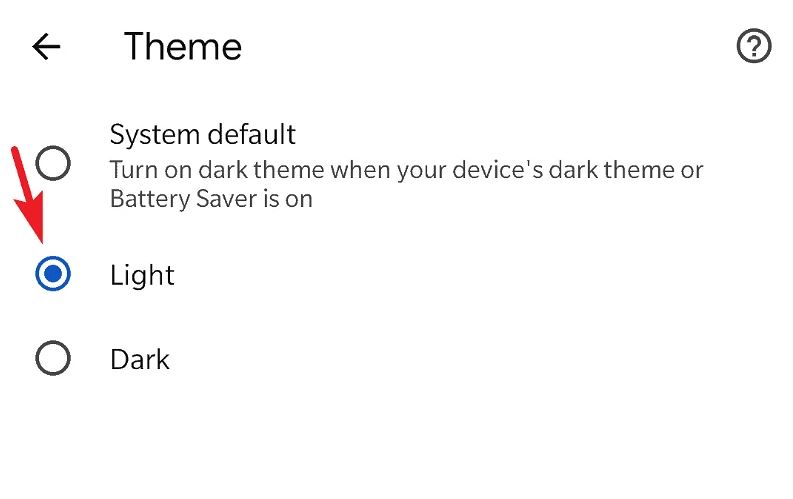
- First of all, open Google Chrome on your device.
- Then, click on the three dots from the upper right corner.
- Now, go to the ‘Settings’ option from there.
- Scroll down, and select the ‘Theme’ option.
- Select the theme to ‘Light’.
That’s it. It’ll disable dark mode on Chrome.
Using the Display Settings
Most of the devices with latest Android and iOS versions has the dark mode feature built-in. You can enable it from the display settings option of your device. This helps to enable dark mode in apps that don’t have the dark mode feature. So, if you have enabled this option, it’ll enable dark mode for all the apps on your device. Below, we have described how you can disable it. So, follow the process below to do that.
- First of all, open the ‘Settings’ option of your device.
- Then, go to the ‘Display’ option from there.
- There, you’ll get the ‘Dark’ and ‘Light’ options. To disable the dark mode, you have to click on the ‘Light’ option.
That’s it. It’ll disable dark mode for not only just Chrome but for other apps as well.
How to Disable Chrome Dark Mode Permanently?
If you want to permanently disable the dark mode feature on Chrome, you can do that. The process of disabling dark mode on Chrome is a little advanced process. But, we have described the easy guide to do that. You can follow the process below to disable it.
- First of all, open Google Chrome on your PC.
- Then, enter Chrome://flags and hit enter.
- Now, search for ‘Dark mode’ and it’ll show the dark mode option. Disable it.
That’s it. This will disable the auto dark mode option for websites.
Conclusion
It’s really easy to disable the dark mode feature on this browser web browser. You can just follow the above guide, and do that easily. If you liked this guide, you can share it on your social media platforms. Use the share buttons below to do that. If you have any questions or queries, you can ask in the comment section below. You can also provide your feedback in the comment section.

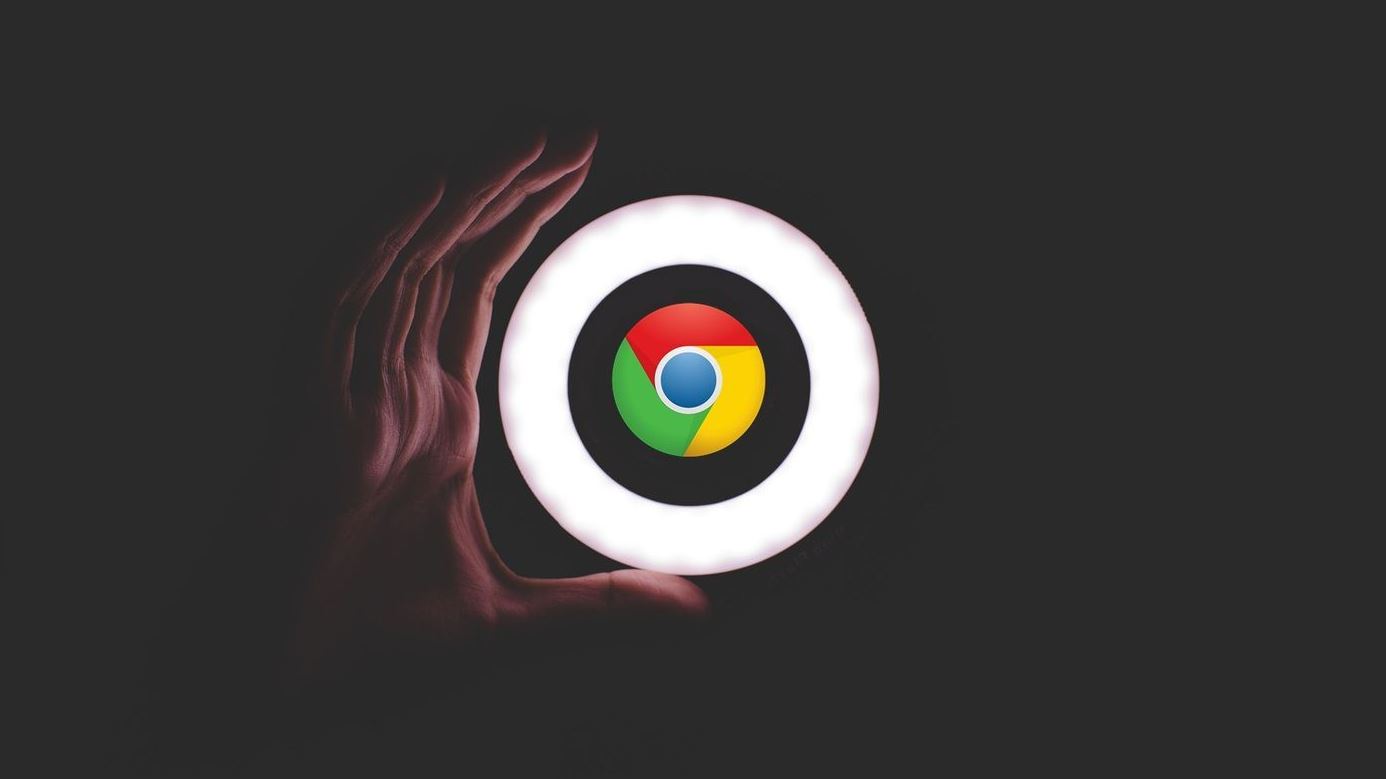
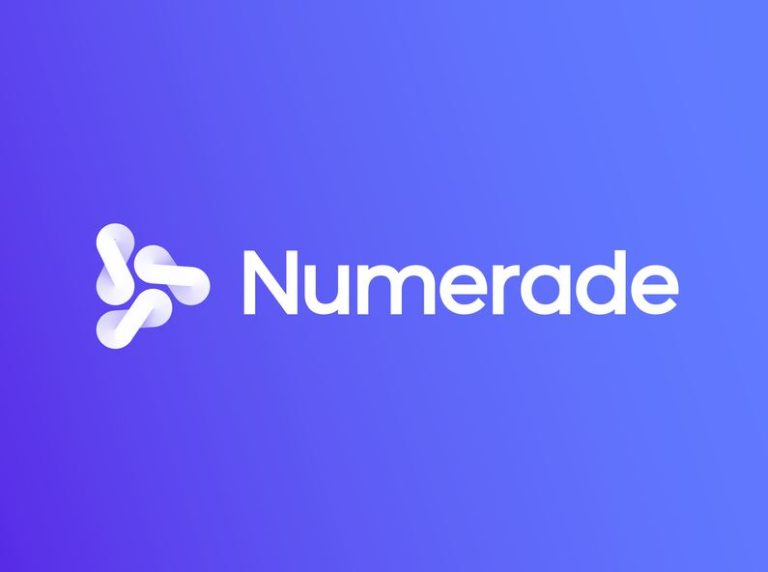
![[Fixed] Steam Connection Error – Could Not Connect to Steam Network](https://thetechyinfo.com/wp-content/uploads/2021/12/Fix-Steam-Connection-Error-768x432.jpg)
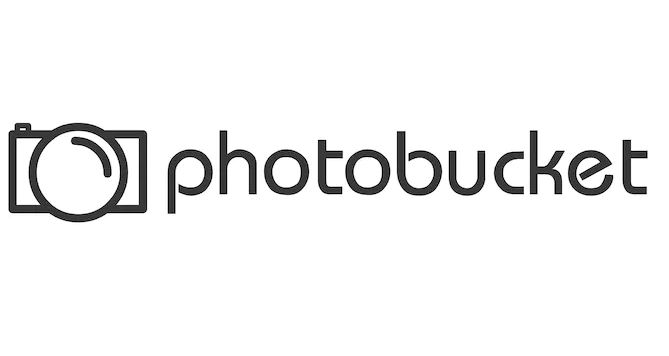
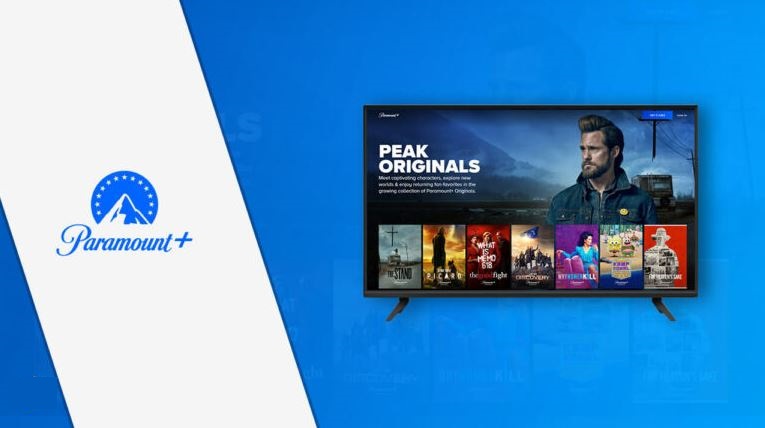
![[Fixed] Why Did TikTok Log Me Out (2023)](https://thetechyinfo.com/wp-content/uploads/2023/10/How-to-Fix-TikTok-Log-You-Out-Automatically-768x431.jpg)
