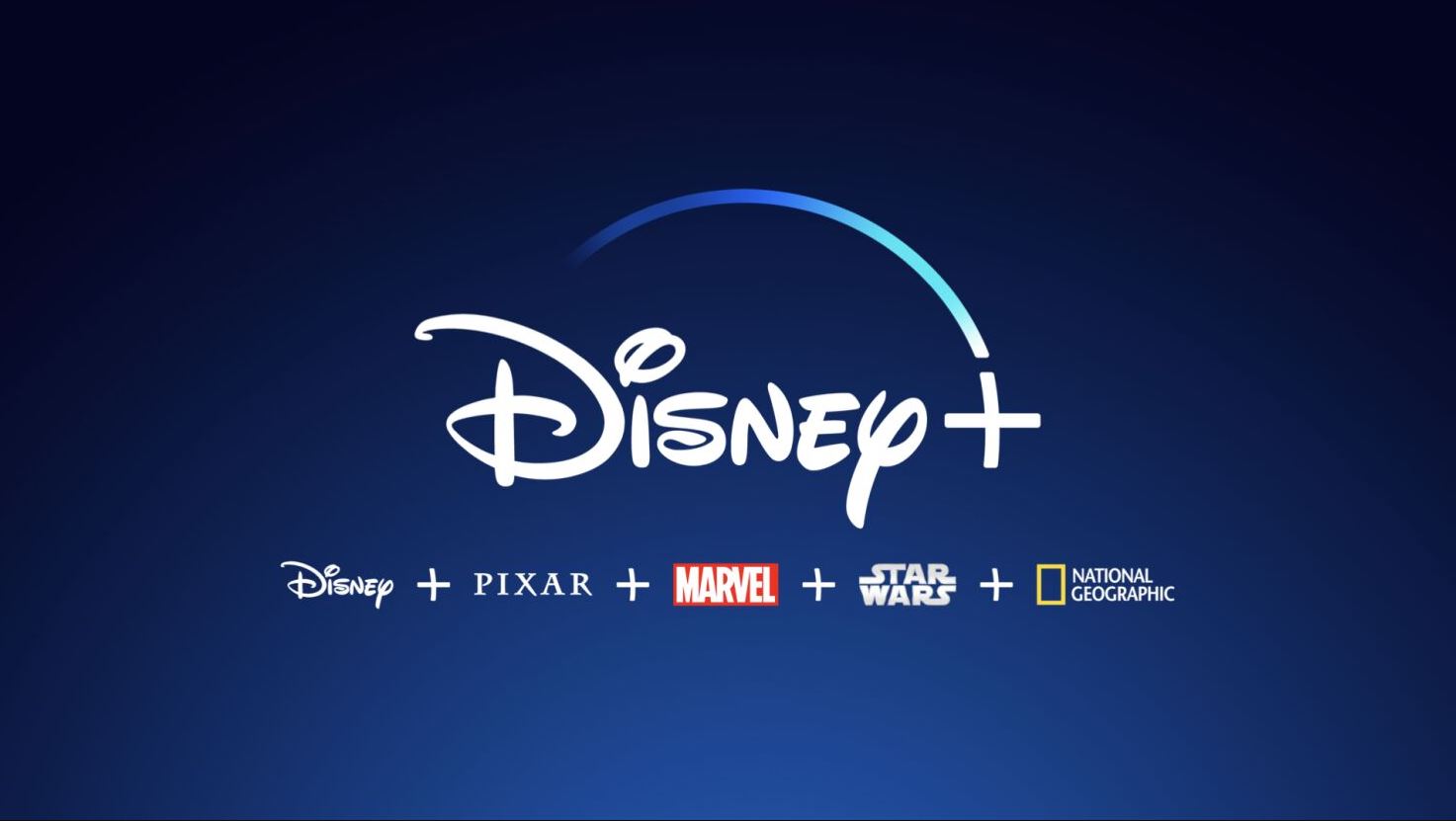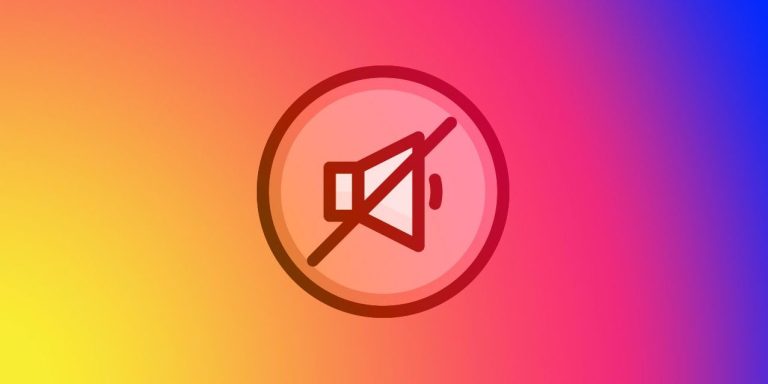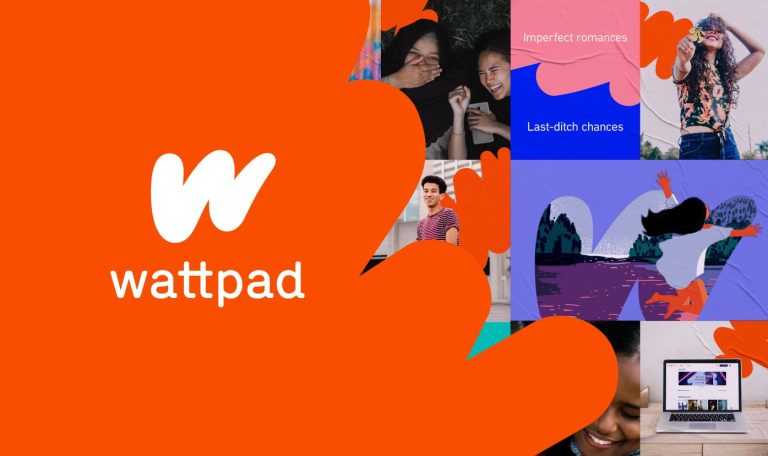How to Fix Disney Plus Error Code 41 in 2023
Are you facing error code 41 on Disney Plus and want to fix it? If yes, then you just have come to the right place. Disney Plus is a popular OTT platform containing movies and TV shows from Disney. You can either use the web version of Disney Plus in your browser or use the Disney Plus app on your smartphone or Smart TV. No matter on which device you are using, the error code 41 can occur anytime on this platform.
And when this error occurs, you won’t be able to watch the movie or TV show on this platform. Below, we have provided some methods to fix the Disney Plus error code 41 easily on your device. So, you can just follow the step-by-step guide below, and fix this issue of Disney Plus easily. We have provided working methods that’ll help you to fix this issue of Disney Plus on your device. You can also read about fixing Disney Plus error code 142 easily.
What Causes Disney Plus Error Code 41?
You can get this error code of Disney Plus when you open a particular movie or TV show. There could be several reasons why you might get this error code on this popular OTT platform. Below, we have described some of the reasons that might cause this error code on Disney Plus.
When you get this error it says, “The requested media is not available. Please try again.”
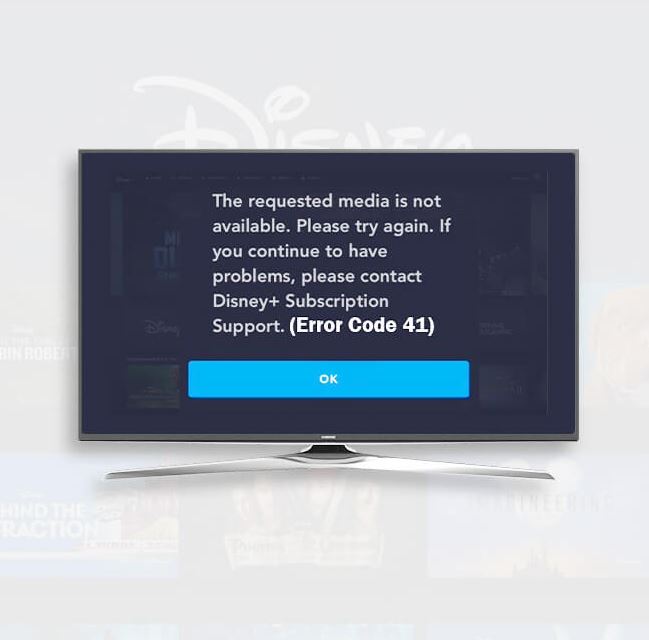
So, here are some possible reasons behind this issue with Disney Plus.
- Content is No Longer Available: If you are trying to watch a movie or TV show on Disney Plus, opening it through the link, then it can be possible that the movie or TV show is no longer available. Sometimes, because of copyright reasons, Disney Plus might remove certain movies or TV shows for some countries. So, this could be a reason.
- Disney Plus is Down: If you are trying to watch a movie or TV show when Disney Plus is down, then you can also get the error code 41 on this platform. Sometimes, Disney Plus servers could be down and because of this, you might face this error code.
- VPN Issue: There are many users who use a VPN to unblock Disney Plus, and watch their favorite movies or TV shows on this platform. So, if you are using a VPN to watch Disney Plus, and facing this error code, that means there are issues with the VPN.
- Internet Issue: It could also be the Internet connection of your device that’s causing the issue. If your ISP has blocked Disney Plus or certain movies or TV shows on Disney Plus, then you may face these types of issues.
- Cache Issue: It could be the cache issue of the browser that you are using to watch Disney Plus. Or it could be the Disney Plus app cache that’s causing the issue. In both ways, the cache can cause problems while watching Disney Plus, and you can get the error code 41 on this platform.
How to Fix Disney Plus Error Code 41?
Below, we have described different methods to fix this issue of Disney Plus. So, you can follow the methods one by one, and fix it.
1. Restart/Power Cycle Device
First of all, you need to restart the device that you are using to watch Disney Plus. If you are watching Disney Plus on your smartphone or PC, then just turn the device off, and then turn it on.
If you are watching Disney Plus on your smart TV, then you need to power cycle your smart TV to fix this issue. Just turn the TV off and unplug all the cables. Then, plug in the cables, and turn your TV on. Now, see if you are getting the same error on this platform.
2. Check Server
If the Disney Plus server is down, and you are trying to watch a Movie or TV show on the platform, then you can also face this error. So, you need to check if the Disney Plus server is down. You can simply go to this link, and then check if the Disney Plus server is down. If it’s showing that the server is down, then you need to wait until the server is up.
3. Change Your Connection
Next, you need to change your Internet connection to fix Disney Plus Error code 41 on your device. If you are using a Wi-fi connection, then your ISP can block some OTT platforms. So, just change your connection to a different Wi-fi or use a mobile data connection to watch Disney Plus. Then, see if it’s working or if you are getting the same error code.
4. Change/Disable VPN
If you are using a VPN to watch Disney Plus, then the VPN can cause issues and you may face error codes like this. So, you just need to change your VPN connection or disable it to fix this issue. If Disney Plus is not available in your region, then you can change the VPN connection to a server where it’s available. Or just change the VPN and see if you are still getting the error code 41 on Disney Plus.
5. Clear Cache
Last, but not the least method to fix Disney Plus error code 41 is, you can clear the cache of your browser, or the Disney Plus app and see if it’s working. Below, we have described both the methods to clear cache from your browser and the app. So, just follow the method below to do that.
On Browser
If you are using Google Chrome browser, then you can just follow the method below to clear the cache.
- First of all, open your browser.
- Then, click on the three dots from the upper right corner.
- Now, choose the ‘Settings’ option from there.
- After that, choose the Privacy and Security>Clear browsing data option, and select the ‘Cached images and files’ and ‘Cookies and other sites data’ option from there.
- Now, click on ‘Clear’ option to clear the cache.
That’s it. Now, just restart your browser and open Disney Plus. Then, see if it’s working.
On Mobile
If you are using the Disney Plus app on your smartphone or tablet, then follow the method below to clear the cache.
- First of all, open the ‘Settings’ option on your device.
- Then, go to the App Management>App List option from there.
- There, search for the Disney Plus app.
- Now, choose the Storage option and click on both the ‘Clear cache’ and ‘Clear data’ option.
That’s it. Now, just open the Disney Plus app and see if it’s working.
Conclusion
So, guys, I hope you liked this guide about fixing the error code of Disney Plus. If you did, then you can share this guide on your social media platforms. Just use the share buttons below to do that. If you have any questions or queries, you can ask in the comment section below. You can also provide your feedback in the comment section.