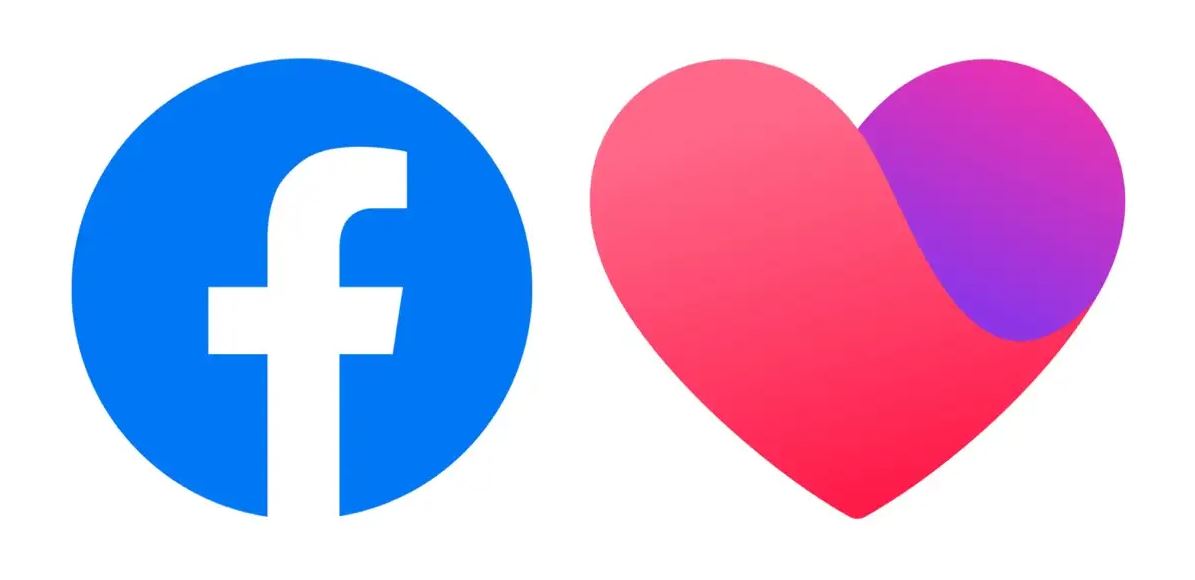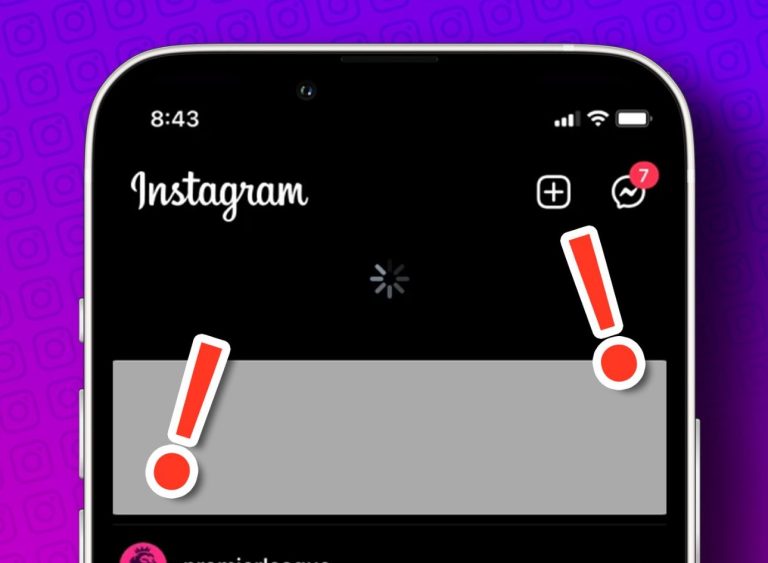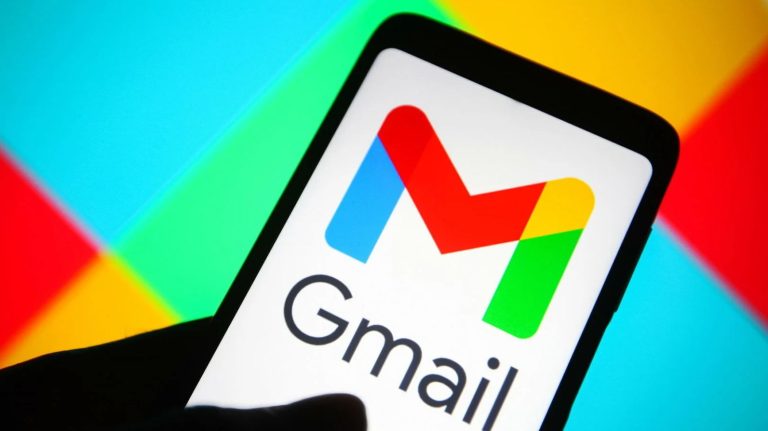How to Fix Facebook Dating Not Showing Up in 2023
To compete with dating platforms like Tinder, Facebook has launched its own dating option in the Facebook app. Facebook dating is a feature that you can get on the Facebook app, which works as a dating platform for Facebook users. Although this feature isn’t available worldwide, users who are living in specific locations can enjoy this feature of Facebook on their devices. However, many users also have complained that Facebook dating is not showing up in their Facebook app.
So, if you are facing the same issue with Facebook dating, and want to fix it, then you just have come to the right place. Below, we have described the methods, that’ll help you to fix the Facebook dating not showing up issue on your device. So, you can just follow the steps below to fix this problem of Facebook dating easily without any issues. There are different methods to fix this problem, and we have described them one by one. You can also read about fixing the Facebook marketplace not working issue.
What is Facebook Dating?
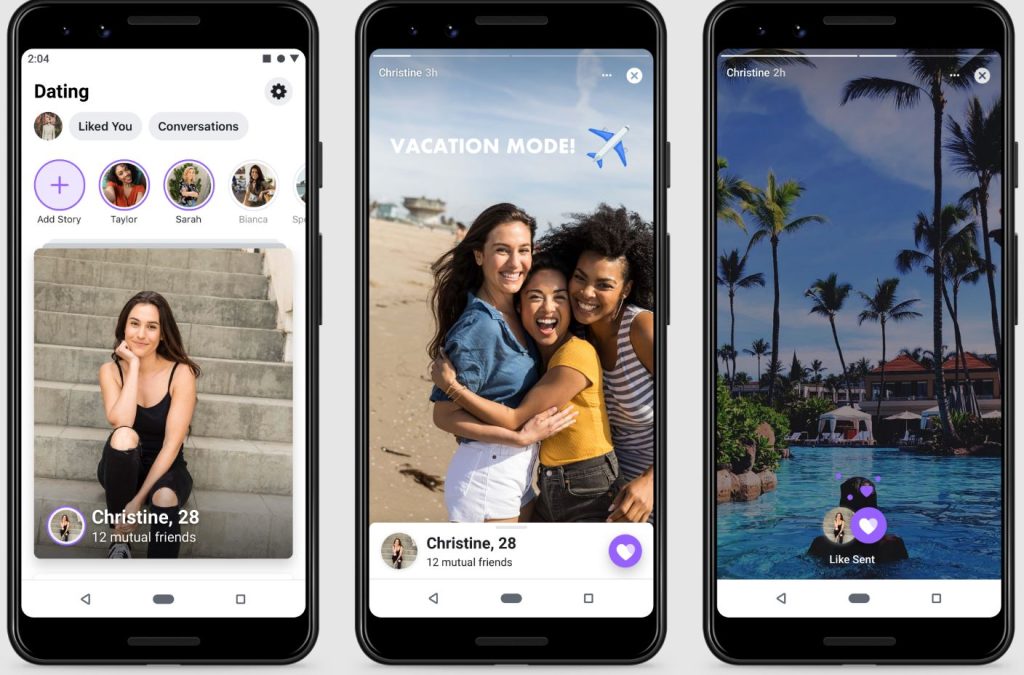
This is a feature from Facebook, available in some selected countries or locations as of now. With this feature, you can find your love partner on Facebook. This feature is available on the Facebook app only. So, if you are using the web version of Facebook, you won’t be able to use it.
So, if you are living in Europe, South America, USA, or Thailand, then you can use this feature of Facebook. Also, it requires 18+ age requirement to use this feature of Facebook. Just download or update the Facebook app on your device, and use this feature easily without any issues.
Why Facebook Dating is Not Showing Up on My Device?
There could be several reasons why this feature isn’t working on your device. Below, we have described some reasons why this feature isn’t working on your device.
- Not Available: The first reason behind this problem could be because this feature of Facebook is not available in your country or region as of now. As said earlier, the dating feature is available in some selected locations or regions. So, if you are not living in that region, then you may not able to use this feature.
- Location is Not Set Properly: If you have moved to a new location, or the location of your device is not set properly, then you can face this problem with the dating feature. So, the location set on your device could be another reason.
- Outdated App: The dating option has been introduced recently on the app. So, if you are using an outdated version of the Facebook app, you might not get this feature. This could be a reason why it’s not showing up on your device.
- VPN: If you are using a VPN to get access to this feature, then the VPN can cause trouble. So, this could also be the reason.
- Cache: If there’s a problem with the cache of the Facebook app, then you can also face this problem. Sometimes, because of an uncleared cache, users may face this problem on the Facebook app.
How to Fix Facebook Dating Not Showing Up on My Device?
Below, we have described different methods to fix this problem with Facebook. So, you can follow the methods one by one to fix it easily on your device.
1. Restart Device
The first thing you need to do to fix this issue of Facebook is, you should restart your device. Just turn your device off, and then turn it on. Then, see if this feature is working on your device or not. A simple restart might help you to fix this problem of the dating feature on Facebook app.
2. Check Your Internet Connection
This could be also because of a faulty Internet connection. So, you can check your Internet connection and then try to open the Facebook app. If you have an unstable Internet connection or slow connection, then you can face this issue.
3. Disable VPN
If you are using a VPN on your device, then the dating feature might not work. So, you have to disable the VPN, and try again. You can also switch the VPN server connection to a location where the dating feature of Facebook is available, and then try to open the app. Then, see if it’s showing up on your device.
4. Update App
Next, you have to update the Facebook app to the latest version and see if it works. If you have not updated the app for a long time, then you can face issues. So, just update it to the latest version, and then see if it’s working on your device.
Just open the Google Play Store or Apple App Store, and search for the Facebook app there. Then, click on the ‘Update’ button to update the app on your device. Then, check if it’s working.
5. Change Location
If the location of your device is not set properly, then you may face the dating option not showing up. So, you have to change the location of your device, and then see if it’s working. Below, we have described how you can change the location easily. So, just follow the steps below to do that.
On iOS:
- First of all, open the ‘Settings’ option on your iPhone or iPad.
- Then, click on your profile picture or on your name.
- Now, choose the ‘View account’ option from there and there you’ll get the option to choose country or region.
- Choose your country or region properly, and set the option.
That’s it. Now, just restart your device, and open the Facebook app. Then, see if the dating option is showing up.
On Android:
- Open Google Play Store on your Android device.
- Then, click on your profile picture from the right corner, and click on the ‘Settings’ option.
- Now, go to General>Account and preferences option, and you’ll get the ‘Country and profiles’ option from there.
Set your preferred country and open the Facebook app. If it’s not allowing you to change country, then you need to use a VPN to change country. Then, see if it’s working.
6. Clear Cache
Because of cache issue, you can also face Facebook dating not showing up issue. So, you can just clear the cache of the app on your device, and then check if it’s working.
To clear the cache of the Facebook app, you can just go to Settings>App Management>App List>Facebook app and click on the ‘Storage’ option from there. Then, click on both the ‘Clear cache’ and ‘Clear data’ option to clear them both. Now, open Facebook on your device, and then check if it’s working.
Conclusion
So, guys, I hope you liked this guide. If you did, you can share this guide on your social media platforms. Use the share buttons below to do that. If you have any questions or queries, you can ask in the comment section below. You can also provide your feedback in the comment section.