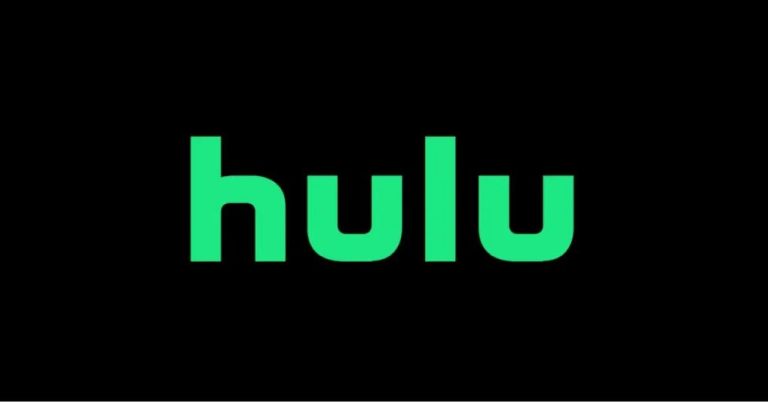How to Fix Facebook Pictures Not Loading Issue in 2023
Facebook is one of the most used social media platforms nowadays. On Facebook, you can share photos, videos, and statuses easily without any issues. However, if pictures are not loading on your Facebook app, then it might a problem. There are different reasons why you are facing this problem with your Facebook app. And below, we have described different methods to fix this.
Below, we have described several easy and working solutions to fix the Facebook pictures not loading issue. So, you can just follow the guide below, and you’ll be able to fix this issue of Facebook easily. Just go through the steps below, and you can fix this problem of Facebook on your device easily. You can also read about fixing Facebook dating not showing up issue.
Table of Contents
Why Facebook Pictures are Not Loading on Your Device?
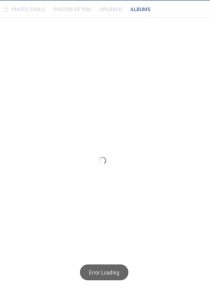
There could be several reasons why Facebook pictures are not loading on your device. Below, we have described some of the common reasons why you might face this issue on your Facebook app.
- Unstable Internet Connection: If the Internet connection that you are using isn’t working properly, or you are not getting enough speed on your device, then you might face this problem with Facebook pictures. So, this could be a reason why you might face this issue.
- Outdated App: If the Facebook app on your device isn’t updated, and you are using an old version of the Facebook app, then you can face this issue. So, this could be a reason why pictures are not loading.
- Picture Removed by User: If you are trying to open or view a picture on Facebook, that’s already been removed or deleted by the uploader, then you may face Facebook pictures not loading issue. So, this could be a reason why you are facing this problem.
- Cache Issue: If there’s cache issue with the Facebook app, then you can also face this problem of Facebook. So, the cache of the Facebook app can create problems if you are facing this issue.
- Data Savings in On: If the data savings feature is turned on, on your device for the Facebook app, then you can also face this problem. The data savings feature optimizes your Internet usage. So, if it’s turned on, then you might face this issue.
- Facebook Server is Down: Although the chances are low, but, if Facebook server is down, and you are trying to open the app at that time, then you can face Facebook pictures not loading issue. So, this could be a reason why you are facing this problem with Facebook.
How to Fix Facebook Pictures Not Loading Issue?
There are different methods are available to fix this issue of Facebook, below, we have described them one by one. So, you can follow your preferred method, and fix this problem of Facebook easily.
1. Force Stop and Restart
The first thing you need to do to fix this issue of Facebook is, you should force stop the Facebook app, and restart your device. This is a really effective method when it comes to Facebook pictures not loading issue. So, just force stop the app, and then restart your device. Below, we have described how you can do this. So, just follow the step by step guide below to force stop the Facebook app.
- First of all, open the Settings option on your device.
- Then, go to the App Management>App List option from there.
- Now, choose the Facebook app from the list.
- After that, click on it, and you’ll get the ‘Force stop’ button. Click on it.
- That’s it. Now, just restart your device and open the Facebook app.
Then, see if it’s loading pictures on your device.
2. Check the Internet Connection
Next, you need to check if the Internet connection on your device is working properly. Just open any speed testing website or download the Ookla Speed Testing app to do this. After checking the speed, if you find that there’s not enough speed, then you have to use a different Internet connection method to fix this issue. Just switch to mobile data connection, and then check if it’s working.
3. Check Facebook Server
You can also check if Facebook server is down or not. If the Facebook server is down, then you might face Facebook pictures not loading issues. So, just go to this link, and check if it’s showing that Facebook server is down. If it’s showing that the server is down, then you just need to wait until the server is up, and then check.
4. Update the Facebook App
You can also update the Facebook app on your device, and then check if it fixes the issue. To update the Facebook app to the latest version, you can just search for ‘Facebook’ in Google Play Store, and then, click on the ‘Update’ option from there. Then, open it on your device, and then check if it’s working.
5. Clear Cache
Next, you need to clear the cache of the Facebook app to fix Facebook pictures not loading issue. Clearing the cache might help you to fix this problem of Facebook on your device. It’s easy to clear the cache of the Facebook app. You can just follow the step-by-step guide below to clear the cache. (www.harveymaria.com)
- First of all, open the Facebook app on your device.
- Then, go to the App Management>App List option from there.
- Now, choose the Facebook app from the app list.
- Click on the ‘Storage’ option from there.
- There, you’ll get the ‘Clear cache’ and ‘Clear data’ option. Click on them both.
That’s it. Now, open the Facebook app on your device, and then check if it’s working.
6. Turn off Data Savings
If the data savings option is turned on for the Facebook app, then you need to turn it off to fix the Facebook pictures not loading issue. Turning off the data savings option might fix this issue on your device. Below, we have described how you can turn off the data savings feature. So, just follow the step-by-step guide below to do that.
- First of all, open the ‘Settings’ option on your device.
- Then, go to the App Management>App List option.
- After that, choose the Facebook app from there.
- Now, go to the ‘Batter Usage’ option, and click on both the ‘Allow foreground activity’ and ‘Allow background activity’ option.
- Then, press back and go to the ‘Battery’ option from the Settings page.
- Now, choose the ‘Advanced settings’ option and click on the Facebook app. Then, choose the ‘Don’t optimize’ option.
That’s it. It’ll turn off battery optimization for the Facebook app. So, just open the app, and see if you are facing the same issue.
7. Use Browser
Next, you need to open Facebook in any browser, and then see if it’s working. Just use your default browser on your device, and open the Facebook website. Then, log-in with your Facebook account, and check if pictures are loading or not.
8. Reinstall Facebook
Last, but not the least method to fix Facebook pictures not loading issue is, you have to reinstall Facebook on your device. Just uninstall this app from the Settings>App Management>App List option, and then download the latest version of Facebook on your device. Then, check if it’s working.
Conclusion
So, guys, I hope you liked this guide about fixing the Facebook pictures not loading issue. If you did, then you can share this guide on your social media platforms. Just use the share buttons below to do that. If you have any questions or queries, you can ask them in the comment section below. You can also provide your feedback in the comment section.

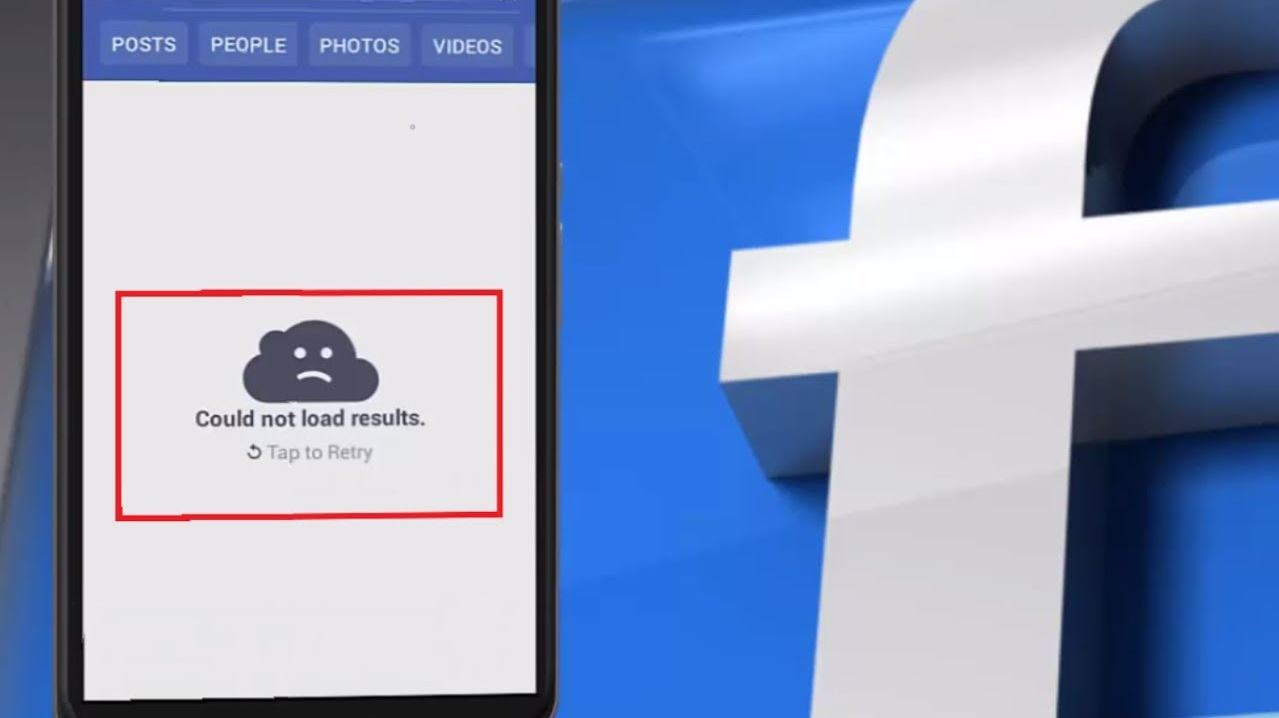
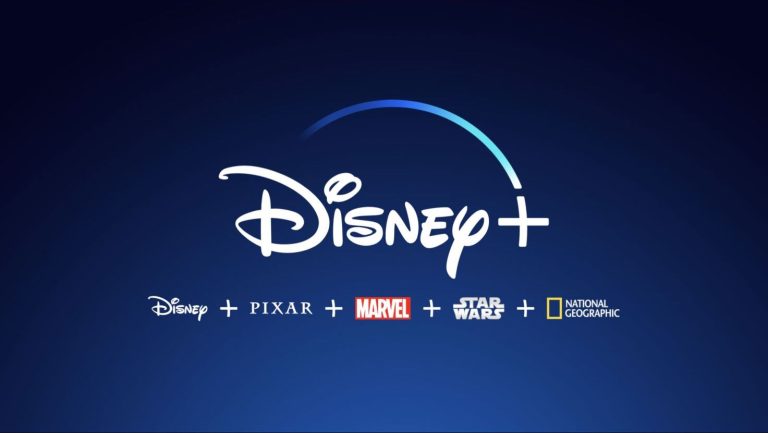
![Why Won’t Instagram Let Me Unfollow People? [2024]](https://thetechyinfo.com/wp-content/uploads/2024/02/How-to-fix-Instagram-wont-let-me-unfollow-users-768x472.jpg)
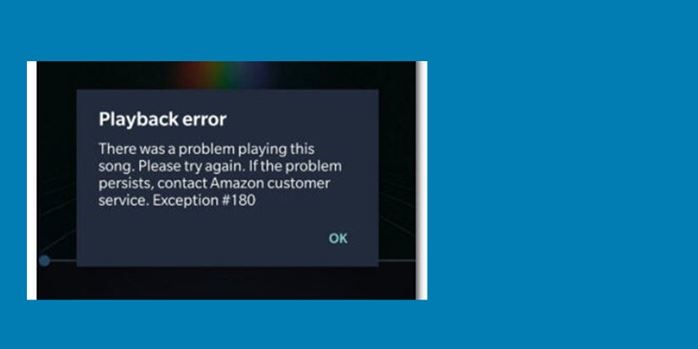
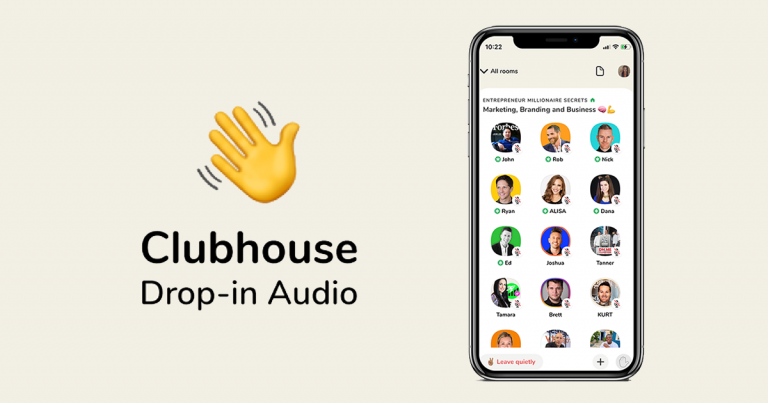
![[Fixed] Why is Mobile Data Not Working On my Samsung Device?](https://thetechyinfo.com/wp-content/uploads/2023/10/Why-is-mobile-data-not-working-on-Samsung-768x435.jpg)