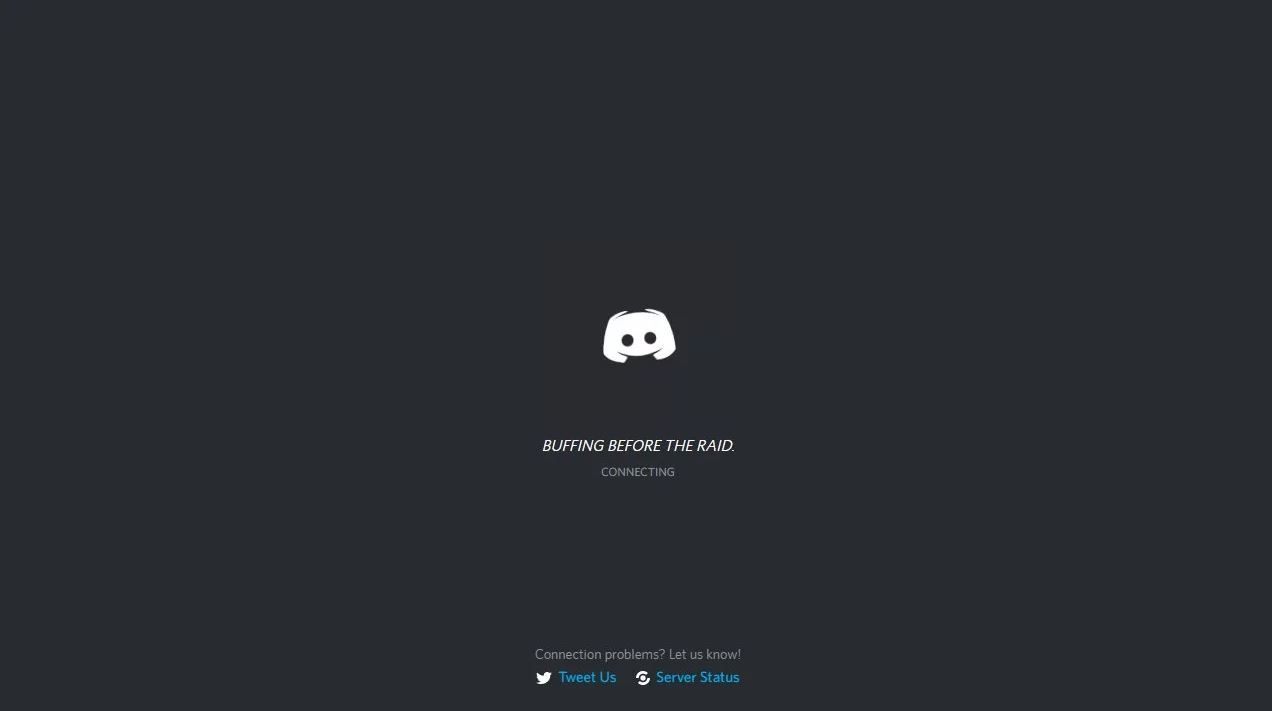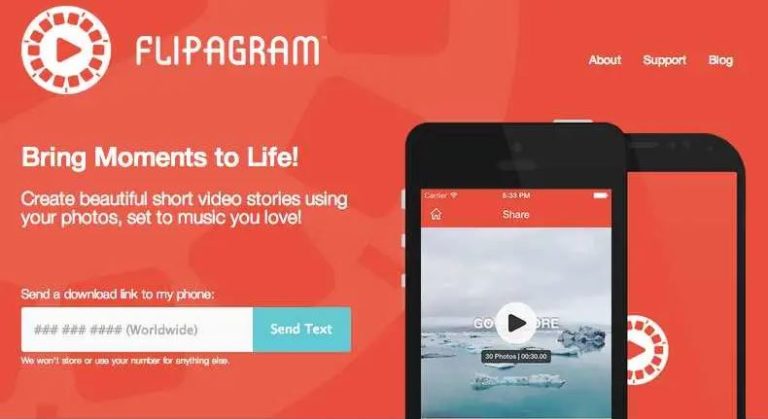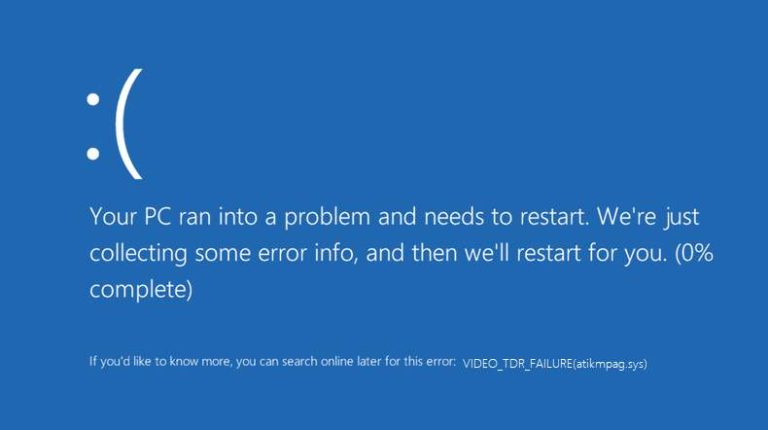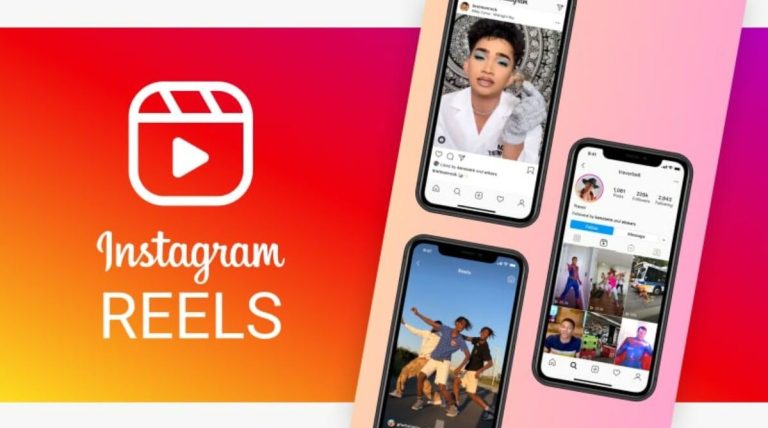How to Fix Discord Not Connecting Issue in 2022
Discord is the most popular social media messaging platform for gamers and streamers. They communicate with their fans or co-players on Discord and also share various updates. If you are using Discord while playing games, then you know how useful it is. However, over time, many users face different issues on Discord. And one of the issues that users face is Discord not connecting issue. If you are facing the same issue, and want to fix it, then you just have come to the right place. Below, we have described how you can easily fix this issue of Discord and use it again.
Discord not connecting is a major issue of Discord that many users have faced recently. And there could be various reasons why you face this issue on Discord. However, below, we have describe the steps that’ll help you fix this issue. So, if your Discord is stuck at connecting, or if it says unable to connect to a server, then you should follow the methods below, and you’ll be able to fix this issue easily. There are various methods are available to fix this problem of Discord. You can follow them one by one, and fix it easily. You can also read about fixing Discord notifications not working issue.
Why is Discord Not Connecting?
If your Discord is not connecting, or if it’s stuck at connecting logo, there could be various reasons for this problem. Below, we have described some of the possible reasons why your Discord is stuck at connecting and not opening the homepage.
- Server Issue: If Discord has server issues, and you are trying to open Discord at that moment, then it won’t connect to it’s servers. So, you might face the Discord stuck on connecting issue on your device.
- Internet Issue: If your Internet connection isn’t working properly, or if you are not getting a good latency, then Discord might have issues connecting to it’s servers. So, because of this reason, you can also face this problem of Discord.
- DNS Issue: If your DNS connection has issues, then it can create problems while connecting to DNS servers. So, because of DNS issue, you can also face this problem of Discord.
- Antivirus/Firewall: If you are using an antivirus or antimalware software that’s blocking Discord from connecting to it’s servers, then you can also face this problem of Discord.
- Date & Time Mismatch: Sometimes, the date and time of your PC may mismatch with your current location. For example, if you are in the USA, and set Asian time zone on your PC, Discord might not work on your PC. So, because of this reason, you may also have problems connecting to Discord servers.
How to Fix Discord Not Connecting Issue?
Below, we have described the methods to fix Discord not connecting issue on your device. So, you just have to follow the methods one by one, and you’ll be able to fix this problem easily without any issues. As there are different reasons behind this problem of Discord, there are different solutions available as well. So, follow the solutions, and you’ll be able to fix this issue easily.
1. Restart PC
The first thing you need to do to fix this issue of Discord is, you should restart your PC. Restarting your PC might help you to fix this problem. Sometimes, restarting is the best solution to such problems of your PC. So, just do a simple restart, and you are good to go. Just turn off your PC, and the turn it on. Then, see if it’s working.
2. Restart Discord
The next thing you need to do is to restart Discord on your PC. Follow the below steps to restart Discord and see if it’s working.
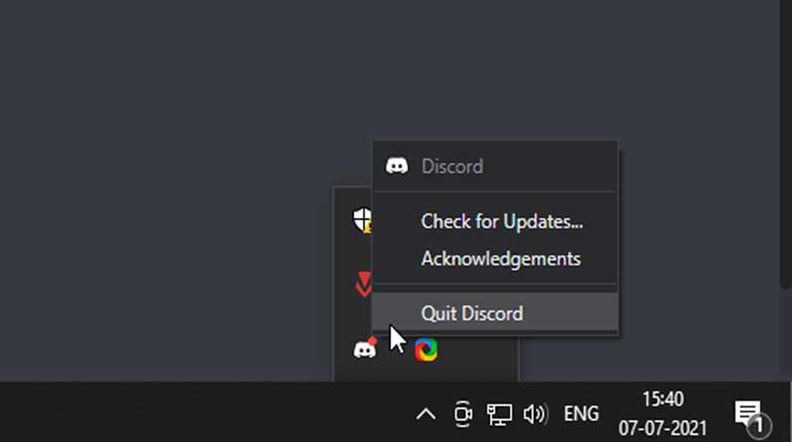
- First, click on the Windows tray and ‘Quit Discord’ to close discord.
- Now, right-click on the taskbar of Windows and open the ‘Task manager’ option from there.
- Search for Discord and close the Discord process.
That’s it. Now, open Discord on your PC, and then see if it’s working.
3. Check Discord Servers
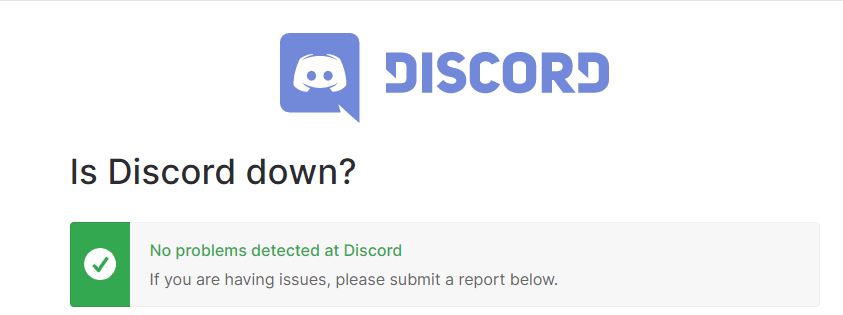
The next thing you need to do is to check if Discord servers are online. If there’s an issue with the Discord servers, you may have issues connecting to it’s servers. So, it’s important to check the Discord servers. You can go to this link, and check if there’s an issue with the Discord servers. If it’s showing that there’s an issue, then you can do nothing but to wait until the servers are up. Just wait few minutes and then check again.
4. Check Internet Connection
In this method, you have to check your Internet connection and then see if there’s any issue with your Internet connection. You can use an Internet speed checking website and check if there’s an issue with your Internet. Also, if you are using a Wi-fi or broadband connection, switch to a mobile hotspot connection and then see if it’s working. Because of the Internet issue, you may face problems with Discord. So, just check your connection and see if it’s working.
5. Disable Antivirus & Firewall
If your antivirus or firewall is blocking Discord from connecting to it’s servers, then you can also face this problem. So, you have to disable your antivirus or firewall and then check if it’s working. If you are using a 3rd party antivirus on your PC, then you have to disable it manually from the antivirus interface or your Windows tray of your PC.
To disable the built-in firewall of Windows, you can just go to Settings>Update & Security>Windows Security>Firewall & network protection and disable Windows firewall from there. This will turn off the Windows firewall. Now, open Discord and see if you are still facing the issue.
6. Use Discord App/Browser
If you are using Discord in your browser, then you should switch to the app version of Discord and then see if it’s working.
Similarly, if you are using the app version of Discord, just switch to the browser version, and see if it’s working or not. This is an effective method to fix this issue of Discord.
7. Set Date & Time
The next thing you need to do is to set date and time of your PC and then check if it’s working. Because of date and time mismatch, you can also face this problem of Discord. So, just set the date and time, and then see if it’s working. You can follow the steps below to set date and time.
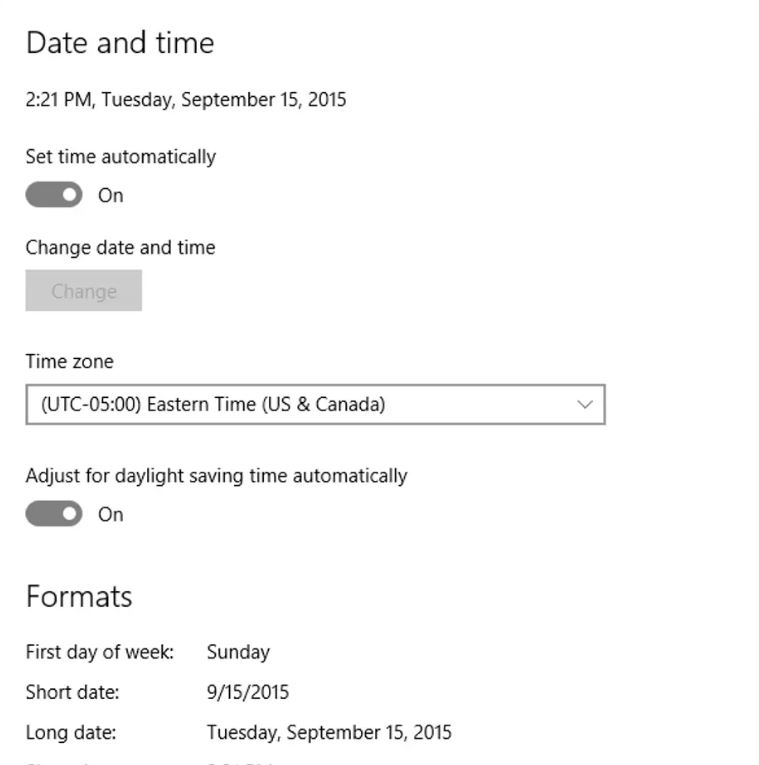
- First of all, right-click on the date and time system tray and go to the ‘Adjust date & time’ option.
- Now, click on the time zone and select the time zone where you are living.
- Then, click on the ‘Sync now’ option, which will automatically adjust the date and time.
That’s it. Now, just open Discord and see if it’s still stuck on connecting.
8. Clear DNS Cache
You can also clear your DNS cache and then check if it fixes the issue of Discord. Just follow the process below, and you’ll be able to clear the DNS cache.
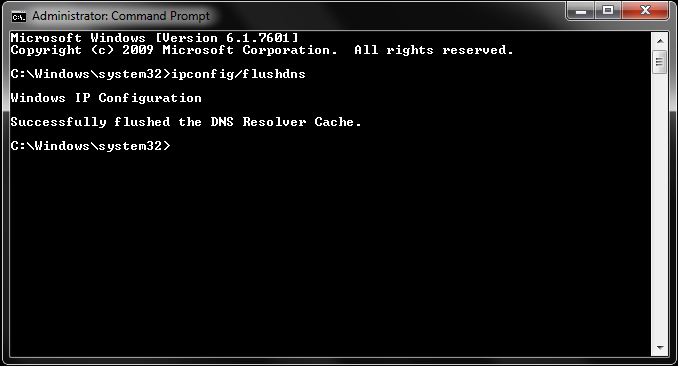
- First of all, open the search option of Windows and then search for Command Prompt.
- Then, enter the following command in Command Prompt and then hit enter.
ipconfig /flushdns
- That’s it. It’ll clear the DNS cache. Now, just open Discord and see if it’s working.
9. Change DNS
You can also change your DNS settings and change the DNS server address to fix the Discord not connecting issue on your PC. Below, we have described how you can change your DNS settings easily. So, just follow the steps below to do that.
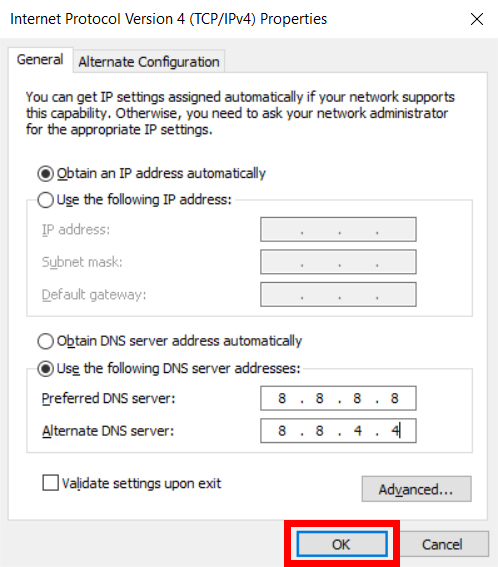
- First of all, open the search option of Windows and search for ‘View network connections’, then open it.
- Right-click on the Network connection you are using and go to the ‘Properties’ option from there.
- Then, double-click on the ‘Internet Protocol version 4 (TCP/IPv4)’ and click on the ‘Use the following DNS server addresses’ option.
- Now, enter the Cloudflare DNS (1.1.1.1) or Google DNS (8.8.8.8) and save it.
That’s it. Now, open Discord and see if it’s working.
10. Reinstall Discord
Last, but not least method to fix the Discord not connecting issue is, you can reinstall Discord on your PC and then see if it’s working. If you are using the Discord app, and facing a connection issue on Discord app, then you can reinstall Discord on your PC.
Go to the ‘Control panel’ option and Uninstall Discord from there. Now, download the latest version of Discord from the official website and install it on your PC. Then, see if it’s working or not.
Conclusion
Discord is a really necessary platform for gamers. If it’s connecting to it’s servers, it’s an annoying thing for gamers. So, just follow the above methods, and you’ll be able to easily fix this issue of Discord. You can ask in the comment section below if you have any questions or queries. You can also provide your feedback in the comment section below.