Fix Driver Verifier Detected Violation BSOD in Windows 10/11
Windows is a widely used operating system for computers and laptops. However, Windows users face various issues with their OS over time. One of the most common issues that Windows users face is the BSOD or Blue screen of death issue. Many Windows users have reported Driver verifier detected violation is a common BSOD. If you are facing this issue, and want to fix it, then you just have come to the right place. There could be many reasons why you face the driver verifier error on your Windows PC or laptop. However, below, we have described the solutions to fix this issue.
When you face the Driver verifier detected violation error on your Windows PC, you won’t be able to do other work. Even after restarting the PC, many users have reported that this error keeps coming. So, you need a solution that’ll fix this issue of Windows permanently. And below, we have provided a step-by-step guide to fix it. So, you just have to follow the guide below, and you’ll be able to fix this BSOD error easily without any issues. So, just follow the guide below to solve this issue, and use your Windows PC again. You can also read about how to reinstall Microsoft Windows store.
What is Driver Verifier Detected Violation?
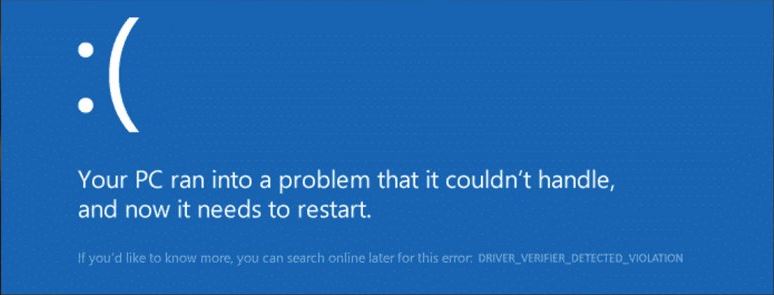
Driver verifier detected violation is a BSOD (Blue screen of death) that causes Windows system crash. This error can occur suddenly, and you won’t be able to use your PC when you see this error.
Even after you restart your PC, the error might occur again. So, until you fix the driver verifier detected violation on your Windows PC, you’ll face annoying sudden BSOD on your screen. There are various methods are available to fix this issue. Below, we have described the solutions that’ll help you to fix this issue of Windows.
What Causes Driver Verifier Detected Violation on Windows?
There isn’t any particular reason why you might face this issue on your Windows PC. However, as the error cleared says ‘Driver verifier violation’, the problem could be with the driver of your Windows PC. Below, we have described the possible causes why you might see this issue.
- Outdated Drivers: If you have not updated the drivers of your Windows PC, then you might see this error. Sometimes, outdated drivers cause various issues on Windows PC, including this one. So, this could be the reason.
- Faulty Drivers: Sometimes, faulty drivers also can cause this issue with Windows. If you have a faulty Windows PC driver, it might cause an error.
- Virus or Malware: If you have got virus or malware on your Windows PC, then it can also cause this error of Windows. So, viruses or malware could be the reason why you might face this problem.
- Windows Bug: If you have an outdated version of Windows, then bugs can cause the driver verifier detected violation errors on your PC. So, it could be due to a Windows bug, and because of that, you might face this issue of Windows.
How to Fix Driver Verifier Detected Violation on Windows?
There could be several reasons why you might get the driver verifier detected violation error on your PC. However, there are different solutions are available as well. And below, we have listed the solutions that’ll help you to fix this issue of Windows. So, you can just follow the solutions below, and you’ll be able to fix this issue of Windows easily.
1. Force Restart
The first solution to fix this issue of Windows is to do a force restart. Just press and hold the power button of your PC, and it’ll be turned off. Now, unplug the power cable and then plug it in again. Then, press the power button to turn your PC on, and it’ll be turned on. Now, see if you are getting the same error or not. You can try this simple solution if you don’t want to move to advanced solutions. However, if this solution doesn’t work, you can follow the next solutions that’ll help you to fix this issue with Windows.
2. Update Driver
The next thing you need to do to fix the driver verifier detected violation is, you should update the driver of your Windows PC to fix this issue. As this issue is related to driver, you should update the driver to fix this issue. Because of outdated drivers, you’ll face these types of issues on your Windows PC. So, just update driver, and see if it fixes the issue or not. Below, we have described how you can update the driver of your Windows PC. So, just follow the step-by-step guide below to do that.
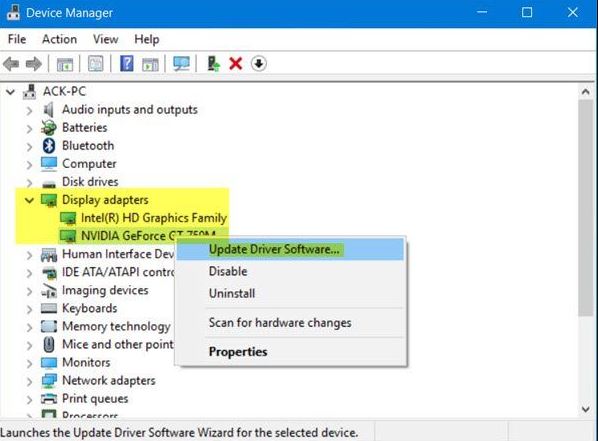
- First of all, open the search option of your Windows PC, and type ‘Device Manager’.
- Open Device Manager on your PC.
- Now, right-click on the outdated driver and click on the ‘Update Driver’ option.
- Then, choose the ‘Search automatically for drivers’ option from there.
- It’ll start searching for the driver update, if it finds an update, the update will be installed automatically.
After updating the required driver, just do a restart, and you are good to go.
You can also get a 3rd party driver updater software on your Windows PC and update Windows drivers automatically.
3. Update Windows
The next method to fix this issue of Windows is to update your Windows PC. Sometimes, Windows can get bugs and errors that cause various errors on your Windows PC. So, you need to update your Windows OS and see if this issue is fixed or not. Below, we have described how you can update your Windows PC. So, just follow the step-by-step guide, and you’ll be able to fix this issue easily.
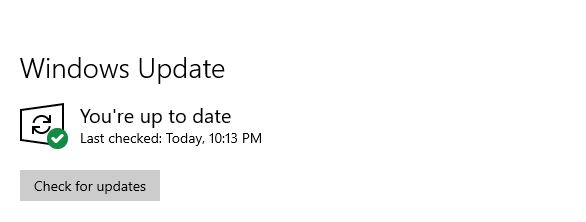
- First of all, open the search bar of Windows and type ‘Windows update’ there.
- When the Windows update option comes, click on ‘Check for updates’.
- It’ll check for Windows updates. Just wait until it completes the check.
- If there’s an update available, just install the update on your Windows PC.
That’s it. Now, restart and see whether you are getting the driver verifier detected violation error or not.
4. Rollback Drivers
Sometimes, updating drivers can also cause this issue for Windows. Because if the driver is not stable, and has bugs, then you can see this error on your Windows PC. Below, we have described how you can roll back drivers on your Windows PC and fix the driver verifier detected violation error. So, just follow the steps below to fix it.
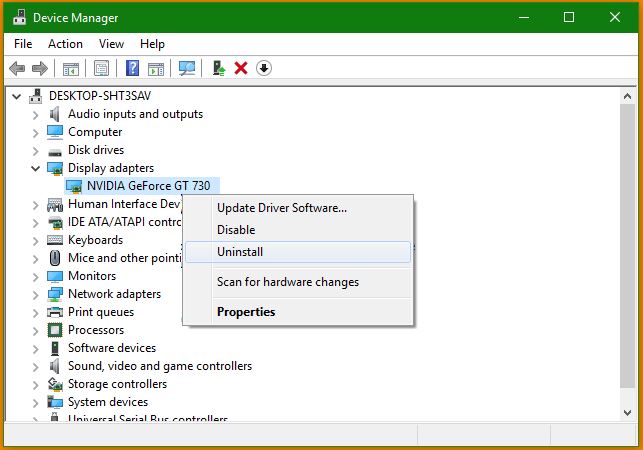
- First of all, open the search bar of Windows and type the ‘Device manager’ option.
- When you find it, click on it.
- Now, click on the driver that you have updated recently.
- Choose the ‘Uninstall’ option from there.
- It’ll uninstall the driver update on your PC.
Now, just restart your PC and see if the issue is fixed or not.
5. Reset Driver Verifier Settings
You can also reset the driver verifier settings on your Windows PC to fix the Driver verifier detected violation issue. Below, we have described how you can reset this setting. So, just follow the step-by-step guide below to do that.
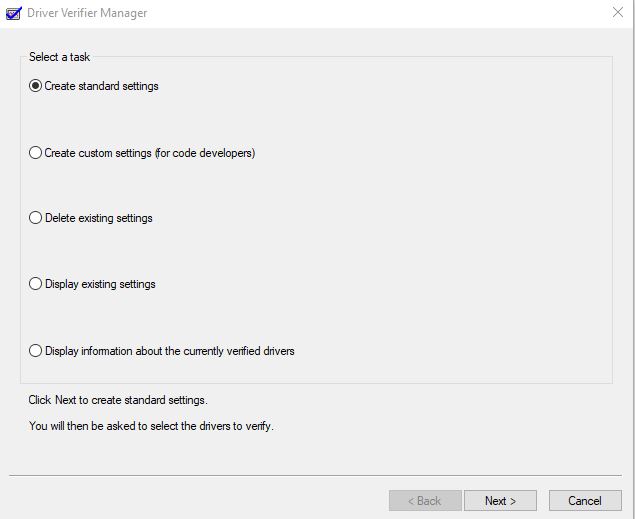
- First of all, open the search bar of Windows and search for ‘Command prompt’.
- Open Command prompt on your Windows PC.
- Then, enter ‘verifier’ in the command prompt and hit enter.
- It’ll open the ‘Driver verifier manager’ on your PC.
- Now, select the ‘Delete existing settings’ option from there, and click on ‘Next’.
It’ll reset the driver verifier. So, just do a restart and see if the issue is fixed or not.
6. Scan for Malware
The next thing you need to do is to scan for virus and malware on your Windows PC. If there’s virus or malware on your PC, you might get the driver verifier detected violation error. So, you need to install a good antivirus or antimalware software on your PC, and scan for virus or malware. If it founds a virus or malware, you have to remove it from your PC. So, just check for a virus and see if it’s working.
7. Reset Windows
You can also try resetting Windows OS and see if the driver verifier detected violation issue is fixed. It’s easy to reset your Windows PC. You can just follow the step-by-step guide below to do that.
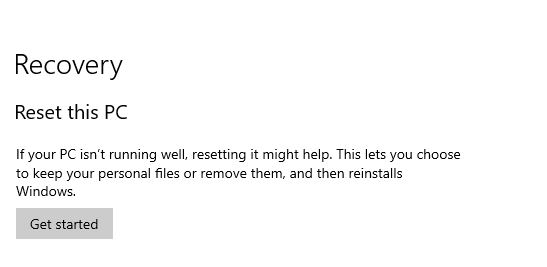
- First of all, open the search option of Windows and search for ‘Reset this PC’.
- When you find it, click on it to open it.
- From the ‘Reset this PC’ option, click on ‘Get started’.
- Now, complete resetting your PC.
That’s it. Now, just do a restart and see if it’s fixed or not.
8. Reinstall Windows
Last but not least method to fix the Driver verifier detected violation issue is to reinstall Windows OS. You can format your PC and reinstall Windows OS on it. This is the ultimate solution that you can try to fix this issue with Windows.
Conclusion
So, guys, I hope you liked this guide about fixing the driver verifier violation. If you did, you can share this guide on your social media platforms. Use the share buttons below to do that. You can ask in the comment section below if you have any questions or queries. You can also provide your feedback in the comment section.

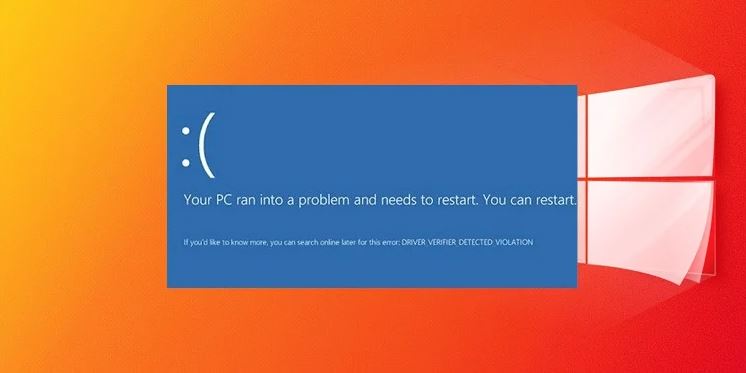

![[Fixed] Why Did TikTok Log Me Out (2023)](https://thetechyinfo.com/wp-content/uploads/2023/10/How-to-Fix-TikTok-Log-You-Out-Automatically-768x431.jpg)



