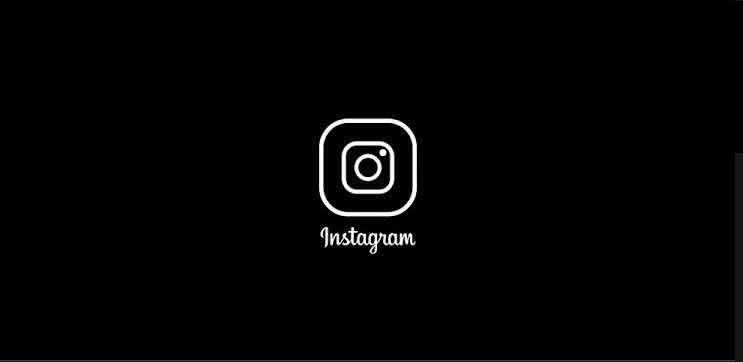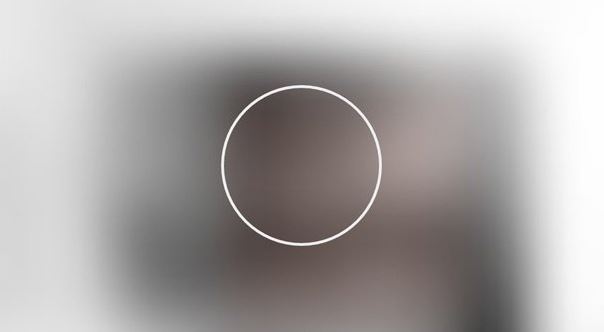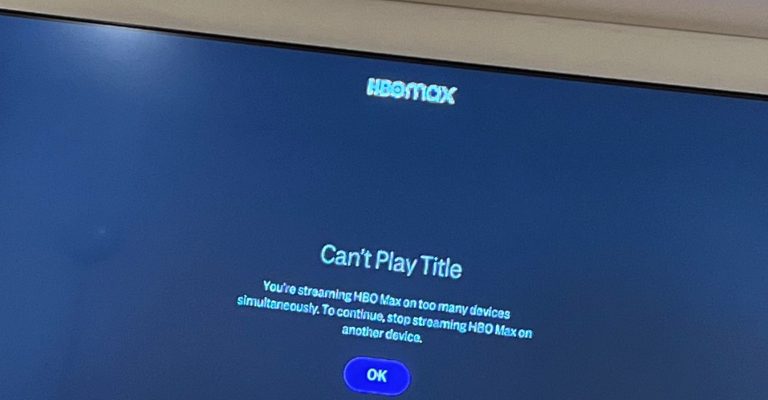How to Fix Black Screen Issue on Instagram in 2022
Instagram is one of the most popular social media platforms out there. It has millions of users who use Instagram in their daily life to post photos and videos. However, while using Instagram on their smartphones and tablets, many users face issues. One of the reported issues by Instagram users is the Instagram black screen issue.
This is an annoying issue that many Instagram users face over time. So, if you are facing this problem on Instagram, and want to fix it, then you just have come to the right place. Below, we have described how you can easily fix Instagram black screen issue on your smartphone or tablet. So, you just need to follow the steps below to fix this problem of Instagram. You can also read about deleting Pure app account.
What is Black Screen Issue on Instagram?
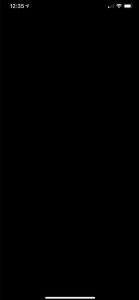
Instagram black screen is an annoying problem that many Instagram users have reported recently. They simply open the Instagram app on their device, but can’t see any post on the app.
It just shows a black screen on their Instagram app. So, when users face this issue on Instagram, it could be really annoying. There could be several reasons why you might face this problem on your Instagram app. Below, we have described the possible reasons behind this issue.
Why is my Instagram Showing Black Screen?
As told earlier, there isn’t any particular reason why this problem of Instagram happens. There could be several reasons behind this issue of Instagram. However, below, we have described the possible reasons why you might get this problem on Instagram.
- Instagram servers are down: If Instagram servers are down, then you might face this issue on the Instagram app. Sometimes, Instagram servers can be down and because of this, you might face various issues on Instagram. So, this could be one of the reasons why you are facing the black screen issue on the app.
- Internet connection issue: If you don’t have a stable Internet connection, then you can also face this issue on Instagram. If your Internet connection has ping loss and slow speed, then Instagram might have difficulty connecting to the servers. So, this could be a reason why you are facing the issue.
- Low Memory: If you have running several apps in the background of your device, then you may face low RAM while using other apps. So, this could be a reason why you are getting black screen on the Instagram app.
- Cache Issue: If you have not cleared your device’s cache for a long time, then you can also face this issue on Instagram. Sometimes, because of unused cache of an app, it can cause black screen issue on your device.
- Outdated App: If you have not updated the Instagram app for a long time, then you can also face this problem on the app. So, an outdated app could be why you face this problem on Instagram.
- App bug: If you have bugs on the Instagram app, it can cause a black screen issue when you try to use this app on your device.
How to Fix Black Screen Issue on Instagram?
1. Restart Device
Before following any other steps, the first thing you need to do is to restart your device. Sometimes, simply restarting your device can fix various issues of your device. So, when you are facing problems with the Instagram app, just turn off your device and then turn it on. Then, see if it’s working or not. This might fix the black screen issue of your Instagram app on your Android smartphone or tablet.
2. Check Instagram Servers
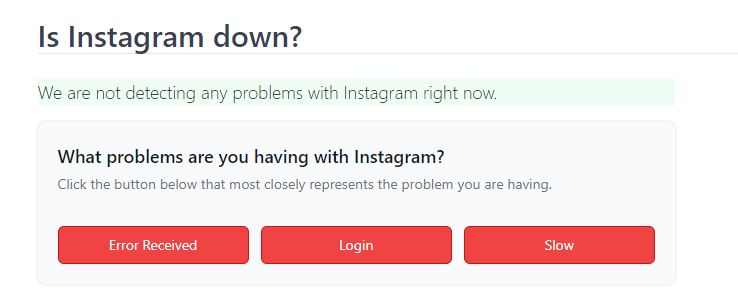
As said earlier, this could be a problem from Instagram’s end as well. So, you just have to check the Instagram servers and see if there’s any issue with Instagram servers. To check Instagram servers are up or not, you can simply click this link and see if Instagram servers are okay. If it’s showing that there’s an issue with the Instagram servers, you can do nothing but to wait until the servers are up. Just open the Instagram app when the servers are up, and then check if it’s working. You should not face any issue when Instagram servers are up, and you’ll be able to use this app without any issues.
3. Check Your Internet Connection
The next thing you need to do to fix Instagram’s black screen issue is, you should check your Internet connection. Just check your Internet connection, and see if it’s working or not. If you are using a Wi-fi connection to use the Internet on your device, switch to a mobile data connection, and see if Instagram is working. Also, you need to check if you are getting enough speed to run Instagram on your device. To check that, you can use any Internet speed testing website or app, and check the speed easily. Just check if you have a good Internet connection, and change the connection if required.
4. Clear Apps Running in the Background
Because of low RAM or memory, you can also face this problem on the Instagram app. So, you have to check if your device has free RAM. And if required, you have to clear the RAM of your device. Just close the apps running in the background, and it’ll clear your device’s RAM. You can also uninstall or remove the apps that you don’t need. There are various RAM cleaner apps are available. So, you can use them if you want. After clearing the RAM, just check if Instagram is working on your device.
5. Update Instagram
If you have not updated the Instagram app for a long time, then you should update the app, and check if it’s working. Sometimes, when you don’t update an app for a long time, you may face various issues with the app. The same goes for the Instagram app. So, just update the app to the latest version, and check if it’s working.
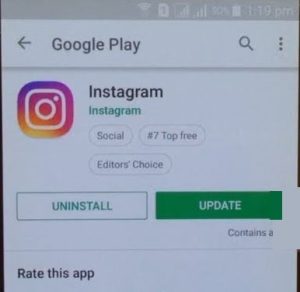
- First of all, open Google Play Store on your device.
- Search for Instagram.
- Open Instagram and click on ‘Update’.
- That’s it. Just wait until it completes updating the app.
After updating Instagram, just check if you are still getting black screen on the app.
6. Clear Cache & Data
The next thing you need to do to fix Instagram black screen issue is, you should clear the cache and app data of the Instagram app. Sometimes, because of cache issue, you might face this problem on your Instagram app. So, just clear the cache from this app, and check if you are facing the same issue. Below, we have described how you can clear cache from the Instagram app easily. So, follow the steps below to do that.
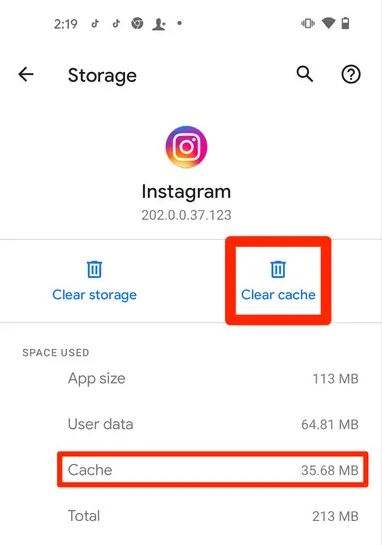
- First of all, open Settings option on your device.
- Then, go to the App Management>App List option from there.
- Now, search for ‘Instagram’ in the app list of your device.
- Click on Instagram and go to the ‘Storage’ option.
- You’ll get two options there. Click on both the ‘Clear cache’ and ‘Clear data’ option to clear cache and data from the Instagram app.
That’s it. Now, just open the Instagram app on your device, and check if it’s working or not.
7. Reinstall Instagram
Last but not least, you can reinstall the Instagram app on your device to fix Instagram’s black screen issue. This is the ultimate method to fix the black screen issue on the app.
To reinstall Instagram on your device, you can simply go to the Settings>App Management>App List option and search for the Instagram app. Then, you can click on the ‘Uninstall’ option to uninstall Instagram from your device.
After uninstalling the app from your device, just open Google Play Store, and search for Instagram. Then, download the latest version of Instagram from there. Open the app on your device, and sign in with your account. Then, see if it fixes the issue.
Conclusion
There are many users who use Instagram on a regular basis. If you are one of them, and if Instagram is not working on your device, or showing black screen, then it could be annoying. So, when you face this issue on Instagram, just follow the above methods, and you’ll be able to fix this issue. We have described all the possible methods to fix this issue of the Instagram app. If you liked this guide, you can share this guide on your social media platforms. Just use the share buttons below to do that. If you have any questions or queries, you can ask in the comment section below. You can also provide your feedback in the comment section.