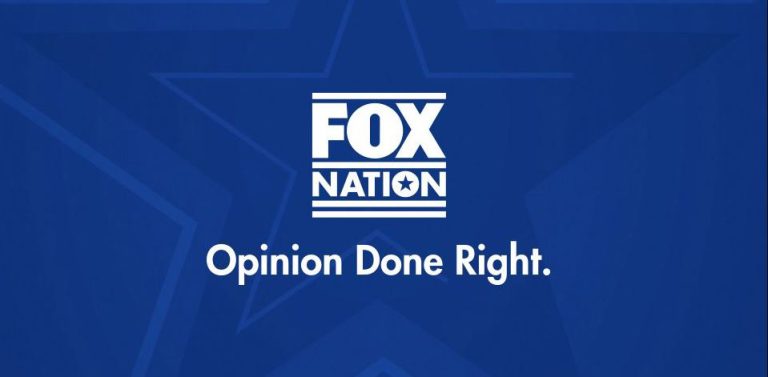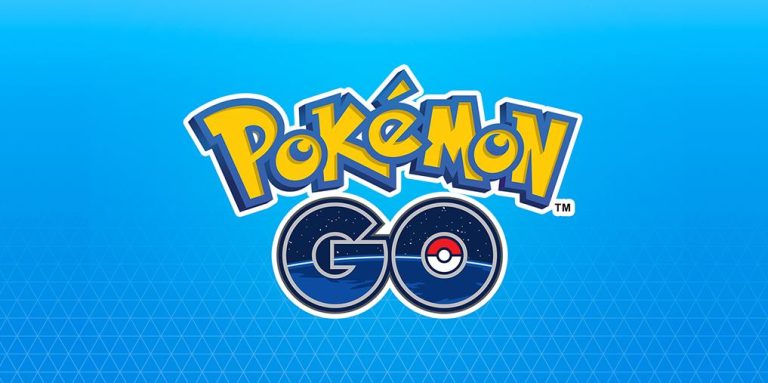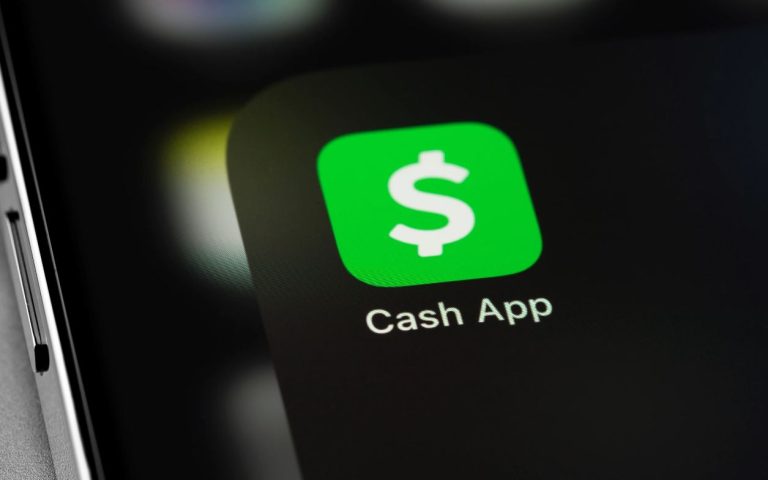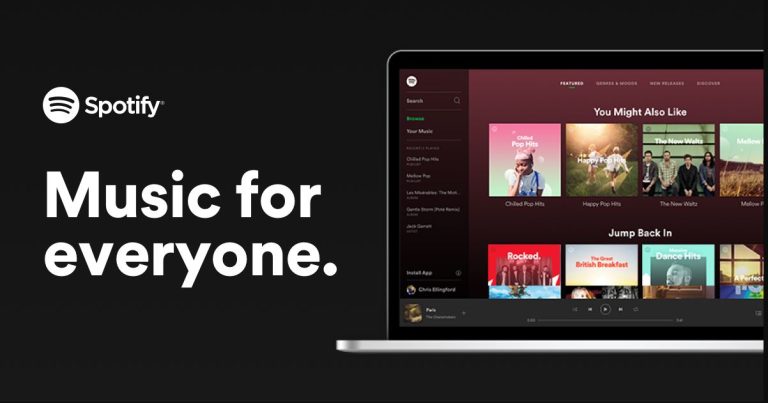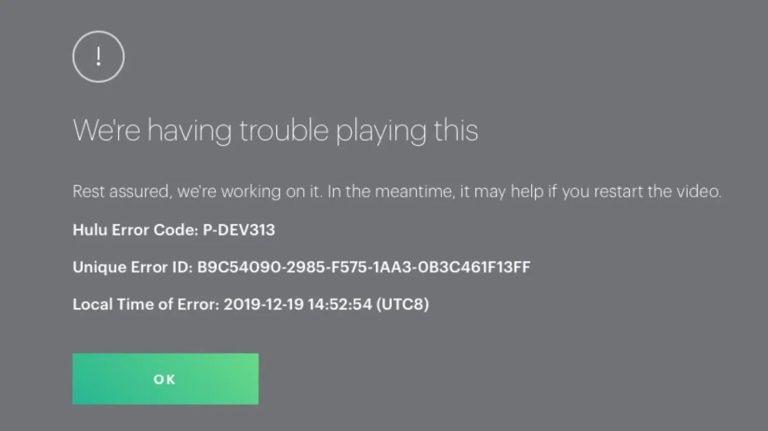How to Fix Google Chrome Closing Itself in 2023
Are you facing Google Chrome closing itself issue on your PC? If yes, and you want to fix it, then you just have come to the right place. Google Chrome is the most used web browser worldwide. However, while using it on PC, there are many users who have faced unexpected closing issues. If you have faced the same issue, and want to fix it, then you can read this guide to fix it.
Below, we have described how you can fix the Google Chrome closing itself issue easily. So, just follow the step-by-step guide below, and you’ll be able to fix this issue on your PC. We also have described the reasons why you might face this issue on your PC. So, just follow the guide, and you’ll be able to fix it without any issues. You can also read about fixing Chrome error code 5.
Why Google Chrome is Closing Itself?

There could be various reasons why you might face this issue of Google Chrome. Below, we have described some of the common reasons why you are facing this issue in your Chrome browser.
- Out of RAM: Google Chrome is known for consuming much RAM on PC. So, if your PC is out of RAM while using Google Chrome, then you might face this problem. So, this could be a reason why you might face this issue on Chrome.
- Extension: There are various types of extensions available for Google Chrome. So, Google Chrome closing itself can cause because by faulty extensions as well. If you are using a faulty extension in Chrome, then it can cause this problem.
- Virus or Malware: If you have got virus or malware on your PC, then it can cause Google Chrome to crash or closes unexpectedly issue. So, viruses or malware could be a reason why you might face this issue on Chrome.
- Corrupted Files: If Google Chrome system files are corrupted, then you can also face this problem. Sometimes, Chrome system files can get corrupted. So, you might face this issue if that happens with Google Chrome.
How to Fix Google Chrome Closing Itself Issue?
As there could be several reasons behind this problem with Google Chrome, there are different solutions are available as well. And below, we have described the solutions that’ll help you to fix this issue with Chrome easily. So, just follow the methods that we have described below, and you’ll be able to fix this issue with Chrome easily.
1. Restart PC
The first and basic method to fix Google Chrome closing itself issue is, you have to restart your PC. Sometimes, simple solutions can solve different issues with Google Chrome. So, you just need to turn off your PC, and then turn it on. Then, open Google Chrome on your PC, and then see if it’s crashing.
2. Close Other Programs
If there’s a RAM shortage on your PC, then you need to close other programs to free up your memory. As we know, Google Chrome consumes RAM on a PC. So, you have to close the other programs, and then free up the memory of your PC. To do that, you can simply right-click on the taskbar and open the task manager option. Then, see which applications are running on your PC and consuming much RAM. After finding that out, just close the programs.
3. Disable Extensions
Next, you need to disable faulty extensions from your Google Chrome browser to fix the closing itself issue. If you have installed an extension on Chrome, and after that, facing the closing itself issue, then you have to disable the extension, and then try. Below, we have described how you can disable a Chrome extension easily. So, just follow the steps below to do that.
- First of all, open Google Chrome on your PC.
- Then, click on the three dots from the upper right corner.
- Now, go to the More Tools>Extensions option from there.
- There, you’ll get all the installed extensions. Disable them one by one.
That’s it. Now, just restart Chrome, and then see if it’s working and the issue is fixed.
4. Reset Chrome
The next method to fix Google Chrome closing itself issue is, you have to reset the Chrome browser on your PC. Resetting Chrome can fix various issues of your PC including closing itself issue. Below, we have described how you can reset the Google Chrome browser on your PC. So, just follow the step-by-step guide below to do that.
- First of all, open the Chrome browser on your PC.
- Then, click on the three dots from the upper right corner.
- Now, go to the Settings option from there.
- Go to the Reset and Clean Up option, and click on the ‘Restore settings to their original defaults’ option.
That’s it. Now, reset Chrome, and then see if the issue is fixed.
5. Scan for Malware
If you have got a virus or malware on your PC, then it can cause this issue. So, you have to scan your PC for viruses or malware, and then see if the issue is fixed. To do that, you can use any antivirus software on your PC. Just scan your PC for viruses or malware, and clean them if there are any.
6. Reinstall Chrome
Last, but not least method to fix Chrome closing itself issue is, you have to reinstall Google Chrome on your PC. This is the ultimate solution that you can try to fix this issue of Chrome. Just go to the control panel, and uninstall Chrome from there. Then, download the latest version of Google Chrome on your PC, and see if the issue is fixed.
Conclusion
So, guys, I hope you liked this guide about fixing the issue of Chrome. If you did, then, you can share this guide on your social media platforms. Use the share buttons below to do that. If you have any questions or queries, you can ask in the comment section below. You can also provide your feedback in the comment section.

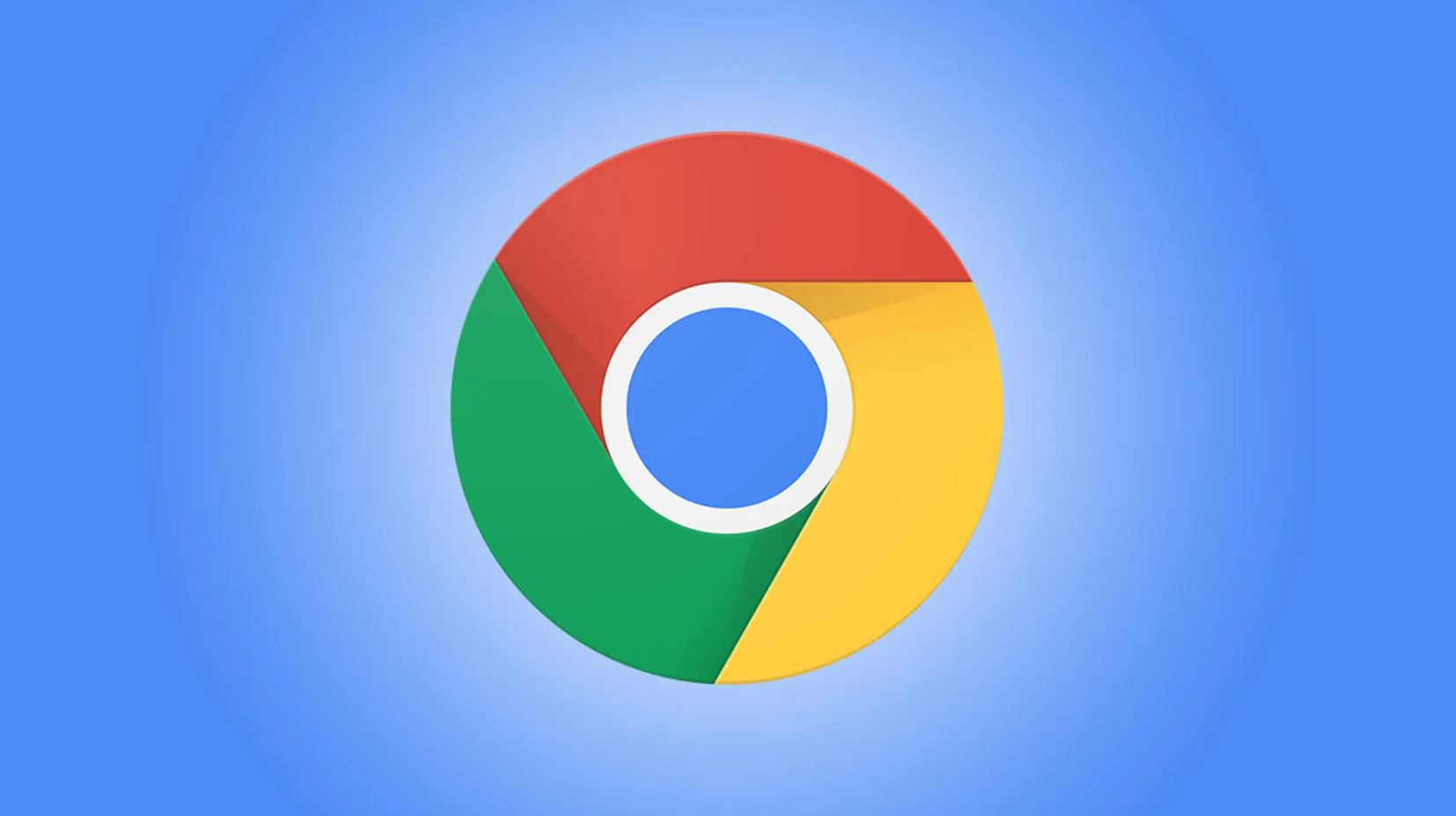
![[Fixed] Pandora Keeps Saying Timed Out](https://thetechyinfo.com/wp-content/uploads/2023/03/How-to-fix-Pandora-keeps-saying-timed-out.jpg)