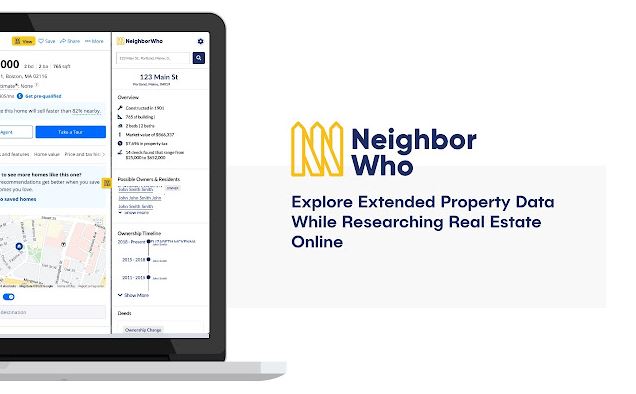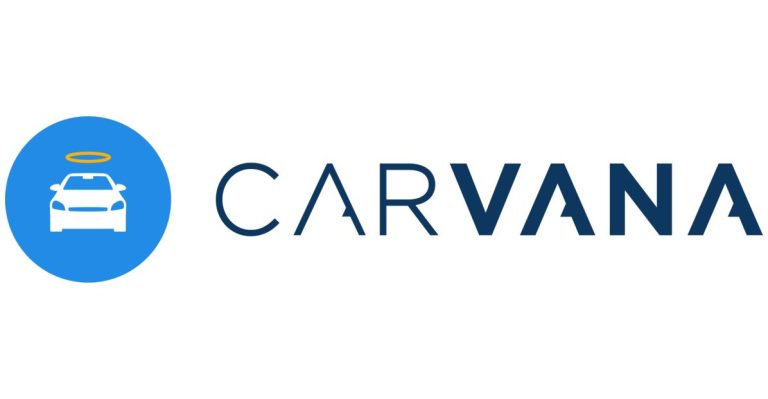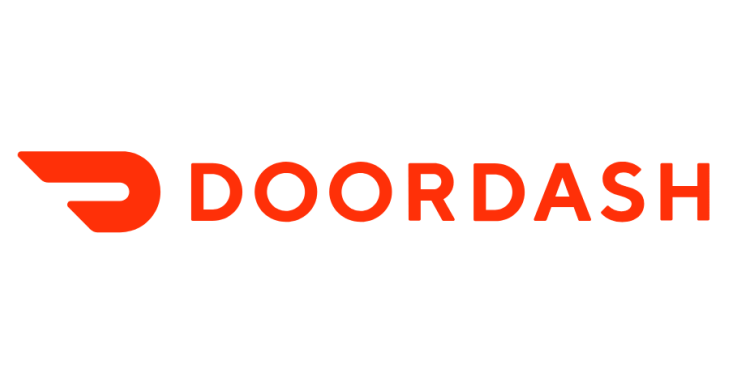How to Change Language on Amazon App & Website in 2023
Amazon is one of the most popular shopping platforms worldwide. Amazon has it’s presence all over the world where people shop different things from Amazon. However, do you know how to change language on amazon? If you are looking for a guide to change the language on this popular shopping platform, then you just have come to the right place.
Below, we have described the step-by-step guide to changing the default language of the Amazon app and website. So, all you need to do is to follow the steps below, and you’ll be able to change the language without any issues. We have provided a complete guide to change the language of Amazon including Prime video language. You can also read about fixing Prime video not working issues.
Why to Change Amazon Language?
Amazon is available in different languages. So, if Amazon is available in your country, then you might be able to use it in your local regional language. This will help you to use the platform better and give a good experience of using the Amazon app or website.
Also, if you have moved to a new country or region, you need to change the preferred country and language of Amazon to shop there. So, this is another reason you should change this platform’s language settings.
If you are using Prime Video, then you can change the language to watch movies and TV shows in your preferred language. Just like Amazon, Prime Video also has the option to set the language and region. So, you can choose it to get a better experience.
No matter what the reason is, it is really easy to change your language on this platform. And below, we have described how you can change your preferred language from the Amazon app or the website. So, just follow the step by step guide to do that.
How to Change Language and Region on Amazon Website?
If you are using the Amazon website, ccna certification 200-301 then you can easily change your language and region from there. The process is simple and easy. However, you should only change your region if you are living in that region. Else, Amazon will show currency and delivery available to that region only. For language, you can use your local regional language on Amazon easily. Follow the guide below to change it.
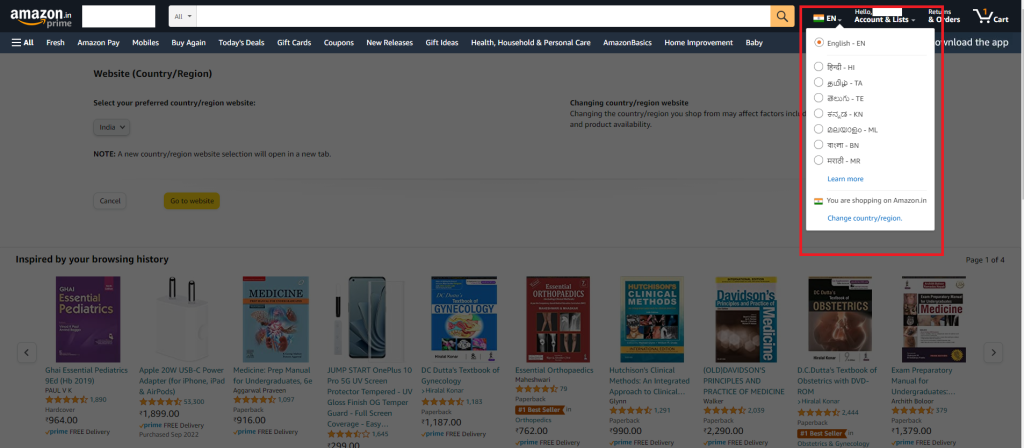
- First of all, open the Amazon website in your browser.
- You’ll get the Language sign on the right side of the search bar. Click on it.
- Now, choose your preferred language from the list, and click on the ‘Save changes’ option.
- If you wish to change your country or region, move your cursor to the language icon and click on the ‘Change country/region’ option.
- Now, select the country where you are living in.
- That’s it. Now, just save the changes, and it’ll change your country or region.
As you can see, it’s really easy to change your region or language from the Amazon website. Just follow the above guide to change the language or country.
How to Change Language and Region on Amazon App?
If you are using the Amazon app on your device, then you can also change the language or the region from there. Just like the website, it is also easy to change the language using the Amazon app. Below, we have described the complete guide to do that. So, just follow the guide below to change your language without any issues.

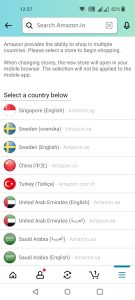
- First of all, open the Amazon app on your device.
- Then, click on the menu icon from the right corner of your screen.
- Now, scroll down to the bottom, and you’ll get the ‘Settings’ option, click on it.
- After that, choose the ‘Country & language’ option.
- There, you’ll get different countries and languages. Choose your preferred country and language from there.
- That’s it. Now, just save the changes, and it’ll change your preferred country or language.
How to Change Amazon Prime Video Language?
Amazon Prime video is an OTT platform from Amazon. You can watch different movies and TV shows on Prime Video if you have an Amazon Prime subscription. There are different titles available on Prime video to watch. However, just like the Amazon app or website, you can also change the language of Prime video easily without any issues. Below, we have described how you can do that. So, just follow the process below to change your language on Prime video.
- First of all, open the Amazon Prime Video app or the website.
- Now, click on your profile picture from the right corner.
- Then, go to the ‘Account & settings’ option or click on the gear icon from you are using the Prime video app.
- From there, go to the ‘Language’ option.
- That’s it. Now, just set the language on your device and save the changes.
It’ll successfully change the language of your Prime video and you can enjoy it in your own regional language.
Conclusion
So, guys, I hope you liked this guide about changing the language of an Amazon app or website. If you did, you can share this guide on your social media platforms. Use the share buttons below to do that. If you have any questions or queries, you can ask in the comment section below. You can also provide your feedback in the comment section.
Frequently Ask Questions
Q1: Can I change the language on Amazon’s website?
Ans: Yes, you can change the language on Amazon’s website. Simply scroll down to the bottom of the page, locate the language dropdown menu, select your preferred language from the options, and the page will reload in the chosen language.
Q2:How to change language on amazon app?
Ans: Change the language on the Amazon mobile app as well. Open the app and navigate to the settings menu. Look for the Language or Locale option, depending on your device. From there, select your desired language, and the app will update accordingly, displaying Amazon in the chosen language.
Q3: How to access the geo-restricted content on Amazon Prime video?
Ans: To get access to geo-restricted content, you need to download a VPN and connect to the VPN server. Make sure you use a VPN that supports OTT platforms. Using the VPN, you can easily unblock content, and watch geo-restricted content on your device.
Q4: What if I don’t see my preferred language as an option on Amazon?
Ans: If your preferred language is not available as an option on Amazon, it means that it is currently not supported. Amazon typically provides a range of popular languages, but they may not cover all languages worldwide. In such cases, you may need to use the website or app in one of the available languages or contact Amazon customer support for further assistance.


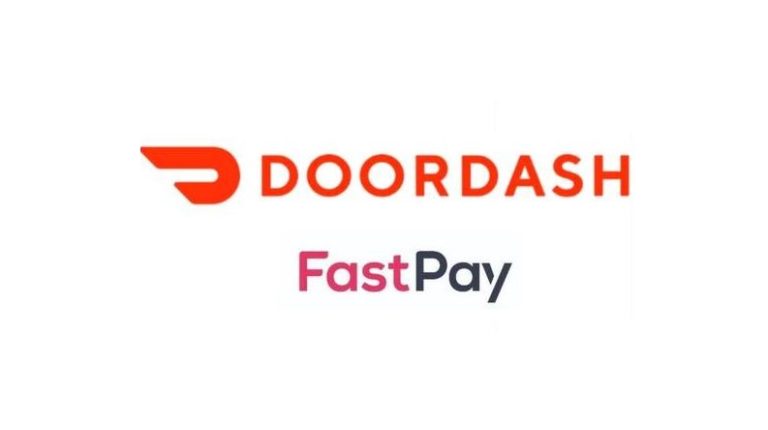
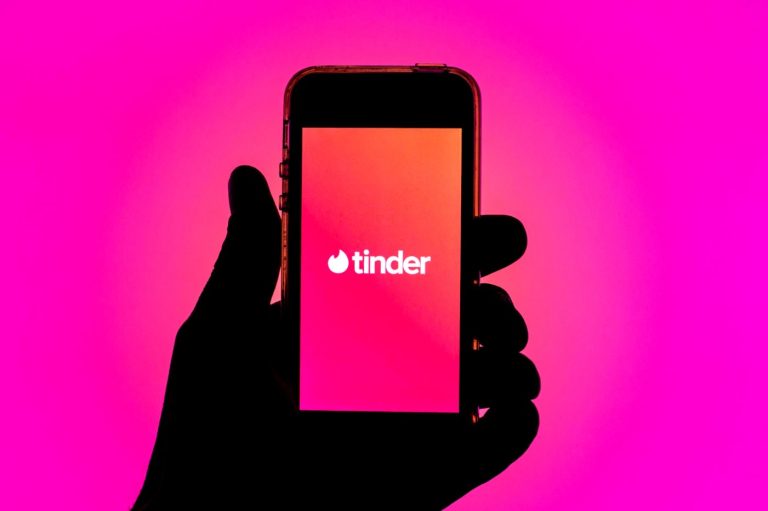
![[Fixed] Why Does Amazon Prime Video Keeps Buffering?](https://thetechyinfo.com/wp-content/uploads/2023/12/How-to-fix-Amazon-Prime-Video-Keeps-Buffering-768x579.jpg)