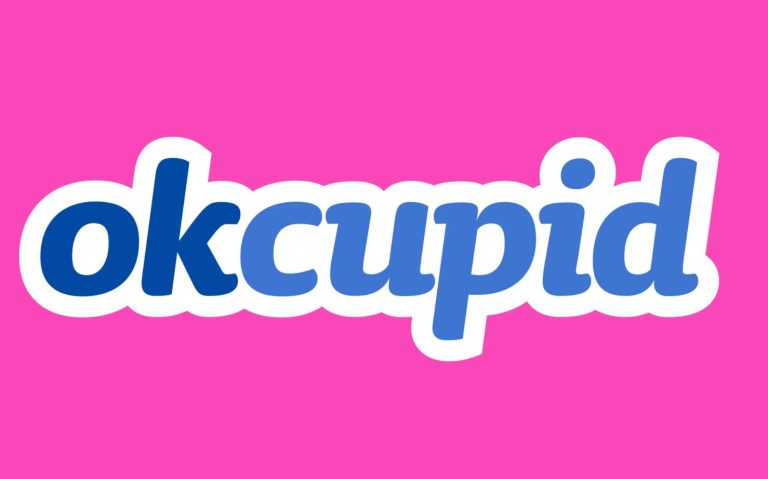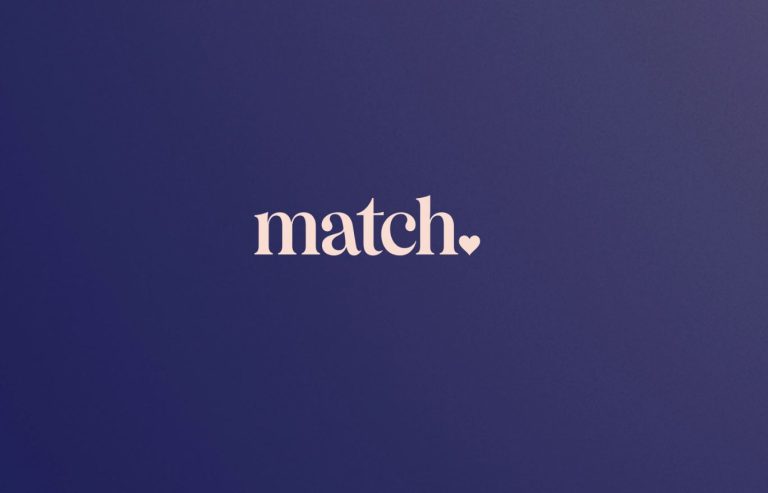How to Change Spotify Username in 2023
Do you want to change your Spotify username? If yes, then you just have come to the right place. Spotify is one of the most popular music streaming platforms nowadays. However, when Spotify user creates an account, they get a random username for their profile.
So, in this guide, we’ll share if you can change your username on this platform or not. If not, is there any other way, that you can use to customize your username? So, read this guide completely if you want to know about changing your Spotify username easily.
What is Your Username on Spotify?
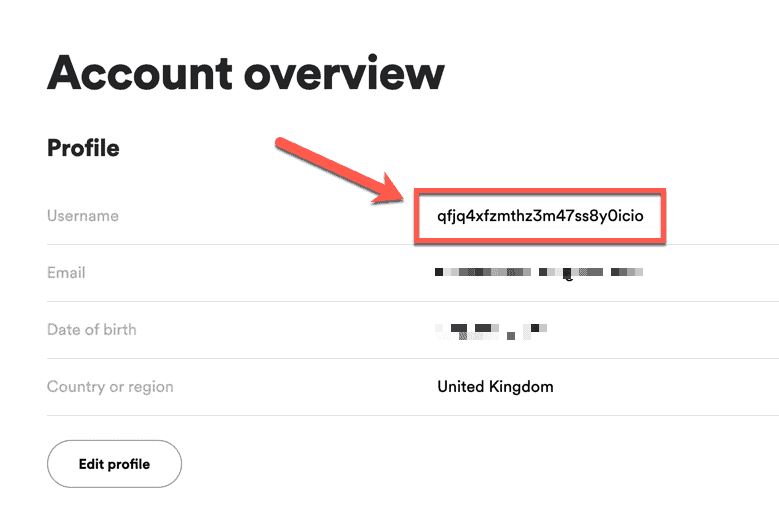
On Spotify, you get a unique username which is a combination of letters and numbers when you create an account on this platform. The username is unique for each profile on Spotify. It helps the users to share their profile or playlist with other Spotify users. You can share your Spotify playlist with other users, and they can get access to your public playlist.
As your Spotify username is random, it’s not possible to remember your username easily. Because of that, many users want to change or customize their Spotify username. You can follow the guide below to know your username on Spotify if you have not done that already.
How to know your Spotify Username on Mobile?
If you want to know your Spotify username from your mobile or the Spotify app, then you can just follow the guide below.
- First of all, open the Spotify app on your smartphone or tablet.
- Then, click on the gear icon from the right corner of your screen.
- Now, click on the ‘View Profile’ option from there.
- Click on the three dots right behind the ‘Edit’ option, and you’ll get the ‘Share’ option from there.
There, you’ll get the option to share your username or copy the link to your username. Choose your preferred option, and you’ll get your username from there.
How to know your Spotify Username on PC?
If you are using Spotify in your browser, then you can follow the guide below to share your username.
- First of all, open Spotify on your PC, and log-in with your account.
- Then, click on your profile from the right corner and go to the ‘Profile’ option from there.
- When you are in your profile section, you’ll get a unique username in the address bar of your browser. For example, it’ll look like this, “https://open.spotify.com/user/xxxxxxxxxxxx”.
- The “xxxxxxxxx” is your username here.
That’s how you can get your username easily on Spotify.
Can You Change Your Spotify Username?
As told earlier, your Spotify username is unique and set by Spotify. Although Spotify allowed users to change their usernames in past, now it’s not possible. So, you can’t change your Spotify username. It’s unique for each user, and can’t be changed.
Although there are tricks to changing your username by connecting to your Facebook account with Spotify, this method is not available for all users or for all regions. So, it’s not possible to change the Spotify username, but you can change your Spotify display name, which displays when someone visits your Spotify profile.
How to Change Your Spotify Display Name?
Spotify display name displays in your Spotify profile, and you can set your display name to anything you like. So, changing your display name is really easy, and there’s no limitation on changing it. So, if you like to display your display name when someone visits your profile, then you can just follow the guide below. Below, we have described how you can easily change and set your Spotify display name.
On Mobile
If you are using the Spotify app on your mobile, then follow the guide below to change your display name.
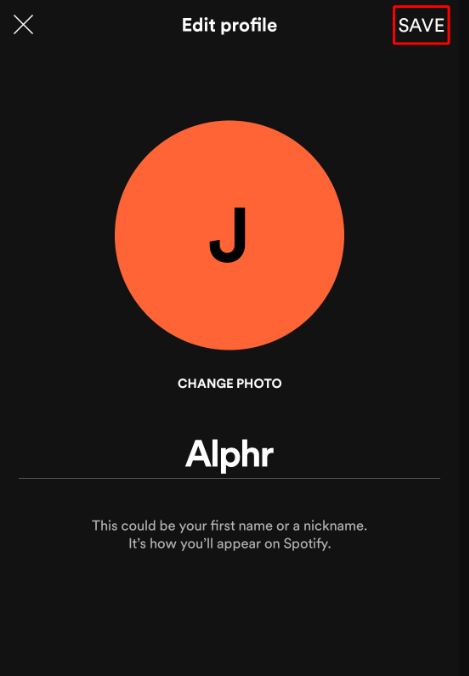
- First of all, open the Spotify app on your smartphone.
- Then, click on the ‘Settings’ icon from the right corner of your screen.
- Now, choose the ‘View profile’ option from there.
- Click on the ‘Edit’ option, and you’ll get the option to change your display name, and your profile picture on Spotify.
- Set your displayname to anything you like and save it.
That’s it. It’ll change your Spotify display name.
On PC
If you want to change your display name in the web version of Spotify, then you can follow the guide below.
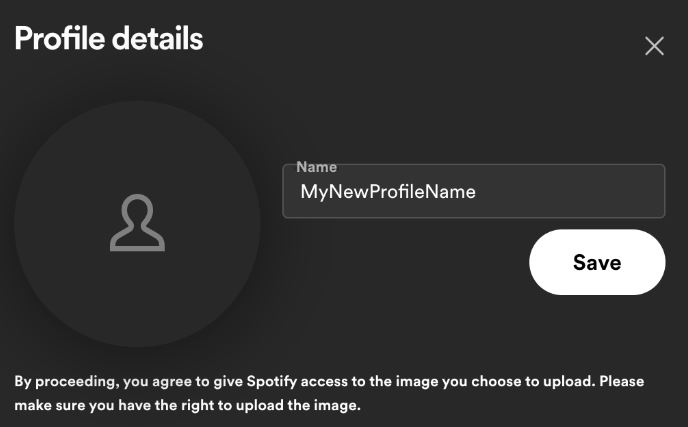
- First of all, open Spotify web and sign in with your account.
- Then, click on your profile icon from the right corner, and go to the ‘Profile’ option from there.
- Click on your display name, and set your Display name.
- Now, click on the ‘Save’ option to save your display name.
That’s it. Now, your display name will be saved.
Frequently Asked Questions (F.A.Q)
Why can’t I change my Spotify username?
Spotify username is unique for each user on this platform, and it can’t be changed. So, you can’t change your Spotify username.
Can I delete my Spotify username?
If you want to delete your Spotify username, you have to delete your Spotify account. When you delete your account, your username will also be deleted.
Does Spotify show username?
When you share your Spotify profile, then only it shows your unique username in the URL. However, when someone visits your Spotify profile, your display name is displayed there. So, it doesn’t show the username in your profile.
Conclusion
So, I hope you liked this guide about changing your Spotify username. If you did, then you can share this guide on your social media platforms. Use the share buttons below to do that. If you have any questions or queries, you can ask in the comment section below. You can also provide your feedback in the comment section.



![[Fixed] Why is Mobile Data Not Working On my Samsung Device?](https://thetechyinfo.com/wp-content/uploads/2023/10/Why-is-mobile-data-not-working-on-Samsung-768x435.jpg)