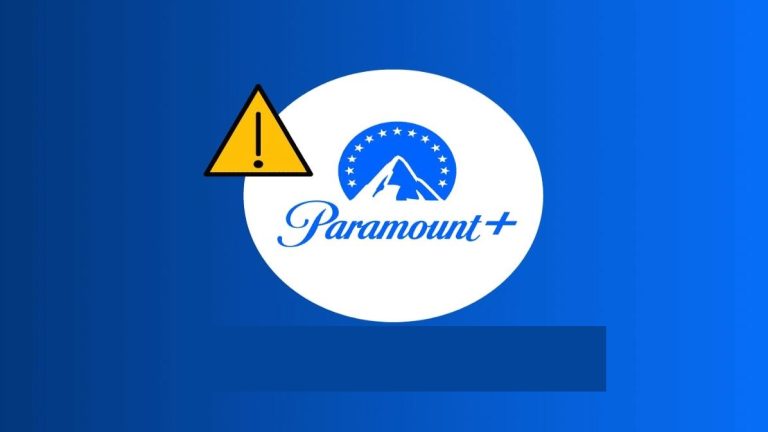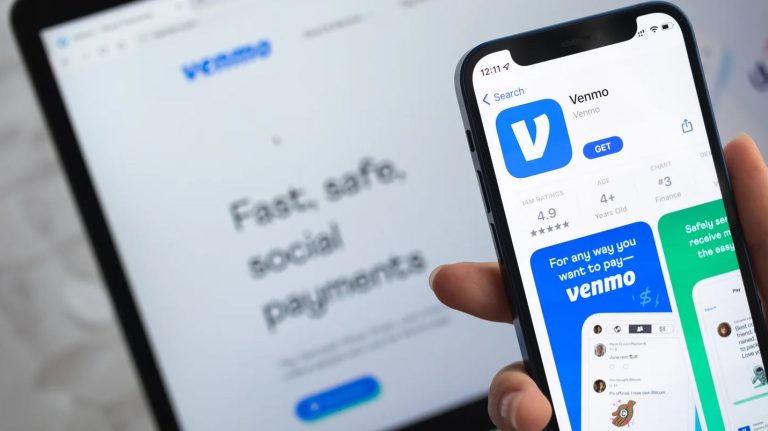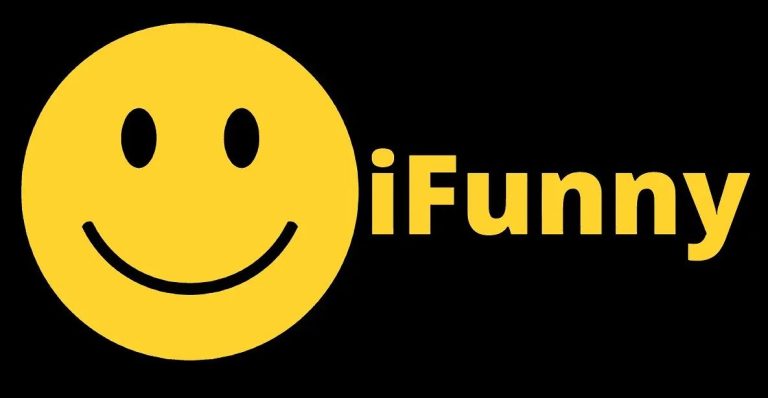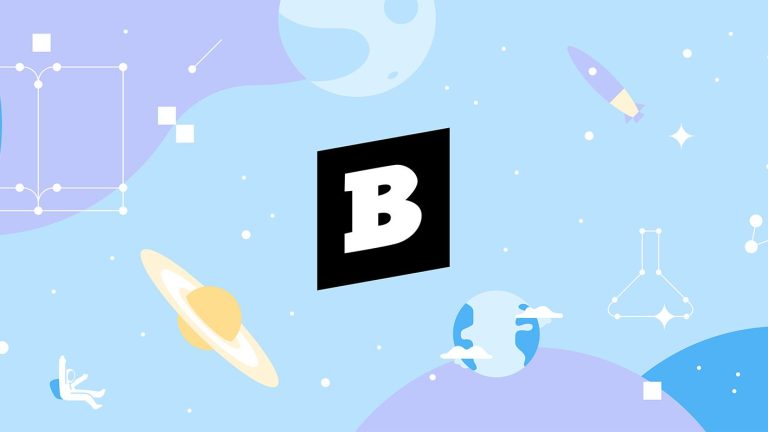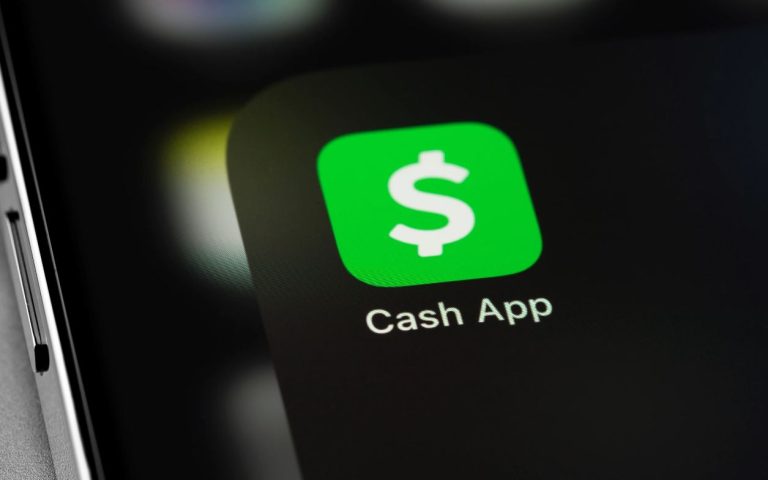How to Take Screenshot on Your Samsung M02 in 2023
Samsung M02 is a budget smartphone from Samsung. There are thousands of users who use this device in their daily life. If you are a user of a Samsung M02 device and want to take screenshots on your device, then you just have come to the right place. In this guide, we have described how you can easily take a screenshot of your Samsung M02 without any issues. So, all you need to do is to follow the guide below, and you’ll be able to take screenshots without any problems.
Different methods are available to take a screenshot on your Samsung M02 device. And we have described the methods one by one below. So, you just need to follow the guide below to take a screenshot of this device. No matter if you want to capture a chat screen, or anything other, the methods described below will help you to capture screenshot on your M02 device without any issues. Read this guide completely to take screenshots seamlessly on your device. You can also read about taking screenshot on LG Stylo 6.
How to Take a Screenshot in Samsung M02?
Below, we have described the methods to take screenshots on your Samsung M02. So, you can just follow the methods one by one, and take screenshots without any issues.
1. Using Buttons
The first method to take screenshot on your M02 is by using the hardware buttons of your device. Usually, all Android devices have the button capture feature that allows you to take a screenshot on your device by pressing the Volume Down + Power Button. And Samsung M02 is no exception. So, you can use this method, and take screenshots on your Samsung M02 easily without any issues. Follow the step-by-step guide below to do that.
- First of all, open the page on your Samsung Galaxy M02 that you want to capture.
- Then, press the Volume Down + Power Button simultaneously to take a screenshot.
- You’ll hear the captured sound when it captures your screen.
That’s it. Now, you can open the gallery option on your device, and view the screenshot easily.
2. Using Assistant Menu
Samsung devices have a special feature called the assistant menu. This helps you to access different shortcuts including taking screenshots. So, you can use this feature on your Samsung M02 to take screenshot without any issues. However, you need to enable the assistant menu first on your device. Follow the steps below to do that, and capture screenshots on your device.

- First of all, open the ‘Settings’ option on your device.
- Then, go to the ‘Accessibility’ option, and select the ‘Interaction and Dexterity’ option from there.
- From there, enable the ‘Assistant menu’ option.
- Now, open the page or screen that you want to capture.
- Click on the assistant menu, and then click on ‘Screenshots’.
That’s it. You’ll hear the captured sound, and it’ll capture your screen successfully.
3. Palm Swipe to Capture
Samsung devices also have the palm swipe to capture feature that allows you to capture a screenshot on your device by just swiping on the edge of the screen. And Samsung M02 has this feature as well. So, you can use this method to take a screenshot of your Samsung M02 and capture your screen. Below, we have described how you can enable the palm swipe to capture feature, and then take a screenshot without any issues on your device.
- First of all, open the ‘Settings’ option on your device.
- Then, go to the ‘Advance feature’ and select the ‘Motions & gestures’ option from there.
- Now, enable the ‘Palm swipe to capture’ feature.
- That’s it. Now, open the page that you want to capture.
- Just swipe the edge of the screen with your palm, and you’ll hear the captured sound.
You can view the screenshot from the gallery option of your device.
4. Using Google Assistant
You can also use Google assistant to take a screenshot on your Samsung M02 device easily. You just have to ask Google assistant to capture the screenshot. Below, we have described how you can do that easily. So, just follow the step-by-step guide below to do that.
- First of all, press and hold the home button, or open the Google app on your Samsung M02.
- Now, say ‘Hey Google, take a screenshot’.
- That’s it. You’ll see that it has captured the screen of your device.
Now, you can view the screenshot from the gallery option of your device.
5. Using 3rd Party Apps
Last, but not least method to take a screenshot in your Samsung M02 is, you can use 3rd party apps to capture your screen. There are various 3rd party apps are available, that help you to take a screenshot on your device.
So, you can use any of them on your device, and take the screenshot without any issues. Using the 3rd party apps, you can take long screenshots, and edit the screenshots if you want. Just download your preferred screenshot taking app on your device, and open it. Then, take the screenshot on your device using the app.
Conclusion
So, I hope you liked this guide about taking screenshots on your Samsung M02 device easily without any issues. If you did, then you can share this guide on your social media platforms using the share buttons below. If you have any questions or queries, you can ask in the comment section below. You can also provide your feedback in the comment section.