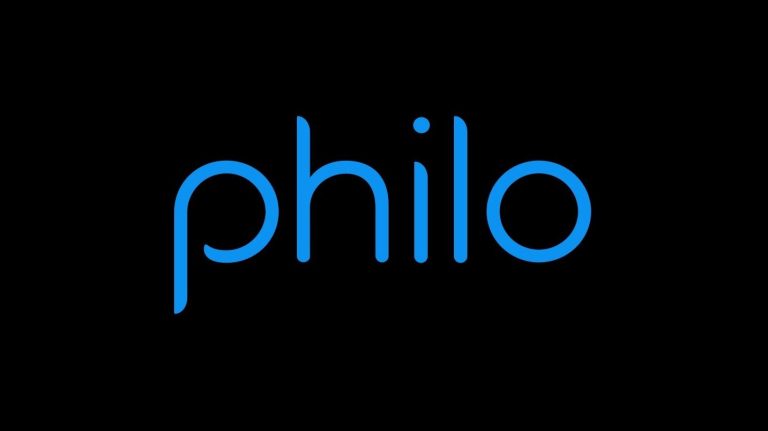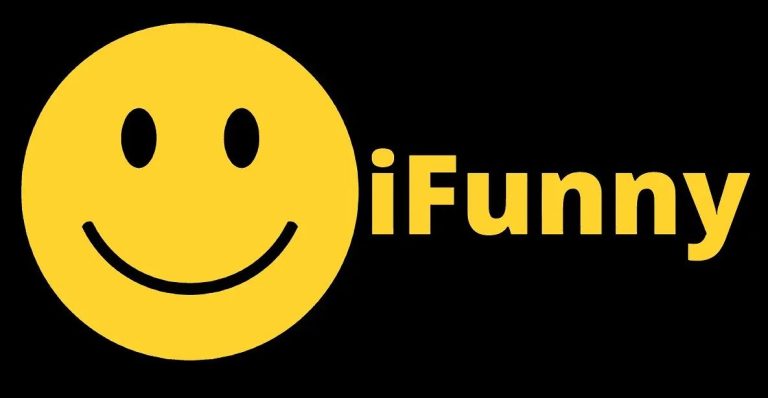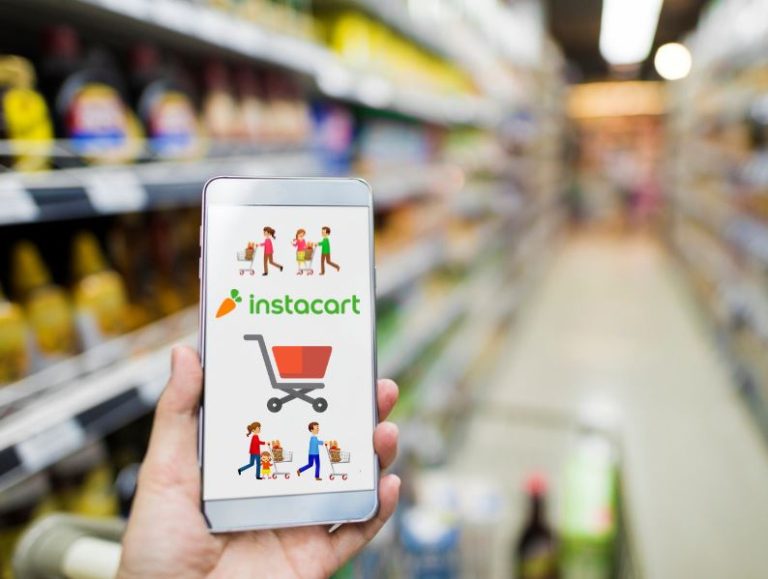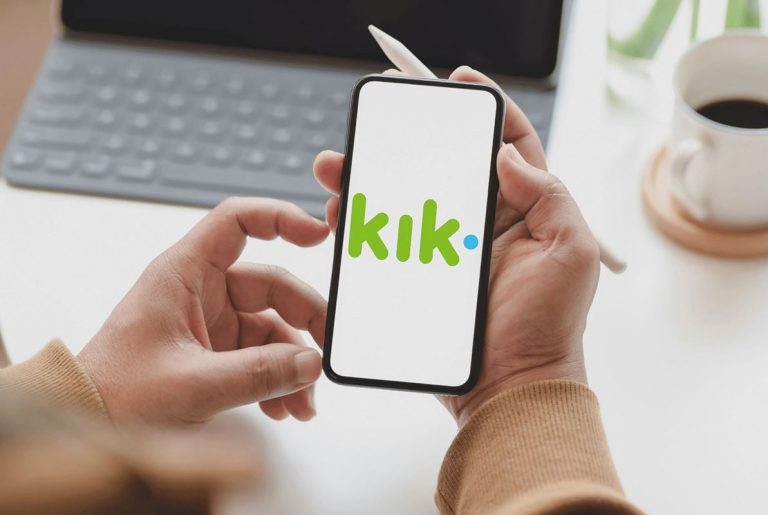How to Fix Instagram Not Loading Pictures in 2022
Instagram is a popular platform when it comes to sharing pictures and videos. On Instagram, you can view the pictures and videos shared by your followers. However, while using Instagram on their devices, users face different issues. One of the common issues that users face is the Instagram not loading pictures.
It is one of the most annoying bugs or problem that you can face on Instagram. You open Instagram on your device, but it simply doesn’t load the pictures. So, for users, it could be annoying. If you are facing this issue, and want to fix it, then you just have come to the right place.
Because below, we have described the steps that’ll help you to fix Instagram not loading pictures issue easily.
So, just follow the step-by-step guide below, and you’ll be able to fix this issue of Instagram easily. We have provided a detailed guide that’ll help you to fix this issue. You can also read about fixing Instagram white screen issue.
Table of Contents
Why Instagram is Not Loading Pictures?
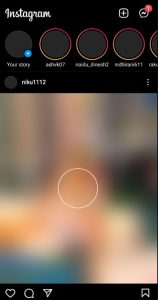
Well, there could be several reasons why Instagram is failed to load the pictures and videos on your device. Below, we have described the common reasons why you might face this problem of Instagram.
- Internet Issue: If your Internet connection isn’t working properly, then you might face this problem of Instagram. Because of slow or unstable Internet connection, Instagram might not be able to load the pictures on your device.
- VPN: If you are using a VPN, and opening Instagram, then the VPN can create issues. So, a VPN could be one the reasons why Instagram is not loading pictures on your device.
- Cache Issue: If there’s a cache issue on the Instagram app, then also you can face this problem. If you have not cleared the cache of Instagram for a long time, then you might face problems on the app. And this could lead to Instagram failed to load pictures or videos issue.
- Data Saving: There’s a feature on mobile devices called data savings. What this feature does is, it saves data usage on your device. If an app is consuming much data, it might block it to do the same. So, if data savings is turned on on your device, then you might face this issue with Instagram.
- Server Issue: If there’s issue with the Instagram server, then you can also face this problem. Sometimes, the Instagram server could be down. And because of this, you might face Instagram not loading pictures issue.
No matter what the reason is, you can just follow the below steps and fix this problem of Instagram easily.
How to Fix Instagram Not Loading Pictures?
Below, we have described different methods that’ll help you to fix this problem of Instagram. You can just follow the methods one by one, and fix this issue easily.
1. Check Internet
First of all, you need to check your Internet connection. Because of slow or unstable Internet connection, you may fix the Instagram not loading pictures issue on your device. So, you have to check if your Internet connection is working properly or not. You can simply use a speed checking website, and check your Internet connection. If it’s showing that the Internet is not stable, you might have to change your Internet connection, and switch to a good Internet connection. Then, check if Instagram is working on your device.
2. Disable VPN
Next, you have to disable any active VPN connection on your device. If you are using a VPN connection on your device, and browsing Instagram, then you should disable the VPN, and try opening Instagram. Because of the VPN connection, Instagram might not be able to load the pictures on your device. So, just disable the VPN connection, and check if you are able to see the pictures and videos on Instagram.
3. Check Instagram Server
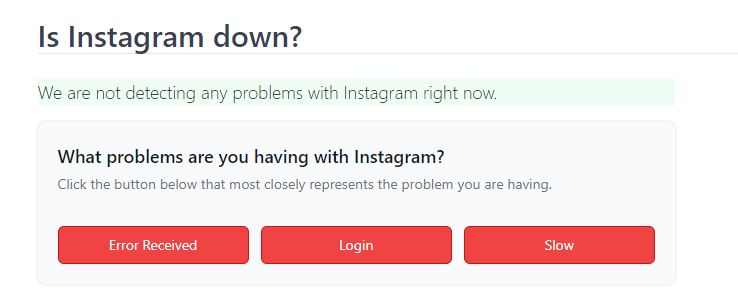
Although Instagram servers don’t get down often, but you should check for it if you are facing Instagram not loading pictures issue suddenly. You can simply go to this link and check if there’s an issue with the Instagram server. If it’s showing that there are issues, then you just need to wait until the server is fixed. Just wait for some time, and then try to open Instagram on your device. Then, see if it’s working.
4. Turn off Data Saving
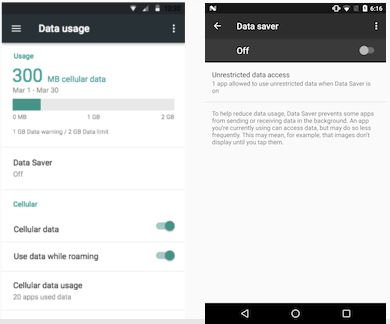
Next, you need to turn off the data saving mode on your device if it’s turned on. Because of data saving mode, it can block Instagram from loading pictures on your device. So, just turn this feature off, and it might fix the issue of loading pictures on Instagram. Below, we have described how you can turn off the data-saving mode on your device. So, just follow the steps below to do that.
First of all, open Settings>Connection or sharing and turn off the data saving option from there. You can search for it in the Settings option of your device or turn it off using the quick shortcut panel as well.
After turning off the data saving option on your device, just open Instagram, and try to load pictures or videos on your device.
5. Clear Cache
The next method to fix Instagram not loading pictures on your device is, you can clear the Instagram app cache on your device, and see if the issue is fixed. Because of cache issue, Instagram might have problem loading the pictures and videos. If you have not cleared the cache of the app for a long time, then you can face this problem of Instagram. Below, we have described how you can clear the Instagram app cache easily. So, just follow the step-by-step guide below to do that.
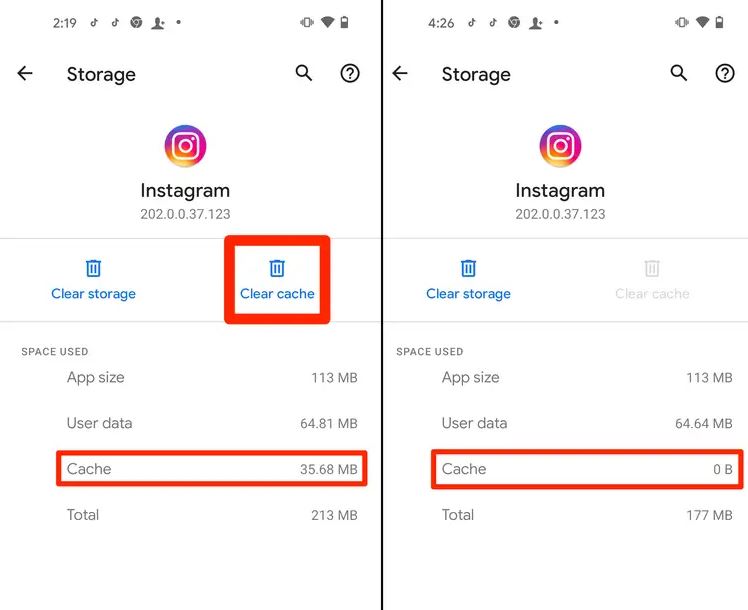
- First of all, open the Settings option on your device.
- Then, go to the App Management>App List option from there.
- Now, search for the Instagram app, and click on it.
- Choose the ‘Storage’ option from there, and click on the ‘Clear cache’ and ‘Clear data’ option.
That’s it. It’ll clear the cache of the app. Now, just open it, and check if it’s loading pictures on your device.
6. Reinstall Instagram
Last, but not the least method to fix Instagram not loading pictures issue is, you can reinstall Instagram on your device to fix this issue. You just have to uninstall it from your device and then download the latest version of Instagram on your device. Just go to the Settings>Apps Management>App List>Instagram, and uninstall it from there. Then, just open Google Play Store on your device, and download the latest version of Instagram from there. This is the ultimate method to fix this problem of Instagram on your device.
Conclusion
So, guys, I hope you liked this guide about fixing Instagram not loading pictures issue. If you like you can share this guide using the share buttons below. If you have any questions or queries, you can ask them in the comment section below. You can also provide your feedback in the comment section.