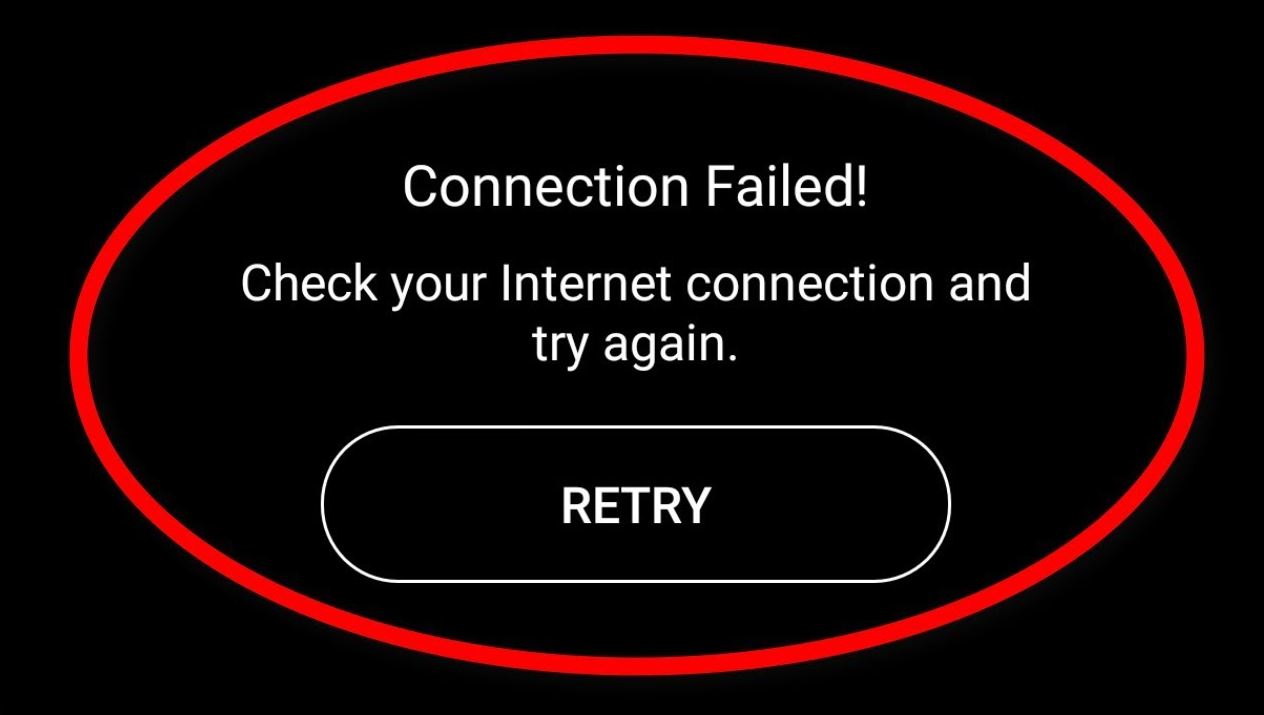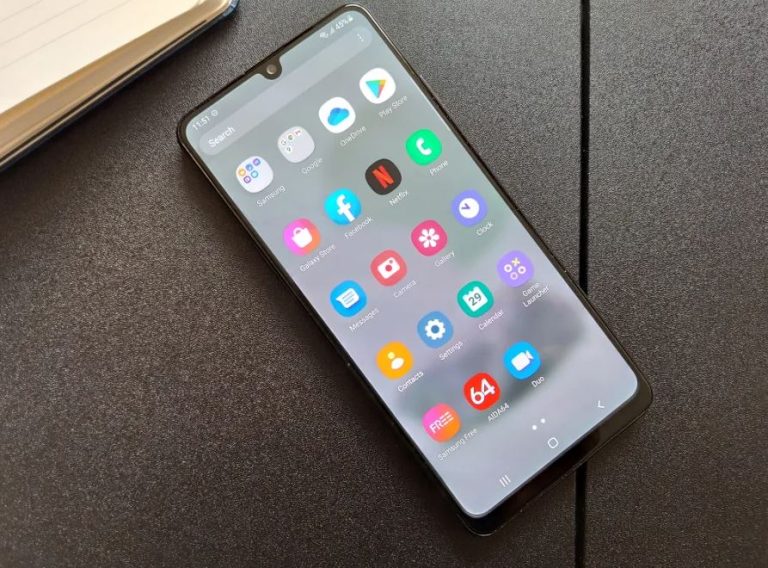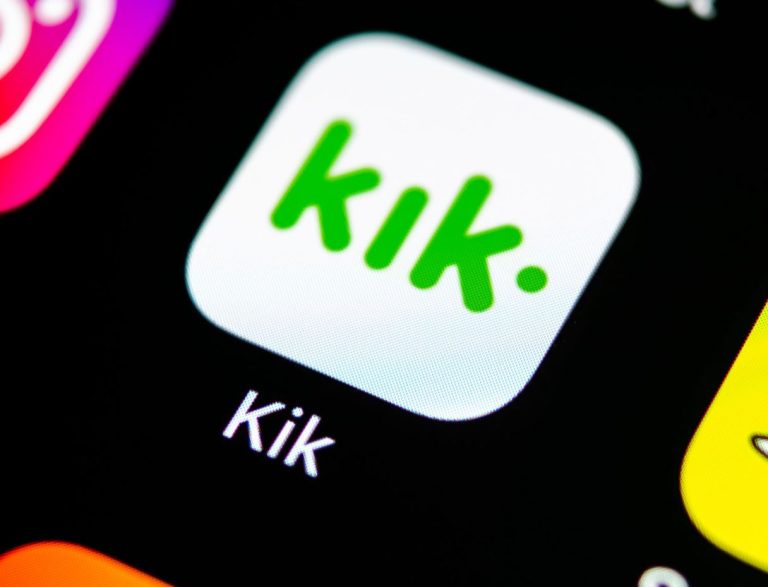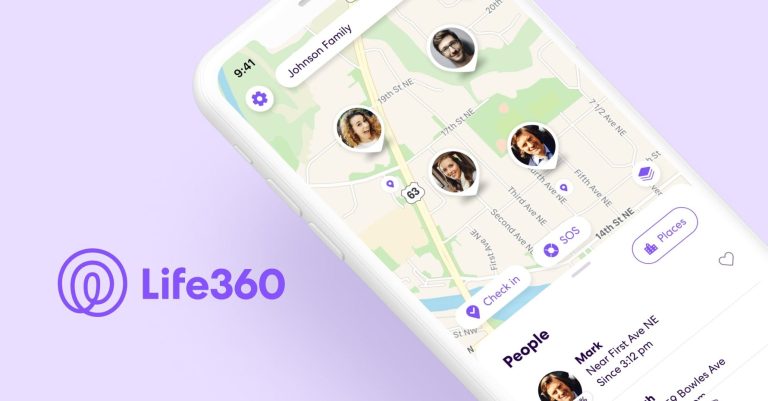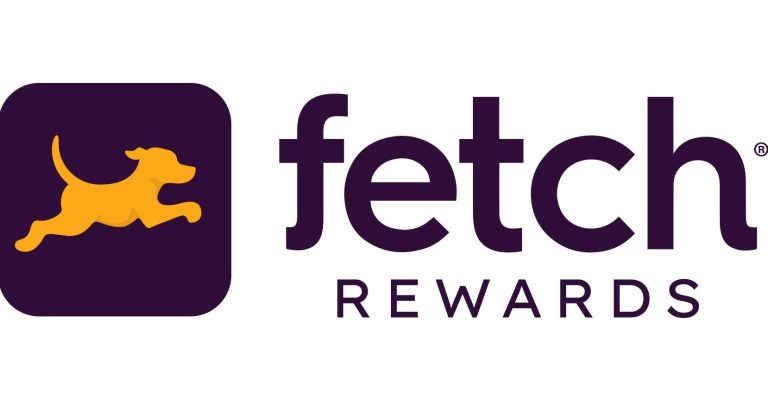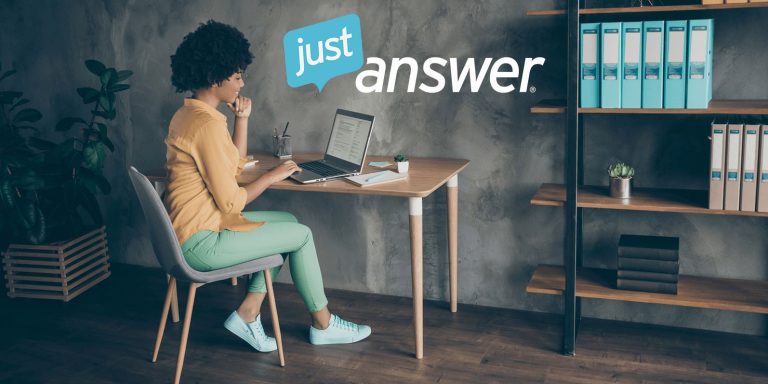How to Fix Snapchat Connection Error in 2023
Are you facing Snapchat connection error while using it on your device? If yes, then you just have come to the right place. Snapchat is a widely used social media app nowadays. Millions of users use Snapchat on their phones daily. And many users have complained about the connection error issue that they have got on this popular social media app.
So, if you are facing the same issue on Snapchat, and want to fix it, then you can follow the guide below. We have described different methods to fix this problem of Snapchat easily without any issues. So, just follow the step-by-step guide below, and you’ll be able to fix the connection error problem on Snapchat easily. You can also read about fixing Tiktok no connection error.
Why Snapchat is Showing Connection Error in my Phone?
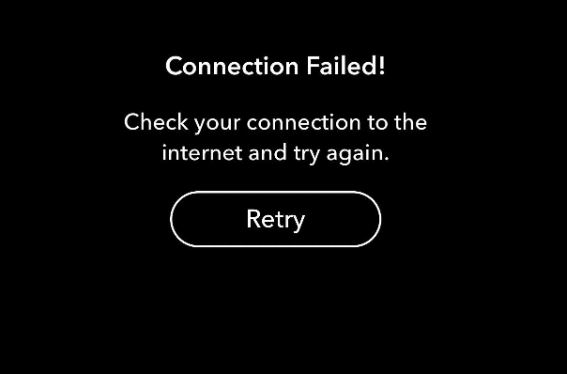
There could be different possibilities why you are getting connection error on Snapchat. Below, we have described some common reasons why you might face this error.
- Internet Issue: As the error clearly says ‘connection error’, you might face this problem because of the Internet connection issue on your device. If you don’t have a good Internet connection, or if your Internet connection isn’t working properly, then you can get this error on Snapchat.
- Outdated App: If you are using an outdated version of the Snapchat app, and haven’t updated the app for a long time, then it can cause a connection error.
- 3rd Party Apps: There are several 3rd party Snapchat MOD apps are available out there. So, if you are using one of them, then you might get this error. So, 3rd party apps could be a reason behind this error of Snapchat. Also, if you are using any 3rd party tool that has access to Snapchat, then it can also cause this problem.
- Snapchat is Banned: If you are traveling to a part of the world where Snapchat is banned, then you might get a connection error in the app.
- VPN: There are many users, who use a VPN to browse Snapchat. So, if you are using a VPN to use Snapchat on your device, you can get the connection error issue on the app.
- Cache Issue: It could also be the cache issue that’s causing the error. If you have not cleared the cache of the app for a long time, then you might get these types of errors.
- Snapchat Server: If Snapchat server is down, and you are trying to use this app on your device, then it can cause this problem.
How to Fix Snapchat Connection Error?
As you can see, there could be multiple reasons why you might get this problem on Snapchat. If you are facing this problem, and want to fix it, then you just need to follow the guide below. We have described different methods to fix this problem of Snapchat easily.
1. Restart Device
The basic and the most simple method to fix the error of Snapchat is, you just have to restart your device. Just turn your device on, and turn it on. Then, turn on the Wi-fi or mobile data on your device and open the Snapchat app. Then, if it’s showing the connection error message or not.
2. Disable VPN
Next, if you are using a VPN with Snapchat app, then you should consider disabling it. Just turn off the VPN, and then open Snapchat on your device. Then, see if it’s working on your device. Disabling the VPN might help to fix the connection error message on this social media app.
3. Check Internet Connection
The next method that you can do to fix this error of Snapchat is, you can check your Internet connection on your device. Sometimes, even if the Internet is working, it might not be a stable connection. And because of this, you can face the error code on Snapchat. So, if ou are using a Wi-fi connection, just switch to mobile data connection and see if it’s working. Or, if you are using a mobile data connection on your device, you just need to switch to Wi-fi connection near you, and open Snapchat. This might fix the error of Snapchat.
4. Check Snapchat Server
If you are trying to use Snapchat when the Snapchat server is down, then you can face a connection error on this social media app. So, you can simply go to this link, and check if Snapchat server is down. If it’s showing that Snapchat server is down, then you just need to wait until the server is up, and retry.
5. Check the Connection Permission of Snapchat
When you install and open the Snapchat app on your device for the first time, it’ll ask for connection permission on your device. And if you have accidentally disabled it, then it might show the connection error on the app. (Ambien) In that case, you just need to enable data permission for the app to fix the connection error issue. Below, we have described how you can do that easily. So, just follow the steps below to do that.
- First of all, open the Settings option on your device.
- Then, go to the Apps>App Management option and search for the Snapchat app there.
- When you find it, click on it.
- Now, go to the ‘Data usage’ tab and make sure the ‘Disable mobile data’ and ‘Disable Wi-fi’ option is disabled. Also, enable the ‘Background data’ option.
That’s it. Now, just open the Snapchat app on your device, and see if it’s working.
6. Clear Cache
The next method to fix Snapchat connection error is, you have to clear the Snapchat app cache to fix the issue. Just clear the cache, and open it on your device. Below, we have described how you can do that. So, just follow the steps below to clear the cache.
- First of all, open the ‘Settings’ option on your device.
- Then, go to the App Management>App List option from there.
- Now, just search for the Snapchat app there, and click on the ‘Storage’ option.
- Then, click on the ‘Clear cache’ and ‘Clear storage’ option from there.
Now, open the Snapchat app on your device. And then check if it’s working.
7. Use a VPN
If you have traveled to a country or region where Snapchat is banned, then you can use a VPN to fix the connection error issue. There are various VPN are available. So, you can use any of them on your device, and unblock Snapchat easily.
8. Update Snapchat
If you are using an outdated version of the Snapchat app, then you can just update the app, and see if the issue is fixed. Just open Google Play Store on your device and go to the Snapchat page and update it from there. Then, open it on your device to fix the issue.
9. Uninstall 3rd Party App
You can also uninstall any conflicting 3rd party app from your device to fix the Snapchat connection error issue. If you are using a MOD version of Snapchat or any other Snapchat tool, then just uninstall it, and use the original Snapchat app on your device. Then, see if it’s working.
10. Reinstall Snapchat
Last, but not the least method to fix Snapchat connection error is, you can reinstall this app on your device and then see if it’s working. To reinstall the app, just go to the Apps>App Management option and uninstall the Snapchat app from there. Then, just download the latest version of the Snapchat app from Google Play Store, and see if it’s working.
Conclusion
So, guys, I hope you liked this guide about fixing the Snapchat connection error. If you did, then you can share this guide on your social media platforms. Use the share buttons below to do that. If you have any questions or queries, you can ask in the comment section below. Also, don’t forget to provide your feedback in the comment section.