How to Fix Spotify Web Player Not Working Issue in 2023
Although the Spotify app is more popular among Spotify users, there are users who use the Spotify web player on their PC or laptop as well. So, if you want to listen to your favorite music with the Spotify web player, but facing issues with it, then you just have come to the right place. Below, we have described how you can fix the Spotify web player not working issue.
So, if you are unable to play your favorite music through the Spotify web player, then you can just follow the guide below, and fix this issue with Spotify easily. We have described different solutions that’ll help you to fix this issue with Spotify easily. So, just go through the steps, and you’ll be able to fix the Spotify web player issue easily. You can also read about changing your Spotify username.
Why the Spotify Web Player Not Working?
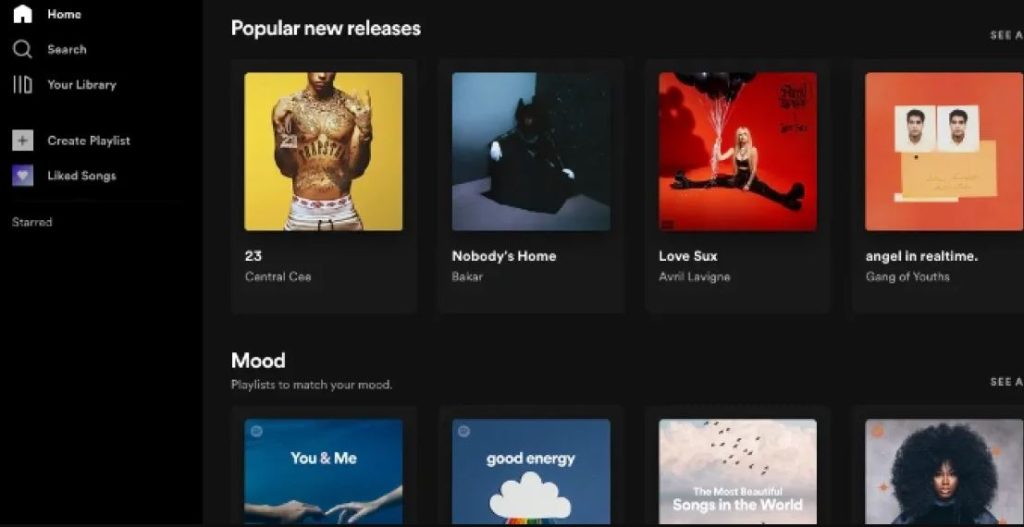
There could be several reasons why you are facing issues with the Spotify web player. Below, we have described some of the common reasons why you might face this issue.
- Outdated Browser: If you are trying to open Spotify in an outdated browser, then you can face this problem. Outdated browser can cause issues while playing media in it. So, this could be a reason behind the issue with Spotify’s web player.
- Permission Blocking: If you are using Google Chrome browser to open Spotify, then it can be because of the permission blocking issue. If the browser that you are using is blocking Spotify permission, then you might face this issue with Spotify web player.
- Extension Issue: As we know, there are various extensions are available for both Google Chrome and Mozilla Firefox supports different extensions including adblocking extensions. So, if you are using an extension in your browser, that’s conflicting with Spotify web player, then you can face Spotify web player not working issue. This could be a reason why you are facing this issue.
- Cache Issue: It could also be a cache problem why you are facing this issue. If there are issues with the cache and cookies of your browser, then you can face these types of issues. So, the cache of the browser can also cause this problem.
How to Fix Spotify Web Player Not Working Issue?
There are different solutions are available to fix this issue of the Spotify web player. Below, we have described the solutions one by one. So, you can follow the solutions, and fix this problem with Spotify easily.
1. Restart PC
Starting with the basics, the first thing you need to do to fix the Spotify web player not working issue is, you should restart your PC. This is a basic solution that can help you fix this problem with Spotify. So, just turn off your PC, and then turn it on. Then, see if Spotify web player is working.
2. Check Permissions with Spotify in Browser
Next, you need to check if there are permission issues with your browser when you are opening the Spotify website. To check that, you can just follow the below steps.
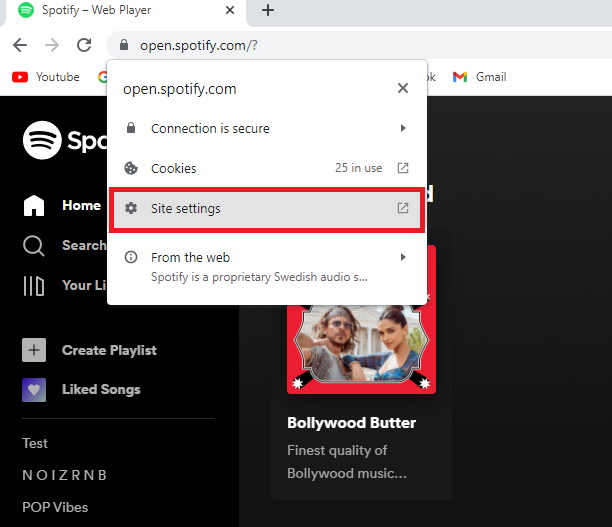
- First of all, open the Spotify website in your browser.
- Then, click on the ‘Lock Button’ located at the left side of the address bar of your browser.
- Now, click on the ‘Site settings’ option from there.
- After that, click on ‘Reset permission’ to reset permission for your browser.
That’s it. It’ll reset the permission of Spotify. Now, just reload the page, and check if the Spotify web player is loading.
3. Disable Extensions
If you have an extension installed in your browser, that’s conflicting with Spotify, then you can disable the extension and then try reloading the page. Especially, if there’s an adblocking extension installed in your browser, then you can face these issues. Just follow the guide below to disable an extension in your browser.
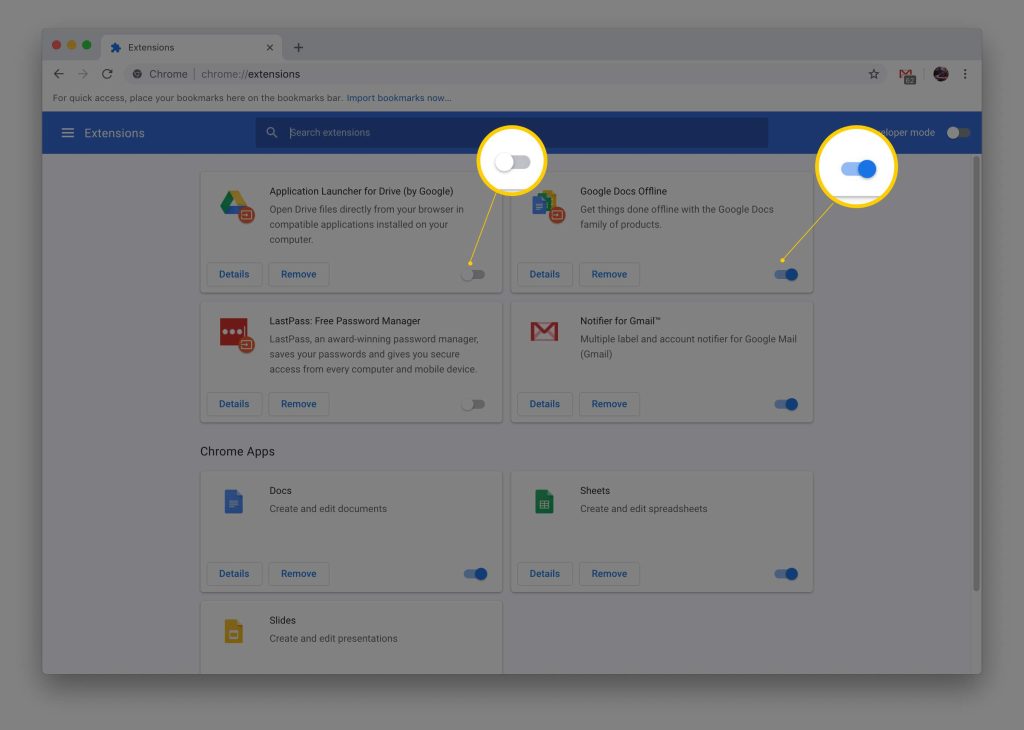
- First of all, open your browser.
- Then, click on the three dots from the right corner.
- Now, go to the More Tools>Extension option from there.
- There, you’ll get the extensions that are installed and disable them one by one.
That’s it. Now, just reload Spotify, and then check if it’s working on your PC.
4. Clear Cache
You can also try clearing the cache of your browser to fix Spotify web player not working issue. If there are issues with the cache, then you can face this type of issues. Below, we have described how you can clear the cache of Google Chrome browser. So, just follow the guide below to do that.
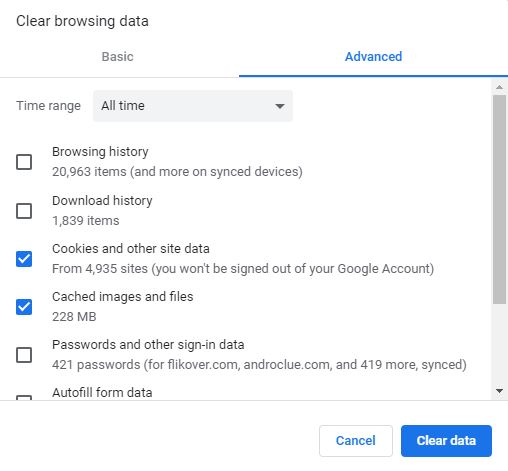
- First of all, open Google Chrome.
- Then, click on the three dots from the upper right corner.
- Now, choose the ‘Settings’ option from there.
- After that, go to the Privacy and Security>Clear browsing data option from there.
- Select the ‘Time range’ to all time, and choose ‘Cookies and other sites data’ and ‘Cached images and files’ options from there.
- That’s it. Now, just click on the ‘Clear data’ option to clear the cache.
Now, check if Spotify is working on your device.
5. Change Browser
You can also change the browser that you are using to listen to Spotify, and switch to a different browser to fix the Spotify web player not working issue. For example, if you are using the Google Chrome browser, then you can switch to the Mozilla Firefox browser, and see if it’s working.
6. Use Spotify Desktop App
Last, but not the least method to fix the Spotify web player not working issue is, you can use the desktop version of Spotify, and see if it’s working. Spotify has a dedicated desktop app available as well. So, if the web player isn’t working, just try the desktop app and see if it’s working for you.
Conclusion
So, guys, I hope you liked this guide about fixing the Spotify web player issue. If you did, then you can share this guide on your social media platforms. Just use the share buttons below to do that. If you have any questions or queries, you can ask in the comment section below. You can also provide your feedback in the comment section.

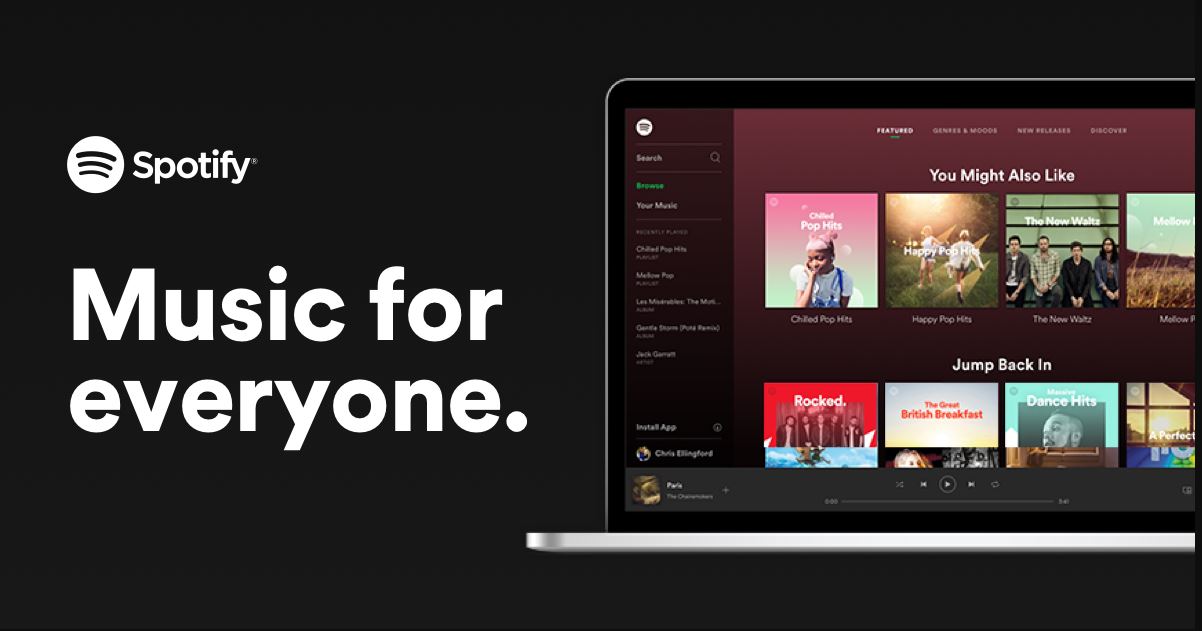
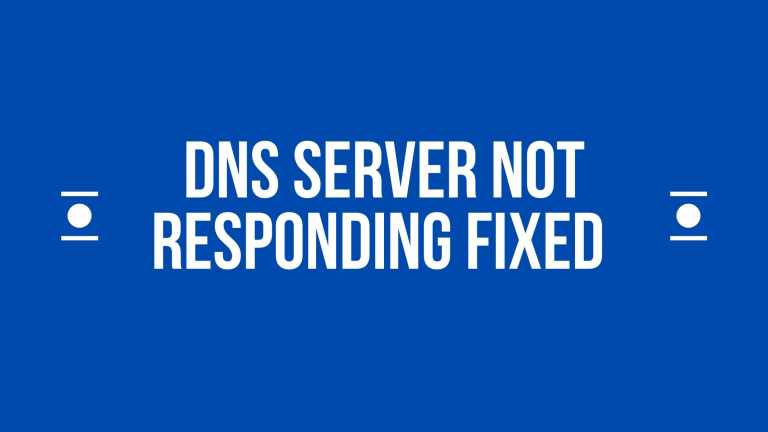
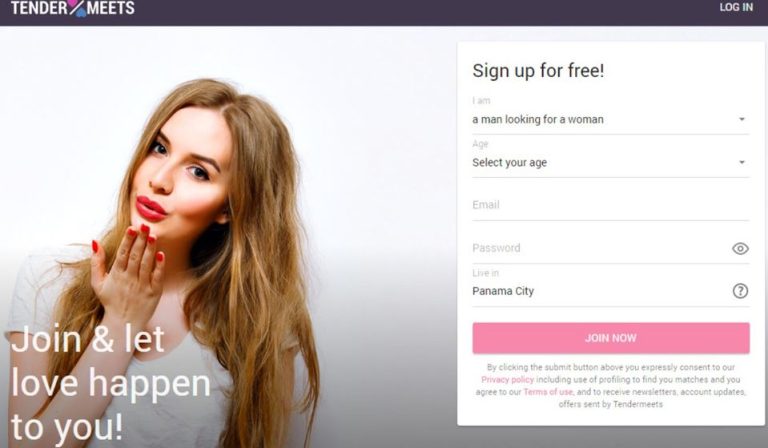
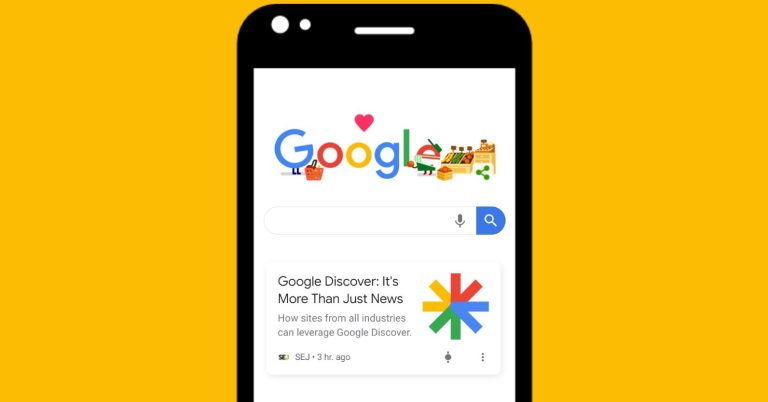

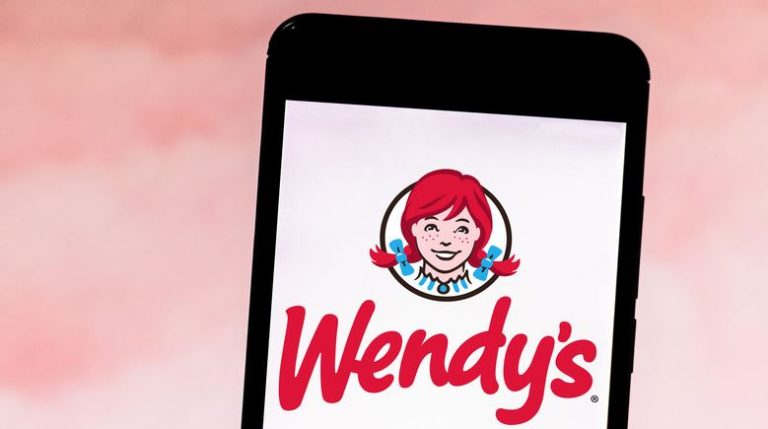
![Best Loom Alternatives to Record Screen of Windows/Mac/Mobile [2022]](https://thetechyinfo.com/wp-content/uploads/2022/06/Best-Loom-alternatives.jpg)