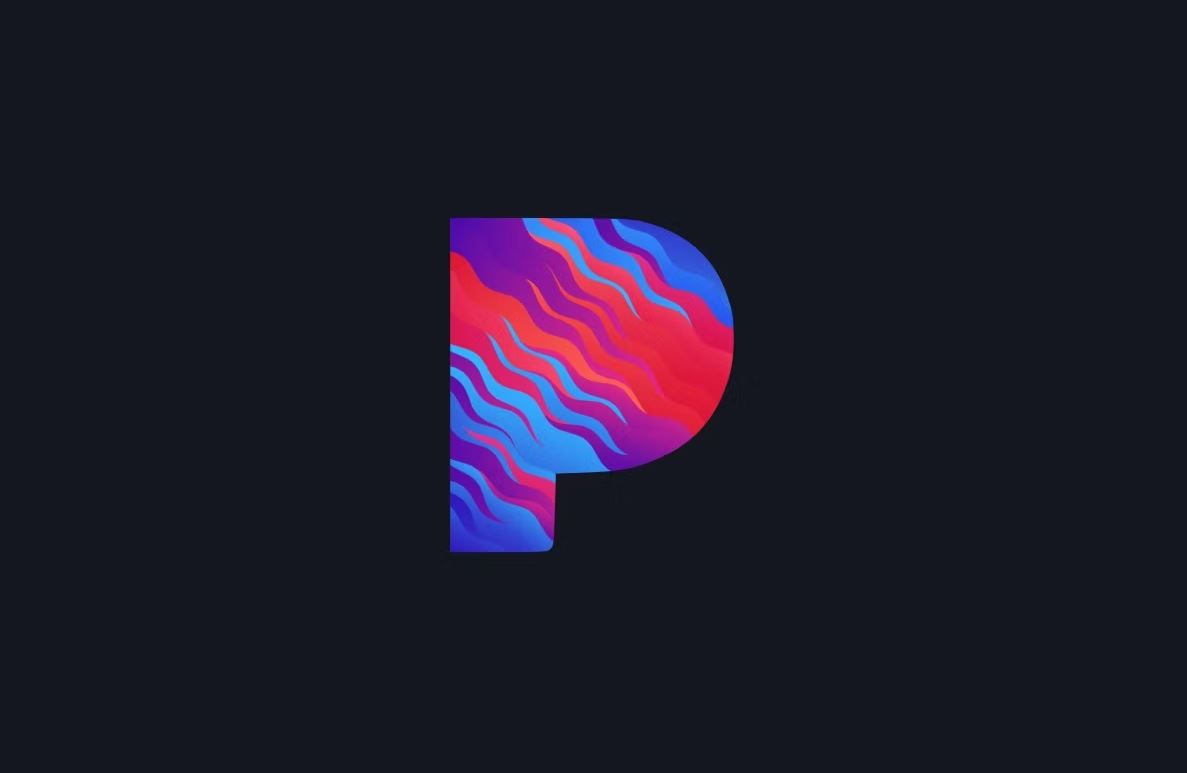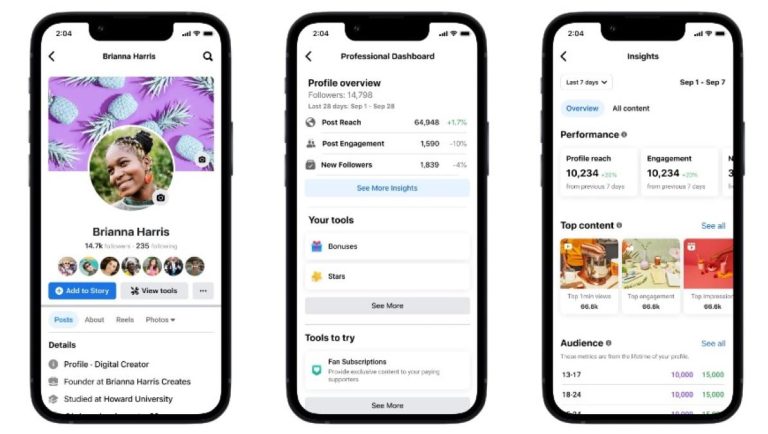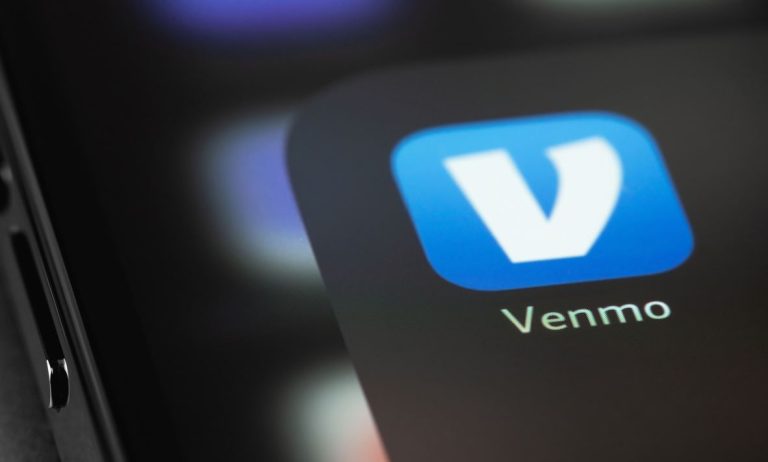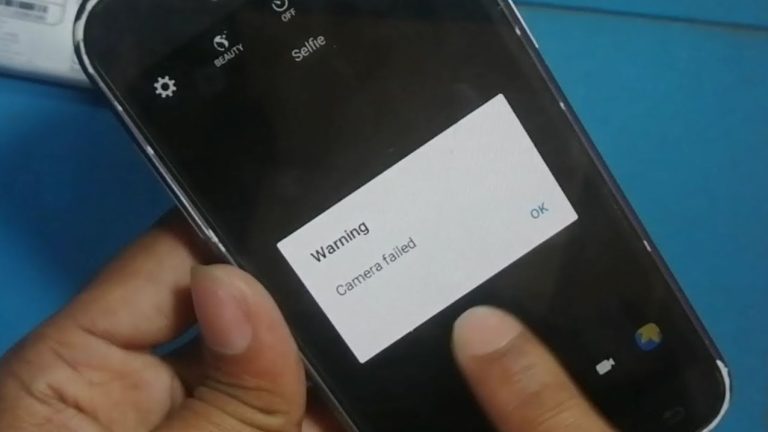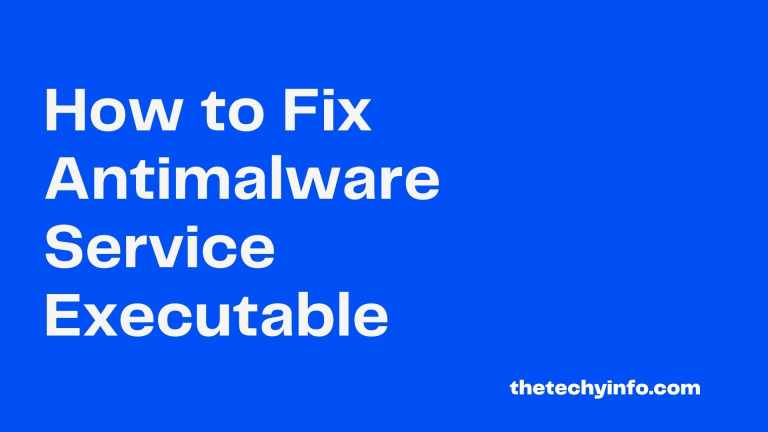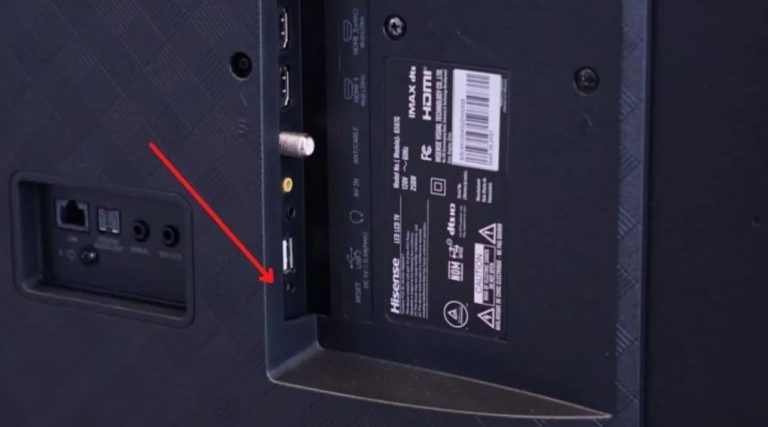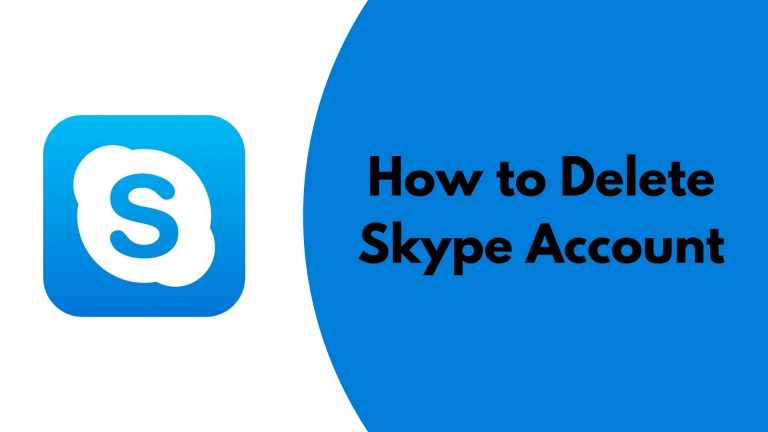How to Turn Off Pandora on Android in 2023
Do you want to turn off Pandora on your Android device to avoid battery and data consumption? If yes, then you just have come to the right place. Pandora is a popular music streaming service in the USA. You’ll find thousands of music, albums from different artists on this platform. The Pandora app is available for both Android and iOS devices. So, if you want to use this music streaming service, and listen to your favorite music, then you can just download the Pandora app on your device, and start using it.If you require it for commercial purposes, you may download Pandora for Business.
However, one of the most common problems that users of this music streaming service face is, it keeps turning on their devices. Even if they close the app on their device, it automatically turns on or keeps running in the background of their devices. This causes battery drain and data consumption on Android devices of Pandora users. That’s why we have described how you can turn off Pandora easily on your Android device without any issues. Just follow the step-by-step guide below where we have provided different methods to turn off their service on your Android device. You can also read about fixing Parler app not working issue.
Why Turn Off Pandora on Android Devices?
There are several reasons why Pandora users want to close or turn off the service from starting automatically on their devices. Below, we have described some common reasons behind turning off Pandora.
- Battery Consumption: When Pandora keeps turning on your Android device or running in the background, it consumes the battery life of your device. And this could be a reason behind the poor battery life on your Android device. That’s why you should turn off this service.
- Data Consumption: When Pandora runs in the background of your device, it can consume Internet data on your device without letting you know. So, this could be one of the reasons why you might want to turn off this service.
- Privacy Issues: If you don’t want that an app should run in the background of your device because of privacy issues, then you can turn off this service.
How to Turn Off Pandora on Android?
Below, we have described different methods to turn off this music service on your Android device. So, you can just follow the methods one by one, and see which one is working for you the best.
1. Using Recent Apps Drawer
Every Android device has a recent app drawer screen from where you can open or close apps you used recently on your device. So, if you have used the Pandora app recently and want to close or turn it off, you can do that from the recent app screen. Just follow the steps below to do that.
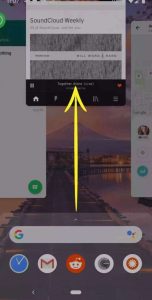
- First of all, click on the recent app button or swipe up from the bottom of your screen to open the recent app drawer.
- Now, swipe up the Pandora tab to close it or you can just close on ‘Close all’ to close all the recent apps from the background.
- That’s it. It’ll kill the Pandora app process.
However, even after closing it from the recent app screen, the Pandora app might start automatically again. It starts again, then follow the process below.
2. Using Force Stop
You can also turn off this music streaming service using the force stop feature of your Android device. Android devices have the force stop feature that helps you to force close an app and all it’s processes. So, you can use this feature to close the Pandora app on your Android device. Just follow the step-by-step guide below to do that.
- First of all, open the ‘Settings’ option on your Android device.
- Then, go to the App Management>App List option from there, and search for the ‘Pandora’ app, when you find it, click on it.
- Now, click on the ‘Force stop’ option to force close the Pandora app on your device.
That’s it. Now, it’ll force close the app on your device.
3. Turn off Autostart
If you want to turn off the Pandora app permanently from running in the background of your Android device, then you have to turn off the autostart feature of this app. Below, we have described how you can do that. So, just follow the step-by-step guide below to turn off autostart for the Pandora app.
- First of all, open the Settings>App Management option on your Android device.
- There, you’ll get the ‘Auto Launch’ or ‘Auto Start’ option, open it.
- Now, search for the Pandora app there, and turn off autostart for it.
That’s it. It’ll turn off auto start for the Pandora app, and it won’t be running in the background of your device.
4. Using 3rd Party Apps
Last, but not least method to turn off Pandora on your device is, you can use a 3rd party app to force close Pandora from the background of your device. There are many 3rd party battery saving or phone booster apps available that help you to close the app from the background of your device and save the battery life and data of your device. So, all you need to do is to install one of these apps on your device and select the Pandora app from the settings. It’ll close the app each time it tries to run in the background of your device.
Conclusion
Turning off the Pandora app from the background is really easy. You can just follow the above method to do that. If you have any questions or queries, you can ask in the comment section below. You can also provide your feedback in the comment section.