How to Upload Photos to Imgur from Android & PC in 2022
When it comes to online photo hosting and sharing platforms, Imgur is one of the most popular among them. It is a freemium photo-sharing platform where you can share or host any photo you want and then share the photo link on other social media platforms. Imgur has various features like sharing the photo link or embedding photos to your website. However, if you are new to Imgur, and want to know how you can upload photos to Imgur, then you just have come to the right place. Below, we have described how you can easily upload your photos and then share them from this popular platform.
Imgur is available as web version, or you can get the Imgur app on your Android or iOS smartphone or tablet. However, when it comes to uploading photos to Imgur, you get different options on different platforms. And below, we have described how you can easily upload photos to Imgur without any issues. So, just follow the step-by-step guide below, and you can upload photos without any issues. Below, we have described the step-by-step guide to do that easily on your PC or smartphone. You can also read about discord not loading images issue.
About Imgur
Before we go ahead in the uploading process, let me tell you some details about Imgur. Imgur is a free platform where users can share and host their photos. Although it is a free platform, there’s option to get a paid subscription that gives you some extra features on this platform. To upload photos on Imgur, you can upload the photos without creating an account. However, creating an Imgur account will help you to find all your photos easily. And you can also create your own photo album on Imgur. After uploading the photos, you can share the link to the photo on various social media platforms. There’s also option to embed the photo. So, you can do that as well.
Imgur is mainly popular because many Reddit users upload photos to Imgur and then share the link to the photo on Reddit. There’s also option to add videos and GIf’s on Imgur. And because of this feature, there are many Facebook users who share GIF links of Imgur in the comment section of Facebook. There’s also a community section available on Imgur that helps you to share photos with the community. So, if you want, you can share photos with the community and show them to other Imgur users. Overall, if you need to share photos on various platforms with the photo link, then Imgur is one of the best platforms to do that.
How to Upload Images to Imgur?
Uploading photos on Imgur is really easy. You can create an account on this platform to host the images, or you can just upload them without creating an account. Below, we have described the step-by-step guide to upload images to Imgur from your PC or your smartphone. So, you can just follow the step-by-step guide below, and you’ll be able to upload the images without any issues from your device.
1. From PC/Browser
You can easily upload any photo to Imgur using the browser on your PC. So, if you need to share the photos quickly, you can upload them without any issues. However, you’ll get some limitations when you upload photos to this platform without creating an account. For example, it’s not possible to post to the Imgur community without creating an account. Also, if you lost the link to the photo, you won’t be able to find them if you don’t have an account on Imgur. So, creating an account on Imgur is recommended, and then upload the photos.
Below, we have described how you can upload photos to Imgur from your PC. So, just follow the step-by-step guide below to do that easily.
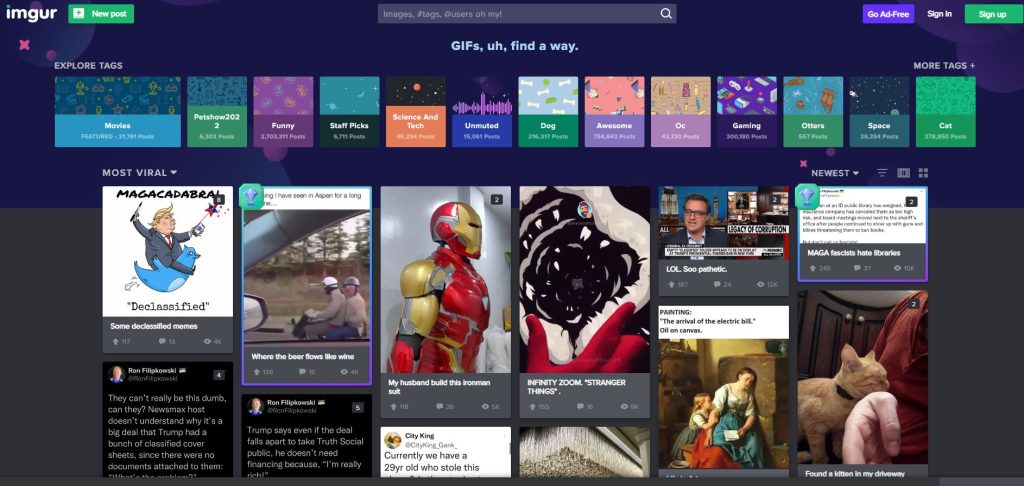
- First of all, open the Imgur website in the browser of your PC.
- Click on the ‘New Post’ option to upload photos without creating an account.
- If you want to create an account and upload the photos, click on the ‘Sign-up’ option from the upper right corner of your screen.
- You’ll land in the sign-up page. Enter your username, email, password, and phone number, and click on the ‘Next’ option.
- You can also use your Facebook, Twitter, Apple, Google, or Yahoo account to sign up directly.
- After signing up manually, just verify your email and phone number.
- That’s it. Now, from the homepage of Imgur, click on the ‘New Post’ option.
- Select the photos manually, or click on the ‘Choose Photo/Video’ option to upload the photo to Imgur.
- Wait until it completes uploading, and then you’ll see that it successfully uploaded the photo.
- Click on the ‘Post to Community’ option to share the photo to the Imgur community.
- Click on the ‘Grab link’ option to share the link to the photo.
- If you want to embed it, click on the ‘Embed post’ option and copy the code from there.
- To see your albums on Imgur, click on the profile icon and get the photos list.
2. From Imgur App
If you want to upload your photos to Imgur from the Imgur app, then you can do that without any issues. Imgur app is available for both Android and iOS devices. So, you can just download and install the app on your device and then start uploading photos easily. Below, we have described how you can use the Imgur app to upload the photos. So, just follow the step-by-step guide below to do that easily.
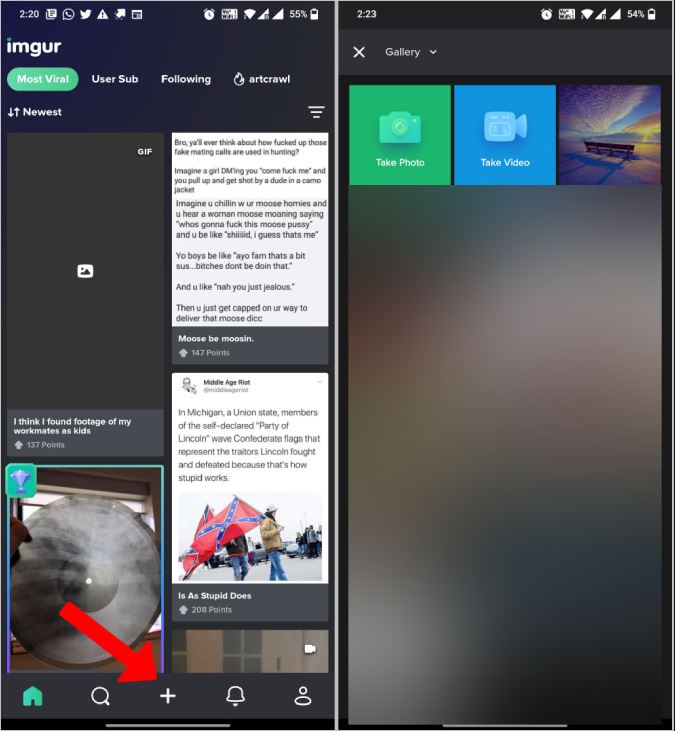
- First of all, download and install the Imgur app on your device.
- Open the app.
- To create an account, click on your profile picture from the right corner and then click on the ‘Sign-in or Sign-up’ option.
- Sign up using your email address and password and return to the Imgur app’s homage.
- You’ll get a ‘+’ sign to upload the photos there. Click on it.
- Choose the photo and upload it to Imgur.
- That’s it. It’ll successfully upload the photos. Now, you can share the link to the photo or post it in the community.
Frequently Asked Questions (F.A.Q)
Is Imgur safe?
One of the most asked questions about Imgur is if it’s safe or not. If you have the same question, let me tell you that Imgur can safely upload the photos. Imgur is one of the most popular photo-sharing platforms. So, if you want to share your photos, then you can do that without any doubt or worry with Imgur. However, when you upload the photos to Imgur, it is downloadable by other users if they have the link to the photo.
Is Imgur free?
Imgur is a completely free platform when it comes to uploading photos. However, when using Imgur, you might see ads on this platform. If you want to block the ads, they have a premium subscription that helps to remove the ads from Imgur. So, you can get a subscription or use the free version of Imgur to upload and share your photos on this platform easily.
What’s the photo size limit on Imgur?
For photos, you can upload up to 20 MB of photos to Imgur easily. However, the file size limit of GIFs and videos is up to 200 MB. So, you get a pretty good file size limit to upload the photos to Imgur. Also, you can upload various types of photos on this popular photo-sharing platform.
Is there any limits on uploading the photos?
You can upload up to 50 photos per hour on Imgur. So, this is the only limit when uploading photos to this popular photo-sharing platform. Other than that, there’s no limit on sharing the photos with Imgur.
Is Imgur private?
No. Imgur is not a private platform for sharing the photos. Even if you have made the photo hidden, one can get access to it if they have the link to your photo. So, it’s not completely private nor completely public.
Are Imgur images free to use?
Yes. When someone upload a photo to Imgur, it comes royalty-free. So, you can use Imgur images anywhere you want. It’s completely free to do that.
How to do you find who posted on Imgur?
You’ll get a ‘Source’ option when you open Imgur to view the photos. You can click on it and then find out who posted on Imgur. So, you can use this option to find out the source of the photo easily.
Conclusion
It’s no doubt that Imgur is a good platform to share photos. So, you can use this platform without any issues and share your photos easily. If you liked this guide, you can share this guide on your social media platforms. Just use the share buttons below to share this guide. If you have any questions or queries, you can ask in the comment section below. You can also provide your feedback in the comment section.

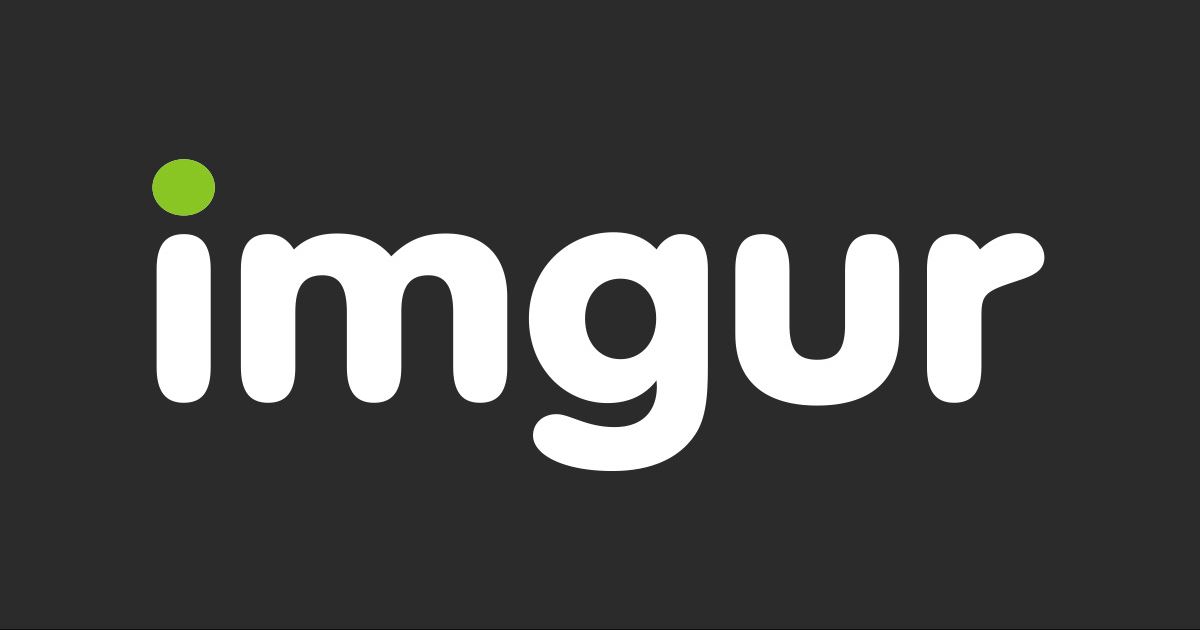
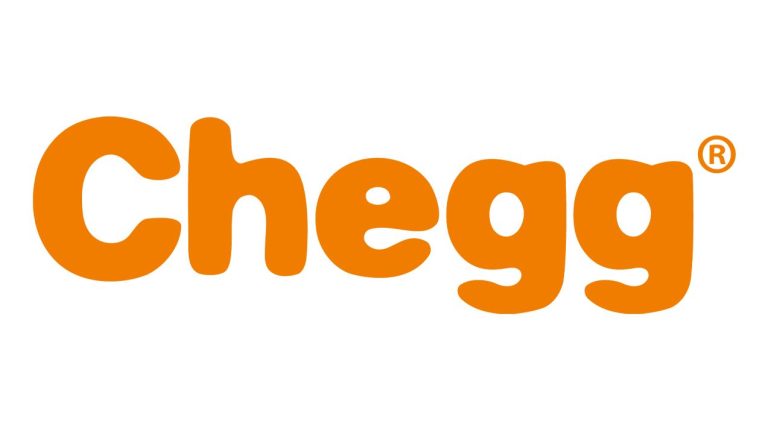
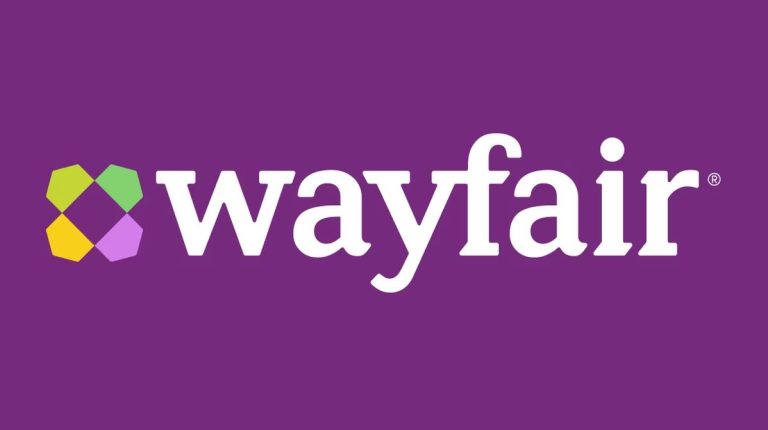
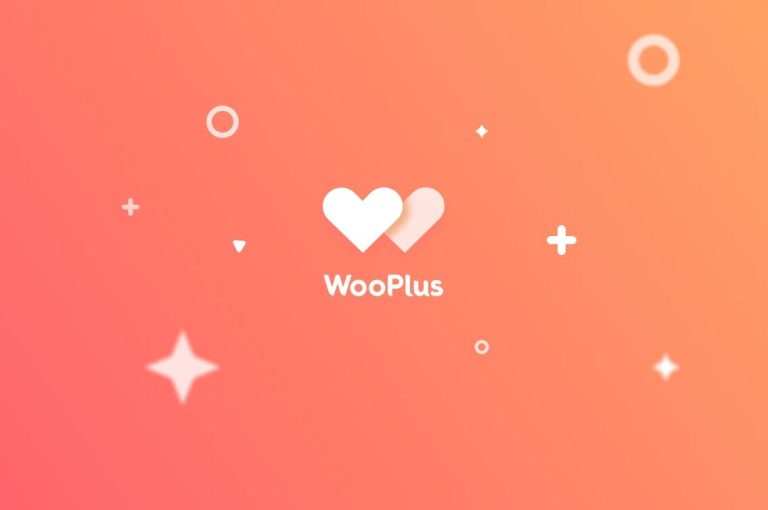
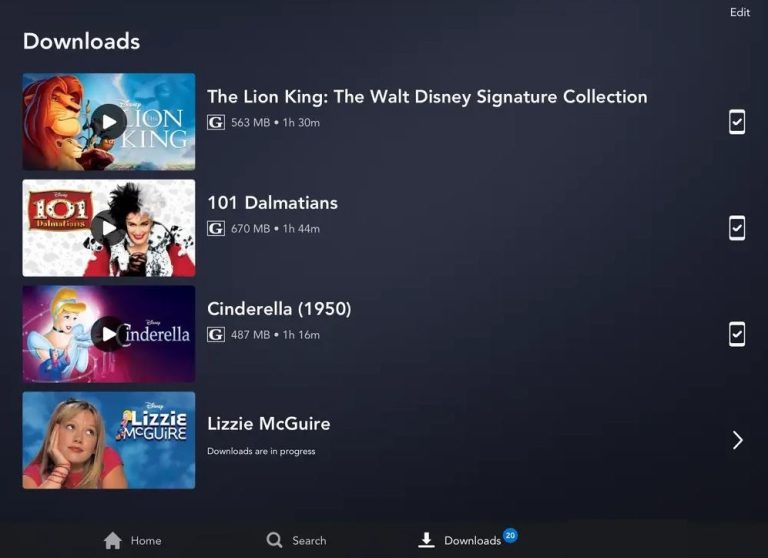
![Best Loom Alternatives to Record Screen of Windows/Mac/Mobile [2022]](https://thetechyinfo.com/wp-content/uploads/2022/06/Best-Loom-alternatives.jpg)