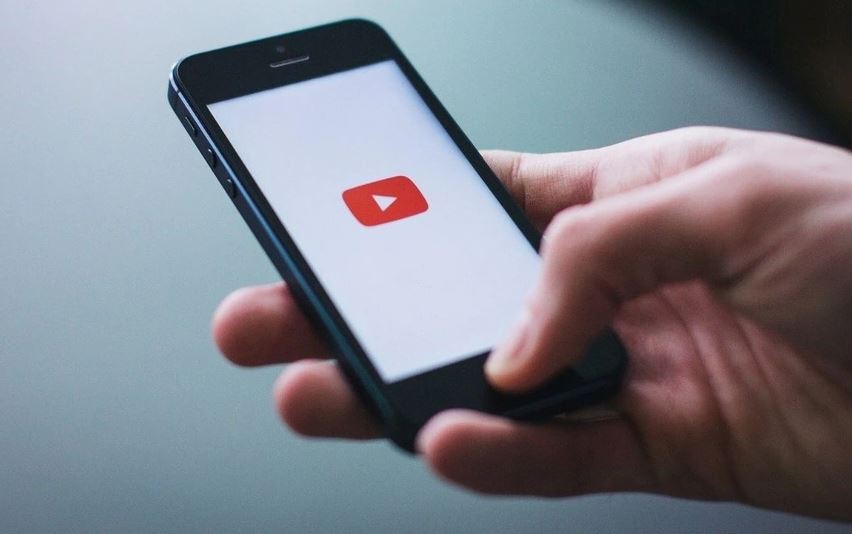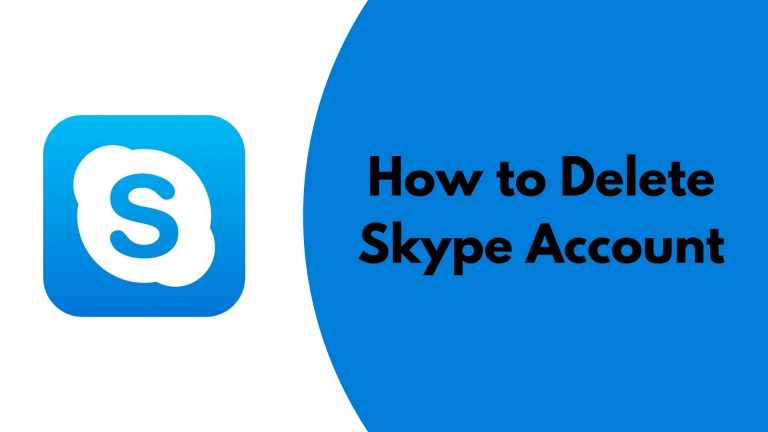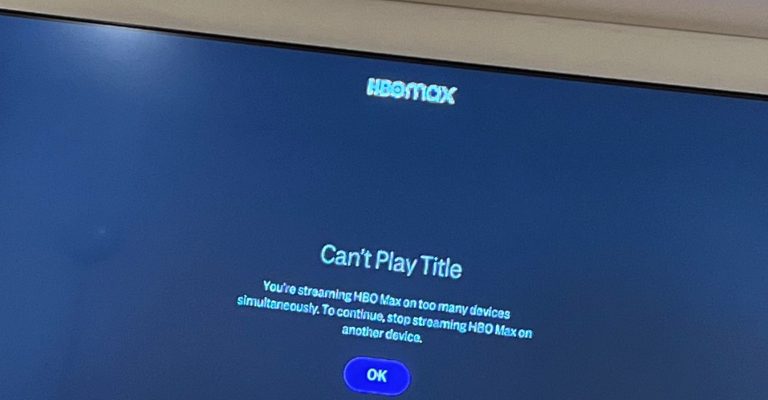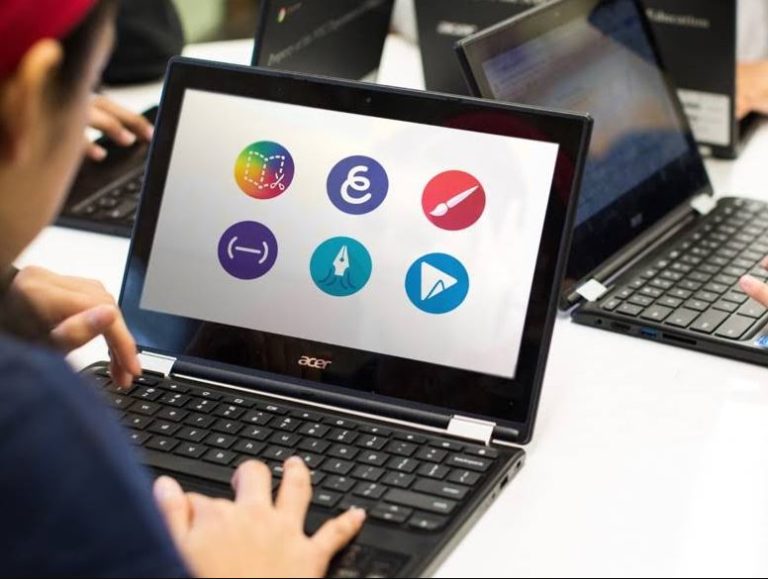How to Fix YouTube Not Playing Videos on Android in 2022
YouTube is the most popular video streaming platform nowadays. There are millions of users who watch their favorite videos on YouTube. You can use YouTube web version, or YouTube app to watch the videos easily. However, many users face issues while using the YouTube app to watch videos on Android devices. And one of the common issues is YouTube is not playing videos on Android devices.
So, if you8 are facing this issue on YouTube Android, and want to fix it, then you just have come to the right place. Below, we have described the methods that’ll help you to fix YouTube not playing videos on your Android device. So, you can just follow the step-by-step guide below and fix this issue of YouTube easily. We have provided a complete guide to do that. You can also read about how to watch a deleted YouTube video.
Why YouTube is Not Playing Videos on My Android Device?
There could be various reasons why YouTube is unable to play videos on your Android device. Below, we have described some of the common reasons why YouTube is unable to play videos on your device.
- Outdated App: If you have not updated the YouTube app for a long time on your Android device, then you may face video playing issue on the app. Sometimes, because of outdated version of YouTube, many people face issues while playing videos. So, outdated app could be one reason behind this issue.
- Internet Connection: If you don’t have a stable Internet connection to play the videos, then you may face YouTube not playing videos on Android issue. So, the Internet connection that you are using could be a reason why you are facing this problem.
- MOD YouTube: If you are using a MOD version of the YouTube app, then this could be another reason behind the video not playing issue of YouTube. There are various YouTube MOD’s are available. If you are using one of them, then this could be the reason.
- Cache Issue: Sometimes, because of unused cache, the YouTube app might have issues playing videos on your Android device. So, the cache could be one reason why you are facing this issue.
- Software Update: It could be also a bug of your Android device. If you have not updated the software of your device for a long time, then you may face various issues on your device, including this one. So, outdated device firmware could also be the reason.
- Play Services: YouTube needs Google Play Services to work on your device. So, if Google Play Services isn’t working properly on your Android device, you may have issues using the Google apps including YouTube.
How to Fix YouTube Not Playing Videos on Android?
Below, we have described the methods that’ll help you to fix YouTube videos not playing issue on your Android device. So, you can just follow the methods one by one, and fix this issue of YouTube easily. We have provided the step by step guide to fix this problem of YouTube on your Android device.
1. Restart Your Phone
To fix YouTube not playing videos on your Android device, you first need to restart your Android device. Sometimes, restarting your device can fix these types of issues. So, before following any other steps, just do a simple restart and then see if you are able to watch the videos or not. This is a basic way to fix this issue of YouTube easily. If it doesn’t fix the problem, you can proceed to the next steps to fix this issue of YouTube easily.
2. Update YouTube
The next method to fix this issue of YouTube is to update the YouTube app. If you have not updated YouTube app for a long time, then you might face issues while watching videos on the app. Because, over time, the YouTube app gets glitches that are fixed by updates. So, you can just update your YouTube app, and then see if it plays the videos. Below, we have described the step-by-step guide to updating YouTube. So, follow the steps below to do that.
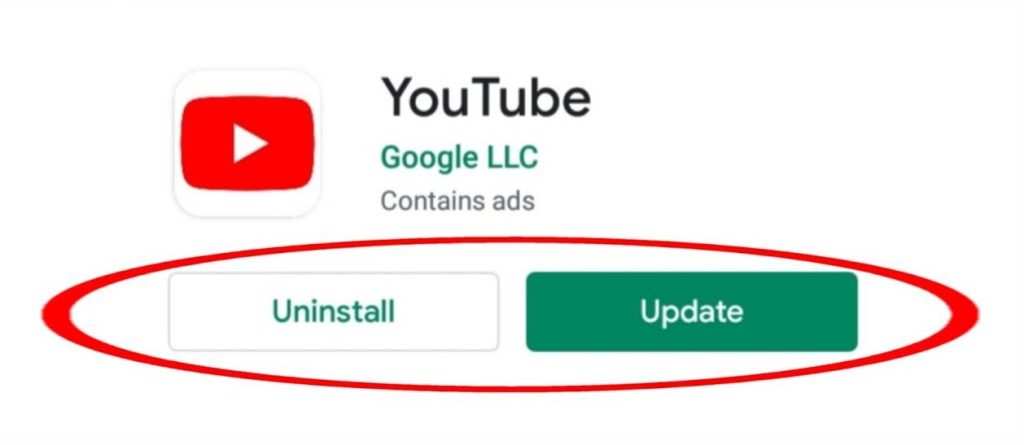
- First of all, open Google Play Store on your Android device.
- Now, go to the Apps section or search for YouTube on Play Store.
- You’ll get the update button. Click on it to update YouTube.
That’s it. It’ll update YouTube. Now, just restart your device, and open YouTube. Then, see if it’s working.
3. Check Your Internet
You can also check your Internet connection and then see if YouTube works or not. If you have an unstable Internet connection, then it might cause problems while playing videos on YouTube. So, just change or check your Internet connection and then see.
If you are using a Wi-fi connection, then just switch to mobile Internet connection and see if YouTube is working. You can also use a speed checking website and check your connection speed.
4. Uninstall MOD
If you are using a MOD version of YouTube, then you should consider uninstalling it from your Android device, and then see if it works or not. There are many users who use a MOD version of YouTube to get more features. However, using a MOD version is against YouTube’s policy, and it might cause policy violations. So, you should just uninstall the MOD version, and then see if it works or not.
5. Sign-in With Different Account
The next thing you need to do to fix YouTube not playing videos on your Android device is, you can sign-in with a different Google account on YouTube and then see if it works. Sometimes, there might be issues with your Google account. So, just add a different Google account, and then see if you are able to play videos. Below, we have described how you can do that. So, just follow the steps below to do it.
- First of all, open YouTube app on your Android device.
- Now, click on your profile picture from the upper right corner.
- Then, click on the ‘Add account’ option from there.
- Now, enter a new Gmail, and sign in with a different Google account.
That’s it. After signing in, just check if YouTube is working on your Android device.
6. Clear Cache of YouTube App
Sometimes, because of cache issue, you may face YouTube not playing videos on your Android device. So, you have to clear the cache, and then check if it works or not. Clearing the cache might fix the issue of YouTube app. So, just clear the cache of YouTube app, and then check if it’s working. Below, we have described how you can clear the cache of YouTube. So, follow the steps below to do that.
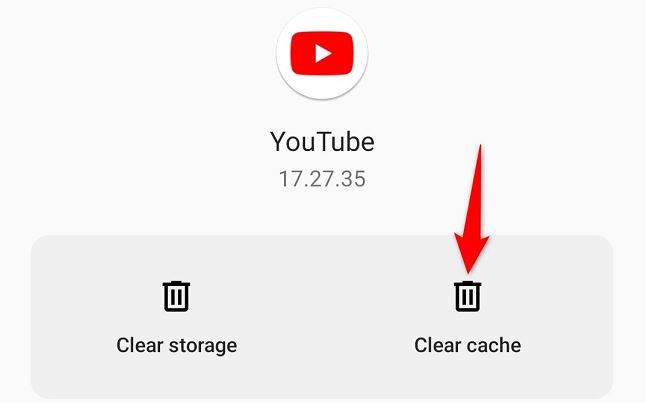
- First of all, open the ‘Settings’ option on your Android device.
- Now, go to the Apps>App Management>App List option from there.
- Search for the YouTube app.
- Then, click on it.
- Now, select the ‘Storage’ option from there.
- After that, click on both the ‘Clear cache’ and ‘Clar data’ option.
That’s it. It’ll clear the cache of the YouTube app. Now, just restart YouTube and then see if it works or not.
7. Clear the Cache & Uninstall Updates of Google Play Services
Because of Google Play Services, you can also face the YouTube videos not playing issue on your Android device. So, you can clear the cache of Google Play Services and uninstall Google Play updates to fix this issue. Below, we have described the steps to clear the cache. So, just follow the steps and you’ll be able to fix it.
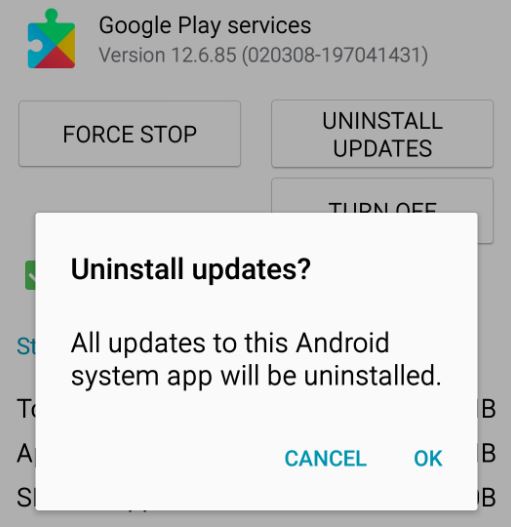
- First of all, open the Settings option on your Android device, and then go to the App Management>App List option.
- There, search for Google Play Services.
- When you find it, click on it.
- Now, click on the three dots at your screen’s right corner, and then click on ‘Uninstall updates’.
- When it completes, go to the ‘Storage’ option, and click on the ‘Clear cache’ option from there.
That’s it. Now, open the YouTube app, and then see if it works or not.
8. Update Software
Sometimes, it could be a bug of your Android device as well. So, you should update your device and see if the issue is fixed. If you have not updated your Android device for a long time, then you might face such issues. So, just update your device and then see if it works.
To update your Android device, you can go to Settings>About Device>Check for updates option and see if there’s any update available. If there’s update available, just install the update, and then see if YouTube is working.
9. Reset Device
Last, but not the least method to fix YouTube not playing videos on your Android device is to reset your device. Resetting your Android device will erase data from your Android device. So, just reset the device and then check if it works.
To reset your device, you can get to Settings>Additional Settings>Backup and reset>Factory data reset option, and reset your Android device. After resetting your device, set it up as new, and then check if YouTube app is working.
Conclusion
It could be annoying if YouTube app doesn’t work on your Android device. However, you can just follow the above steps and fix this issue easily. If you liked this guide, you can share this guide on your social media platforms. Just use the share buttons below to do that. If you have any questions or queries, you can ask in the comment section below. You can also provide your feedback in the comment section.