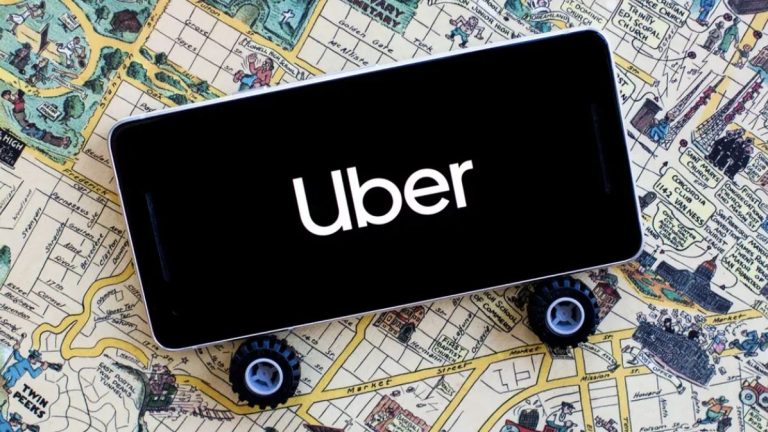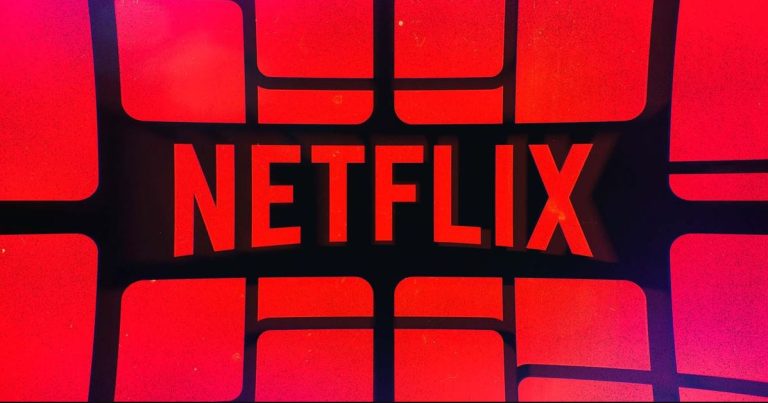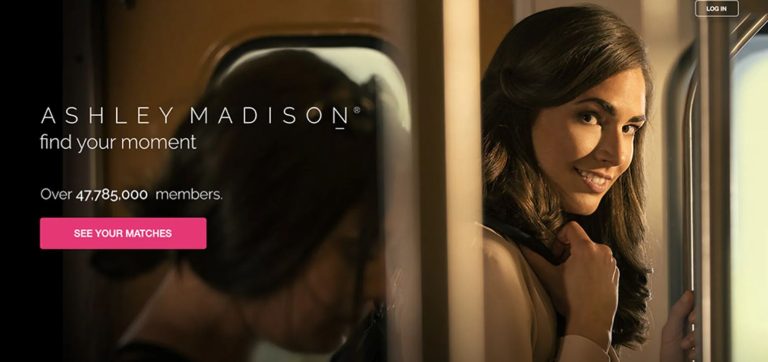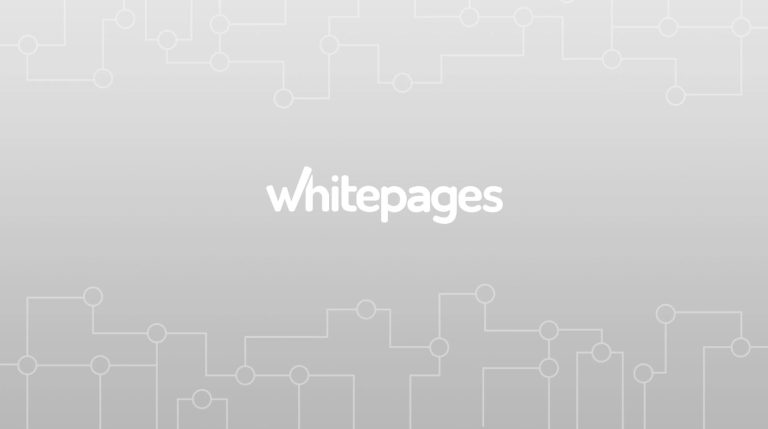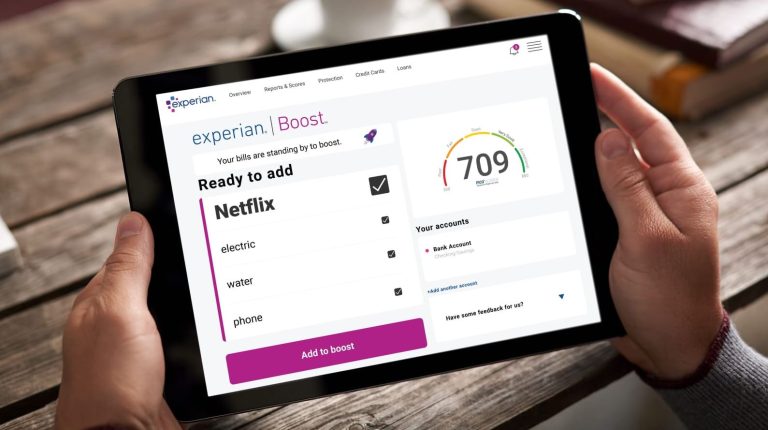How to Fix Zoom Error Code 104103 in 2023
Are you seeing error code 104103 when you open Zoom on your device? If yes, and you want to fix this error code, then you just have come to the right place. This error code is faced by many Zoom users recently. In this guide, we have described the causes of this error code, and how you can fix it easily on your device.
We have provided different methods to fix the Zoom error code 104103 issue. So, you have to try the methods one by one, and you’ll be able to fix this problem with Zoom easily. So, read this guide completely if you want to fix this error code, and start using Zoom again for your online video meetings. You can also read about fixing the Zoom Keeps Crashing issue.
Why Zoom is Showing Error Code 104103?
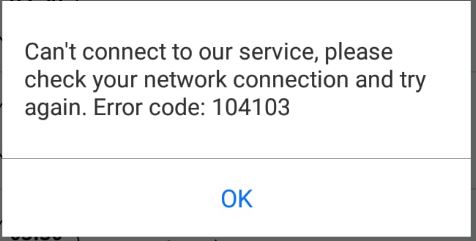
According to the official statement from Zoom, this error code happens because of a proxy or firewall issue on your PC or laptop. If you have set up a manual proxy or using a VPN on your PC, then you might get this error code. However, there could be several other reasons as well behind this issue. Below, we have described the potential reasons why you might get this error code on Zoom.
Hi there Jharna, we are sorry to hear this! Error #104103 is related to Proxy, timeout blocking both TCP and SSL. To configure your network firewall, please see the table on the following article.https://t.co/s2PKgeVoL3
Feel free to DM us if you have any more questions!
— Zoom (@Zoom) October 30, 2020
- Proxy Issue: If you are using a manual proxy on your PC or laptop, then it could be the reason why you are getting this error code. The TCP proxy can cause this error code of Zoom. So, the proxy that you are using can cause this problem with Zoom.
- Firewall Issue: Sometimes, the firewall you are using can block certain apps or software on your PC. Especially, if you are using a 3rd party antivirus software with a built-in firewall, it can block Zoom from connecting to its servers. So, the firewall of your PC or laptop can cause this issue with Zoom.
- VPN: If you are using a VPN when doing meetings on Zoom, this can cause problems. Sometimes, VPN can prevent Zoom from connecting to its servers. So, this error code can happen due to the VPN as well.
- Server Issue: If the Zoom server is down, and at that time, you are trying to use Zoom on your device, then it can show this error code. Sometimes, the Zoom server can get down and because of that, you can face different error codes on this platform including this one.
How to Fix Zoom Error Code 104103?
Below, we have described the methods to fix this error code of Zoom. So, no matter what the reason is, you can follow the methods one by one, and fix this problem with Zoom easily without any issues.
1. Disable Manual Proxy
First of all, you have to disable any manual proxy if you are using one. The error code 104103 of Zoom happens mostly because of the proxy issue. So, you have to disable the proxy and then check if it works. Below, we have described how you can disable your proxy easily on your Windows PC or laptop. So, just follow the step-by-step guide below to do that.
- First of all, open the Settings option on your PC.
- Then, go to the ‘Network & Internet’ option from there.
- There, select the ‘Proxy’ option from the left panel.
- Now, scroll down to the bottom and you’ll get the ‘Manual proxy setup’ option there.
- Turn off this feature if it’s on.
That’s it. Now, just open Zoom on your PC and check if you are still getting the error code.
2. Disable Firewall
The next method that you can follow to fix this error code with Zoom is, you can disable the firewall you are using on your PC. If you are using any antivirus software on your PC, then you need to disable the antivirus.
If the default firewall on your PC is the Windows Defender firewall, then you have to disable it from the Windows Defender settings to fix it. Just go to Settings>Windows Security>Firewall & network protection option, and disable it from there. Now, just open Zoom on your PC and then check if it’s working.
3. Disable VPN
As told earlier, you can face Zoom error code 104103 because of the VPN connection as well. So, you have to disable your VPN connection if you are using one. Disabling the VPN connection can help you to fix this issue with Zoom. So, just disable it, and then check if it’s working on your PC.
4. Check Zoom Server
This error code of Zoom can also happen if Zoom servers are down. So, you have to check if the Zoom server is down or not. You can simply go to this link, and then check if the Zoom server is down. If it’s showing that the Zoom server is down, then you just need to wait until the server is up. After the server is up, just open Zoom on your PC, and then check if it’s working.
5. Contact Zoom Support
Last, but not least method to fix Zoom error code 104103 is, you can contact Zoom support, and ask them to fix your issue. To do that, you can simply go to the official support page of Zoom, and use the live chat feature there. You can also send an email to Zoom’s official support and ask them to fix the issue.
Conclusion
It could be frustrating if you are trying to do a video meeting using Zoom but face an error code instead. If you are facing this problem with Zoom, then just follow the above methods to fix it. We have described step by step guide to fix this problem with Zoom easily. So, just follow the guide, and you’ll be able to fix it. If you liked this guide, then you can share it on your social media platforms. Just use the share buttons below to do that. If you have any questions or queries, you can ask in the comment section.