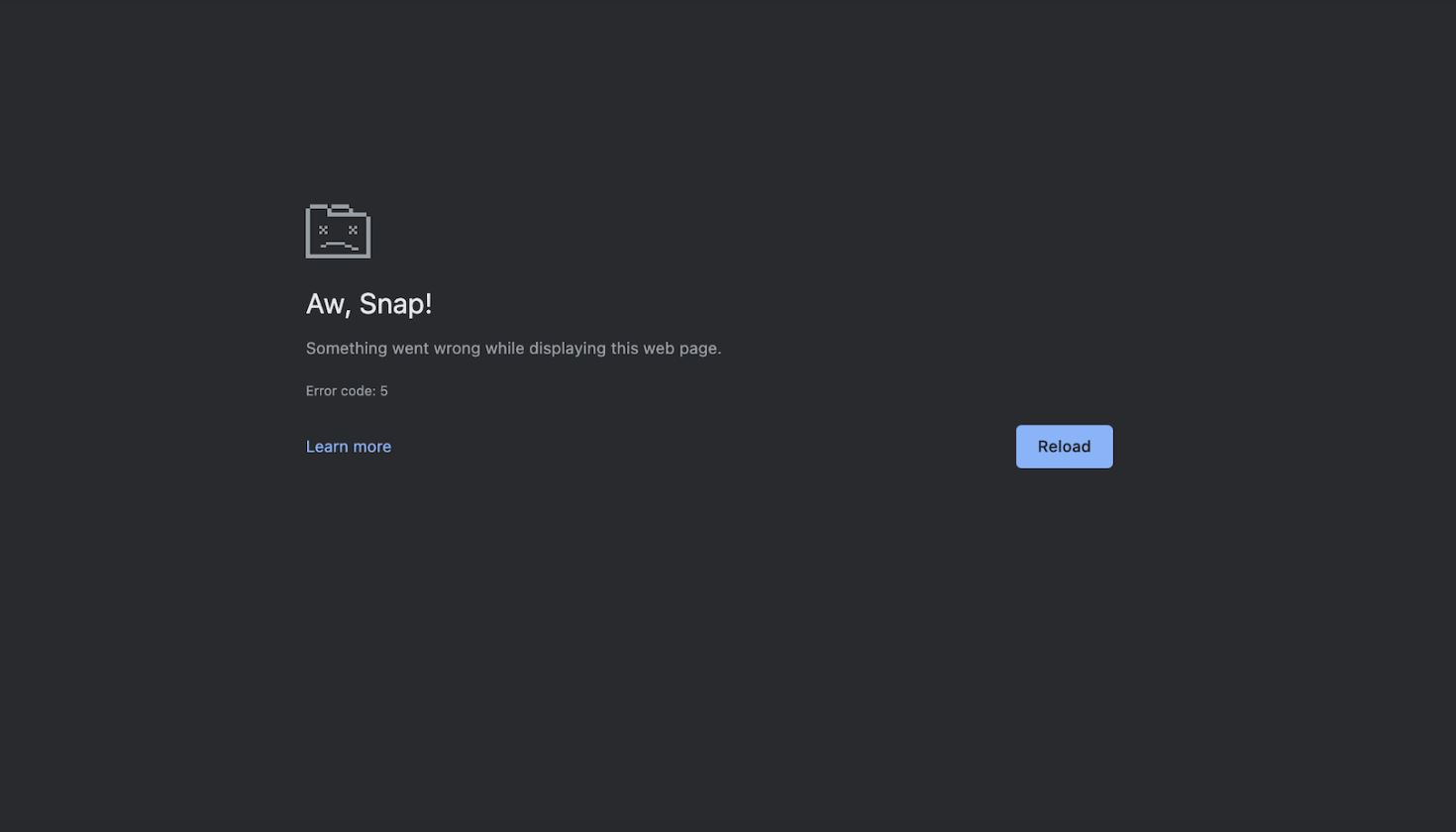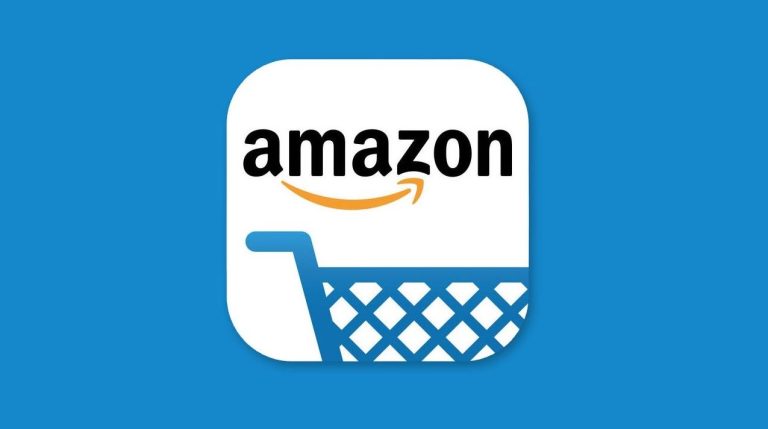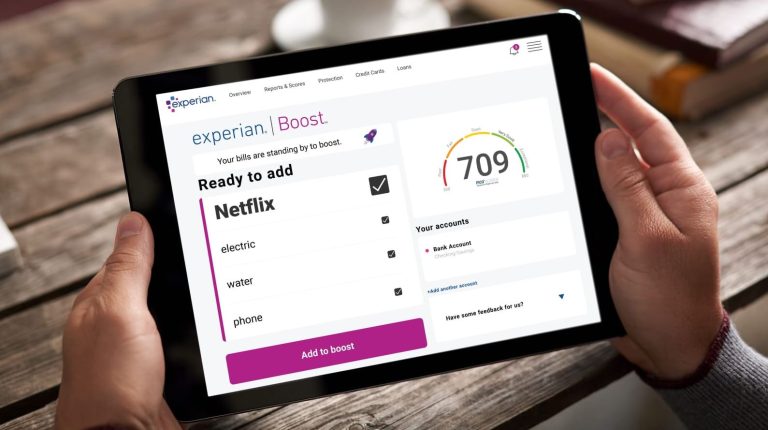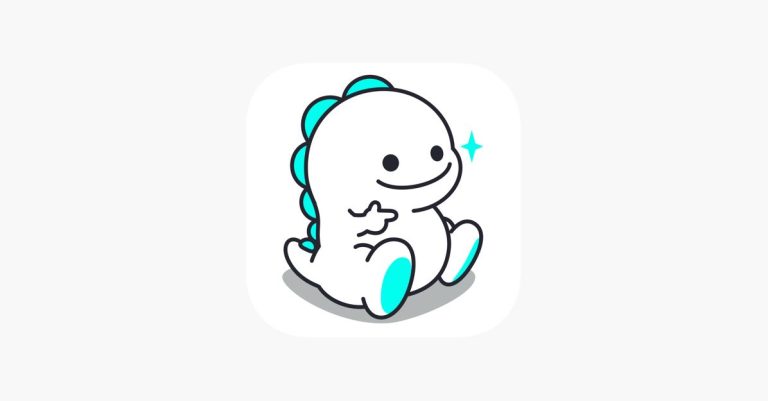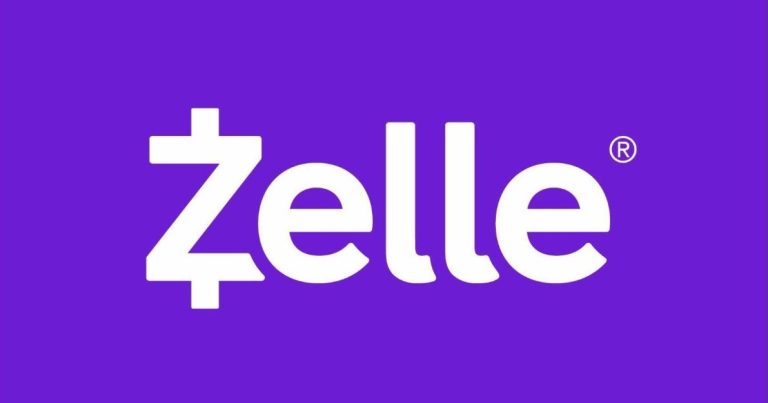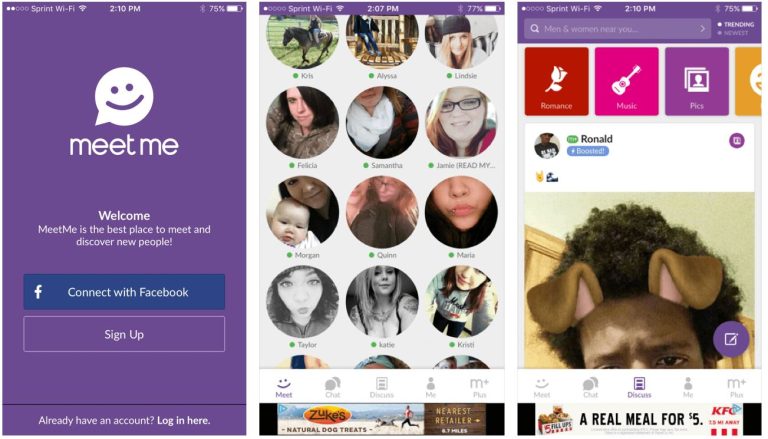How to Fix Google Chrome Error Code 5 Easily in 2022
Are you facing error code 5 on Google Chrome and want to fix it? If yes, then you just have come to the right place. Google Chrome is one of the most popular web browsers out there. However, over time, many users face issues using this browser. And error code 5 is one of the error codes that the users get when browsing their favorite websites on this web browser.
However, if you are facing the error code 5 on Google Chrome, and want to fix it, then you just have come to the right place. Below, we have described how you can fix this error code of Chrome easily without any issues. So, all you need to do is to follow the step by step guide below and you’ll be able to fix this issue of Chrome easily. We have described different methods to fix this problem of Chrome. You can also read about fixing Chrome critical error message.
What is Google Chrome Error Code 5?
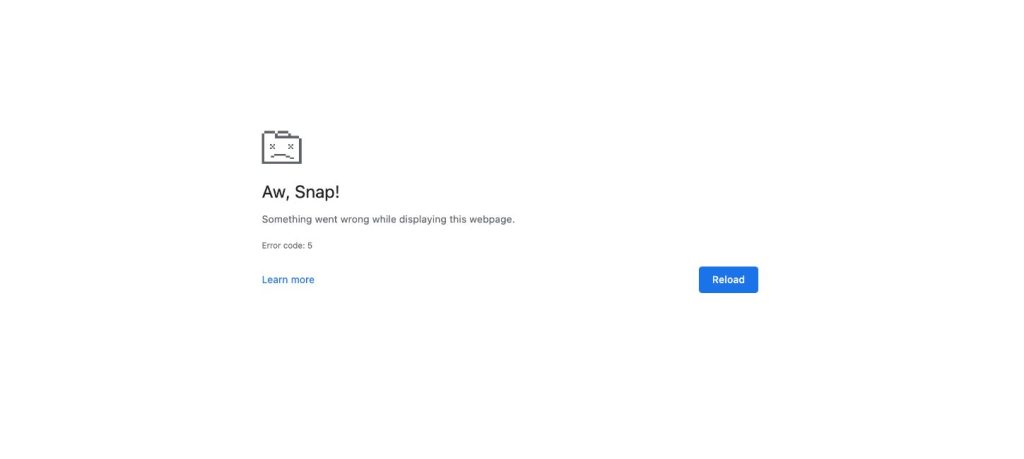
This is an annoying error code that Chrome users get when they want to browse their favorite websites with this web browser. They try to open the website in Chrome, but instead, get this error code.
The error code says, “Aw snap. Something went wrong while displaying this webpage.”
So, this could be annoying when you want to browse your favorite website, but get this error code instead. It might affect your browsing experience when using Google Chrome on your PC.
There could be several reasons why you might get this error code on Google Chrome. However, we have described different reasons why you get this error code below. We also have described the steps to fix this issue on your Google Chrome web browser.
What Causes Google Chrome Error Code 5?
There isn’t any particular reason why Chrome users get this error. However, below we have described some possible reasons why you might the error code 5 in Google Chrome web browser.
- Corrupted or Missing Files: If Google Chrome files or corrupted or missing, then you might this error code. Because of corrupted files, Chrome might show this type of error code when browsing.
- Outdated Version: If you are using an outdated version of Google Chrome, then you can also face this problem. If you have not updated the Chrome browser for a long time, then it might show these types of error codes.
- Unofficial Version: There are various unofficial versions based on Chromium are available out there. Being open source, hackers can implement malicious codes in these Chromium-based browsers. So, if you are using one of these browsers, you can get this error code.
- Extension: If you are using a malicious extension on your Google Chrome web browser, then the extension might block your Internet, and you might get the error code 5. So, malicious extensions could be one of the reasons why you get these types of error codes on Chrome.
- Internet Issue: If you are using an Internet connection that is not stable or fast, then it can also cause this error code of Google Chrome.
- DNS Issue: Lastly, the DNS connection that you are using can also be responsible for the Google Chrome error code 5. So, this could be another reason why you are getting this error on Google Chrome.
How to Fix Google Chrome Error Code 5?
Below, we have described different methods to fix this issue of Google Chrome. So, you can follow the methods one by one, and fix this issue with Chrome easily.
1. Restart PC
The first thing you need to do when you face this issue of Chrome is, you should restart your PC. Restarting your PC can solve different problems like this. So, just do a simple restart, and then check if it works.
2. Check Internet Connection
Next, just check your Internet connection, and then see if it’s working properly. Because of unstable Internet connection, you might face the Chrome error code 5. So, just check or switch your Internet connection, and then see if Chrome is working on your PC.
3. Scan for Virus
If you are using a 3rd party antivirus software on your PC, then you can scan your PC for virus or malware and see if there’s any. Because of virus or malware issue, you might get the Chrome error code 5. So, just check if there’s any virus or malware, and remove them from your PC.
4. Use the Official Version
If you are using any unofficial version of Google Chrome like Chromium, then you should consider uninstalling it from your PC and check if it’s working. Just download the latest version of Google Chrome and install it on your PC. Some unofficial Chromium based browsers might have malware or adware in it. So, if you are using one of them, you might get these types of error codes. So, consider uninstalling it from your PC, and use the official version.
5. Clear Cache
Next, you have to clear the Chrome browser cache to fix the Google Chrome error code 5 issue. It’s easy to clear the cache of this browser. And because of cache issue, you can face different errors on Chrome browser. So, just follow the guide below to clear the cache of your Chrome web browser, and then see if it’s working.
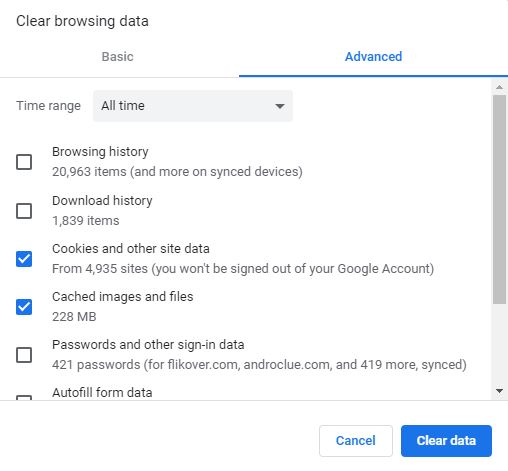
- First of all, open the Chrome browser on your PC.
- Then, click on the three dots from the right corner.
- Now, go to Settings>Privacy and security>Clear browsing data and select Cached images and files and cookies option.
- Then, click on the ‘Clear’ option to clear the cache.
Now, open websites and see if it’s working.
6. Update Chrome
If you are using an outdated version of Google Chrome web browser, then you can update it, and then see if it works. Just update the Chrome browser to the latest version, and see if it’s working. Below, we have described how you can update Google Chrome easily. So, just follow the step-by-step guide below to do that.
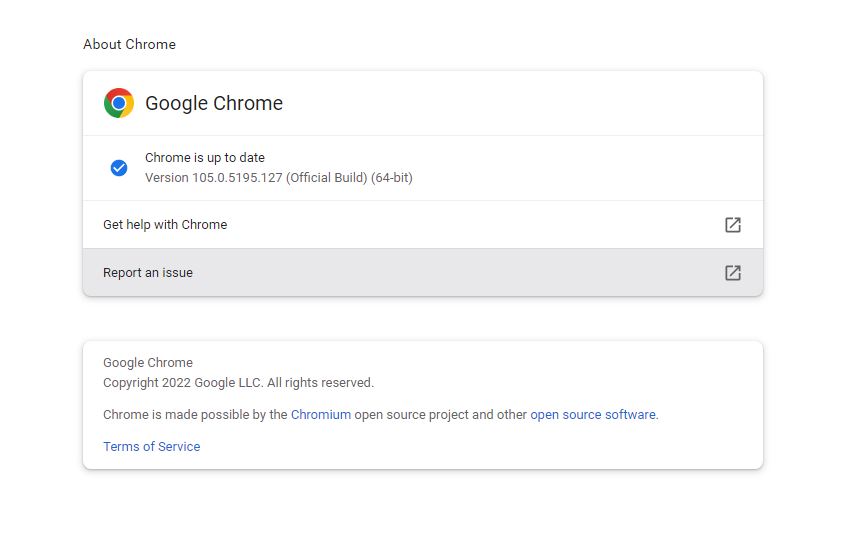
- First of all, open Google Chrome on your PC.
- Then, click on the three dots from the right corner and go to the ‘Settings’ option.
- Now, click on the ‘About Chrome’ tab, and you’ll see that it’s checking for updates.
- After checking, if it founds the update, just update Chrome to the latest version.
That’s it. Now, just open Chrome and see if it’s working on your PC.
7. Disable Extensions
We all know how useful Chrome extensions are. However, because of a faulty Chrome extension, you can face Chrome error code 5 on your PC. So, you can disable the extensions and then see if it works. Below, we have described how you can disable the Chrome extensions. So, just follow the step-by-step guide below to do that.
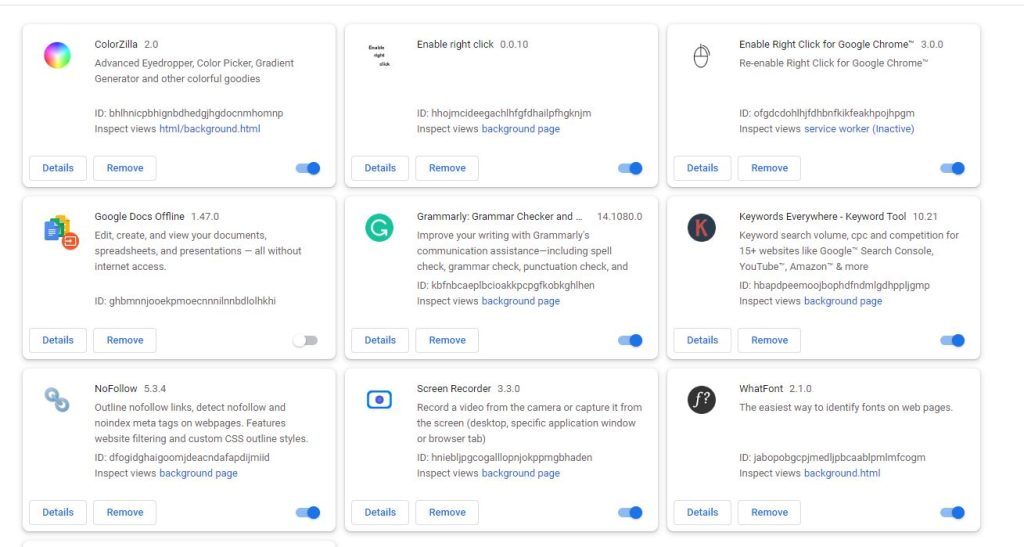
- First of all, open Google Chrome on your PC.
- Then, click on the three dots from the upper right corner.
- Now, select the More Tools>Extensions option from there.
- There, you’ll get a list of all the extensions installed on your PC. So, just disable them one by one.
Now, just open the websites and then check if it’s working.
8. Reset Chrome
You can also try resetting the Chrome web browser, and then see if the issue is fixed. Below, we have described how you can reset Google Chrome. So, just follow the step by step guide below to do that. Resetting Chrome will remove the settings from your browser. So, make sure you have a backup.
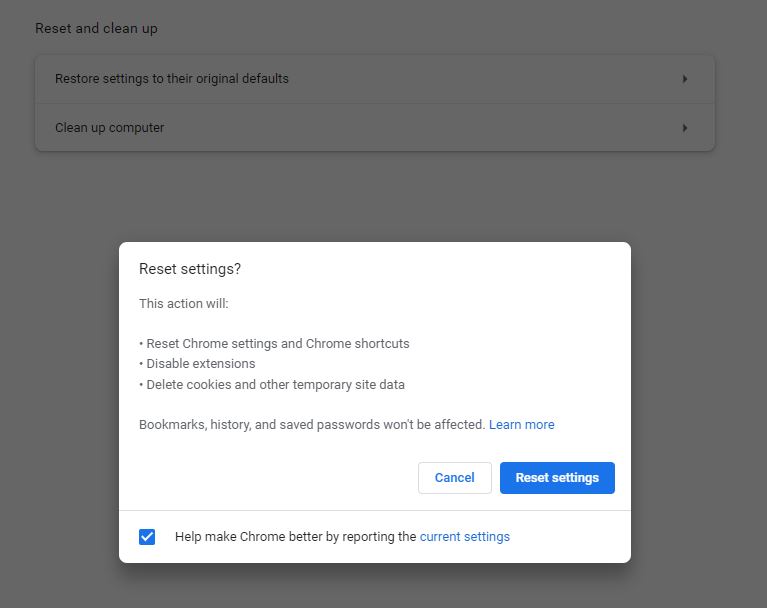
- First of all, open Chrome on your PC.
- Now, click on the three dots from the right corner and go to the ‘Settings’ option.
- Then, choose the ‘Reset and clean up’ option and click on the ‘Restore settings to their original defaults’.
After resetting, just open Chrome on your PC and see if it’s showing the error code 5.
9. Clear DNS Cache
You can also try clearing the DNS cache of your PC to fix the Chrome error code 5. Below, we have described how you can clear the DNS cache. So, just follow the step by step guide below to do that.
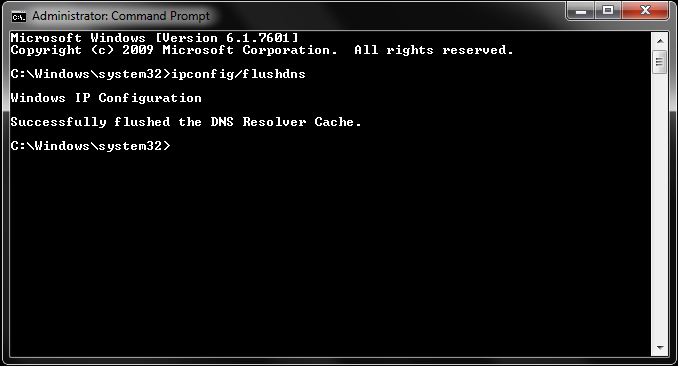
- First of all, open the search option of your Windows PC and search for command prompt.
- Open command prompt on your PC.
- Now, enter the following command and hit enter.
ipconfig /flushdns
That’s it. It’ll clear the DNS cache of your PC. Now, just open Chrome and see if it’s opening the websites.
10. Reinstall Chrome
Last, but not the least method to fix the Chrome error code 5 is, you can reinstall Google Chrome on your PC, and then see if it’s working. To reinstall Chrome, you can just go to the control panel option of Windows and uninstall it from there. Then, just open the Chrome official website, and download the latest version from there. It might help you to fix this issue of Google Chrome.
Conclusion
So, guys, I hope you liked this guide about fixing the Chrome error code 5. If you did, you can share this guide on your social media platforms. Just use the share buttons below to do that. If you have any question or queries, you can ask in the comment section below. You can also provide your feedback in the comment section.