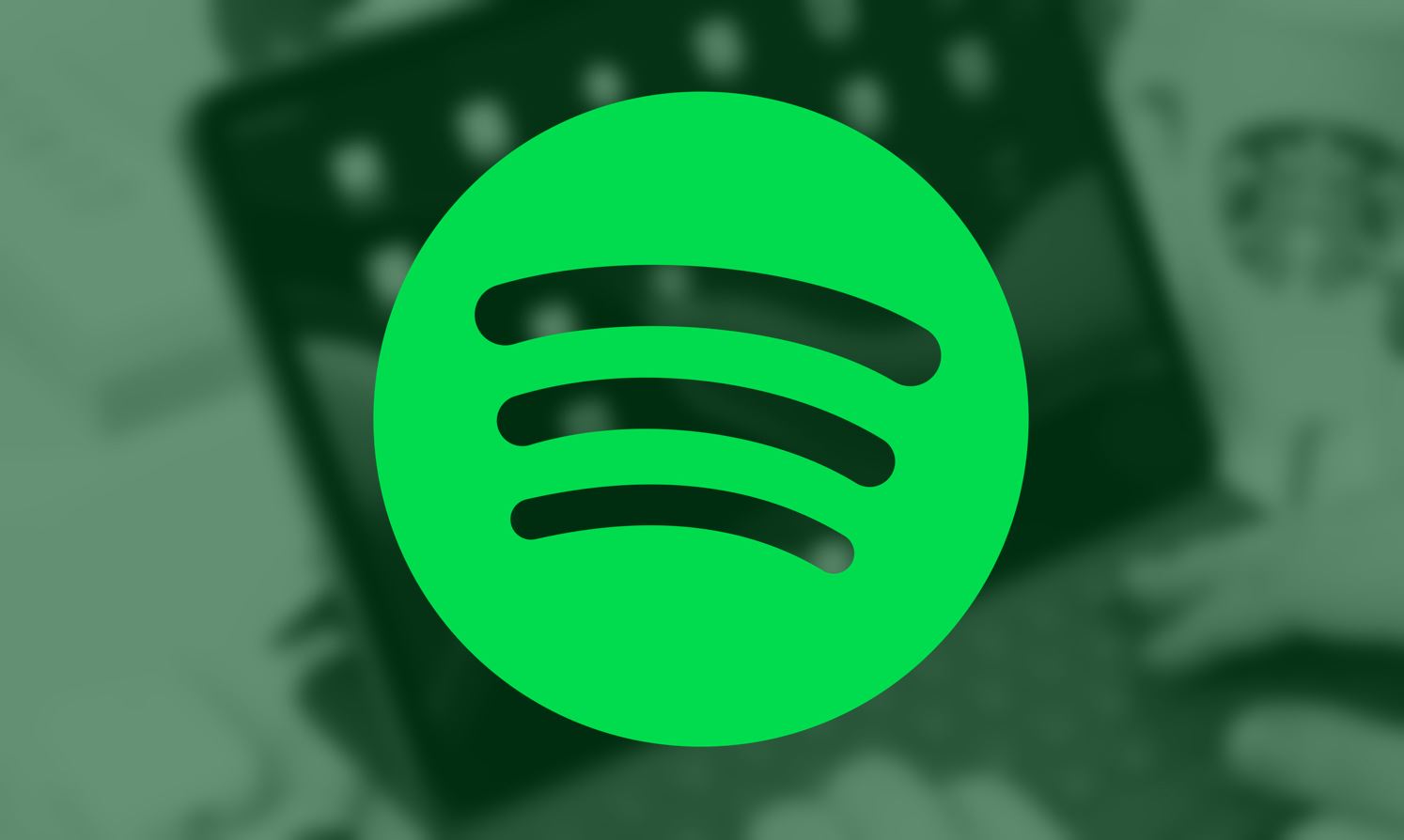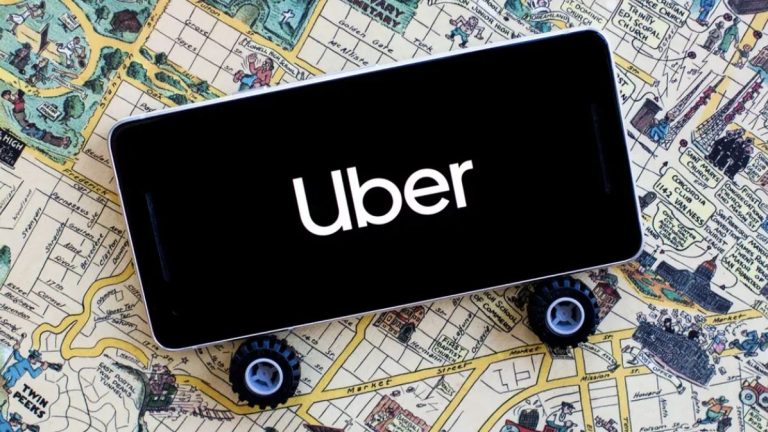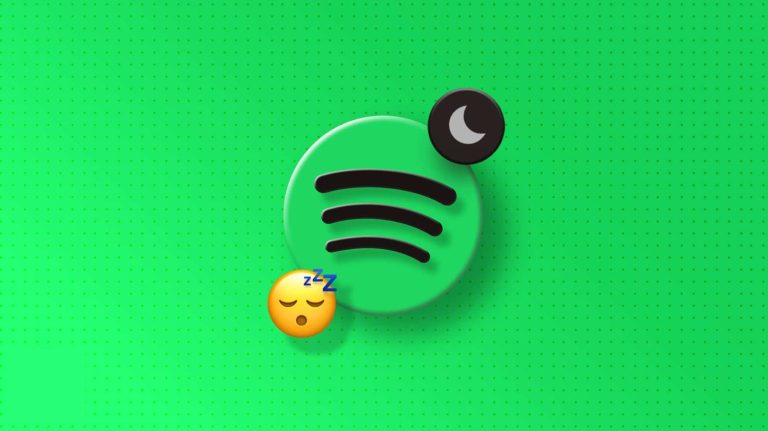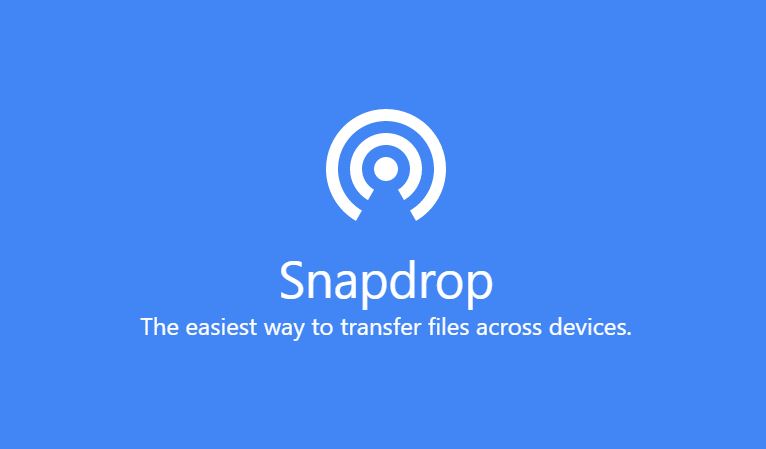How to Block a Song or Artist on Spotify in 2024
Spotify is one of the most popular music streaming platforms out there. On Spotify, you can listen to thousands of different music or artists. However, sometimes, Spotify users might need to block a song or artist on the platform. But, being one of the most popular music streaming platforms, Spotify officially doesn’t have an option that allows a user to block a song or artist.
But, that doesn’t mean you can’t block a song on Spotify. There are some other options available on Spotify that allow you to hide or block a song on the platform. And below, we have described how you can do that. So, if you want to block a particular music or artist on Spotify, you can just follow the steps below and do that easily without any issues. You can also read about fixing Spotify podcasts not working issue.
Can You Block a Song on Spotify?
Blocking feature of a music streaming app is really important. Because you might not have all artists or music on the platform. And if you keep getting the recommendation on your Spotify feed of music you don’t like, it might be frustrating for you. However, when you block a song or artist, it won’t appear on your feed and also make your music listening experience good.
But unfortunately, Spotify officially doesn’t have the blocking feature. Instead, it has a similar feature named ‘Hide’ music. What this feature does is, it hides a particular music from appearing on your feed when you enable it for the music. So, although this feature works similarly to blocking, it doesn’t completely block a song or artist. But, if you want to stop the music from appearing on your Spotify recommendation or feed, you can use this option. Below, we have described how you can use the hide feature on Spotify.
How to Block or Hide a Song on Spotify?
To hide a song on Spotify, you can just follow the step-by-step guide below.
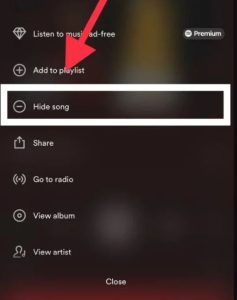
- First of all, open the Spotify app on your device and log in with your account.
- Then, open the song you need to hide or block.
- You’ll see three dots next to the song title, click on it and it’ll open different options for the song or music.
- Now, from there, choose the ‘Hide this song’ option.
- That’s it. It’ll hide or block the song. You can also open the same option, and unhide the song if you want.
How to Block or Hide an Artist on Spotify?
If you want to hide a particular artist’s music on the platform, then there’s an option to do that on Spotify. Hiding an artist has different steps than hiding a song. So, just follow the guide below if you want to hide an artist on the platform. Below, we have described how you can do that easily.
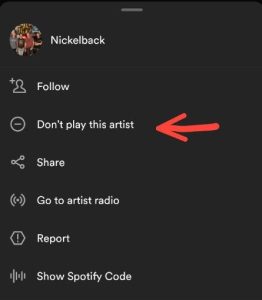
- First of all, open the Spotify app and search for the artist you want to hide or block.
- Then, open the artist’s page or tab on the app.
- You’ll three dots next to the follow button on the artist’s page. Click on it and it’ll open options.
- Now, choose the ‘Don’t play this artist’ option.
- That’s it. It’ll show that it has blocked or hidden the artist and you’ll not get recommendation of the artist.
Frequently Asked Questions (F.A.Q)
Why can’t I hide a song on Spotify?
The ‘Hide song’ option is only available when you hide a song from a playlist or artist’s page. So, if you try to hide a song from an album or other sections, you won’t be able to do that. You have to go to your playlist and then try to hide a song.
How do I stop random songs on Spotify mobile?
You can disable the shuffle option from the Spotify player to stop playing random songs. The shuffle option helps to play random music from your playlist. So, you need to disable it if you don’t need it.
Is there a way to block certain songs on Spotify?
There isn’t a ‘blocking’ option available on Spotify. However, you can use the ‘Hide song’ option to hide certain songs on the platform.
Conclusion
If you want to customize your music listening experience on Spotify, you can hide the songs you don’t want to listen to. If you liked this guide, you can share it on your social media platforms. Just use the share buttons below to do that. If you have any questions or queries, you can ask in the comment section below. You can also provide your feedback in the comment section.