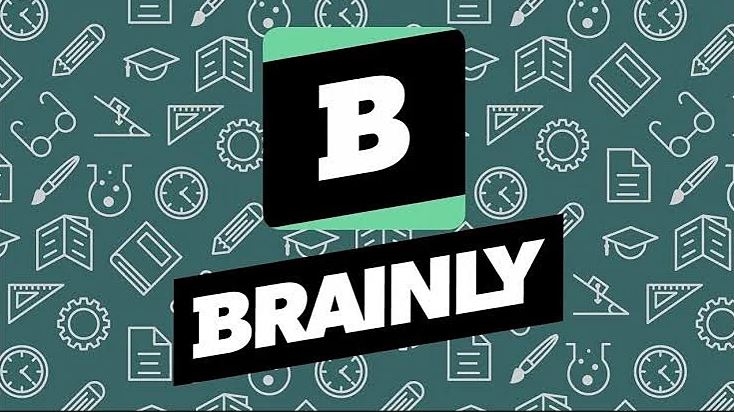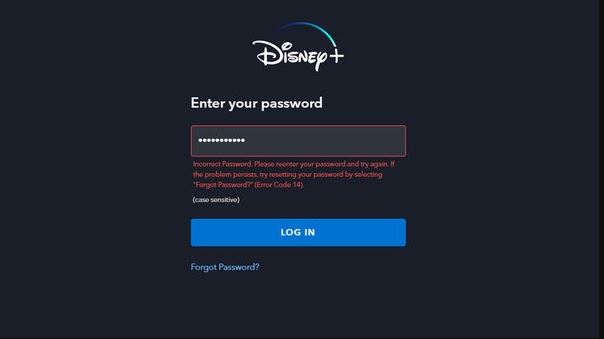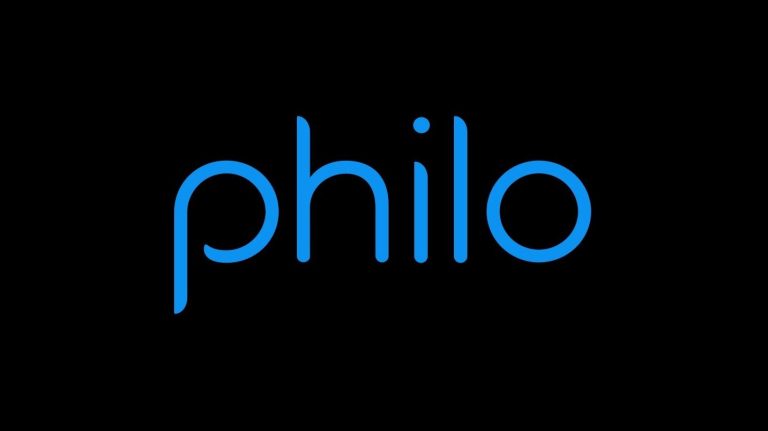How to Record Your Screen on Moto G Stylus in 2023
Do you want to record the screen of your Moto G Stylus device? If yes, then you just have come to the right place. Moto G Stylus is a mid-range smartphone from Motorola. If you are using this smartphone in your daily life, then you might need to record the screen of your device sometimes. It could be because you want to record a tutorial on your device, or if you play games, you might want to record your gameplay on your Moto G Stylus.
However, when Moto G Stylus users might want to record the screen of their device, they might face issues. They might not be able to find the screen recording option when they want to do that. If you have faced the same issue, then let me tell you that it’s really easy to record the screen of your Motorola Moto G Stylus. Below, we have described different methods to record the screen of your device. So, you can just follow the step-by-step guide below, and record your screen without any issues. You can also read about taking screenshot on Google Meet.
How to Record Your Screen on Moto G Stylus?
There are mainly two methods to record the screen of this device. You can either use the built-in recording option of your device to record your screen, or you can use a 3rd party screen recorder app to do the same. Below, we have described both methods to record your screen. So, you can follow your preferred method to record the screen of your device, and share it anywhere you want.
1. Using the Built-in Option
The latest version of Motorola Moto G Stylus has the built-in option to record the screen of your device. You can get access to this feature from the quick navigation panel of your device. However, there are some limits on using the built-in recorder to record the screen of your device.
You can’t adjust the recording settings when you want to record the screen of your device using the built-in recorder. However, if you need to record your screen quickly, then this method will be good for you. Below, we have described how you can record your screen using the built-in recorder of your Motorola device. So, just follow the guide below to do that.

- First of all, open the quick shortcut panel of your device by swiping down the notification bar.
- There, you’ll get the ‘Screen Recorder’ option that’ll have a camcorder logo. If you don’t find this option, then just click on the ‘Edit’ or pencil icon from there, and add the Screen Record option to your quick shortcut panel.
- When you click on the ‘Screen recorder’ option, it’ll give you the option to start and stop the recording.
- Click on the Start button to start recording your screen.
That’s it. When you finish recording your screen, you can just click on the stop button, and then the recording will be automatically saved on your device.
2. Using 3rd Party Screen Recorder
The next method to record the screen of your Moto G Stylus is, you can use a 3rd party screen recorder app on your device, and record the screen without any issues. This method of screen recording is more convenient as you not only just get the option to customize the screen recording, but you can use this method to record the screen on Moto G Stylus old version devices.
Also, with the built-in recording option, you might not get important screen recording features like recording device sound and mic sound, voiceover feature, recording video quality adjustment, etc. If you want to get these features, then getting a 3rd party screen recorder on your device will be the best option. There are various 3rd party screen recording apps are available for Android devices. You can choose any of them. Below, we have described some of the best of these screen recorder apps. So, you can download any of these apps on your device, and record the screen without any issues.
- AZ Recorder
- Mobizen Screen Recorder
- XRecorder from Inshot
Just install one of these screen recording apps on your Moto G Stylus, and you’ll be able to record your screen with the advanced option without any issues.
How to Take Screenshots on Moto G Stylus?
If you want to take a screenshot on your Moto G Stylus, you can simply press the Volume Down + Power Button at the same time and it’ll capture the screenshot. There is various 3rd party screenshot-taking apps available as well for Android devices. So, you can use any of them if you want advanced screenshot-taking features.
Why Screen Recording Option is Not Showing on Moto G Stylus?
If you are using an old version of Moto G Stylus, then you might not get the built-in screen recording option from the quick shortcut panel of your device. This could be due to an old version of the software of your device. There are mainly two solutions available if you don’t find the Screen Recording option on your device.
- Update Software: You can check if any software updates are available on your device. If you are using an old Android version of Moto G Stylus, then you might face problems finding the screen recording option. So, just go to the Settings>About Phone>Software update option, and check for updates. If it finds an update is available, then just update your device and check if the screen recording option appears.
- 3rd-Party Apps: Even after updating, if you don’t get the screen recording option, then using a 3rd party app to record your screen is the only way. Just download any of the above-mentioned screen recording apps on your Moto G Stylus, and you’ll be able to record your screen.
Conclusion
So, I hope you liked this guide about recording the screen of your Moto G Stylus. Just follow the above guide, and you’ll be able to do that easily without any issues. If you liked this guide, you can share this guide on your social media platforms. Just use the share buttons below to do that. If you have any questions or queries, you can ask in the comment section below.