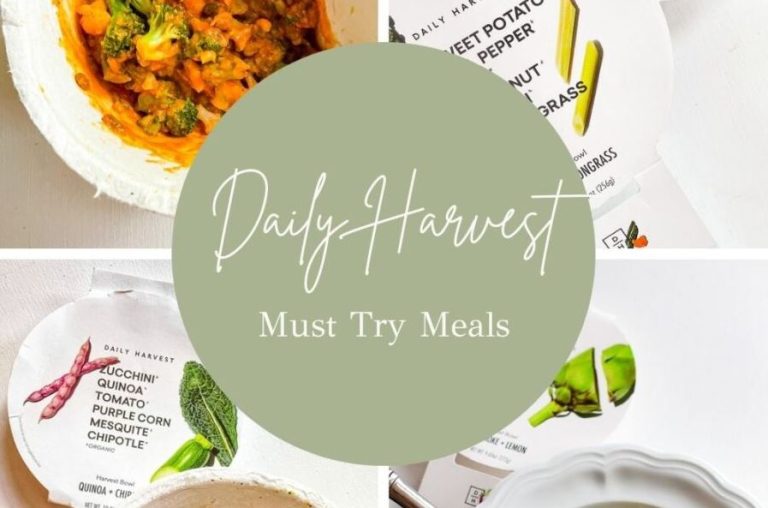How to Take Screenshot on Your LG Stylo 6 [4 methods]
Do you want to know how you can take a screenshot on your LG Stylo 6 Android smartphone? If yes, then you just have come to the right place. Stylo 6 is an Android smartphone from LG used by many users worldwide in their daily life. And taking screenshots on smartphones is one of the most common tasks that users do in their everyday life. However, if the volume button of your device isn’t working, or for any other reason, you are unable to take screenshots on your LG Stylo 6, then don’t worry.
Because, in this guide, we have described several methods to take a screenshot on your LG Stylo 6. This includes the traditional volume and power button method, and we also have included a few other easy methods to take screenshots that you probably didn’t know about. So, read this guide completely if you want to take screenshots on your LG Stylo 6 easily without any issues. We have provided a step-by-step guide to do that easily. You can also read the guide to fix apps crashing issue on your LG G7 easily.
How to Take a Screenshot on LG Stylo 6?
There could be several reasons why people want to take screenshots on their devices. It could be a web page that they want to capture or a Whatsapp chat. No matter what the reason is, you get a lot of options to take screenshots on your LG Stylo 6 device.
Below, we have described the methods one by one. So, you can choose your preferred method, and take screenshots without any issues. Just follow the step-by-step guide below to do that.
1. Using Volume and Power Button
The first method of taking screenshots on your LG Stylo 6 is by using the volume down, and the power button of your device. This is the traditional method to take screenshots on your Android device. Usually, every Android device has this feature, and this is the quickest way to take a screenshot on your device. Below, we have described how you can take a screenshot of your LG Stylo 6 using the volume and power buttons. So, just follow the step-by-step guide below to do that.
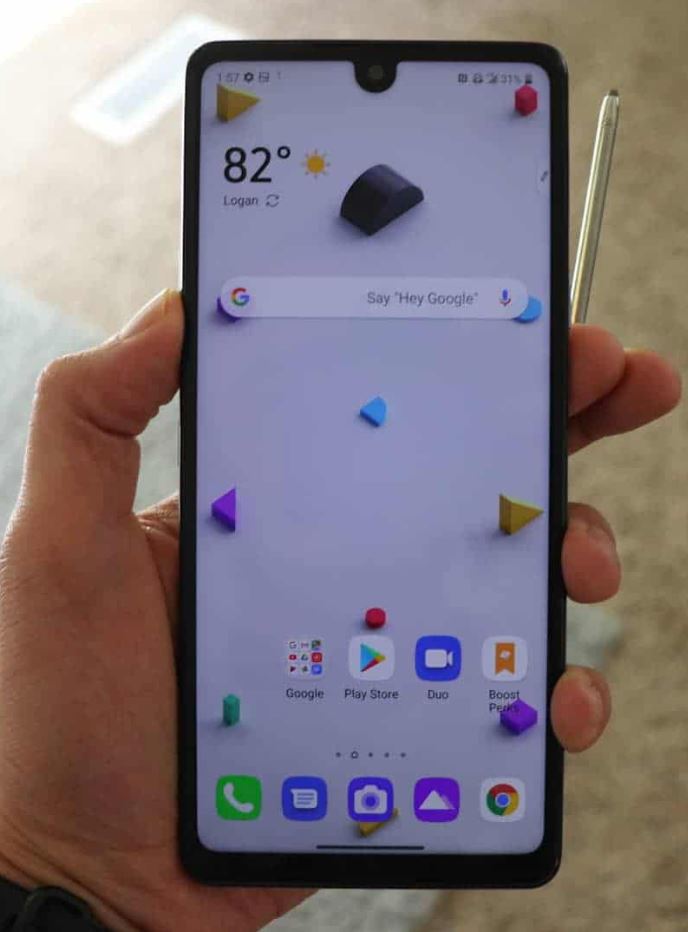
- First of all, open the page on your device that you want to capture.
- Now, press the Volume Down + Power Button of your device simultaneously.
- That’s it. You’ll gear the screenshot capture sound on your device.
- Now, open the Gallery app on your device and go to the screenshot folder.
There, you’ll find the screenshot. Now, you can edit it if you want.
2. Using Google Assistant
If the traditional keys method isn’t working for you to take the screenshot, you can follow this method.
In this method, you can use Google Assistant to take screenshots on your LG Stylo 6. On every Android device, you get Google assistant AI that helps you to answer your questions quickly.
You can use the ‘Okay Google’ or ‘Hey Google’ method to get answers to your queries on your Android device. However, you can also use Google Assistant to take screenshots on your Android device.
Wondering how? Well, below, we have described the step-by-step guide to taking a screenshot on your LG Stylo 6 using Google assistant. So, just follow the guide below to do that.
- First of all, open the app drawer on your LG Stylo 6, and open the Google app there.
- Then, click on your profile picture from the right corner and go to the ‘Settings’ option from there.
- Scroll down, and select the ‘Google assistant’ option from there.
- Now, choose the ‘Hey Google & voice match’ option and enable the ‘Hey Google’ option from there.
- That’s it. Now, open the page that you want to capture.
- Then, just say ‘Hey Google, take a screenshot’.
- That’s it. You’ll see that Google assistant has taken the screenshot.
Now, you can go to the Gallery option on your device and find the screenshot there. You can also edit it if you want.
3. Using the Notification Panel
Using the notification panel to take a screenshot of your LG Stylo 6 is another way you can use it. In this method, you have to take a screenshot using the notification panel of your Stylo 6 device. There’s a dedicated button available in your notification panel, that’ll help you to take the screenshot easily. Below, we have described how you can do that. So, just follow the step-by-step guide, and you’ll be able to take screenshots without any issues.
- First of all, open the page that you want to capture on your device.
- Then, swipe down the notification panel to open the shortcuts.
- Now, click on the screenshot icon to take the screenshot. If you don’t find a screenshot icon, you can click on the ‘Edit’ icon, and add the screenshot icon in the notification panel.
- That’s it. It’ll take the screenshot immediately.
Now, you can open the Gallery option of your device and edit the screenshot if you want.
4. Using 3rd Party Apps
Last, but not least method to take a screenshot on your LG Stylo 6, can use a 3rd party screenshot-taking app on your device, and take the screenshot. There are many 3rd party screenshot-taking apps available out there. These apps come with advanced screenshot-taking features. So, you can use any of them to take screenshots on your LG Stylo 6. Below, we have suggested a few screenshot-taking apps that you can try on your device.
- Screenshot touch
- Screenshot quick
- Screenshot Easy
Just download any of these apps on your device, and you’ll be able to take screenshots without any issues.
Conclusion
So, guys, I hope you liked this guide about taking screenshots on your LG Stylo 6 device. If you did, then you can share this guide on your social media platforms. Just use the share buttons below to share this guide. If you have any questions or queries, you can ask in the comment section below. You can also provide your feedback in the comment section.


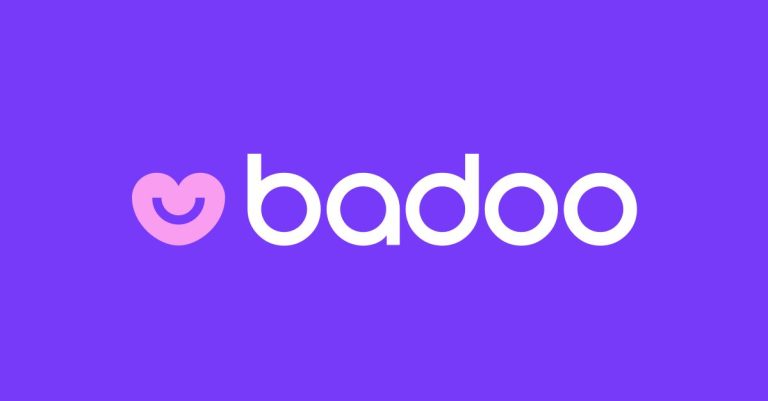
![[Fixed] Why Are My Instagram Links Not Working?](https://thetechyinfo.com/wp-content/uploads/2023/09/How-to-fix-Instagram-Links-Not-Working-768x431.jpg)