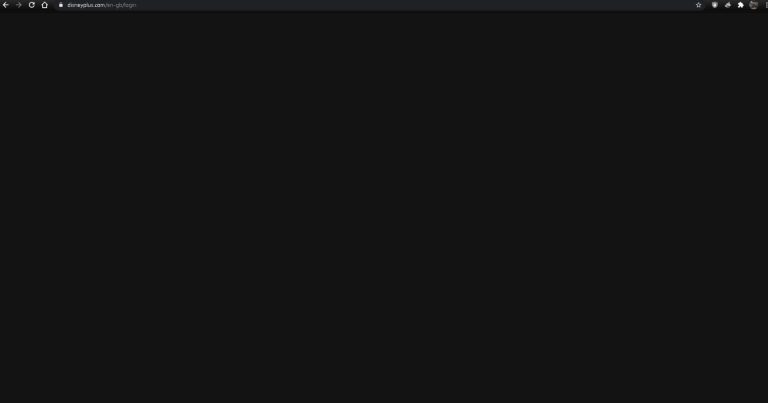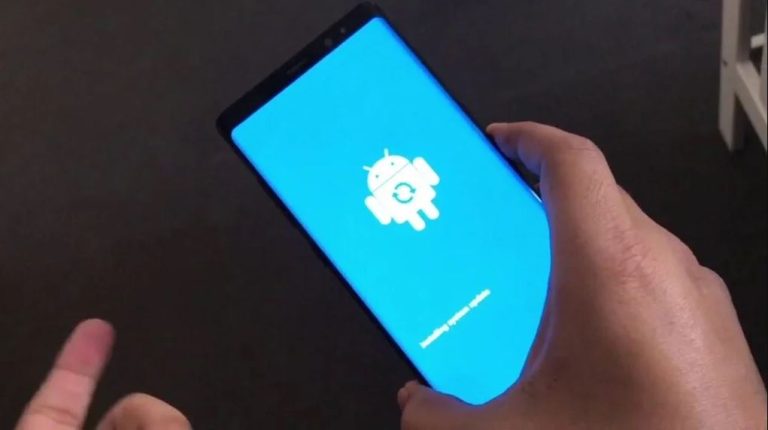[Fixed] Why Are My Instagram Links Not Working?
Nowadays, Instagram is one of the most popular social media platforms out there. Millions of users use Instagram daily. But, unlike other social media platforms like Facebook and X (Formerly Twitter), there are restrictions on sharing links on Instagram. You can’t just share links in your Instagram posts or reels. You have to share the links in your bio and your followers can get access to the link from your bio. However, sometimes, users may face Instagram links not working issues.
Even if you’ve shared the link in your bio, it simply won’t open or show an error when you click on the link. This can happen because of various reasons. But don’t worry, because, in this guide, we have described how you can fix Instagram links not working issue. So, just follow the step-by-step guide below, and you’ll be able to fix this issue easily. You can also read about fixing can’t share posts to story on Instagram issue.
Why Are My Instagram Links Not Working?
There can be several reasons why you might face issues opening the links on Instagram. Sometimes, it might not open, or sometimes, showing just an error. Sometimes, you can’t even click on the links. So, there are different reasons behind this issue. Below, we have described the reasons one by one.

Link is Expired/Not Available
If you’re trying to click on an Instagram link that is expired or not available, then you can face the issue. Especially, for shortening links, this problem can happen. Sometimes, shortened links expire. And after expiry, if you click on the link, it’ll show an error. So, this could be a reason.
The link is Flagged by Instagram
When it comes to sharing links on Instagram, there are various terms and conditions you need to follow. You can’t share links that are against the privacy policy of Instagram. If you share such links, it might lead to blocking the link. So, if you’ve shared a link on Instagram that doesn’t comply with the terms and conditions, Instagram might block or remove the link. So, this could be a reason why you are facing an Instagram link is not working issue.
Link is in Reels/Posts
Sometimes, users might place the links in their posts or reels instead of bios. In that case, Instagram won’t display the link. You can only place links in your bio. So, you need to edit the bio and place the link there. If you have placed the link anywhere else, it won’t show the link.
Link is Invalid
If the link you placed a link in your Instagram bio is invalid, then you can face the Instagram links not working issue. Sometimes, users place invalid links. Sometimes, the website might not be working. So, this can be a reason as well.
Open Supported Links is Disabled
On Android devices, you get an option to enable or disable the link opening option in apps. So, if this option is disabled for the Instagram app on your Android device, then Instagram might have issues opening the links. So, this can be one of the reasons why links are not working on the platform.
How to Fix Instagram Links Not Working?
1. Check the Link
First, you need to confirm if the link you’ve placed is valid or not. If you’ve placed a wrong or invalid link, then you need to replace the link with the right one. You can check it by opening the link in your browser. If it’s not opening in your browser, that means there are issues with the website or servers.
2. Place the Link in the Bio
If you have placed the link in the posts or reels instead of your bio, then you need to place the link in your bio to make it work. To do that, just open your profile and edit your bio. Then, place the link in the bio and save it. Now, check if the link is working or not.
3. Logout and Login
Sometimes, because of Instagram app glitches, you can face links not working issue. So, you need to logout from the Instagram app log in to the app, and check if it’s working. Just log out from Instagram and then log in with your username and password. Now, check if it’s working.
4. Update Instagram
You can also update the Instagram app on your device to fix any bugs or glitches in the app. To update Instagram to the latest version, just open the Google Play Store or App Store on your device, and search for the Instagram app. Then, click on the “Update” option to update the app on your device.
5. Enable Open Supported Links
If the open supported links option is disabled for the Instagram app, then you can face issues while opening the links. This happens mainly on Android devices. Below, we have described how you can fix this issue. So, just follow the steps below to do that.
- First of all open the ‘Settings’ option on your Android device.
- Then, go to the App Management>App List option.
- There, you’ll find the Instagram app. Click on it.
- Now, choose the ‘Open by defaults’ option and enable the ‘Open supported links’ option from there.
That’s it. Now, open the Instagram app and check if the links are working or not.
Conclusion
I hope you liked this guide about fixing Instagram links not working issue. If you did, then you can share this guide on your social media platforms. Use the share buttons below to do that. If you have any questions or queries, you can ask in the comments section below. You can also provide your feedback in the comment section.