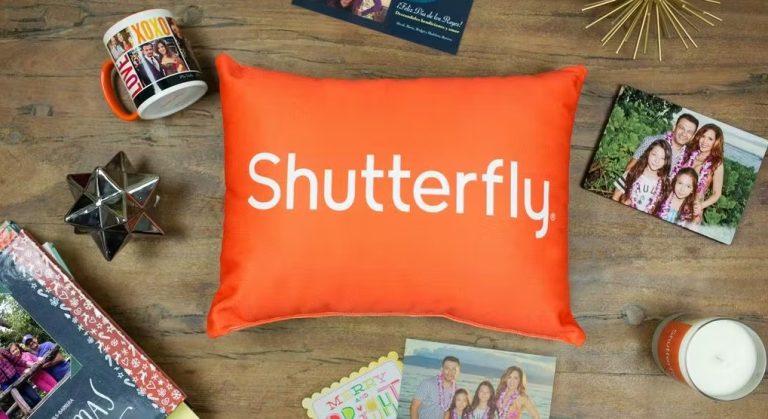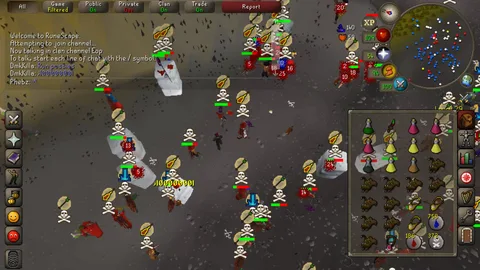How to Fix Steam Won’t Go Online in 2023
Steam is one of the most popular video game distribution platforms. Using Steam, you can purchase, download, and play various game titles on your PC or smartphone. To use Steam on a PC, you have to download the Steam client. However, many users often face issues where Steam clients won’t go online. And because of that, they may be unable to play their favorite game titles on their PC.
If you are facing the same problem on Steam, and want to fix it, then you just have come to the right place. In this guide, we have described the method to fix the Steam won’t go online issue. We have described the possible causes behind this problem and the methods to fix it. So, you can just follow the step-by-step guide below, and fix this problem with Steam easily. You can also read about fixing Steam connection error issue.
Why Steam Won’t Go Online?
There can be several reasons why you are facing this issue with Steam. Below, we have described some of the common problems behind this issue.
- Server Outage: If there’s a server outage, and you are trying to open Steam at that time, then you can face the problem. Sometimes, the Steam server may be down. And because of that, you can face this issue.
- Internet Connection: Steam won’t go online issue might happen because of the Internet connection you are using. So, if there’s a problem with your Internet connection and the Internet connection isn’t stable or fast, then you may face this problem. So, this can be a reason why you’re facing the problem with Steam.
- Download Cache: You can also face this problem on Steam because of the download cache. So, this could be one of the reasons behind the problem.
No matter what the reason is, you can just follow the steps below to fix this issue.
How to Fix Steam Won’t Go Online?
1. Check if Steam is Down
The first thing you need to check is if the Steam server is down or not. If there’s a Steam server outage, then you might face the issue. So, just check if the server is working. You can simply go to https://downdetector.in/status/steam/ and check if Steam is down. If it’s showing that Steam is down, then you just need to wait until it fixes the issue.
2. Check Your Internet
The next thing you need to check is your Internet connection. As the error says that Steam can’t connect and go online, there might be a possibility that there are issues with your Internet connection. And because of that, you can face this problem. So, you just need to check if your Internet is working properly or not. You can open any speed testing website and check the issues with your Internet connection. You can also switch your Internet connection and then check if it works.
3. Clear Download Cache
Because of the download cache, you can also face this problem on Steam. So, you can clear the download cache of the Steam client and see if it fixes the issue. Below, we have described how you can clear the Steam client download cache. So, follow the steps below to do that.
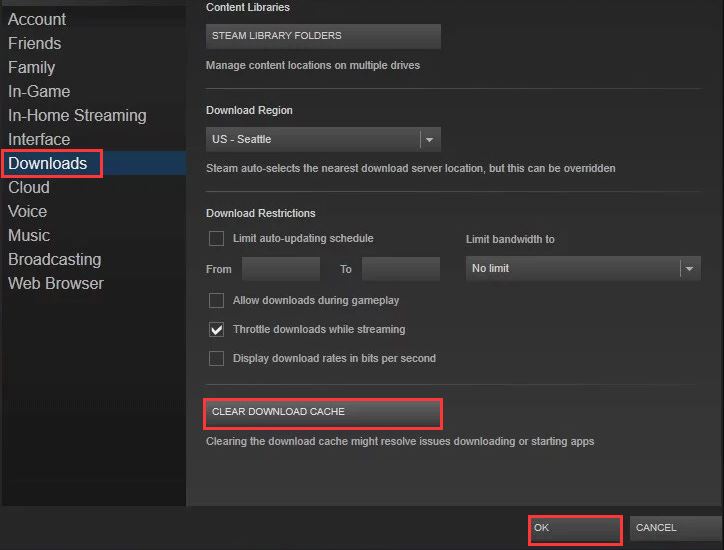
- First of all, open the Steam client on your PC.
- Then, go to the Steam>Settings>Downloads option from there.
- In the Downloads option, you’ll find the option to clear the Steam download cache. Click on it.
- That’s it. It’ll clear the Steam download cache.
Now, close Steam and open it. Then, check if it’s working.
4. Modify Steam Shortcut
This is another effective method to fix the Steam won’t go online issue. You can modify the Steam shortcut and then see if it fixes the issue. Below, we have described how you can modify the Steam shortcut. So, follow the steps below to do that.
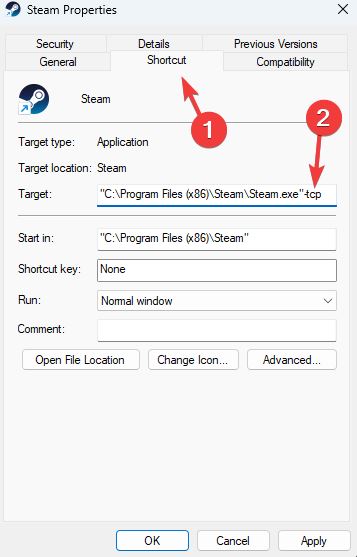
- First of all, right-click on the Steam shortcut from your desktop and go to the ‘Properties’ option.
- Then, go to the ‘Shortcut’ tab and you’ll see the ‘Target’ option, click on it.
- At the end of the shortcut title, just add a space and add ‘-tcp’.
- That’s it. Now, save it.
It’ll add a TCP connection protocol. So, just open Steam and then check if it works.
5. Reinstall Steam Client
Last, but not least method to fix the Steam won’t go online issue is, you can reinstall the Steam client on your PC and then see if it fixes the issue. To reinstall Steam, you can just go to Control Panel>Uninstall a program and then select Steam from there. Then, click on the ‘Uninstall’ option to uninstall Steam from your PC. Now, download the latest version of Steam client on your PC from Steam’s official website and install it. Then, check if it’s working.
Conclusion
So, I hope you liked this guide. If you did, then you can share this guide on your social media platforms. Just use the share buttons below to do that. If you have any questions or queries, you can ask in the comment section below. You can also provide your feedback in the comment section.

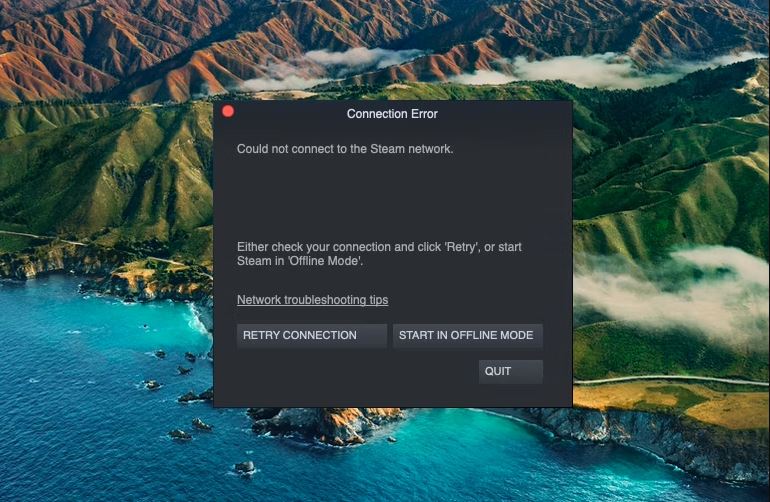
![[Fixed] Why Can’t I Deactivate My Instagram Account?](https://thetechyinfo.com/wp-content/uploads/2023/04/Why-Cant-I-Deactivate-My-Instagram-Account-768x431.jpg)