How to Fix Can’t Share Post to Instagram Story in 2023
Instagram is one of the most popular photo and video-sharing platforms nowadays. Along with sharing your favorite photos and videos as posts, you can also add them to your stories. Stories usually appear for 24 hours on your Instagram profile, and your followers can view your stories. However, Instagram also allows users to share a post to a story on Instagram. But, if you can’t share a post to your Instagram story, it might be frustrating. But don’t worry. Because, in this guide, we have described how you can fix this issue with Instagram easily.
Below, we have described the reasons why you can’t share a post to your Instagram story, and how you can fix this. So, just follow the step-by-step guide we have described, and you’ll be able to fix this issue with Instagram easily. We also have described why others might not be able to share your posts to their Instagram story. So, keep reading this guide if you want to fix this issue with Instagram. You can also read about adding story to Instagram from PC.
How to Share a Post to Instagram Story?
If you liked someone’s post on Instagram, and want to share the post with your stories, then you can do that easily. Instagram allows you to share a post to stories of their users. Below, we have described how you can do that easily.
- First of all, open the Instagram app on your device.
- Then, navigate to the post you want to share.
- Now, click on the share button located at the bottom of the post.
- You’ll see the “Add to story” button, click on it to share the post to your story.
That’s it. The post will be shared on your Instagram story.
Why Can’t I Share Post to Instagram Story?
1. The post is removed
The first reason behind this issue could be because the post is removed. If the post is deleted by the user, and you have the link to the post and want to share your story, then you might not be able to do that. Also, because of the cache, Instagram might display a post after a few minutes even when it’s deleted. So, if you are sharing the post at that time, you might not be able to do that.
2. Profile is Private
If you are trying to share someone’s post to your story, but the user’s profile is private, then you might face this issue. The same can happen if your profile is private, then others won’t be able to share your posts to their Instagram story. So, this could be a reason why you are not able to share posts to stories on Instagram.
3. Sharing option is disabled
If the Instagram user has disabled the post sharing to story option in their privacy settings, then you won’t be able to share the post. If others can’t share your posts to their Instagram stories, then the option might be disabled in your account. So, this could be a reason why the sharing-to-post option is disabled or not working.
4. Outdated App
This can also happen because of the outdated app. If you are using an outdated version of the Instagram app on your device, then you can face this issue. An outdated version of Instagram can have bugs or glitches in it. So, you might face issues like this when using the outdated version of the Instagram app on your device.
5. Cache Issue
The cache of the Instagram app can also cause problems like this. So, if you can’t share post to your Instagram story, the cache might be the reason behind this.
How to Fix Can’t Share Post to Instagram Story?
1. Check if the Post is Deleted
The first thing you need to do when you can’t share other’s post to your Instagram story is, you can check if the post has been deleted. If you find that the post has been deleted, then you won’t be able to share it. So, just make sure that the post is available, and then try to share it with your story.
2. Allow Post Sharing to Story
Instagram has a privacy option where you can turn on or off the feature of sharing posts to stories. When this option is turned off in your profile, others won’t be able to share your posts to their stories. The same can happen to you as well. If the post you are trying to share, the user has disabled the sharing option, then you won’t be able to share the post to your story. Below, we have described how you can enable or disable this option in your Instagram app.
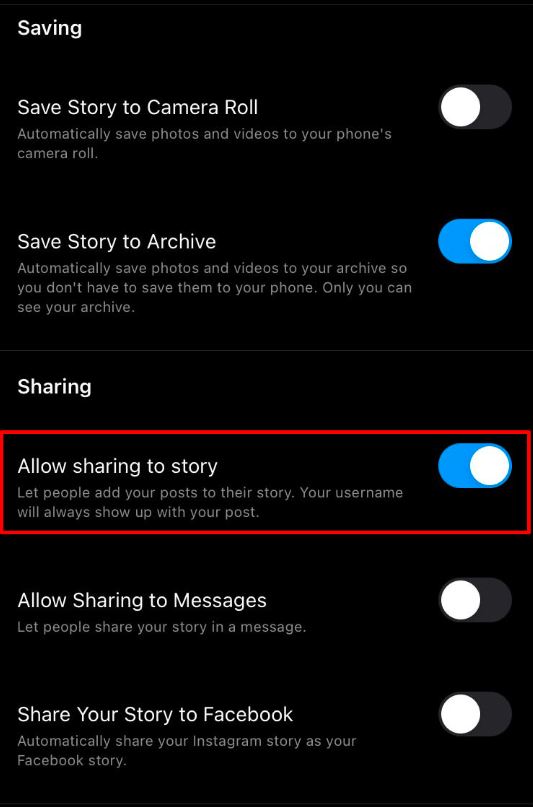
- First of all, open the Instagram app on your device.
- Then, click on your profile picture from the right corner and click on the “Menu” option.
- Now, go to Settings and Privacy>Sharing and Remixes and toggle the “Allow post sharing to stories” option if it’s turned off.
That’s it. Now, users can share your posts to their Instagram stories.
If you can’t share other’s posts to your Instagram story, then you can ask the user to turn this feature on and check.
3. Make Sure the Profile isn’t Private
As discussed earlier, if the Instagram profile is private, then post sharing to Instagram story won’t work. So, you have to make sure that your profile or the user’s profile whose story you are sharing isn’t private. Below, we have described how you can make an Instagram profile public.
- First of all, open the Instagram app on your device.
- Then, click on your profile picture from the right corner and click on the “Menu” option.
- Now, go to Settings and privacy>Account privacy option and make sure the “Private account” option is disabled.
That’s it. Now, try to share the post on Instagram story.
4. Update the App
The next method to fix can’t share post to Instagram story is, you can update the Instagram app on your device and see if the issue is fixed. Specially, if you are using an outdated version of the Instagram app, then you need to update the app to fix the issue. Just open Google Play Store or App Store on your device and update the app from there. Then, check if it’s working.
5. Clear Cache
You can also try clearing the Instagram app cache on your device and see if the issue is fixed. Below, we have described how you can clear the Instagram app cache from your device. So, just follow the guide below to do that.
- First of all, open the “Settings” option on your device.
- Then, go to the App Management>App List option from there and search for the Instagram app. When you find it, click on it.
- Now, go to the “Storage” option and click on both the “Clear cache” and “Clear data” option.
That’s it. Open the Instagram app and check if you are able to share posts to your story.
Conclusion
I hope this guide will help you to fix can’t share post to Instagram story issue. If you liked this guide, you can share it on your social media platforms. Just use the share buttons below to do that. If you have any questions or queries, you can ask in the comment section below. You can also provide your feedback in the comment section.

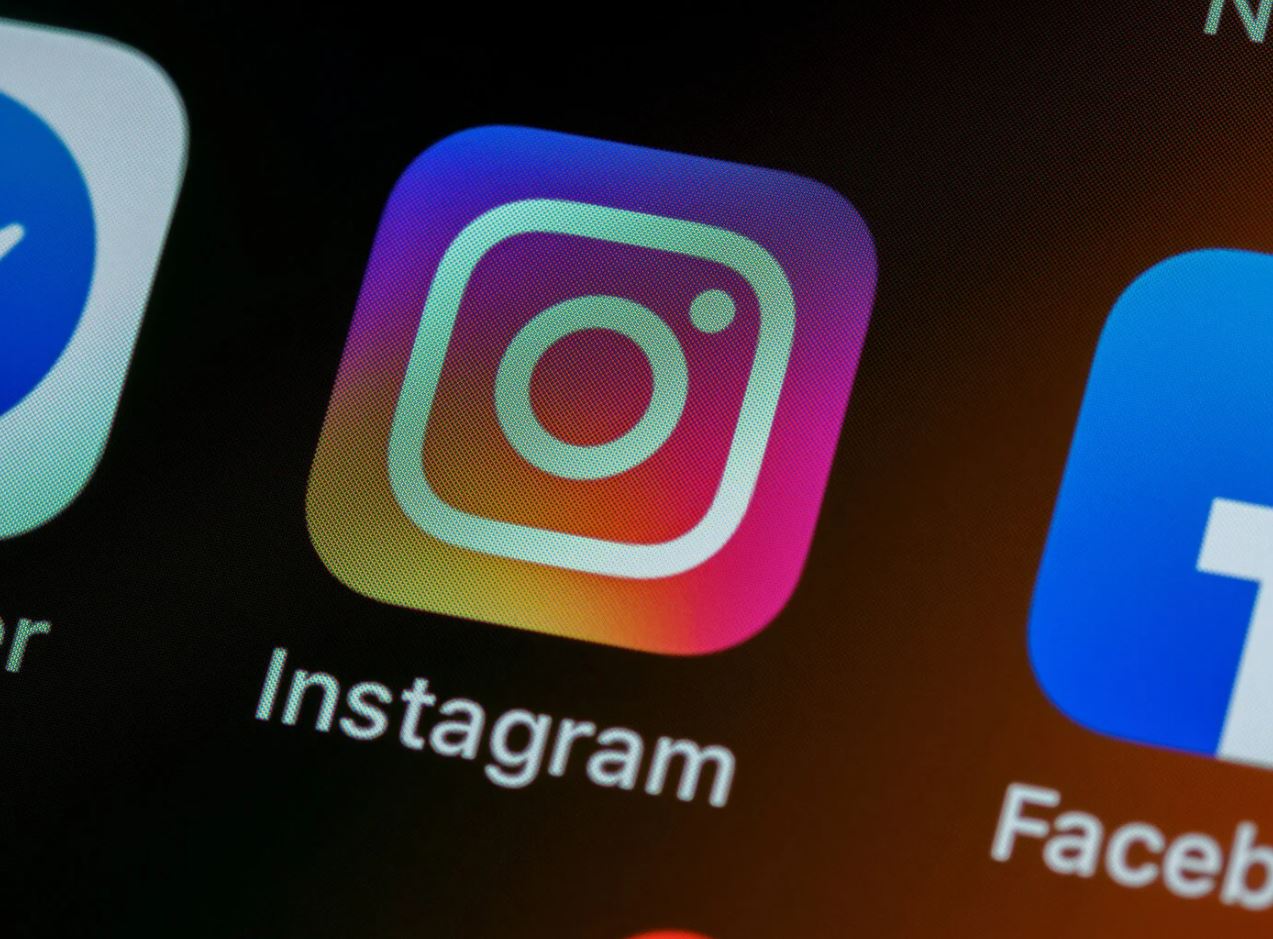
![How to Find Saved Reels on Facebook App & Desktop [2024]](https://thetechyinfo.com/wp-content/uploads/2024/02/How-to-find-Saved-reels-on-Facebook-768x427.jpg)
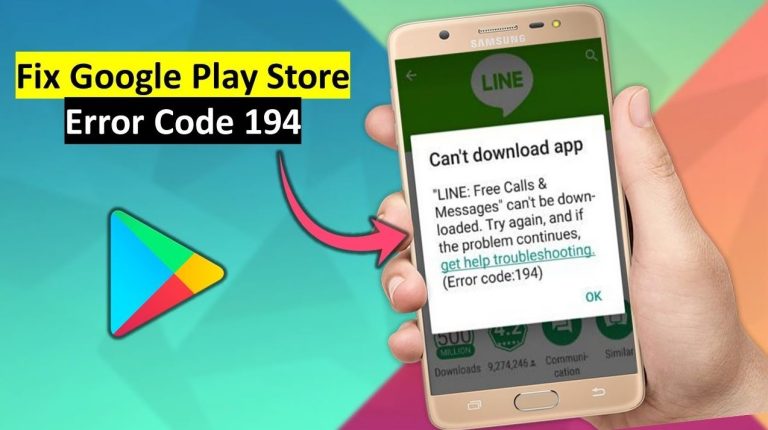
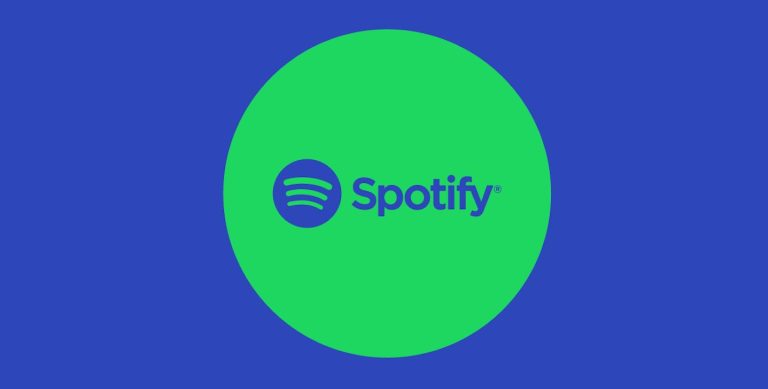
![How to Tell If Someone Deleted Their Instagram Account [2023]](https://thetechyinfo.com/wp-content/uploads/2023/06/How-to-tell-if-someone-deleted-their-Instagram-2.jpg)
