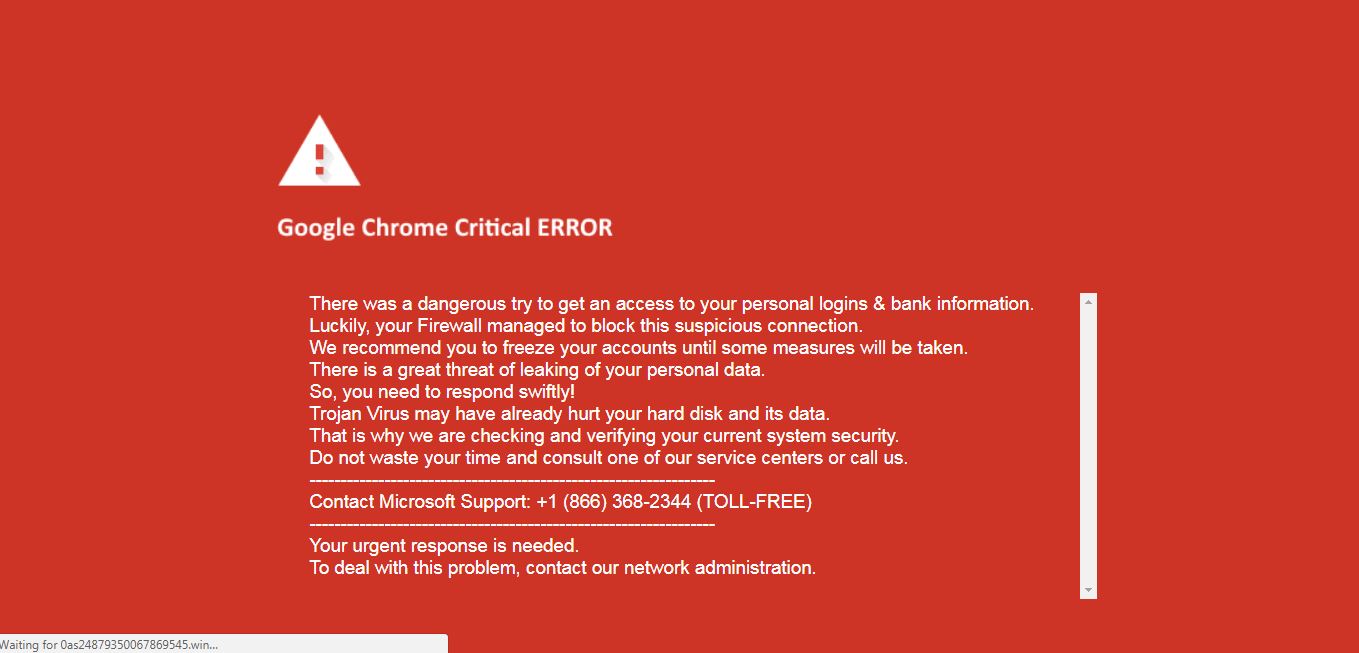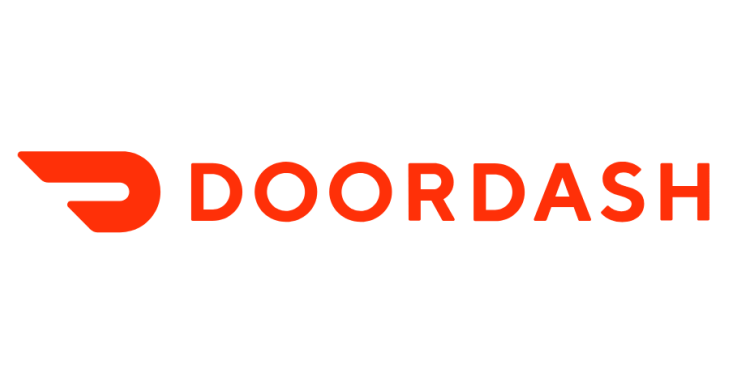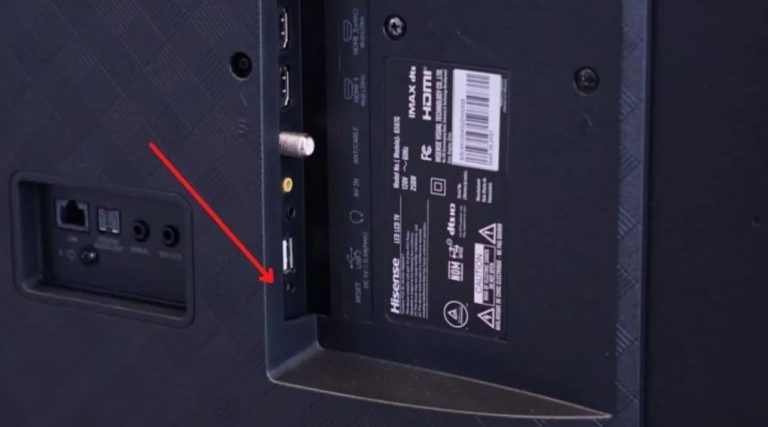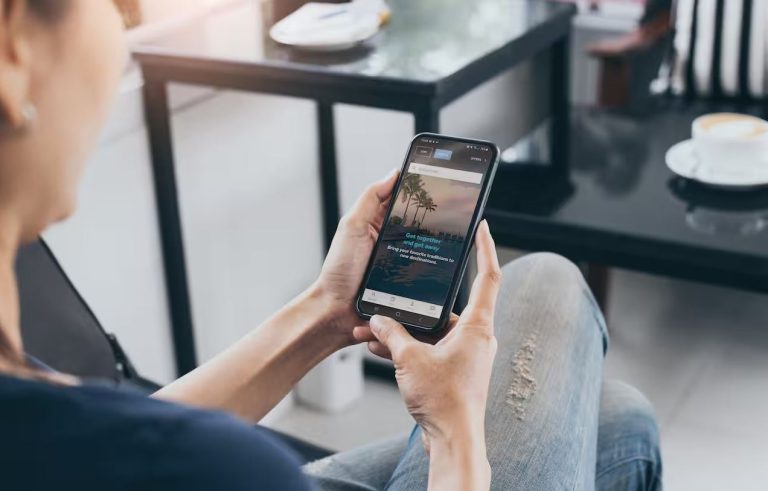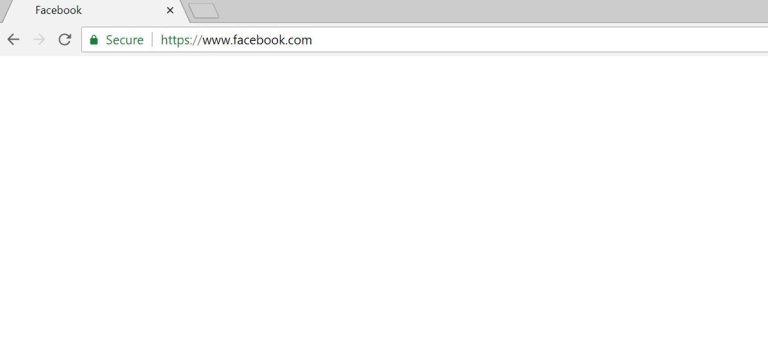How to Fix Google Chrome Critical Error Message in 2022
Do you see a Critical error message on Google Chrome lately? Are you worried about privacy breaches or breaches of your passwords and bank account details? If yes, then you have come to the right place. In this guide, we’ll tell you what is the critical error message on this popular web browser and how you can fix it. So, you just need to follow the steps below, and read this guide completely to fix this error message of Google Chrome. We have provided a step-by-step guide to fix it easily.
There are millions of Google Chrome users worldwide who use this web browser in their daily life. However, when a user see a critical error message on Google Chome, they might be worried about their privacy and account details. As the message says, there could be issues with the login details and bank passwords, and users may fear about getting their details leaked. But is it really true? Have your details are your details really getting leaked? Well, we have described all about the critical error message on Google Chrome below. So, just read this guide completely if you want to know about this. You can also read about fixing download failed network error on Chrome.
What is Critical Error Message on Google Chrome?
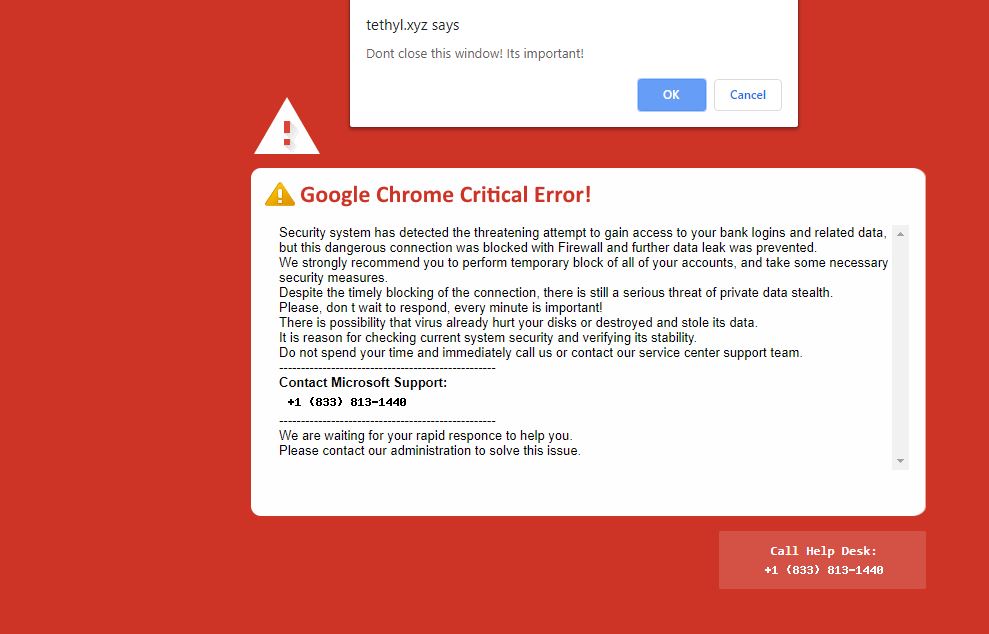
The critical error message is an annoying pop-up message that many Google Chrome users get while browsing the Internet. The error says that your details are unsafe, and all your login and back account details might be leaked online. So, obliviously, the user thinks that it’s a true message, and they get into the trap.
Why? Well, because the critical error message on Chrome is a pure scam. In the message, you are suggested to call the customer care number displayed. Also, the message says that it’s from Microsoft, and it’s an official error message that you are seeing.
But, let me tell you that this is not true at all. Scammers nowadays are using these types of techniques to scam people. So, when you call the customer care number displayed on the critical error message, they might scam you, and you could lose some money instead of saving your bank account details.
So, if you don’t want to get scammed, then avoid this error message of Google Chrome. It’s a complete scam, and you should avoid this error message. You can ignore the Google Chrome critical error message, or you can follow the methods below if you don’t want to see this scam error message again.
Why do You See Critical Error Message on Google Chrome?
Chrome users mainly see the critical error message when they visit a malicious website in the Chrome web browser. This could also happen when a user clicks on a malicious ad that they see in a different website. The ad might redirect the user to this error message page, and they might get scammed.
You may also see this error message on Chrome when you have installed a 3rd party malicious extension in the Google Chrome browser. So, the malicious extension could be another reason behind this problem of Chrome.
If you have viruses or malware on your PC, you can also get these scam error messages. Some malicious fake software might redirect you to the scam page where you might see this error message.
No matter how you got the error message, you should always stay away from it for your own good. Also, if you are seeing this fake critical error message on Google Chrome frequently, then you have to follow the below methods to fix this problem. Just follow the below methods, and you’ll be able to fix it.
How to Fix Google Chrome Critical Error Message?
There’s no permanent fix available for this error message of Chrome as scammers may find different ways to display it to you. However, you can take some precautions to avoid this fake error message of Chrome.
And below, we have described the precautions that you can take to avoid getting scammed. So, follow the below steps, and you’ll no longer see the fake Google Chrome critical error message. We have described different methods to fix this issue.
1. Don’t Visit Unknown Malicious Websites
The first step to avoid this error message is to avoid visiting unknown malicious websites. Especially websites with downloadable content, you should avoid visiting. Because these websites might run ads that can lead to this fake scam error message on the Google Chrome web browser.
Just avoid downloading or fake torrenting websites that’s causing the issue. And you are good to go.
2. Get an all in one Antivirus
The next step is to getting an antivirus software on your PC that’ll also work as an Internet security manager. There are any all-in-one antivirus software are available that you can use to do the job. These antivirus softwares help you to detect malicious or fake websites and will help to prevent this error message on Google Chrome.
It’ll also help you to get a firewall, and prevent unwanted access to your PC. So, getting antivirus software with Internet security and phishing attract-preventing features is one of the best methods to get rid of these types of scam error messages.
3. Disable Chrome Extensions
As we know, there are various Google Chrome extensions are available that helps you to get more features in the Google Chrome web browser. However, not all of them are good. Because some faulty Chrome extensions might have malware that can show these types of scam error messages on Google Chrome.
So, because of a faulty Chrome extension, you might get the Google Chrome critical error message. Especially, if you have recently installed an extension and after this, see the error message, then it could be because of the extension. To prevent this from happening, you have to disable and uninstall the faulty extension from your Google Chrome web browser. Below, we have described how you can do that easily. So, just follow the step-by-step guide below to do that without any issues.
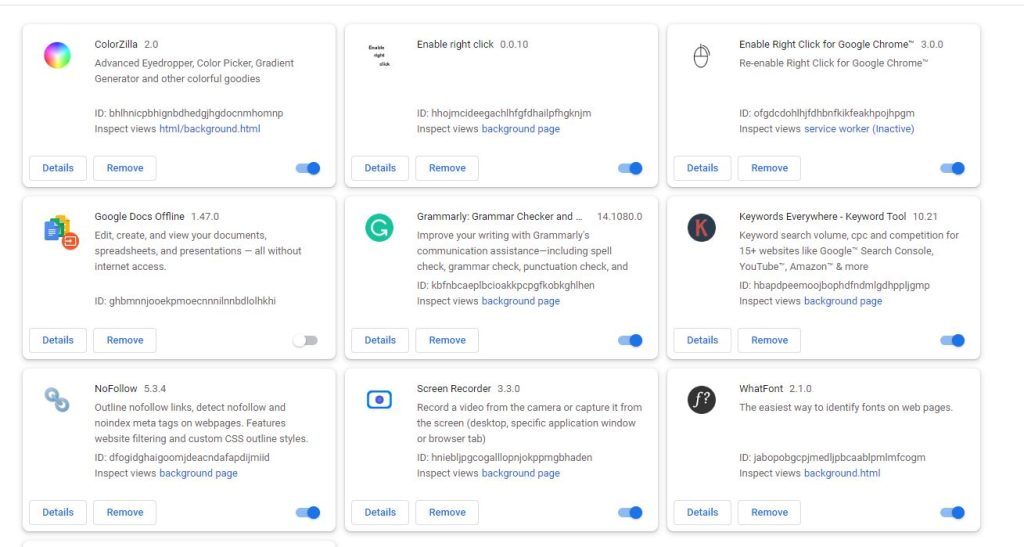
- First of all, open the Google Chrome browser on your PC.
- Now, click on the three dots from the upper right corner of Chrome, and go to the More Tools>Extensions option from there.
- There, you’ll get all the installed extensions in your Chrome web browser.
- Then, disable the extensions one by one and delete the faulty Chrome extension.
That’s it. Now just restart your Chrome web browser, and you won’t get any fake Google Chrome critical message
4. Reset Google Chrome
Resetting Google Chrome settings will help to change the current settings, and restore original settings of Chrome. So, you can do this to prevent seeing the fake critical error message on your Google Chrome web browser. Below, we have described how you can reset Google Chrome settings. So, just follow the step-by-step guide below to do that.
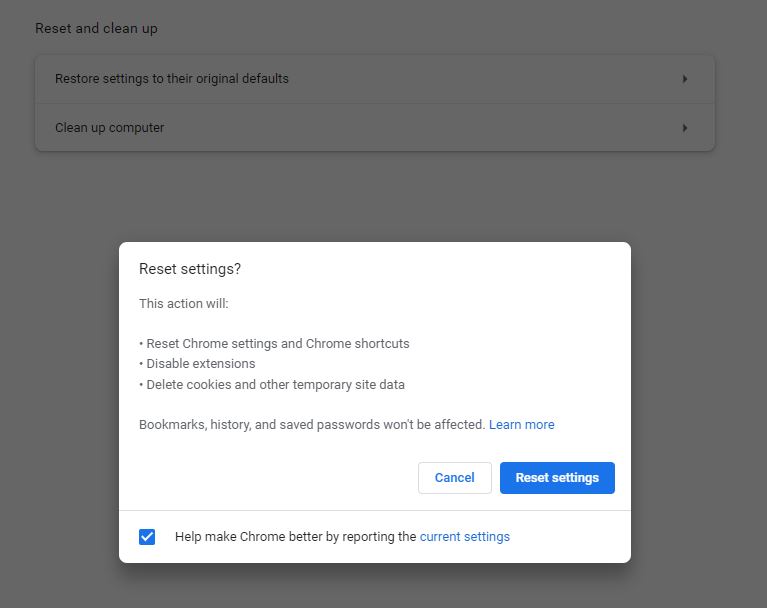
- First of all, open Google Chrome on your PC.
- Now, click on the three dots from the upper right corner, and go to the ‘Settings’ option from there.
- Then, go to the ‘Reset and Clean Up’ option, and choose ‘Restore settings to their original defaults’.
- That’s it. Now, reset the settings.
This will restore the Chrome settings and might prevent the fake scam error code from appearing.
5. Reinstall Chrome
Last, but not the least thing that you can do to prevent this error code of Chrome is, you can reinstall Google Chrome on your PC. All you have to do is to uninstall Chrome from your PC, and download the latest version of Chrome again. Then, install it on your PC, and then see if it works.
Conclusion
In conclusion, we can only say that the critical error message on Google Chrome is a purely scam. So, you should stay away from these types of error messages on Chrome. Just remember that genuine error messages will not have any helpline number displayed. Only scam messages will have the numbers that is used to trap you and scam your money. If you liked this guide, you can share it on your social media platforms. Just use the share buttons below to do that. If you have any questions or quaries, you can ask in the comment section below.