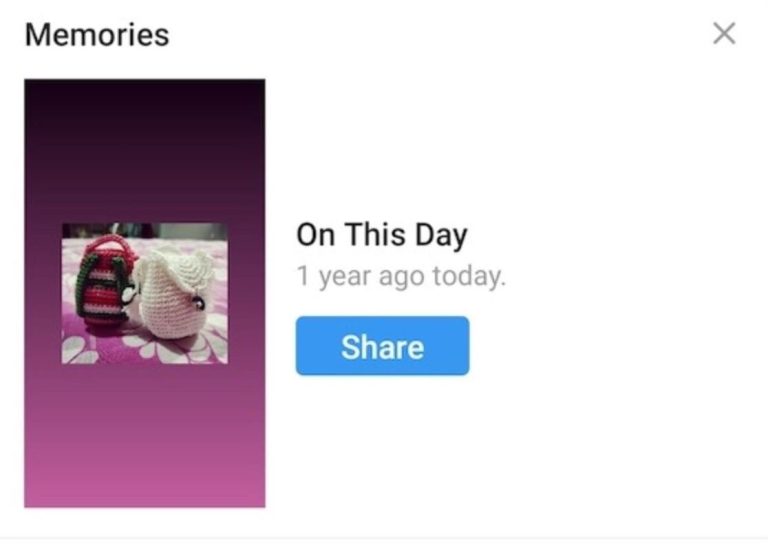How to Fix Facebook White Screen Problem in 2023
Are you facing a White screen issue on the Facebook app or Facebook website when you open it? If yes, and you want to fix it, then you just have come to the right place. Facebook is one of the most popular social media platforms out there. However, many users have complained about the white screen issue when they open the Facebook app, or the website in their browser. If you have faced the same issue, then you can just follow the guide below to fix it.
Below, we have described how you can easily fix Facebook white screen issue on your device. So, all you need to do is to follow the steps correctly, and you’ll be able to fix this problem on Facebook. We have provided different solutions that’ll help you to fix this problem of Facebook on your device. Just read this guide completely, and you’ll be able to fix it. You can also read about fixing Facebook likes no data available issue.
Why Facebook is Showing White Screen When I Open It?
There could be several reasons why you are facing a white screen issue on this platform. Below, we have described some common reasons you might face this problem.
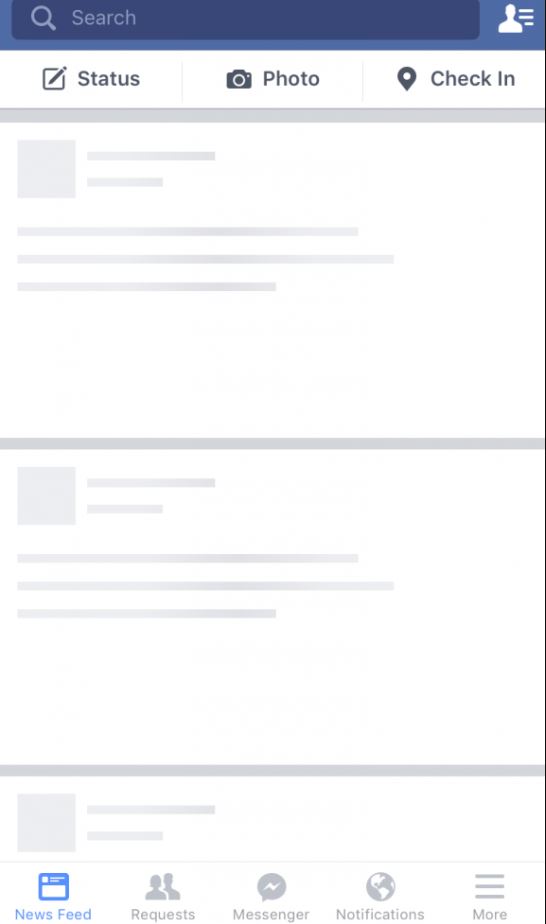
- Outdated App: If you are using an outdated version of Facebook on your device, then you might face this problem. Over time, outdated apps get buggy and because of that, you might face different issues with the app. So, the outdated app could be one of the reasons why you might face this problem.
- Facebook is Down: If Facebook servers are down, and you are trying to open Facebook at that time, then this could be a reason why you are facing Facebook white screen issue. Although the chances are low, sometimes, Facebook servers can be down. So, this could be one of the reasons.
- Cache Issue: It could also be the cache issue why you are facing a white screen problem on this platform. If the cache of the Facebook app is not cleared, then you might face this problem. This can also happen with the browser you are using. If there’s an issue with the browser cache, then you can face this problem.
- Internet Connection Issue: If you don’t have a fast or stable Internet connection, and the Internet connection is causing issues on your device, then you may face the white screen problem on the Facebook app. This could be another reason behind this problem.
No matter what the reason is, below, we have described the methods that’ll help you to fix this problem of Facebook easily on your device. So, you can follow the solutions one by one, and fix it easily.
How to Fix Facebook White Screen Issue Easily?
1. Restart the Device
Before following any other methods, the first thing you need to do to fix this issue with Facebook is, you have to restart your device and then check if it’s working. A simple restart can solve various issues on your device. So, just do a simple restart, and then check if it works.
2. Check Facebook Server
Next, you need to check if the Facebook server is working or not. If there are issues with the Facebook server, then you can face this problem as well. You can simply go to this link, and then check if the Facebook server is working properly. If it shows that the Facebook server is down, then you just need to wait until the server is up.
3. Check Your Internet Connection
Next, you need to check your Internet connection and change the connection if needed. Because of an unstable Internet connection, you can face the Facebook app white screen issue. So, just check if the connection is working properly, and fix the connection if needed. Then, open Facebook on your device, and check if it’s working.
4. Update the App
If you are using an unstable version of the Facebook app, then it can create issues. So, you can just update the Facebook app on your device, and then check if it works. Below, we have described how you can update the Facebook app. So, just follow the guide below to update it.
- First of all, open Google Play Store on your device.
- Then, click on the search option, and search for the ‘Facebook’ app there.
- Now, choose the ‘Update’ option to update the app.
After updating the Facebook app, just open it on your device, and see if it’s still showing a white screen.
5. Clear Cache
Next, you need to clear the cache of the Facebook app, and your browser to fix the Facebook app white screen issue. If there are issues with the app cache, then you can face this problem with Facebook. Below, we have described how you can clear the cache from the Facebook app or the browser. So, just follow the guide below to do that.
On Android:
- First of all, open the ‘Settings’ option on your device.
- Then, go to the App Management>App List option from there.
- Now, choose the Facebook app from there, and click on the ‘Storage’ option.
- After that, choose the ‘Clear cache’ and ‘Clear data’ options to clear the app cache and data.
- After clearing the cache, open Facebook app on your device, and log in to your account.
Now, see if it’s still showing a white screen on your device.
On Browser:
If you are using Facebook in your browser, then you have to clear the cache of your browser and then check if it works. Below, we have described how you can clear the cache of your browser. So, just follow the guide below to clear the cache.
- First of all, open the Chrome browser on your PC.
- Then, click on the three dots from the right corner.
- Now, go to the ‘Settings’ option from there.
- Go to the Privacy and Security>Clear browsing data option.
- Choose ‘Cached images and files’ and ‘Cookies and other sites data’ option and click on ‘Clear now’.
That’s it. Now, just open the browser and check if Facebook is working on your device.
6. Reinstall Facebook
Last, but not least method to fix Facebook white screen issue is, you can reinstall the Facebook app on your device, and check if it works. To do that, you can just uninstall Facebook from your device, and then install the latest version of the app from Google Play Store. Then, check if the Facebook app is working on your device.
Conclusion
So, I hope you liked this guide about fixing the white screen issue on Facebook. If you did, then you can share this guide on your social media platforms. Use the share buttons below to do that. If you have any questions or queries, you can ask in the comment section below. You can also provide your feedback in the comment section.

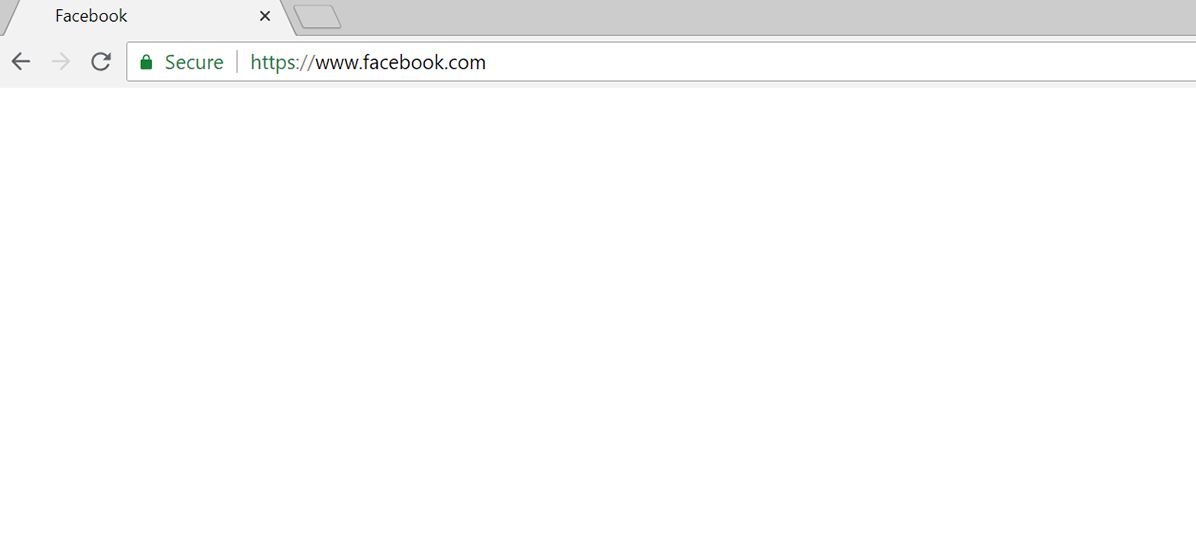

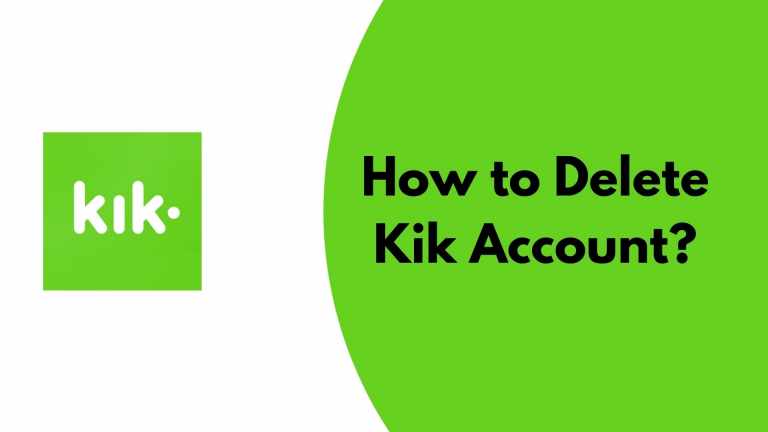

![How to Find Saved Reels on Facebook App & Desktop [2024]](https://thetechyinfo.com/wp-content/uploads/2024/02/How-to-find-Saved-reels-on-Facebook-768x427.jpg)
![[Fixed] Phone Won’t Make Calls But I Can Text (2023)](https://thetechyinfo.com/wp-content/uploads/2022/12/Phone-wont-make-calls-but-can-send-SMS-768x431.jpg)