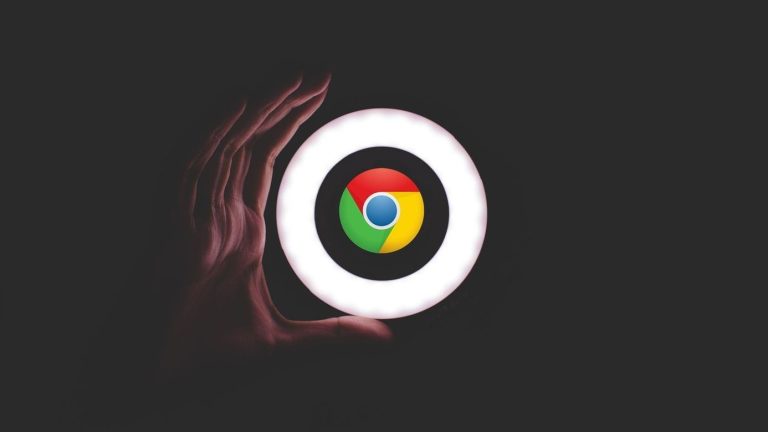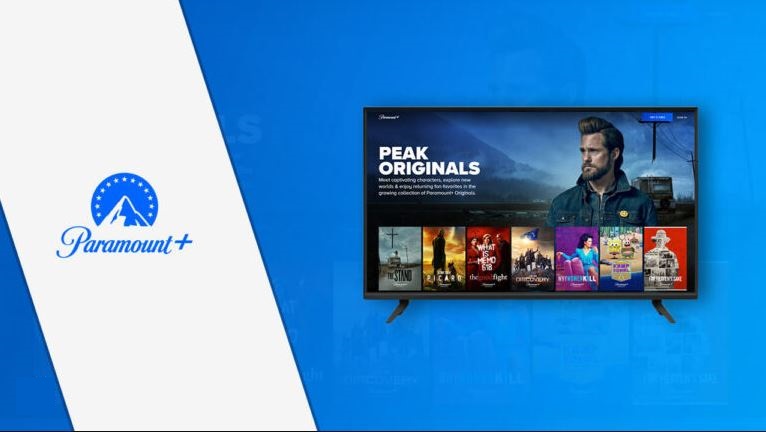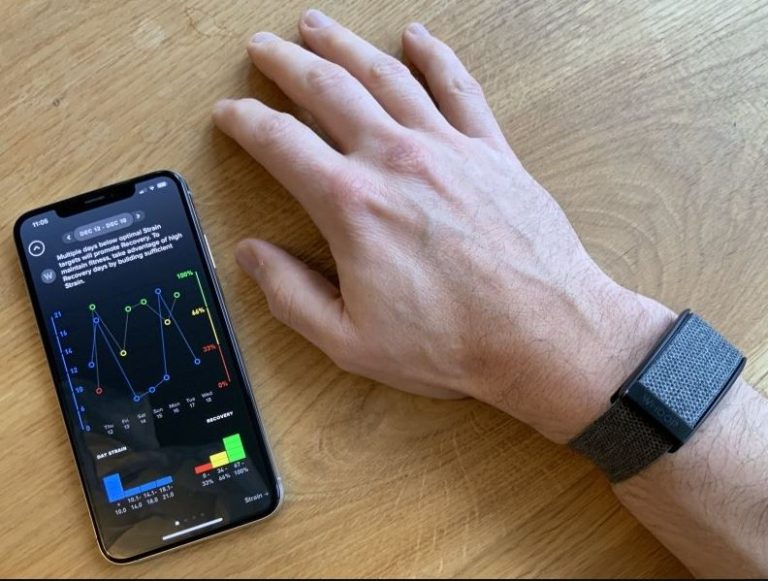How to Delete a Circle on Life360 in 2023
Life360 is a popular family location sharing app where you can add family members and see their locations easily. It helps to locate family members and send alerts to all the members in a Circle on Life360. However, sometimes, users need to delete a circle on Life360 due to various reasons. If it’s a work circle or if they want to make a new circle, they need to delete the existing circle on the platform.
If you want to do the same, then you just have come to the right place. Below, we have described how you can delete a circle on Life360 easily. So, if you already have an existing circle on this popular location-sharing platform, but don’t want it anymore, then you can follow the guide below, and delete the circle easily without any issues. We also have described how you can leave a circle as a member of Life360. You can also read about deleting your Bumble account.
What is a Circle on Life360?
The Circle is the group of members on Life360 with all the members combined. If you have subscribed to the Life360 premium subscription, you get the option to add up to 99 circle members. You can add members to a Life360 circle, and see their real-time location easily on the platform.
There can be multiple members in a circle. And everyone available in the circle can get information about the location of other circle members. But if you want to delete a circle completely, you can do that as well. For that, you need admin access to that particular circle. Once you get it, just follow the guide below to delete a Circle on this family location-sharing platform.
How to Delete a Circle on Life360?
It’s really easy to delete a Circle on this platform. You just need admin permission for the circle and then you can delete it using the Life360 app on your device. Below, we have described the step-by-step guide to do that. So, just follow the guide below to delete a Circle.
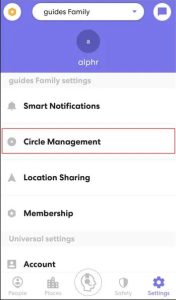
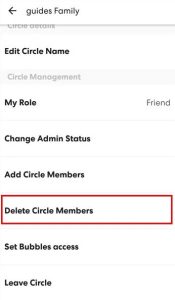
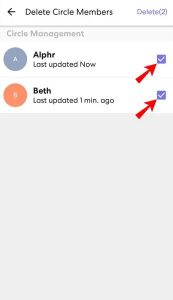
- First of all, open the Life360 app on your Android or iOS device.
- Then, click on the “Settings” or gear icon from the lower right corner of your screen.
- Now, click on the “Circle Management” option from there.
- After that, choose the “Delete Circle Member” option.
- If you want to remove someone from the circle, you can choose that particular member from there. However, if you want to delete the circle completely, choose all members from there.
- After choosing the members, just click on the “Delete” option to delete the members.
That’s it. Once the circle is empty, it’ll automatically delete the circle and you can add new members to a new circle.
How to Leave a Circle as a Member on Life360?
If you are a circle member on Life360, but for some reason, you want to leave the circle, then you can do that as well. It’s easy to leave a circle as a circle member on Life360. Below, we have described the steps to do this. So, just follow the guide below to leave a circle as a circle member on Life360 easily.
- First of all, open the Life360 app on your Android or iOS device.
- Then, click on the “Settings” icon or gear icon from the lower right corner of your screen.
- Now, select the “Circle management” option from there.
- After that, choose the “Leave Circle” option.
That’s it. You’ll be no longer of a member of that Life360 circle.
Frequently Asked Questions (F.A.Q)
Why won’t life360 let me leave a circle?
If you are the only admin of a circle on Life360, then it won’t let you leave a circle. So, you need to make a new admin first if you have active members in your circle. After making a new admin, you can leave a circle.
Where is the Circle Switcher on Life360?
You can select your available circles directly from the homepage of the Life360 app. Just click on the “xxxxx Family” option where xxxxx is the family name of the current circle, and you’ll see all your active circles. From there, you can switch your circle.
How do I delete my Life360 Account?
If you want to delete your Life360 account completely, you have to request them manually to delete your account.
Conclusion
So, I hope this guide has helped you to delete a Circle on Life360. If you liked this guide, you can share it on your social media platforms. Just use the share buttons below to share this guide. If you have any questions or queries, you can ask in the comment section below. You can also provide your feedback in the comment section.


![[Fixed] Why Did TikTok Log Me Out (2023)](https://thetechyinfo.com/wp-content/uploads/2023/10/How-to-Fix-TikTok-Log-You-Out-Automatically-768x431.jpg)