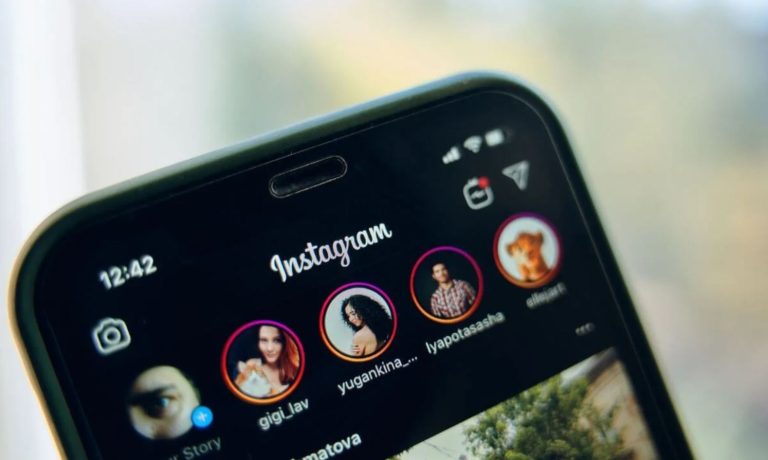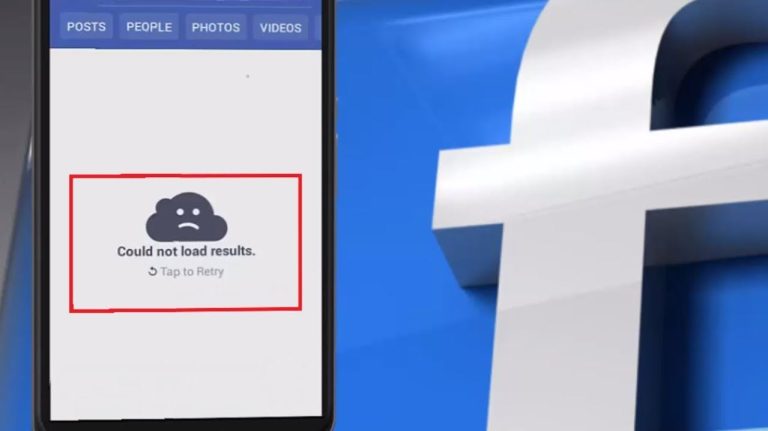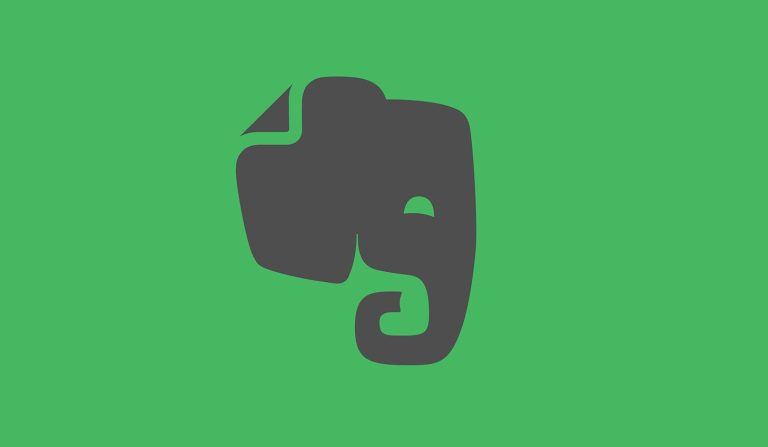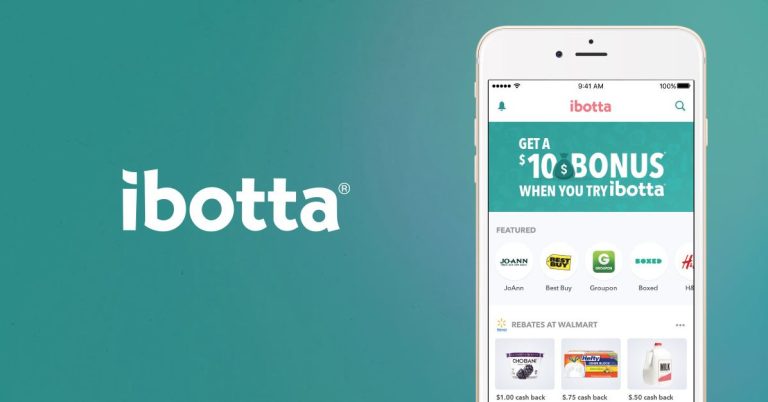How to Disable or Remove YouTube Shorts on PC & Android [2023]
YouTube is the most popular video-sharing and watching platform nowadays where you can watch thousands of videos for free. However, to compete with short video-sharing apps like TikTok, YouTube introduced the “Shorts” feature to their platform. With YouTube short, you can upload short videos on YouTube. You can also watch recommended short videos on the homepage of the YouTube app. However, if you are not happy watching YouTube shorts, then you can disable it as well.
There are many YouTube users who might not like the YouTube shorts feature on their devices. But sadly, there’s no direct way to disable YouTube shorts on PC or smartphones. But don’t worry because we have described some working methods that’ll help you to disable shorts from this platform. So, you can just follow the step-by-step guide below, and disable it easily without any issues. We have provided a complete guide to do that easily. You can also read about fixing YouTube PIP not working issue.
Can You Disable YouTube Shorts?

Yes. It’s possible to disable shorts from this platform. However, the process of removing shorts from YouTube isn’t really simple. Because you don’t get a built-in option to remove the shorts option from this platform. However, that doesn’t mean you can’t remove the shorts section from YouTube.
There are some steps you need to follow if you want to remove the shorts feature from the YouTube app. We have described a step-by-step guide that’ll help you to disable it on your device. So, just follow the step-by-step guide below, and you’ll be able to do that without any issues.
How to Disable YouTube Shorts?
Below, we have provided several methods to remove shorts from YouTube. You can choose your preferred method, and disable this option easily without any issues.
1. Use the Remove Option
If you are watching YouTube in your browser, you get an option to remove shorts from the homepage of YouTube. Although this isn’t a permanent solution to disabling shorts, you can temporarily hide the shorts from the YouTube page using this method. And it works for both PC and smartphone users. Below, we have described the steps to do that. So, follow the steps below to remove shorts from YouTube.
On PC:
- First of all, open YouTube in your browser.
- On the homepage of YouTube, you’ll see the “Shorts” section. Click on the cross icon(X) to remove the shorts section.
- That’s it. It’ll remove shorts from the homepage of YouTube.
On Smartphone:
You can also use the same method to remove YouTube shorts on your smartphone. Follow the guide below to do that.
- First of all, open Chrome browser on your smartphone and go to YouTube.com
- Now, click on the three dots from the right corner and click on “Desktop Site” option from there.
- You’ll see that it has enabled the desktop version of YouTube. Now, click on the cross icon (X) to remove the shorts.
- That’s it. It’ll remove shorts from YouTube.
2. Use the Not Interested Option
Although this method doesn’t remove all the shorts from the YouTube app, but if you want to remove shorts from a particular category or channel, this method will work for you. You can use the “Not Interested” option on the YouTube app to remove shorts that you don’t like. Follow the below steps to do that.
- First of all, open the YouTube app on your smartphone.
- Then, go to the Shorts section and click on the three dots from the video that you want to remove.
- Now, click on the “Not Interested” option.
- That’s it. It’ll hide shorts from that particular channel or category.
3. Use Extensions
You can also use a YouTube shorts removal extension to disable shorts from YouTube. There are various Chrome or Mozilla Firefox extensions available that help you to automatically disable shorts from YouTube. Below, we have described how you can do that. So, follow the steps below to disable YouTube shorts using the extension.
On PC:
- First of all, open Google Chrome on your PC.
- Now, go to the Chrome web store and search for “Disable Shorts” extensions.
- Choose your preferred extension to disable the shorts and install it.
That’s it. Open YouTube on your PC, and you’ll see that it has removed the shorts section.
On Smartphone:
- Download the Kiwi browser or any other browser compatible with Chrome or Firefox extensions on your smartphone.
- Install the shorts removing the extension.
- Open YouTube in the browser.
That’s it. You’ll see that it has removed the shorts.
4. Downgrade to the Previous Version
If you need a permanent solution to disable YouTube shorts, then you can downgrade the YouTube app to a version where the shorts feature is not added. For example, the YouTube app version before introducing the shorts feature didn’t have the option. So, you can manually downgrade to that version, and disable YouTube shorts. Follow the steps below to do that.
- First of all, open a trusted apk downloading website like apkmirror and search for the YouTube app.
- Now, choose YouTube version 14.12.56.16 or below.
- Download and install the app on your smartphone.
That’s it. Now, disable automatic updates on your device and you’ll see that the previous version doesn’t have the shorts option.
Conclusion
So, I hope you liked this guide about disabling YouTube shorts. If you did, then you can share this guide on your social media platforms. Just use the share buttons below to do that. If you have any questions or queries, you can ask in the comment section below. You can also provide your feedback in the comment section.