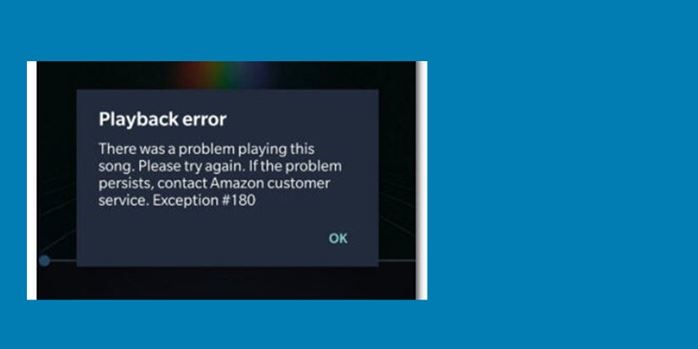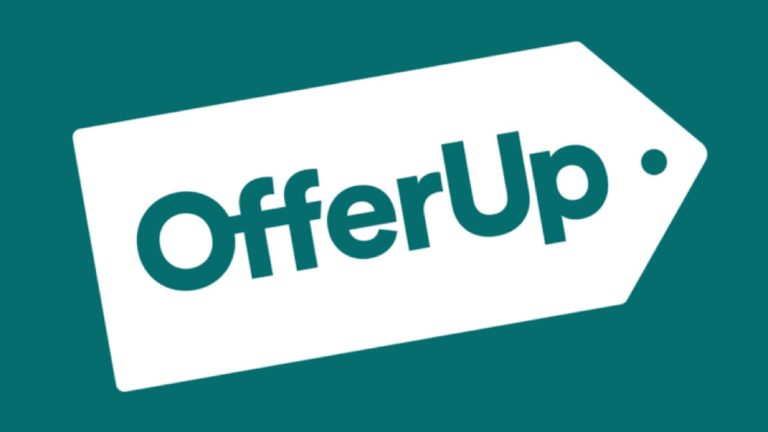How to Fix Snapchat Support Code C14A in 2023
Snapchat is one of the most popular social media platforms nowadays. Snapchat has millions of daily active users who use their platform to connect with other users on this platform. However, many users have reported about the Snapchat support code C14A recently. If you are facing this issue too, and want to fix it, then you just have come to the right place.
This error code appears when a user is trying to log in with their account details on this platform. But without letting them log in Snapchat shows this error code instead.
If you are facing this issue, then you can follow the guide below where we have described how you can fix this problem of Snapchat easily. We have provided different methods to troubleshoot and fix this issue with Snapchat.
So, read this guide completely if you want a comprehensive guide to fixing Snapchat support code C14A. You can also read about fixing Snapchat connection error issue.
What is Snapchat Support Code C14A?
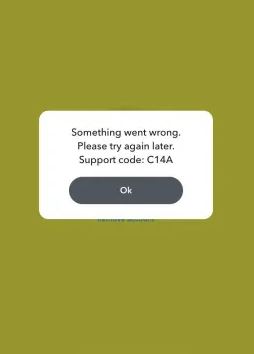
This error code of Snapchat appears when a user is logged out of Snapchat automatically, and they try to log in again to the platform. But after entering the login credentials, they are not able to log in to Snapchat. Instead, they see this error code.
This issue with Snapchat can happen for many reasons. Some of the common reasons behind this issue are when a user tries to log-in and log out frequently from the platform, or if there’s a server outrage on Snapchat, users can see this error code. Below, we have described the reasons for this error code in brief.
Why Snapchat is Showing Support Code C14A?
Frequent Log-in
If you have frequently logged in and logged out of your Snapchat account, then you can see this error code on the platform. Because of frequent log-ins, Snapchat might detect suspicious behavior in your account and show this error code.
Server Outrages
Sometimes, there can be server outrages and Snapchat servers can be down. Because of this, you might get this error code when logging in to your Snapchat account. So, this can be another reason why you might face the Snapchat support code c14a.
Outdated App
It’s recommended to update apps to the latest version on your device. However, if you haven’t updated the Snapchat app for a long time on your device, then you can face this error code.
Cache Issue
If there’s a cache issue on the Snapchat app, and you have not cleared the cache for a long time, then you can face this problem as well. Because of the uncleared cache, you can face this error code.
How to Fix Snapchat Support Code C14A?
1. Wait Sometime
If you have tried frequently log-in on Snapchat and facing this error code because of that, then you just need to wait sometime and see if the issue is fixed. This problem might be fixed on its own. So, just wait a few hours and try to log-in again to Snapchat.
2. Update App
Next, you need to update the Snapchat app to the latest version if it’s not already. Because of the outdated app, you can face Snapchat support code C14A issues. So, just update it to the latest version and then check if it’s working. Below, we have described how you can do that. So, follow the guide below to do that.
- First of all, open Google Play Store or App Store on your device.
- Then, search for the Snapchat app there.
- Click on the “Update” option to update it.
That’s it. After updating the app to the latest version, just open it and check if it’s working.
3. Check Server Outrages
If there’s a server outrage on Snapchat and the Snapchat server is not working, then you can check if it’s the issue. To check if Snapchat is down, you can simply go to this link, and then check if the server is working properly. If it’s showing that the server is down, then you just need to wait until the server is up.
4. Clear Cache
The next method to fix Snapchat support code C14A is, you can clear the cache of the Snapchat app, and then see if the issue is fixed. Because of cache issue, you can face problems with Snapchat. So, just clear the cache and check if it’s working. Below, we have described how you can clear the Snapchat app cache on Android devices. So, just follow the guide below to do that.
- First of all, open the “Settings” option on your device.
- Then, go to the App Management>App List option from there.
- Now, choose the Snapchat app from there and click on the “Storage” option.
- After that, choose the “Clear cache” and “Clear data” option from there.
That’s it. Now, open Snapchat and check if it’s working.
5. Reinstall Snapchat
You can also reinstall the Snapchat app on your device and see if the issue is fixed. Just uninstall it from your device, and then download the latest version of Snapchat. Then, see if the issue is fixed.
6. Contact Support
Last, but not least method to fix Snapchat support code C14A is, you can contact Snapchat support and ask them about the issue. They’ll help you to fix this issue with Snapchat. You can go to the support page and ask them there.
Conclusion
So, guys, I hope you liked this guide about fixing Snapchat support code C14a on your device. If you did, then you can share this guide on your social media platforms. Use the share buttons below to share this guide. If you have any questions or queries, you can ask in the comment section below. You can also provide your feedback in the comment section.

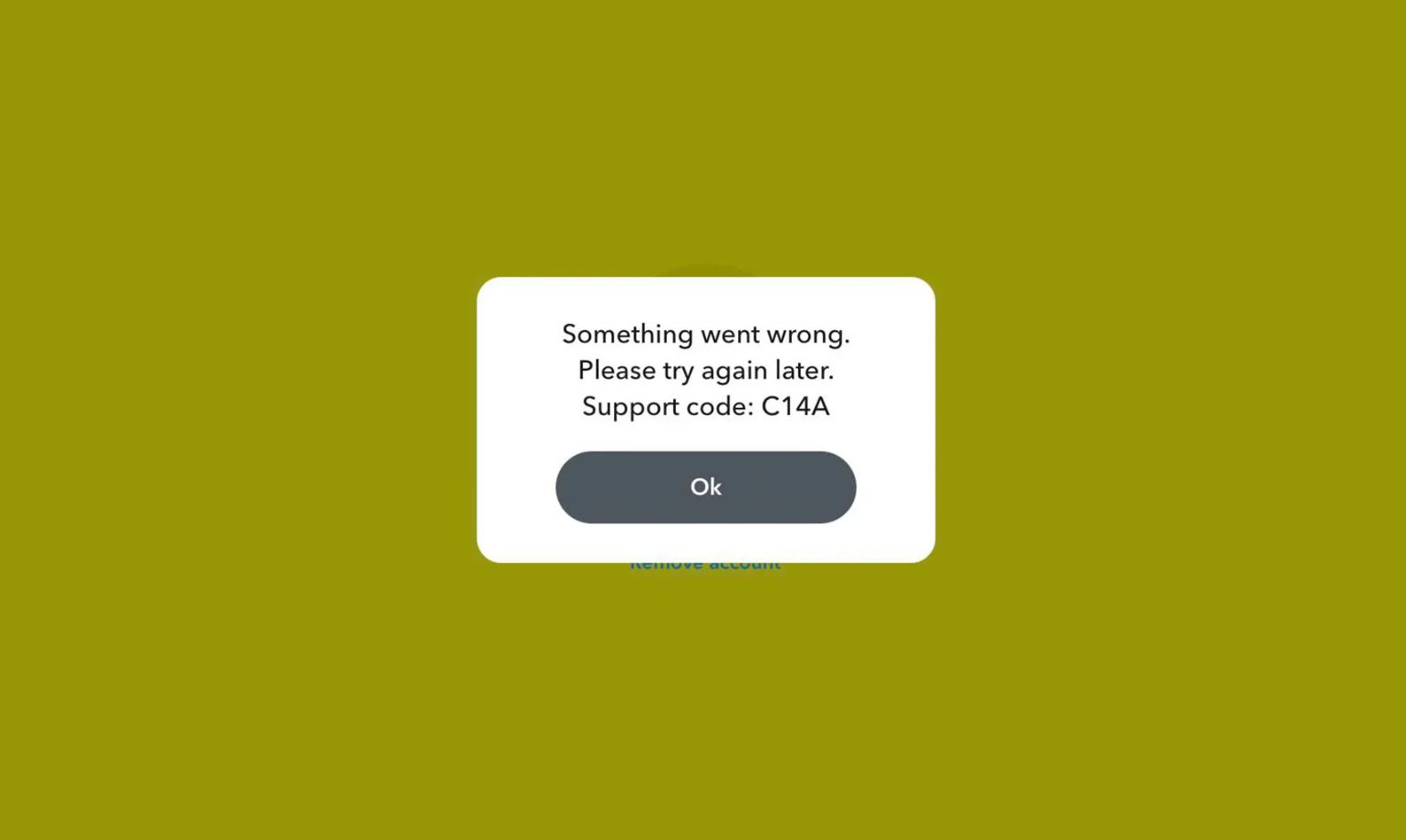

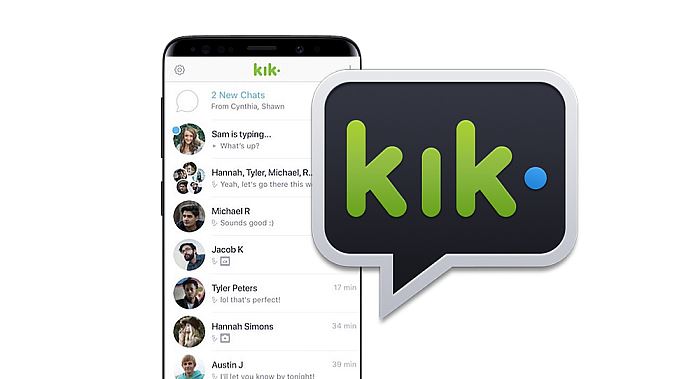
![Best Loom Alternatives to Record Screen of Windows/Mac/Mobile [2022]](https://thetechyinfo.com/wp-content/uploads/2022/06/Best-Loom-alternatives.jpg)
![TreeCard Review – Is TreeCard Legit? [2024]](https://thetechyinfo.com/wp-content/uploads/2024/02/Is-TreeCard-Legit-768x561.jpg)