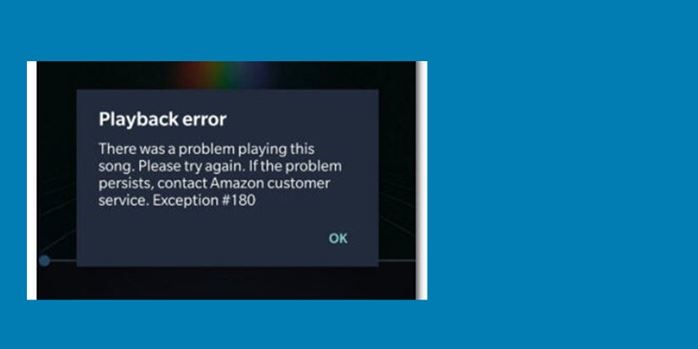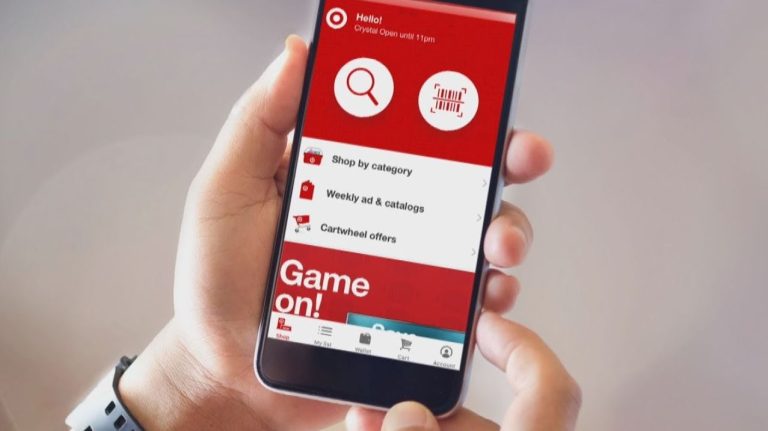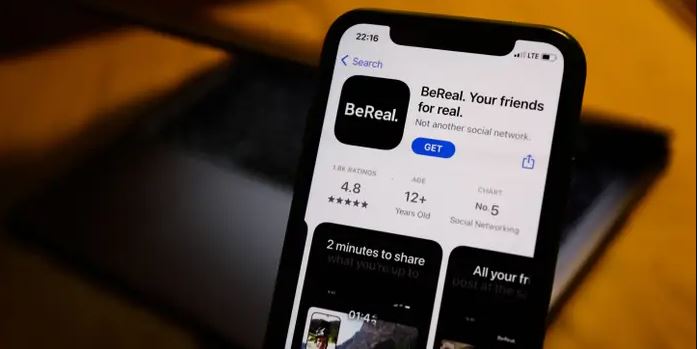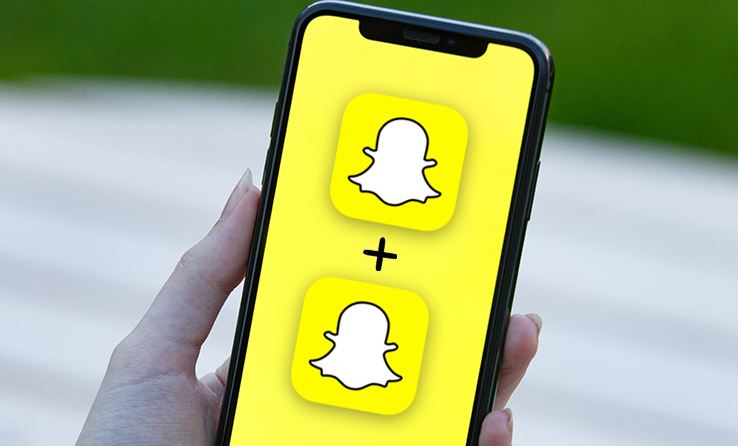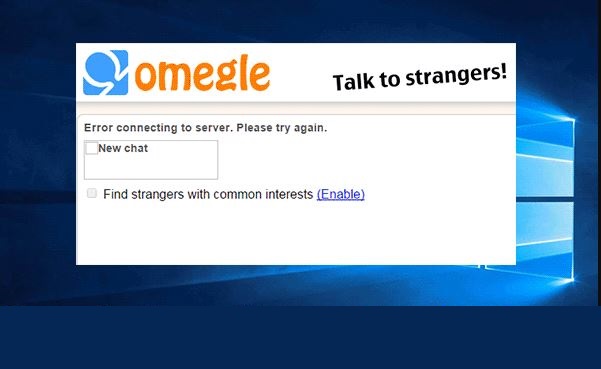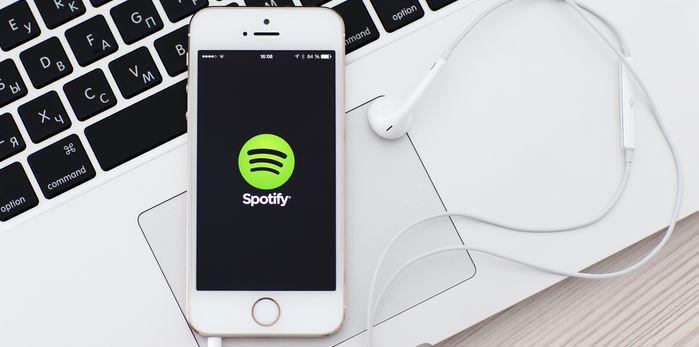How to Fix Amazon Music Exception 180 in 2024
Amazon Music is the official music streaming app from Amazon. You can get Amazon Music with your Amazon Prime subscription and listen to your favorite music on the platform. However, while listening to their favorite music on Amazon Music, many users face different error codes on their devices. And exception 180 is such an error code that many Amazon Music users face over time. Especially, users who listen to Amazon Music in offline mode face this error code.
So, if you are facing the same error code on Amazon Music, and want to fix it, then you just have come to the right place. In this guide, we have described how you can fix the Amazon Music exception 180 error code on your device easily without any issues. Below, we have described the reasons why this error code might be showing on your device and how you can fix it easily. So, you can just follow the step-by-step guide below, and fix this error code easily. You can also read about fixing Amazon music keeps crashing issue.
Why Amazon Music is Showing Exception 180?
Below, we have described some of the reasons why this error code is showing on Amazon Music.
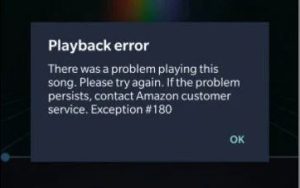
- Digital License is Expired: The first reason could be that the digital license on Amazon Prime Music has expired. And because of this, you are getting this error code on the platform.
- App Bug: It could also be the Amazon Music app bug why you’re facing this error code on the platform. Sometimes, because of bugs and glitches, you might face this error code on the platform. So, this could be a reason as well.
- Outdated App: If you are using an outdated version of the Amazon Music app on your device, then you can also face this error code. Sometimes, an outdated version of Amazon Music might cause the issue.
How to Fix Amazon Music Exception 180?
1. Logout and Login
The first thing you need to do to fix this issue is, you need to log out from your Amazon Prime Music account and then log in again. Just log out from the Settings option on the Amazon Music app and then log in with your Amazon account. This might help you to fix the issue with the Amazon Music app.
2. Refresh Digital License
As described earlier, you may also get the Amazon Music exception 180 error because of the digital license issue. So, you can try to refresh and renew the digital license and then see if it works. To do that, you just need to connect to the Internet and open Amazon Music app. Then, remove the downloads and then download them again. This is an effective solution to fix the error code. So, just try this method and see if it’s working.
3. Update Amazon Music
If you have not updated Amazon Music for a long time, then you can update the app on your device and see if it fixes the issue. To update Amazon Music, you can open the Google Play Store or App Store on your device and check if there’s an update available. If it shows that an update is available, then you can update it to the latest version and check if it’s working.
4. Reinstall Amazon Apps
This is another effective method to fix Amazon Music exception 180 on your device. In this method, you need to uninstall all Amazon apps from your device and then install them again. Many users have shared that this method has worked for them to fix this error code.
So, you need to uninstall all the Amazon Apps first from your device. This includes Amazon Music, Amazon Prime Video, Amazon shopping app, etc. Then, just restart your device and then download the apps one by one again. Then, open the Amazon Music app and check if it’s working.
Conclusion
So, I hope you liked this guide about fixing the Amazon Music exception 180 error. If you liked this guide, you can share it on your social media platforms. Just use the share buttons below to do that. If you have any questions or queries, you can ask in the comment section below. You can also provide your feedback in the comment section.