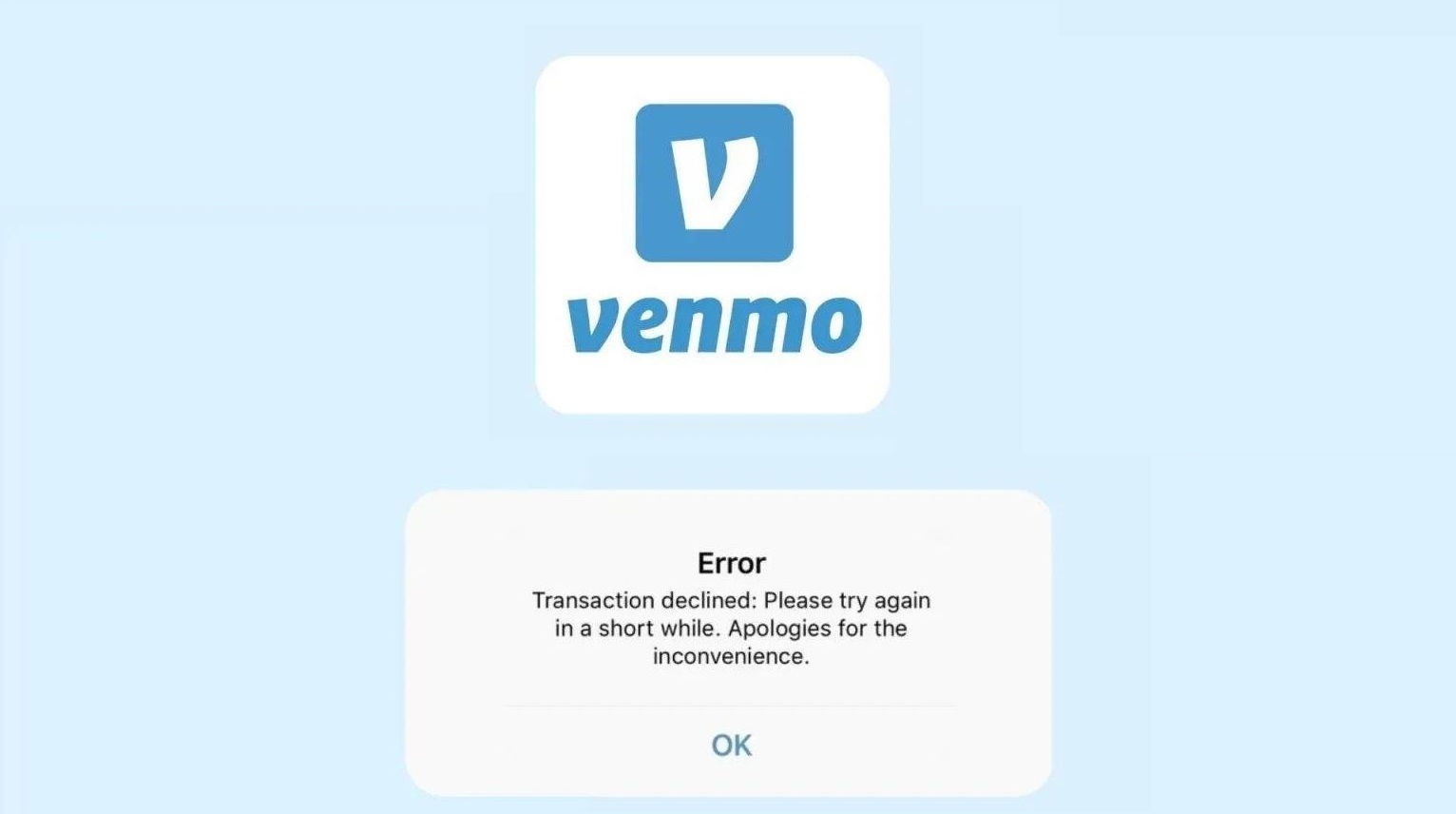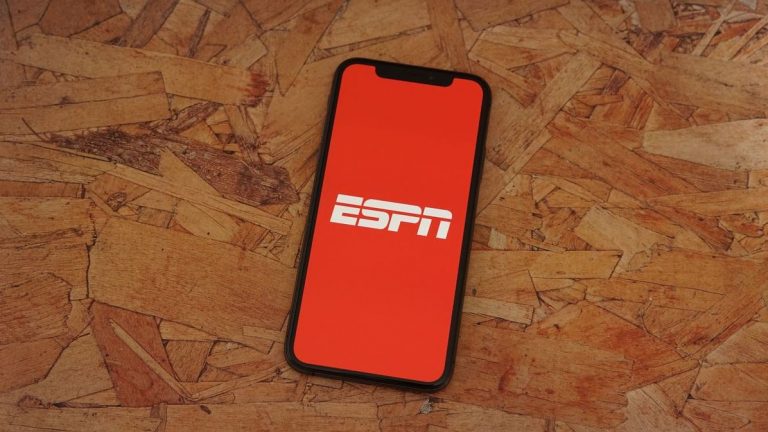How to Fix Payment Declined Issue on Venmo in 2024
When it comes to sending or receiving payments online, Venmo is one of the most popular platforms that helps you do that. However, while using Venmo on their devices, many users face Payment declined issues on the platform. This an annoying issue that doesn’t let you send payments from your Venmo account.
If you are facing the same issue, and want to fix it, then you just have come to the right place. In this guide, we have described why Venmo is showing payment or transaction declined and the possible methods to fix this issue on Venmo. So, you can just follow the step by step guide below, and fix this problem with Venmo easily. You can also read about fixing Venmo something went wrong issue.
Why Venmo is Showing Payment Declined?
There can be various reasons behind the transaction declined issue with Venmo. Below, we have described some of the common reasons why you might face this issue.
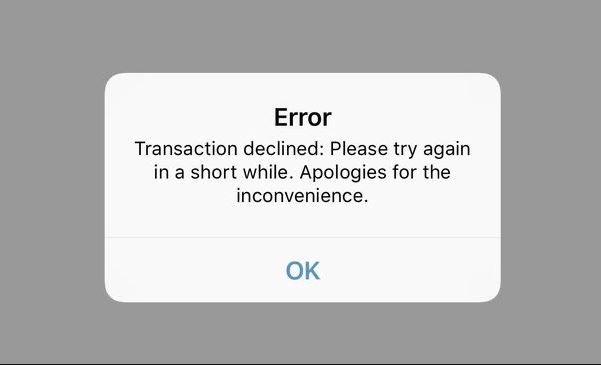
- Bank/Credit Card Issue: Most of the time, this issue of Venmo happens because the payment is rejected by your bank. If you have not entered your credit card details correctly, or if there are not enough funds available in your bank account, then you may face this problem with Venmo. So, this could be a reason why payment is declining on Venmo.
- Venmo detected Security Violation: Sometimes, the transaction declined issue with Venmo happens if Venmo detects a security issue in your Venmo account. If you try to transfer funds frequently all of a sudden, then it might detect security issues. And because of that, Venmo might decline the transaction.
- Venmo Limit Exceeded: If you have not verified your identity on Venmo, then you can only transfer up to $999.99 per week with your Venmo account. And once the limit is hit, Venmo will automatically decline the transaction. So, this can be another reason as well why your payment is declined on the platform.
- Network Issues: Although the chances are low, if there’s a network issue on your device, and you are trying to send a payment with Venmo, then it might have issues connecting to its server. And this might lead to the transaction declined error.
Below, we have described the methods that’ll help you to fix this issue with Venmo.
How to Fix Venmo Payment Declined?
1. Check Funds & Credit Card Details
The first thing you need to do is to check if there are enough funds available in your bank account. Because of an insufficient find issue, you might face the transaction declined problem on Venmo. So, just check if there’s funds available.
Also, if you are making a payment with a credit card, just make sure to enter the correct credit card details on Venmo. Because of incorrect credit card details, you might also face this problem. So, just make sure the credit card details are entered correctly.
2. Check Venmo Limit
The next thing you need to do is to check if Venmo’s weekly limit is exceeded in your account. As said earlier, if you have not verified your identity on Venmo, then you’ll get a payment declined error once you hit the limit. So, just check if you have hit the limit. It’s better to verify your identity and then see if it works.
3. Check Your Network
You also need to make sure you have a good and stable Internet connection while making payments with Venmo. If there are network issues, then Venmo might have problems sending money. So, just check your Internet connection and if possible, you can try a different Wi-fi connection or other methods to change your Internet. Just check the network and see if it works.
4. Contact Venmo Support
If Venmo has detected a security flag in your account, or your account is banned, then you can also face the payment declined issue on the platform. In that case, you can contact Venmo support and ask for help. They’ll help you to fix the issue. Just contact Venmo via email or phone, and then tell them about the issue. They’ll help you fix it.
Conclusion
It could be frustrating when you want to make a payment with Venmo and it’s getting declined. However, you can follow the above methods and fix this issue with Venmo. If you liked this guide, you can share it on your social media platforms. Just use the share buttons below. If you have any questions or queries, you can ask in the comment section below. You can also provide your feedback in the comment section.