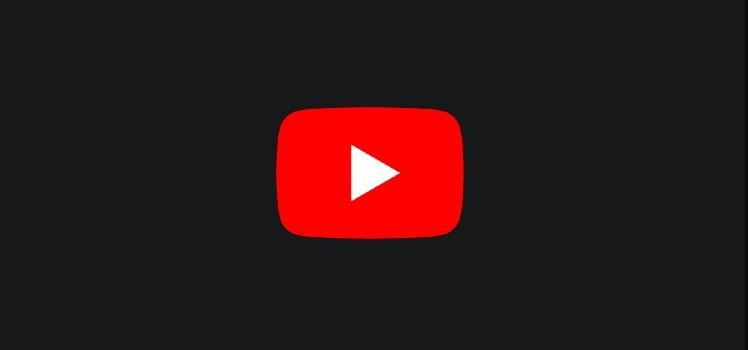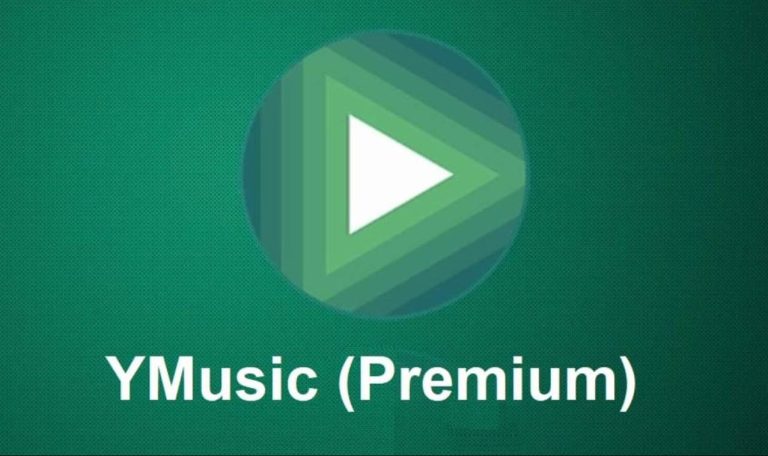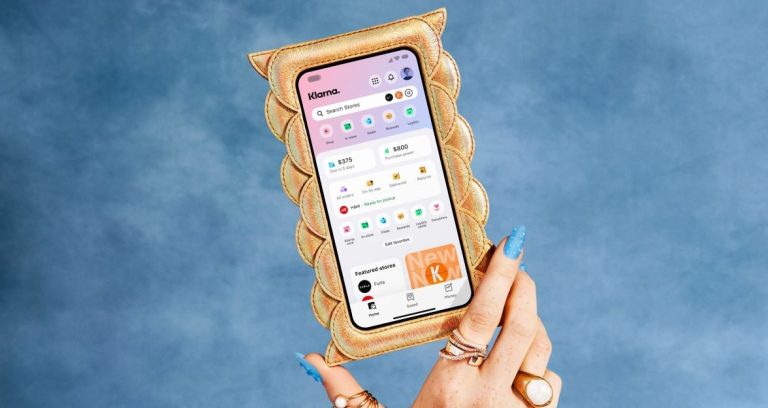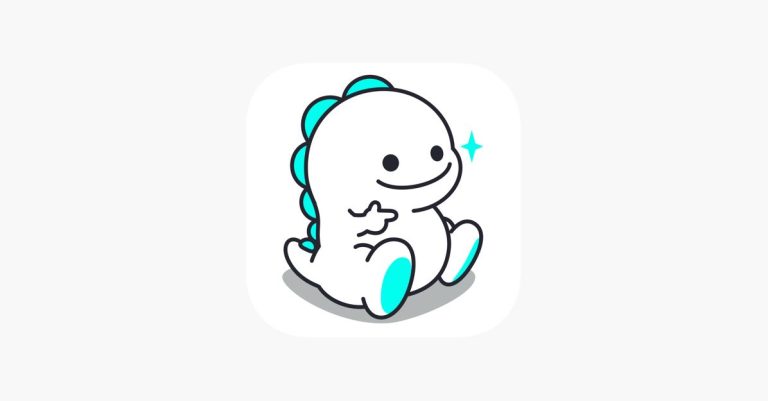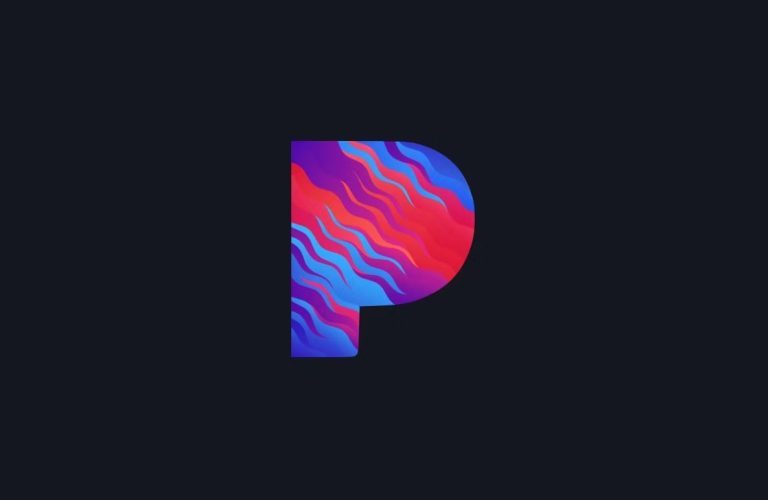How to Fix YouTube TV Black Screen Issue in 2023
Are you facing issues with the YouTube TV app? Is YouTube TV shows black screen when you open it on your device? If yes, and you want to fix this issue, then you just have come to the right place. YouTube TV is a live streaming app from YouTube that you can use to watch live TV on your preferred device. It provides cable free online live streaming option that helps you to watch hundreds of TV channels online.
However, sometime, YouTube TV might not work on your device. If you are facing this issue with YouTube TV, then you can just follow the below steps to fix it. Below, we have described how you can easily fix the YouTube TV app black screen issue on your device. Just follow the guide below, and you’ll be able to fix it without any issues. You can also read about fixing YouTube PIP not working issue.
Note: If the YouTube app isn’t working on your smart TV, then we have described the guide to fix that as well. You can go to the fixing YouTube TV app not working on your smart TV section in this guide.
How to Fix YouTube TV App Black Screen Issue?
To fix this issue with the YouTube TV App, you can follow some methods we have described below.
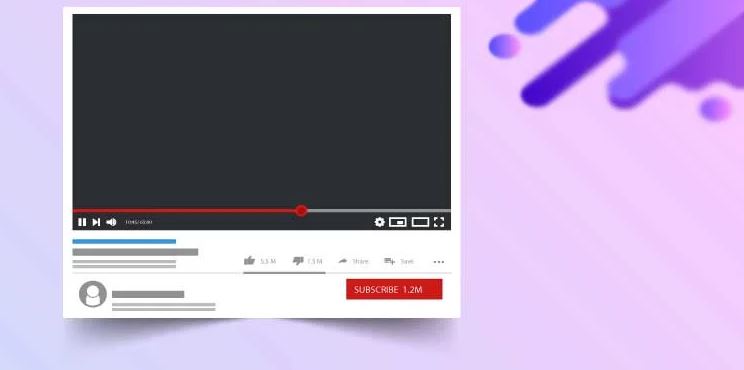
1. Check if YouTube TV is Down
The first thing you need to do is to check if YouTube TV server is down or not. If the server is down, and you are trying to access YouTube TV on your device, then you might face this issue. So, just check if it’s down. You can simply go to this link to check if YouTube TV is down on your device. If it’s showing that the server is down, then you just need to wait until the YouTube TV server is up. After that, check and see if the issue is fixed.
2. Check Internet Connection
As YouTube TV helps you to live stream channels, you need a good Internet connection to use this app and stream the channels available in it. So, just check if your Internet connection is stable, and if you are getting a good Internet speed. You can use a speed-checking website to test your Internet connection. If possible just change your Internet connection, and then see if it’s working.
3. Update the YouTube TV App
If you are using an outdated version of the YouTube TV app on your device, then you can face a black screen issue on the app. So, just update the app to the latest version, and then check if it works. Open the app store on your device and then check if there’s an update available. If it’s showing that there’s an update available, just update YouTube TV to the latest version, and check if the issue is fixed.
4. Disable Adblocker/VPN
An adblocker or VPN connection might interrupt with YouTube TV server connection. So, if you are using an adblocker or VPN connection on your device and facing the YouTube TV black screen issue, then you just need to disable your adblocker and then check if it’s working. Just disable the adblocker or VPN, and check if it works.
5. Reinstall YouTube TV
Last, but not least method to fix YouTube TV black screen issue is, you can reinstall the YouTube TV app on your device, and check if it’s working. Just uninstall the existing app from your device and download the latest version from the app store of the device. Then, check if it works.
How to Fix YouTube App Black Screen Issue on Smart TV?
If you are facing issues with the YouTube app on your smart TV and seeing a black screen, then you can follow the methods below to fix it.
1. Power Cycle Smart TV & Router
To fix the YouTube app black screen issue on your smart TV, the first thing you need to do is to power cycle your smart TV and the Internet router you are using. To do that, you can simply power off your smart TV and router, unplug all the cables, and then plug them in. Then, open YouTube on your smart TV and check if it’s working.
2. Reset/Clear Cache of YouTube
The next method to fix this issue is, you can reset the YouTube app on your smart TV. On some smart TV’s you’ll find the “Clear Cache” option instead of the reset option. So, you can use this option to reset the YouTube app on your smart TV and check if the issue is fixed. Follow the guide below to do that.
- First of all, open the “Settings” option on your smart TV.
- There, you’ll find the “Apps” option where you’ll find a list of all the installed apps. Click on it.
- Find the YouTube app from the list and you’ll find the option to reset the YouTube app or clear the cache.
That’s it. After clearing the cache, just open YouTube app on your smart TV and then check if it’s working.
3. Update System Software
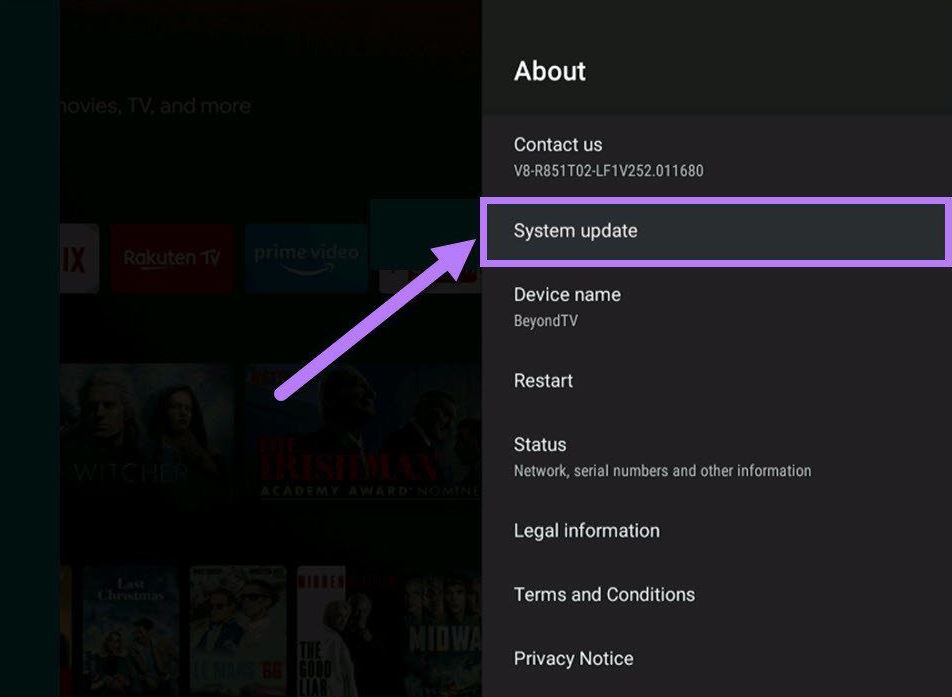
You can also try updating the system software on your smart TV and then check if YouTube is working. To do that, you can go to the Settings>System update option depending on the Smart TV you are using. Just find the option to update the system software of your smart TV and then check if it’s working.
Conclusion
So, I hope you liked this guide about fixing YouTube TV’s black screen issue. If you liked this guide, you can share it on your social media platforms. Just use the share buttons below to do that. If you have any questions or queries, you can ask in the comment section below. You can also provide your feedback in the comment section.