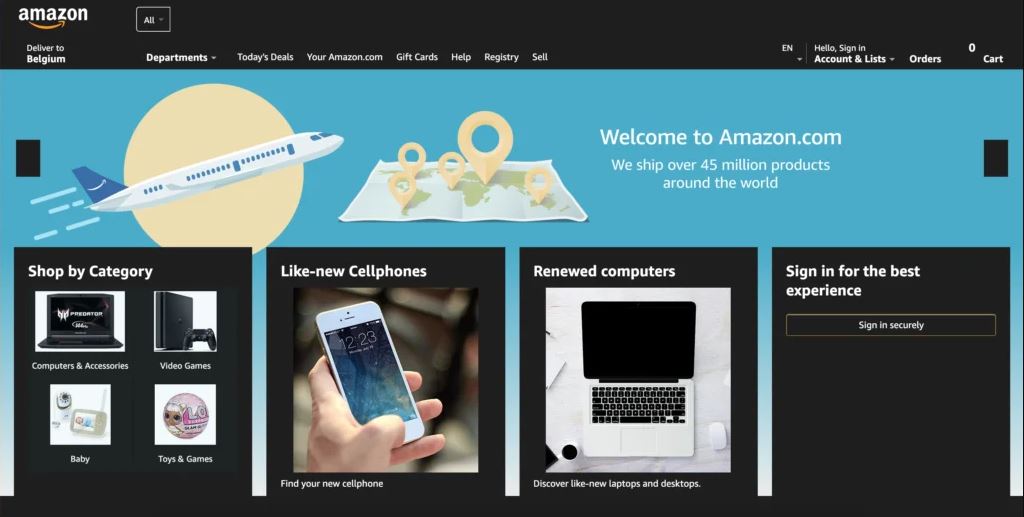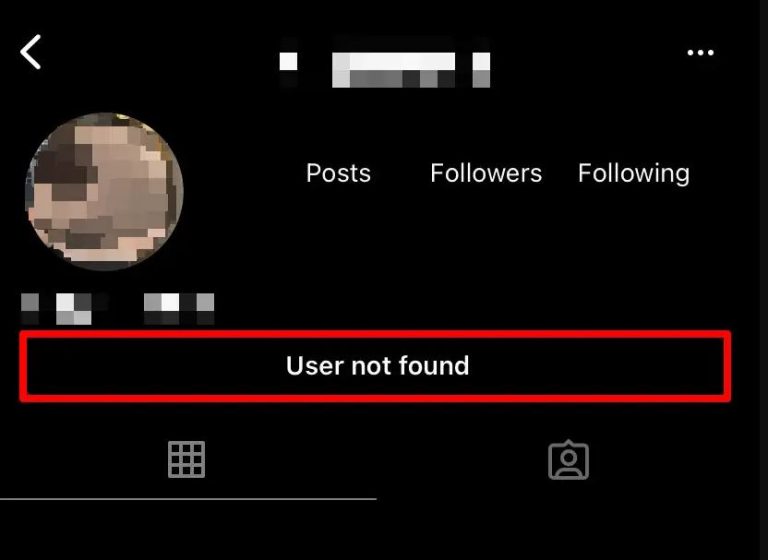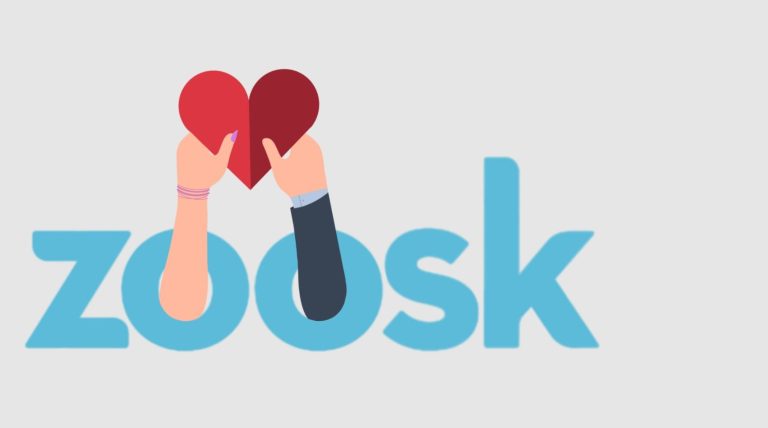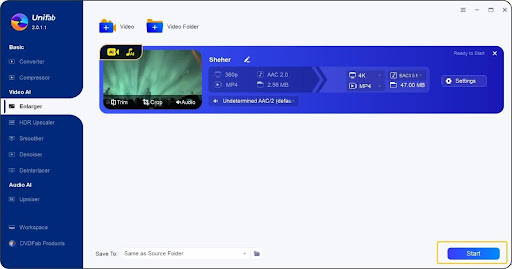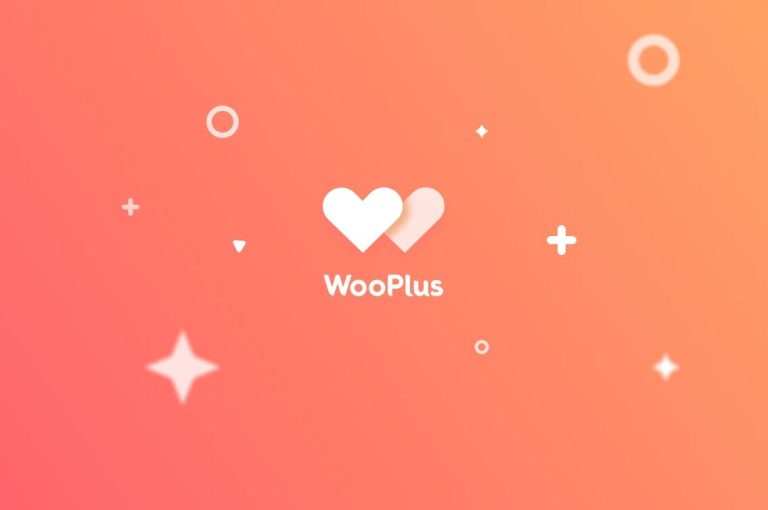How to Enable Dark Mode on Amazon App & Website in 2024
Amazon is one of the most popular shopping platforms worldwide. Despite being a popular shopping platform, Amazon doesn’t have dark mode features on its website or on the app to date. So, those who want to use this shopping platform in dark mode, can’t do that as there isn’t any built-in option. However, that doesn’t mean that you can’t use dark mode on Amazon. There are ways to get dark mode on this shopping platform.
In this guide, we have described how to enable dark mode on Amazon. You can enable dark mode on both the website and the app of this shopping platform. Below, we have described the step-by-step guide to do that easily. So, all you need to do is to follow the guide below, and you’ll be able to use dark mode on this platform. Just read the guide and you’ll be able to use dark mode. You can also read about fixing Amazon Prime Video error code 7031 easily.
Does the Amazon app have a dark mode?
No, the Amazon app or the website doesn’t have an option to enable dark mode. That means, there’s no official way to get dark mode on Amazon. It’s really disappointing that one of the most popular shopping platforms doesn’t have a dark mode option nowadays. Dark mode is preferred by many users worldwide because of various reasons. However, as Amazon doesn’t have a built-in feature for this, users face issues when they want to use the dark mode option.
But no more. Because there are ways to enable dark mode on the Amazon app or the website. Below, we have described the steps to do that easily. So, you can just follow the step-by-step guide below and enable dark mode on this platform. We have described how you can enable dark mode on the Amazon app and the website. So, you can choose your preferred method, and enable dark mode easily.
How to Enable Dark Mode on Amazon?
Website
To enable dark mode on the Amazon website, you can just follow the steps below.
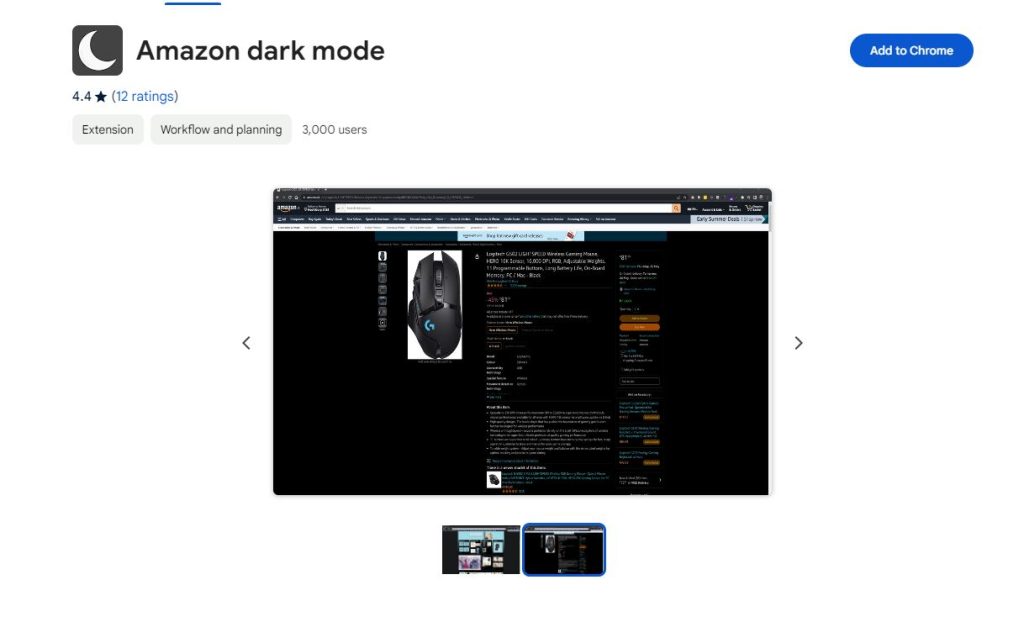
- First of all, open the Google Chrome browser and go to the Chrome web store.
- Search for the ‘Amazon dark mode’ extension and install it in your browser.
- Then, open the Amazon website.
- That’s it. You’ll see that it has enabled dark mode on the Amazon website.
App
To enable dark mode on the Amazon app, you can just follow the step-by-step guide below.
Note: This method works for Android 10+ devices only.
- First of all, open the ‘Settings’ option on your Android device and go to the About section.
- There, you’ll find the build number, tap on the build number 7-8 times to enable developer mode on your Android device.
- Once developer mode is enabled, just go to the ‘More settings’ option or search for the developer mode option to open it.
- Now, scroll down and you’ll find the ‘Force dark mode’ option, enable it.
- After that, enable dark mode or apply the dark mode theme on your device.
Then, open the Amazon app and you’ll see that it has enabled dark mode on the Amazon app.
Conclusion
So, I hope you liked this guide about enabling dark mode on the Amazon app and the website. If you liked this guide, you can share it on your social media platforms. Just use the share buttons below to do that. If you have any questions or queries, you can ask in the comment section below. You can also provide your feedback in the comment section.