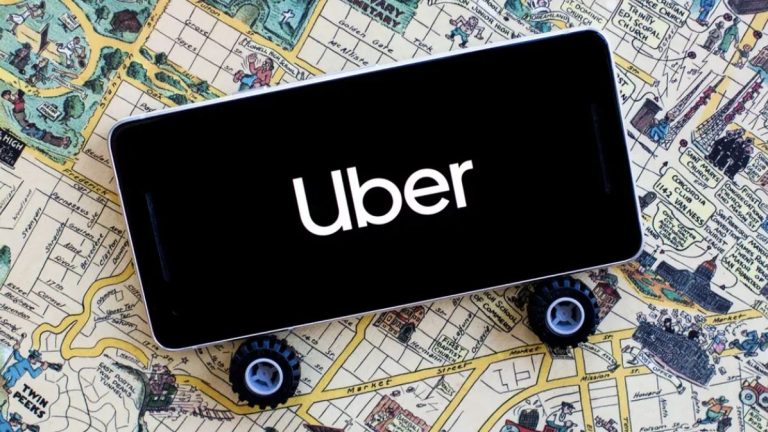How to Fix Amazon Prime Video Error 7031 in 2023
Are you facing error code 7031 on Amazon Prime video? If yes, and you want to fix this error, then you just have come to the right place. In this guide, we have described what causes this error on Prime Video and what are the steps to fix this error on your device.
You can just follow the step-by-step guide below to fix this issue with Amazon Prime Video. There are different methods we have described that’ll help you to fix it. You can also read about fixing Prime Video not working in Google Chrome.
Why Amazon Prime Video is Showing Error Code 7031?
There can be several reasons why you’re facing this error code on Amazon Prime Video. Below, we have described some of the common reasons why you might get this error code.
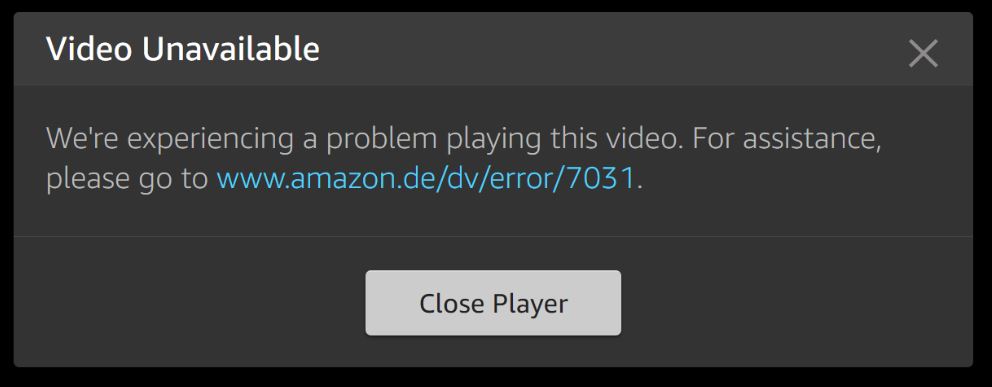
- VPN: If you’re trying to watch Amazon Prime Video with a VPN turned on, then you might get this error code. This can be one of the reasons why you’re facing the issue.
- Browser: Many users have complained that they got this error code in particular browsers like Brave browser. So, because of the browser issue, this problem can happen as well.
- Cache Issue: Because of the cache issue, you can face Amazon Prime Video error 7031. Sometimes, the browser or the app cache can create problems. So, this can be one of the reasons.
No matter what the reason is, below, we have described the step-by-step guide to fix this issue.
How to Fix Amazon Prime Video Error 7031?
1. Restart device
The first thing you need to do to fix this issue with Amazon Prime Video is, you can restart your device. Just simply restart your PC or smartphone and open the Amazon Prime Video app on the device. Then, check if you are still getting the error code.
2. Disable VPN
This is the most effective method to fix Amazon Prime Video error 7031 on your device. If you are using a VPN while watching Prime Video, then this error can occur. So, you just need to disable the VPN connection on your device and check if it works. Just disable the VPN application you are using or you can disable any VPN extension if you’re using one. So, just disable the VPN connection and check if it works.
3. Clear Cache
You can also clear your browser cache or the Prime Video app cache and see if it fixes the issue. Below, we have described how you can do that easily.
On Browser:
If you want to clear your browser cache, then you can follow the steps below.
- First of all, open the browser you are using.
- Then, go to the ‘Settings’ option of the browser.
- Now, go to Privacy & Security>Clear browsing data option. If you are unable to find this option, just search clear cache in your browser.
- Choose the ‘Cached images and files’ and ‘Cookies and other sites data’ option and clear them.
That’s it. Now, open the browser on your device and open Prime Video. Then, check if it’s working.
On App:
If you’re using the Amazon Prime Video app on your Android device, then you can follow the steps below to clear the cache.
- First of all, open the ‘Settings’ option on your Android device.
- Then, go to the Apps>App Management option.
- Now, choose the Prime Video app from the app list and click on it.
- After that, go to the ‘Storage’ option and click on both the ‘Clear cache’ and ‘Clear data’ option.
That’s it. Now, open the Prime Video app and check if it’s working.
4. Change Browser
The next method to fix Amazon Prime Video error 7031 is, you change the browser you are using to fix the issue. If you are using a browser other than Google Chrome, then you can switch to Google Chrome browser and see if it fixes the issue. Sometimes, Prime Video might not be compatible with other browsers. So, just switch the browser and check if you’re able to watch Prime Video.
5. Change the Internet
You can also change the Internet connection you are using and see if it solves the problem. If you are using a Wi-Fi connection, then just switch to a mobile data connection and check if it fixes the issue. Just change your Internet connection to fix the issue.
Conclusion
I hope you liked this guide. If you did, then you can share it on your social media platforms. Just use the share buttons below to share this guide. If you have any questions or queries, you can ask in the comment section below. You can also provide your feedback in the comment section below.

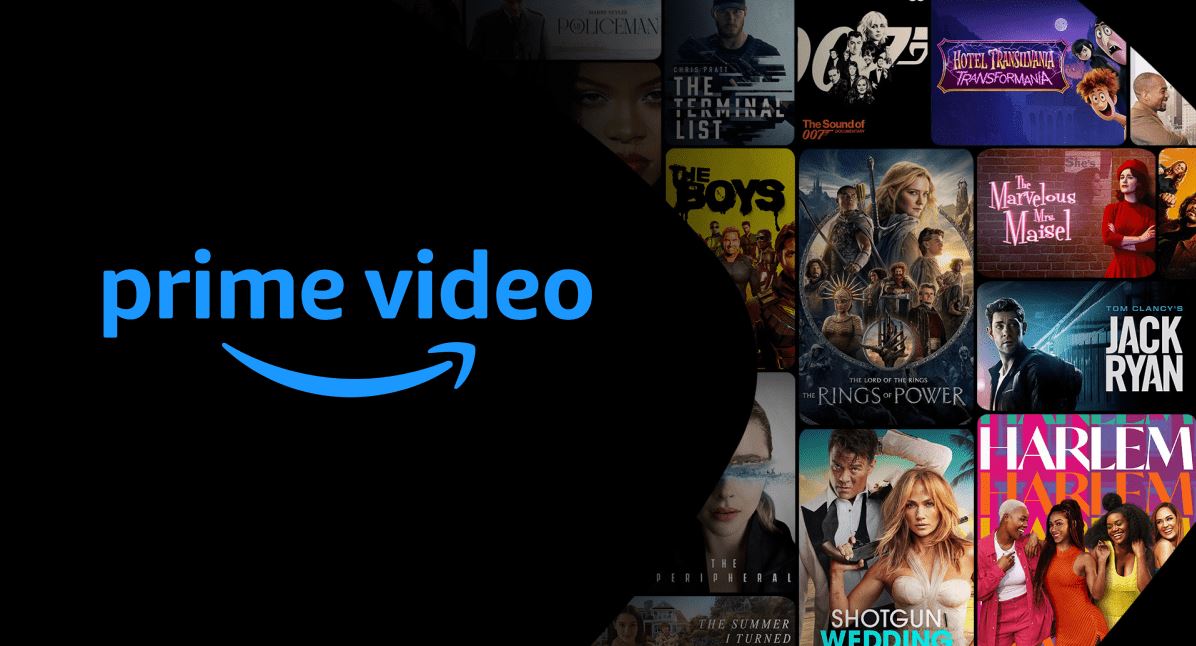
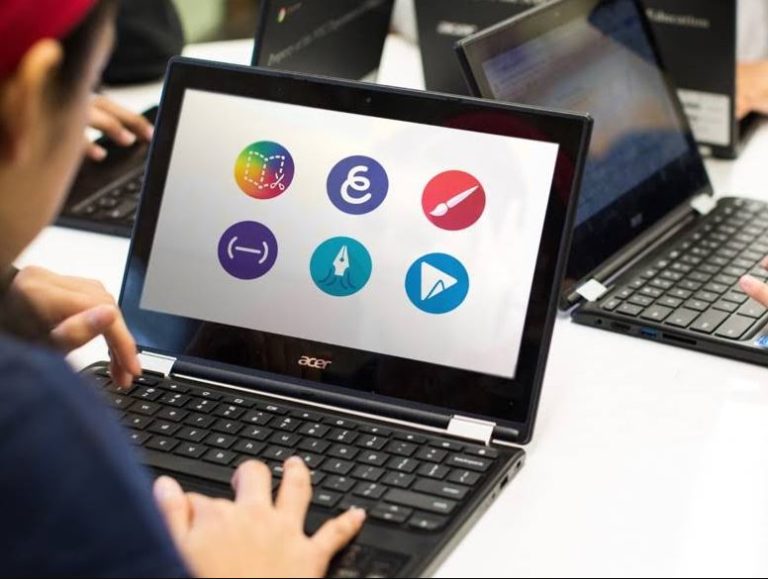


![How to Factory Reset Onn Tablet in 2023 [2 Methods]](https://thetechyinfo.com/wp-content/uploads/2023/08/How-to-factory-reset-Onn-tablet-768x621.jpg)