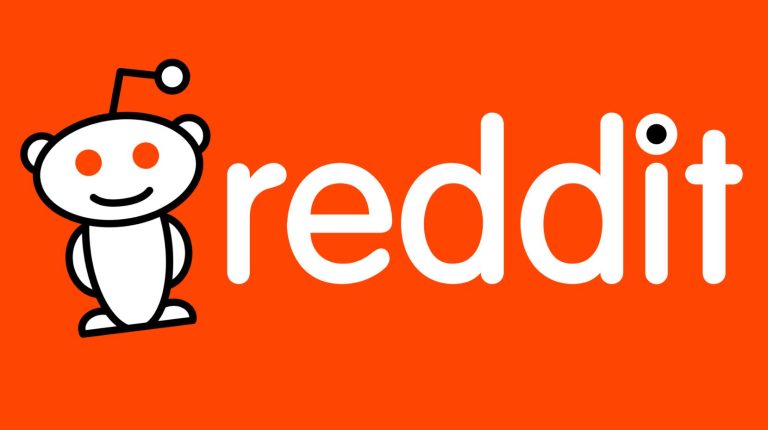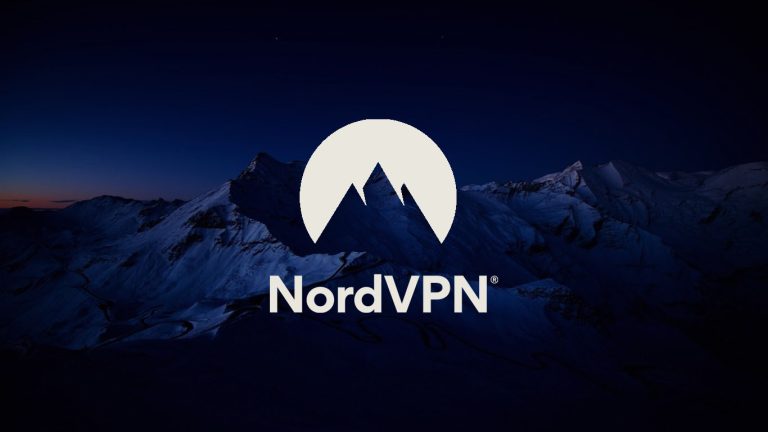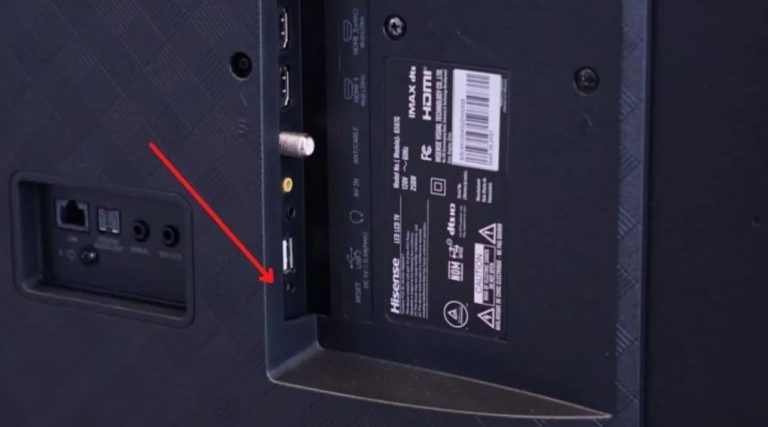How to Factory Reset Onn Tablet in 2023 [2 Methods]
Do you own an Onn tablet but want to factory reset the tablet? If yes, then you just have come to the right place. Resetting your Onn tablet to factory defaults is really easy. Many Onn tablet users also want to hard reset their tablets.
If you want to do the same, then you can follow the guide we have described below. Below, we have described two different methods to factory reset your Onn tablet easily without any issues. So, you can just follow the guide and factory reset your tablet.
There could be various reasons why users want to reset their Onn tablet. If you are facing a black screen issue on your tablet, or if your tablet is stuck at the boot logo, then a factory reset is one of the best methods to fix this issue with your tablet.
If your Onn tablet is not turning on, or if you want to remove everything from the internal storage of the device, then resetting the device will help you. So, just follow your preferred method to reset the device, and reset the device. You can also read about fixing Pixel watch stuck on restarting issue.
Prerequisites
Before you go ahead and reset your tablet, there are a few things you need to make sure of. Below, we have described some prerequisites that you need to follow before your reset your tablet.
- Make sure you have taken a complete backup of the data available on your Onn tablet. This includes all your data from Internal storage, app data, contacts, photos, videos, documents, etc. Because, when you perform a hard reset on the device, it’ll wipe all the data available on the device. So, it’s important that you take a backup of all your data before resetting the device.
- Make sure the device is charged at least 50% before performing the factory reset. Because, if your device gets powered off during the reset, it can lead to software issues and brick the device. So, just charge your device before performing the hard reset.
Once you take a full backup of all your data from your Onn tablet and charge your device, you can proceed to reset the device. Below, we have described two different methods to factory reset your tablet. So, you can follow the methods, and reset your tablet easily without any issues.
How to Factory Reset Onn Tablet?
1. From Settings
The first method to factory reset your Onn tablet is really easy. You can reset your device from the factory reset menu of your device. If your device is turning on, and you want to reset the device, then this method would be good for you. Below, we have provided a step-by-step guide to factory reset your Onn tablet from the Settings option of your device. So, just follow the guide below to do that.
- First of all, open the “Settings” option on your device.
- Then, go to the System>Reset Options from there.
- Now, choose the “Erase all data (Factory reset)” option.
- You might need to enter the password or PIN of your device to perform the reset.
- Just confirm resetting and proceed.
- Your device will be restarted. Now, just wait a couple of minutes until the device turns on by itself.
Once the device completes the factory reset, complete the setup wizard.
2. From Recovery Menu
This method is a little more complicated than the previous method. However, if your device is not turning on, or is stuck in a boot loop, then you can use this method, and reset your Onn tablet from the recovery menu. Below, we have described the step-by-step guide to do that. So, just follow the guide below to reset your device.
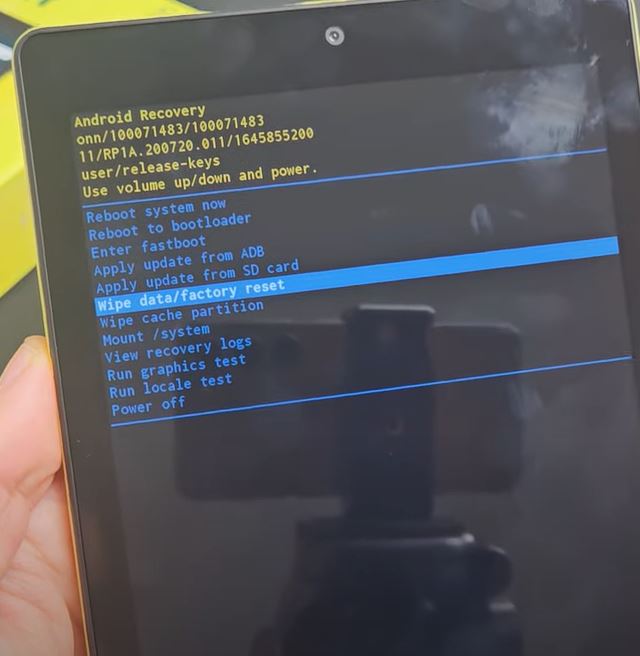
- First of all, turn off your Onn tablet.
- Then, press the Volume Up button and Power button simultaneously and release the button once the boot menu appears.
- Now, navigate using the Volume Up button and navigate to “Recovery mode”, press the Volume Down button to select.
- The device will boot into recovery mode. Now, press the Volume up or down button to navigate and navigate to the “Wipe data/Factory reset” option.
- Press the power button to select and confirm resetting your device.
- That’s it. It’ll take a few seconds to reset your Onn tablet.
- Once the reset process is completed, just navigate to the “Reboot system now” option and press the power button of the device.
That’s it. Now, the hard reset process is completed, and your device will boot.
Conclusion
So, I hope you liked this guide about resetting your Onn tablet. If you did, then just share this guide on your social media platforms. Use the share buttons below to do that. If you have any questions or queries, you can ask in the comment section below. You can also provide your feedback in the comment section.