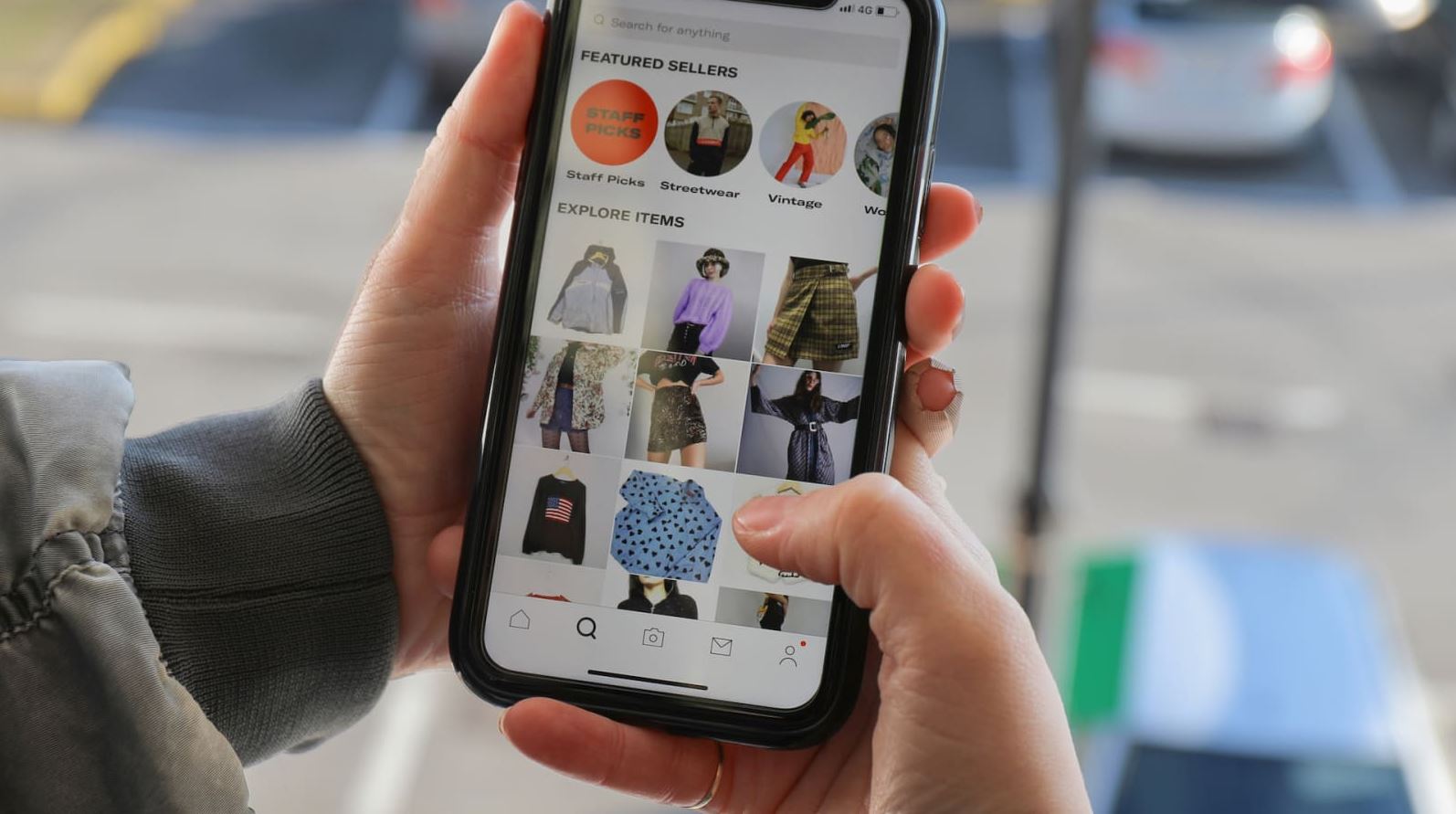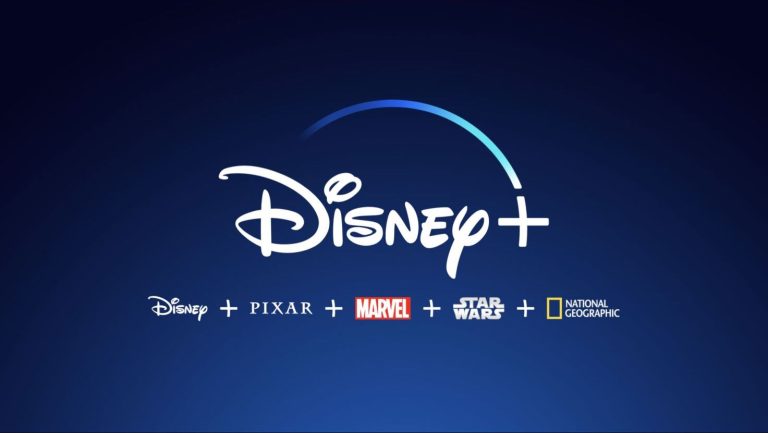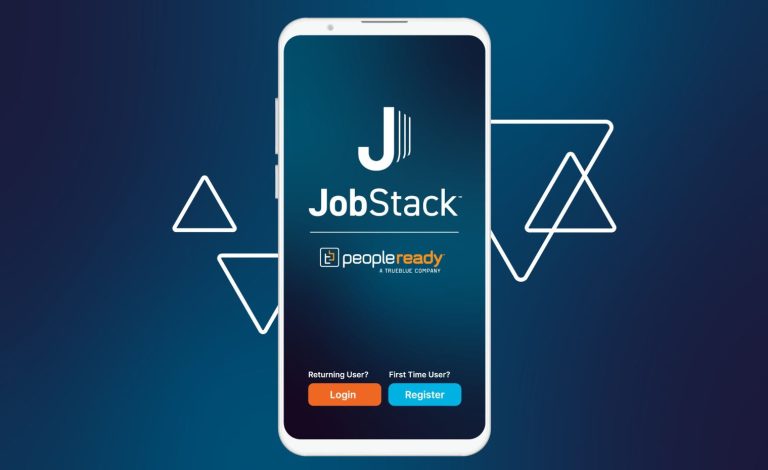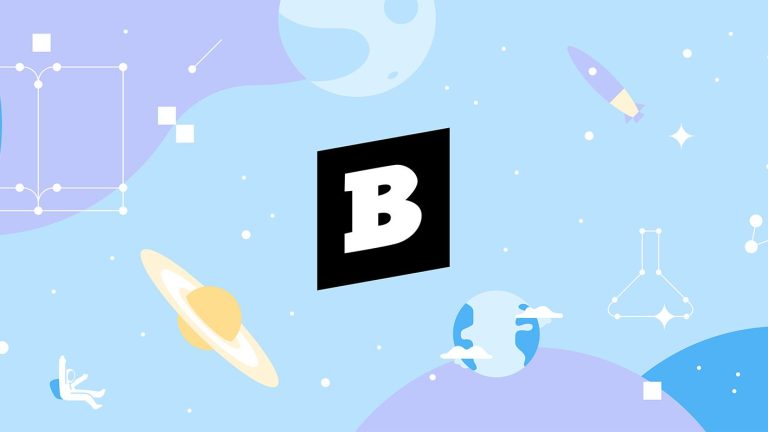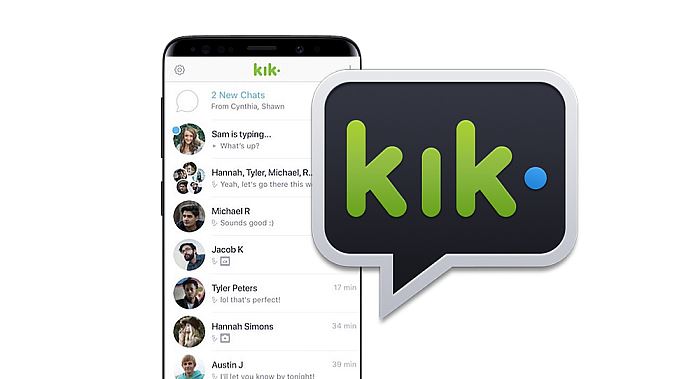How to Fix Depop OAuth2 Error Easily in 2023
Are you facing Oauth2 error on the Depop app? If yes, and you want to fix this issue, then you just have come to the right place. Depop is a popular P2P e-commerce platform in the USA. You can either use the Depop website to buy or sell clothes online or use the Depop app to do the same. However, sometimes, users face different error codes on the app while using it. And Oauth2 error is a common error that users face when using the Depop app on their devices.
If you want to fix the Depop OAuth2 error on your device, then you can just follow the steps below. Below, we have described how you can fix this problem of Depop without any issues. All you need to do is to follow the steps correctly, and you can fix this problem with the Depop app easily. We also have described some of the common reasons why you might face this problem on the Depop app. You can also read about fixing Disney Plus error code 41 on your device.
What is OAuth2 Error on Depop?
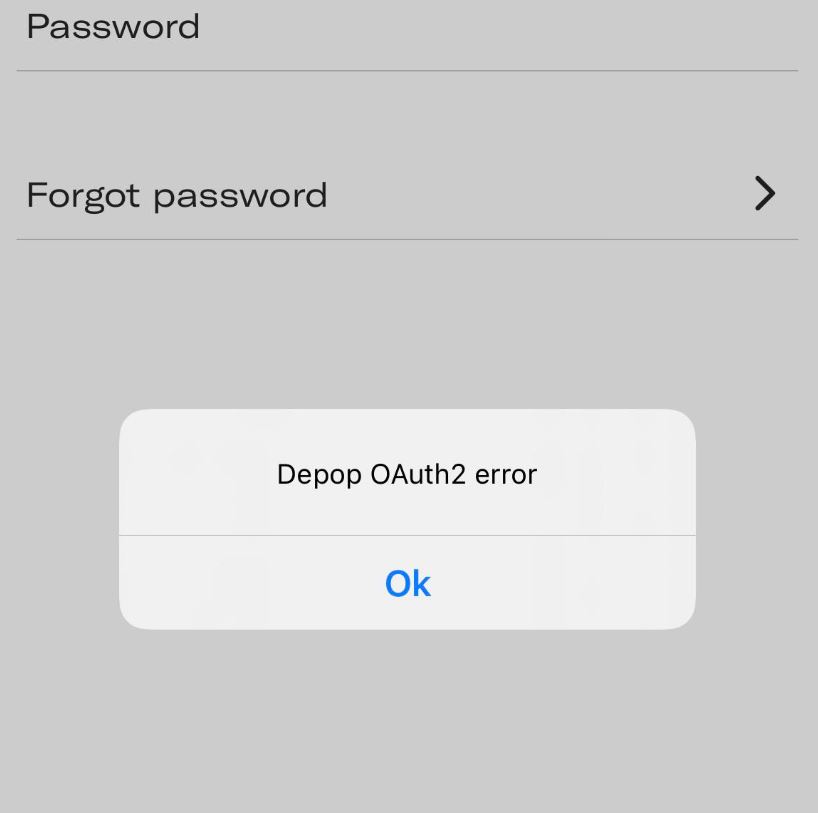
OAuth2 error is a common error code faced by many Depop users over time. This problem usually occurs when a Depop user changes their account and sign-in into a new or existing account on the platform.
This could also happen if you log out of your account and then try to log in again. However, you can also face this error all of a sudden on the Depop app. Both Android and iOS users of Depop has faced this issue on their device. There could be several reasons why users face this issue on the Depop app. Below, we have described some of the common reasons.
What Causes Depop OAuth2 Error?
There could be several reasons why you might see this error code on the Depop app. Below, we have described some of the common reasons behind this issue.
- Your account is banned: If you have violated the terms and conditions of Depop, and they have banned your account, then you can face this error code on the app. Sometimes, Depop can ban your account for violating terms and conditions on its platform. And when you try to sign in with a banned account, you can face this problem with Depop.
- Depop App Glitch: It could also be a problem from their end why you are seeing the Depop OAuth2 error code. So, the problem could be from Depop’s end as well.
- Multiple accounts: If you hold multiple Depop accounts, and try to use them at the same time on a single device, then this can cause the Oauth2 error on the platform. This could be another reason why you are facing this problem.
- Password Issue: If there are issues with the password of your Depop account, or if your password is not secure, then you can also face this problem. This could be another reason why you are seeing the OAuth2 error on this platform.
How to Fix Depop OAuth2 Error Easily?
Below, we have described possible solutions to fix the Depop OAuth2 error on your device. So, you can try the solutions one by one, and see if the issue is fixed.
1. Reset Password
You can try resetting your Depop account password to fix this issue on the platform. Resetting password on the Depop app is quiet easy. You can just follow the step-by-step guide below to do that.
- First of all, open the Depop app on your device.
- On the login page, you’ll get the “Forgot Password” option, click on it.
- Confirm resetting your password and you’ll get an email to your email account associated with Depop.
- Click on the link, and reset your password. Make sure you have not used the password on Depop before.
That’s it. After resetting the password, you can try to log-in to your account, and then see if it’s still showing the error code.
2. Update App
Next, you need to update the Depop app if the above solution doesn’t work. Because of the outdated app, you can face this problem on the platform. So, just update the app to the latest version, and then see if it works. Below, we have described how you can update Depop on your device. So, follow the steps below to do that.
- First of all, open Google Play Store or App Store on your device.
- Then, search for the Depop app there.
- Now, click on the ‘Update’ option to update the app.
- After updating the app, open it.
That’s it. Now, see if it fixes the issue.
3. Contact Depop Support
The next method to fix the Depop OAuth2 error is, you can contact Depop support, and ask them about your issue. Many users have posted online that after contacting the support team, they were able to log in to their Depop account. Below, we have described the step-by-step process to do that. So, just follow the steps below to contact Depop support.
- First of all, go to the Submit Request page of Depop.
- Select your issue from the dropdown menu.
- Enter your username and email address, and describe that you are seeing the OAuth2 error on the platform.
- That’s it. Now, submit the request.
Now, wait until you get a response from Depop about your issue.
4. Use Different Device
Last, but not least method that you can try is, you can use a different device to use Depop. If your device is banned, then you can face the OAuth2 error code on the platform. So, just change your device and use the account on a different device. You can also create a new account on the platform, and try to sign-in in the platform. This is the ultimate method to fix this issue with Depop.
Conclusion
So, I hope you liked this guide about fixing the OAuth2 error code on Depop. If you did, then you can share this guide on your social media platforms. Just use the share buttons below to do that. If you have any questions or queries, you can ask in the comment section below. You can also provide your feedback in the comment section.