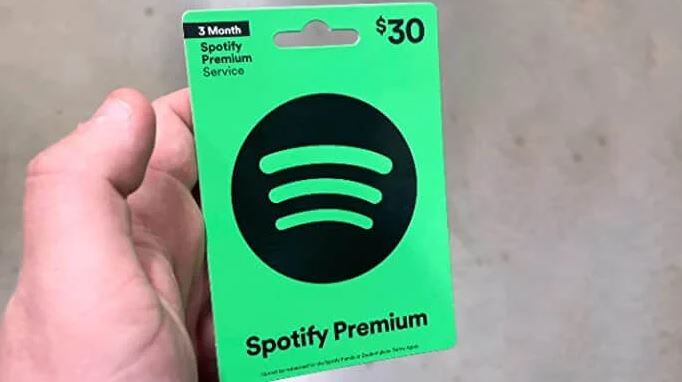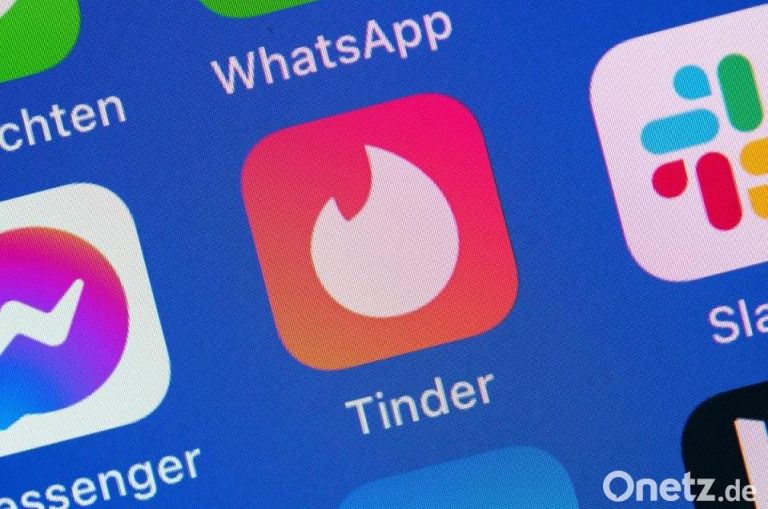How to Fix Facebook Likes No Data Available Error in 2023
Facebook is one of the most popular social media platforms nowadays. There are millions of users who use Facebook on their smartphone or tablet regularly. However, while using Facebook on their devices, many users have faced no data available error when they want to see the likes on posts or videos. If you have faced the same problem, and want to fix it, then you just have come to the right place.
Below, we have described different methods that’ll help you to fix the no data available on likes in your Facebook account. There are different reasons why you get this error on the Facebook app, or the website. Below, we have described the common reasons as well to fix this issue of Facebook easily. So, you can just follow the steps below, and you can fix this issue of Facebook easily. You can also read about this content isn’t available error on Facebook.
Why Facebook is Showing No Data Available on Likes?
There could be several reasons why you get this error when viewing the likes of a Facebook post or video. Below, we have described common reasons why you get this error on Facebook.
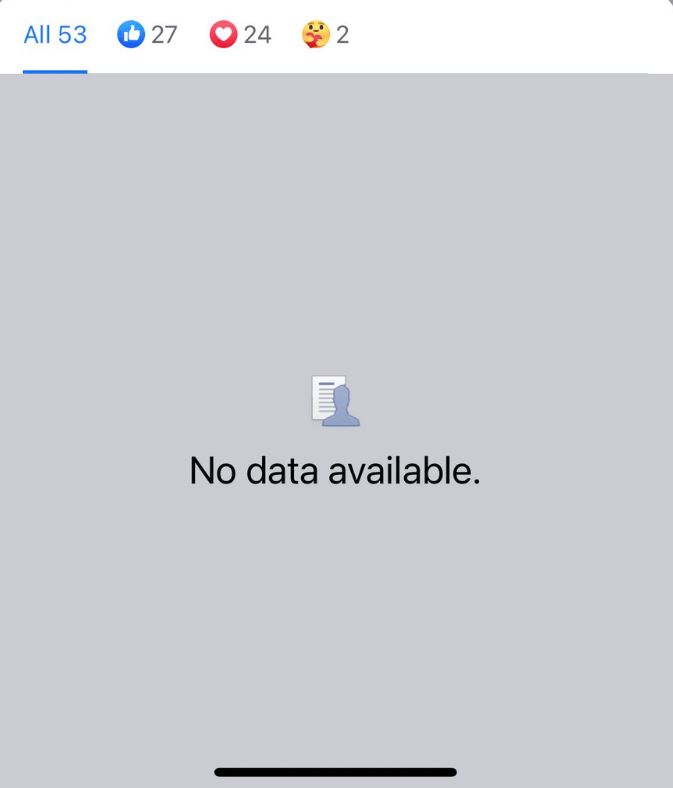
- Facebook Server is Down: Most of the time, it’s the Facebook server that’s causing this issue. If you are getting no data available error on Facebook likes, then there are chances that the Facebook server is down. If the Facebook server is down, and you are trying to see the likes, then it may show these types of errors. So, this could be a reason why you are facing this error.
- Post is Deleted: If you are trying to view likes on a post that’s already been deleted, then you can get the no data available error on Facebook. Sometimes, Facebook app cache saves deleted posts. And when you open it in your Facebook app, you may face this type of error.
- Cache Issue: If there’s a cache issue with your Facebook app, then you can also get this error. So, the app cache can cause this problem as well.
- Internet Issue: It could also be your Internet connection why you are getting this error on Facebook. So, an Internet connection could be a reason as well.
- App Bug: If you have recently updated the Facebook app, and after that facing the no data available error while viewing likes, then it could be an app bug as well. Sometimes, the Facebook app gets bugs after an update. So, this could be a reason why you are getting this error.
How to Fix Facebook Likes No Data Available Error?
There are different methods are available to fix this issue of Facebook. And below, we have described the methods one by one. So, you can follow the methods below, and fix this problem of Facebook easily without any issues.
1. Check Server
The first thing you need to do when you face the Facebook likes no data available error is, you can check if Facebook server is working. Because of a server issue, you can face this error on Facebook. So, just go to this link, and check if it’s showing an issue with Facebook server. If it’s showing that the Facebook server is down, then you just need to wait until the server is up. Just open the Facebook app after the server is up, and check if you are able to view the likes.
2. Logout and Login
The next thing you need to do to fix Facebook likes no data available issue is, you can log out from the Facebook app, and log in to your account. Below, we have described how you can log out and log in to your account. So, follow the process below to do that.
- First of all, open the Facebook app on your device.
- Click on your profile picture from the right corner.
- Scroll down and click on the ‘Log out’ option.
- That’s it. It’ll log you out of the app.
Now, just sign-in with your Facebook account credentials and check if you are able to view the likes.
3. Check if the Post is Deleted
Next, you need to check if the Facebook post is deleted. If the post is deleted, and you are trying to see the likes, then it may show no data available error. So, just open the Facebook account, or the group where you are getting the error, and then check if the post is deleted or not.
4. Change Internet
You can also change your Internet connection, and then see if the issue is fixed. Because of ISP restrictions or other reasons, you may face no data available error on Facebook likes. So, just change your Internet connection, and then see if it’s working. If you are using a Wi-fi connection, then switch it to mobile data connection and then check.
5. Update App
You can also update the Facebook app on your device and see if the issue is fixed. If there’s a glitch or bug in the Facebook app, then you can face these types of issues. So, just update the app to the latest version, and then check. You can open Google Play Store on your device, and check if there’s an update available. Update the app and then check.
6. Clear Cache
If there’s cache issue of the Facebook app, then you can also face this problem. In that case, you need to clear the Facebook app cache, and then check if it works. Below, we have described how you can clear the app cache from your device. So, just follow the step by step guide below to do that.
- First of all, open the ‘Settings’ option on your device.
- Then, go to the App Management>App List option from there.
- Now, search for the Facebook app, and click on it.
- After that, go to the ‘Storage’ option, and click on both ‘Clear data’ and ‘Clear cache’ option.
That’s it. Now, open the Facebook app, and see if you are still getting the error.
7. Reinstall Facebook App
Last, but not least method to fix no data available error on Facebook is, you can reinstall the Facebook app on your device, and check if the issue is fixed. Just go to the Settings>App Management>App List option on your device, and uninstall the app from there. Then, download the latest version of the Facebook app from Google Play Store and login to your account. Then, see if you are able to view the likes on posts and videos.
Conclusion
If you are not getting any likes data, then it could be annoying. So, just follow the above guide, and see if the issue is fixed. If you have any questions or queries, you can ask in the comment section below. You can also provide your feedback in the comment section.

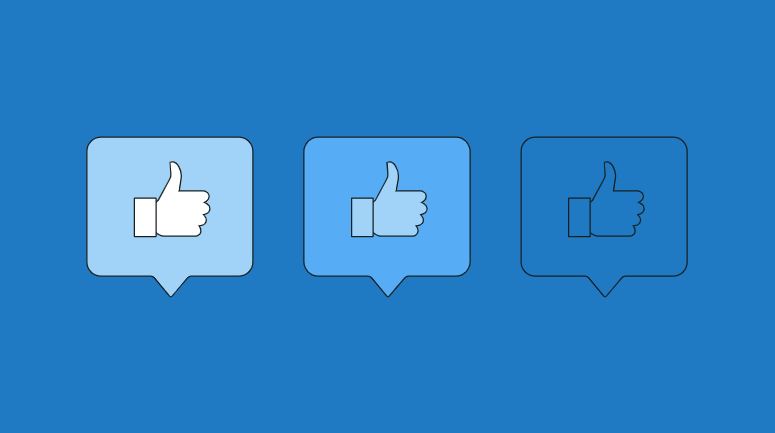
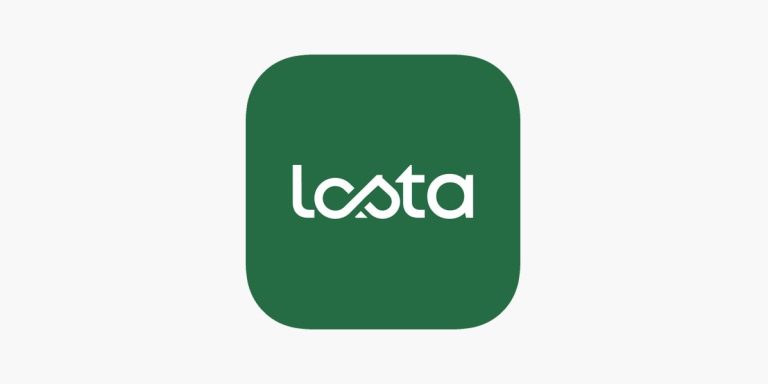
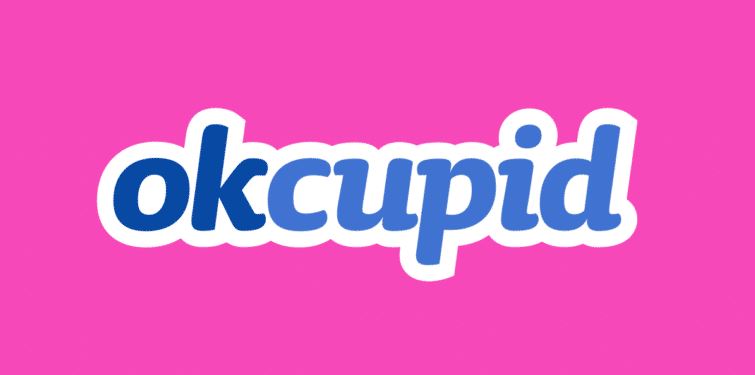
![[Fixed] Pandora Keeps Saying Timed Out](https://thetechyinfo.com/wp-content/uploads/2023/03/How-to-fix-Pandora-keeps-saying-timed-out.jpg)