How to Delete Your Lyft Account Permanently in 2023
Lyft is one of the most popular ride sharing and online ride booking platforms in the USA and Canada. Lyft has thousands of users who are using their platform in their daily life to book rides. However, sometimes, a Lyft user might want to delete their account. If you want to do the same, then you just have come to the right place. Below, we have described the step by step guide to delete your Lyft account easily without any issues.
So, if you are looking for a way to delete your Lyft account permanently, then just follow the step-by-step guide we have described, and you’ll be able to delete your account easily without any issues. We have provided the complete guide to deleting your account from both your smartphone and PC. So, you can choose your preferred method to delete your account, and delete the account easily. You can also read about deleting your Brainly account.
Why Delete Lyft Account?
There could be several reasons why you might want to delete your account on this platform. Below, we have described some of the reasons why you might want to do that.
- If you don’t find Lyft useful, or find it expensive, then you can choose to delete your account.
- If you have moved to another platform, and don’t want to use this platform anymore for ride booking, then you can choose to delete your account.
- If you are worried about your privacy, then don’t find that your data is safe with Lyft, then you can also choose to delete your account from this platform.
No matter what the reason is, below, we have described the methods to delete your account from this platform. So, just choose your preferred method, and you’ll be able to delete your account without any issues.
How to Delete Your Lyft Account?
Lyft allows the users to delete their account directly from their Lyft app, or the website. Below, we have described both methods to delete your account. So, you don’t have to contact their support team to delete your account. Just follow the process below, and you’ll be able to do that.
On App
If you are using the Lyft app on your device, then you can follow the steps below to close your account directly from the app.

- First of all, open the Lyft app on your device.
- Log in with your account if you are not already.
- Then, click on the “Menu” icon from the top left corner and go to the “Help” section from there.
- Now, go to Profile & Account>Delete my account from there.
- Scroll down, and choose the “Go to account deletion” option from there.
- It’ll redirect you to the account deletion page in your browser. Log-in with your account if it asks any.
- After that, enter the email address associated with your Lyft account, and choose the “Start” option from under the Delete Account section.
- Then, choose the reason for deleting your account, and type “DELETE” in the confirmation box. Then, submit.
That’s it. Once you submit for account deletion, your account will be deleted.
On Website
If you want to delete your account from the Lyft website, then you can follow the process below to delete your account.
- First of all, open the Privacy & Data page of Lyft and log in with your account.
- Then, choose the “Start” option under the Delete Account section.
- Confirm deleting your account by typing “DELETE” in the box.
That’s it. Submit account deletion and they’ll delete your account.
Frequently Asked Questions (F.A.Q)
How do I cancel my Lyft subscription?
To cancel your Lyft subscription, you can open the Lyft app on your device and go to the Lyft Pink option from there. Then, cancel your subscription under the “Manage Subscription” option.
How do you know if your Lyft account is deactivated?
If you can’t log-in to your Lyft account, that means your account is deactivated. So, that’s the simple way to check if your account is deactivated or not.
How to delete a Lyft account on iPhone?
You can follow the above method of deleting your Lyft account from the app to delete your account from your iPhone.
Conclusion
So, guys, I hope you liked this guide. If you did, then you can share this guide on your social media platforms. You can use the share buttons below to share this guide. If you have any questions or queries, you can ask in the comment section below. You can also provide your feedback in the comment section.


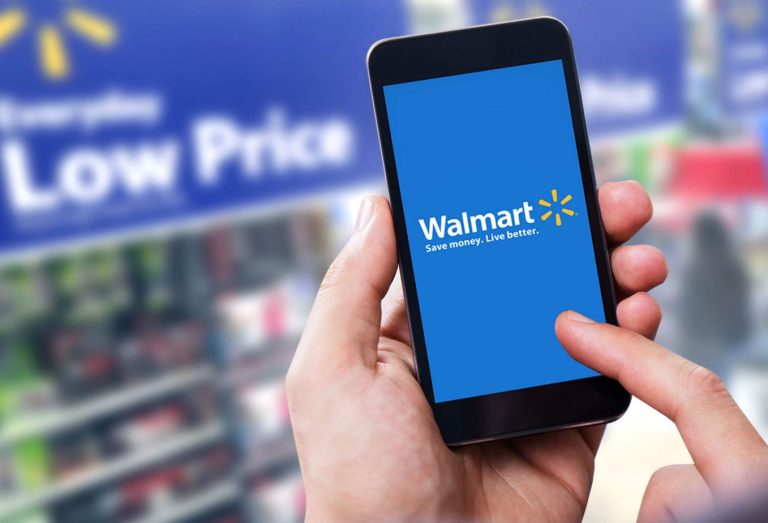
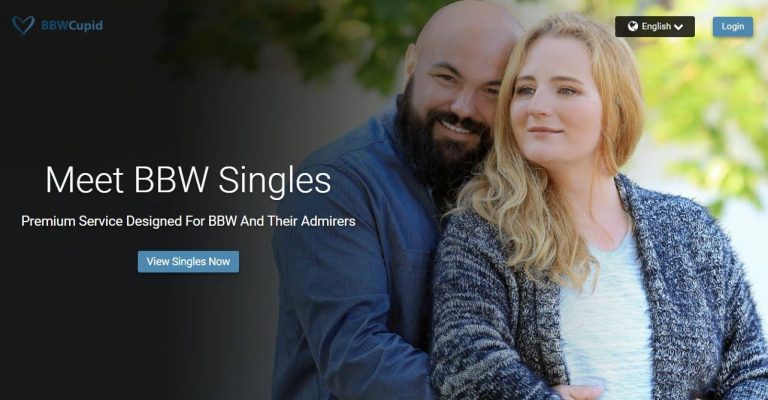
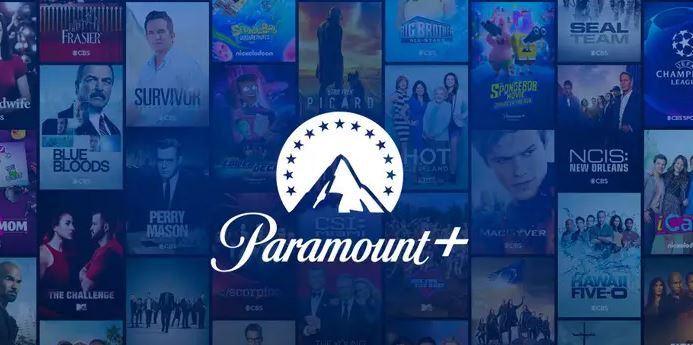
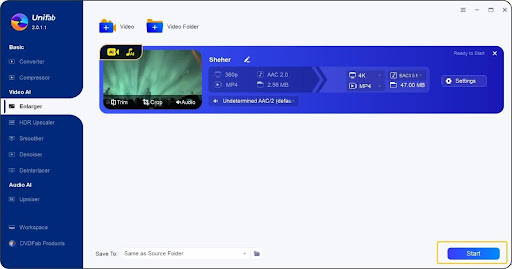
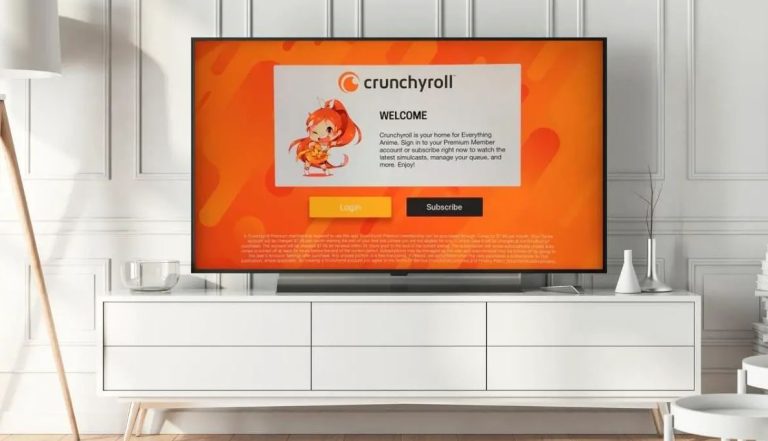
![How to Factory Reset Onn Tablet in 2023 [2 Methods]](https://thetechyinfo.com/wp-content/uploads/2023/08/How-to-factory-reset-Onn-tablet-768x621.jpg)