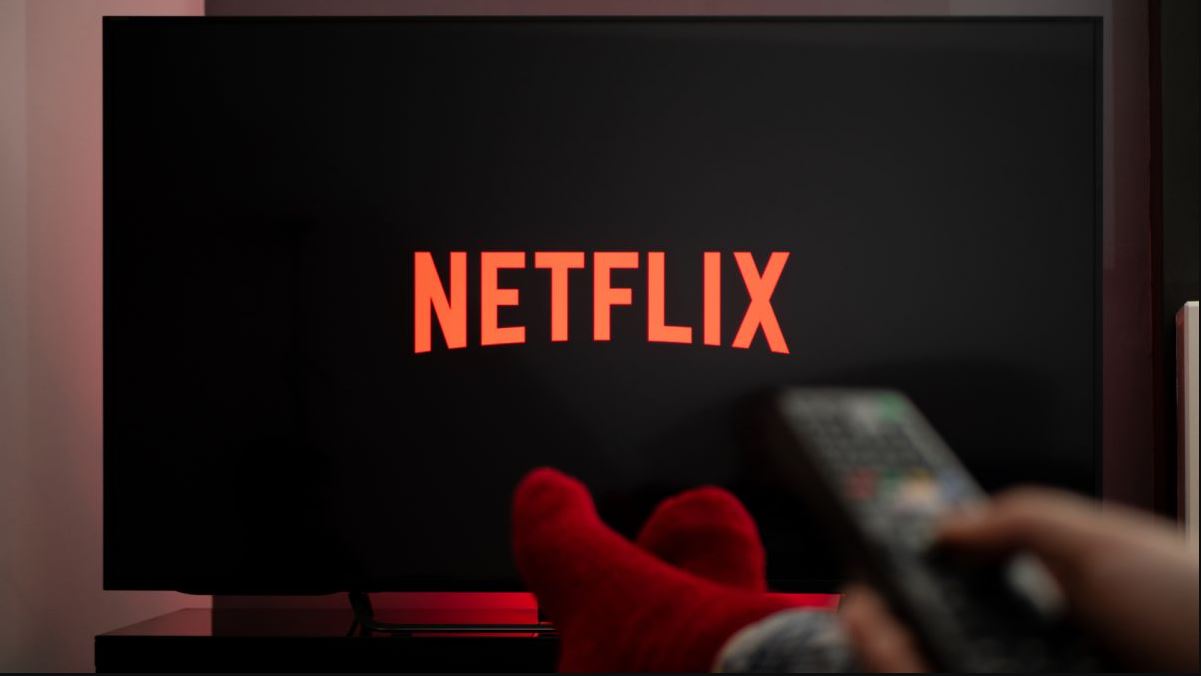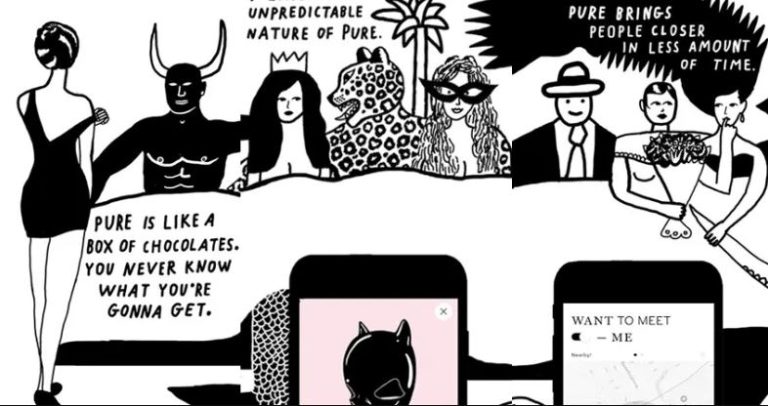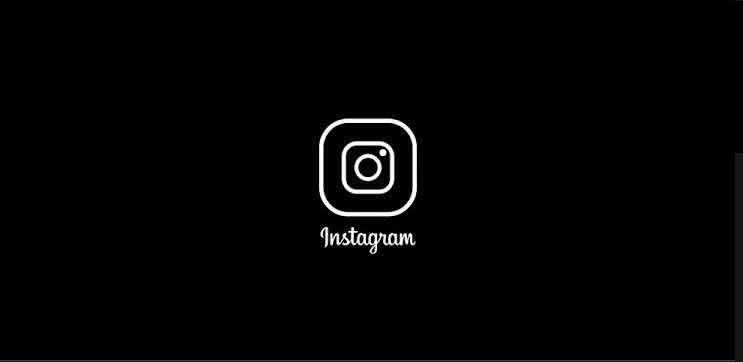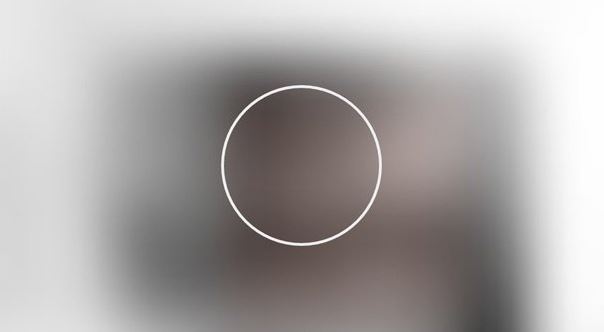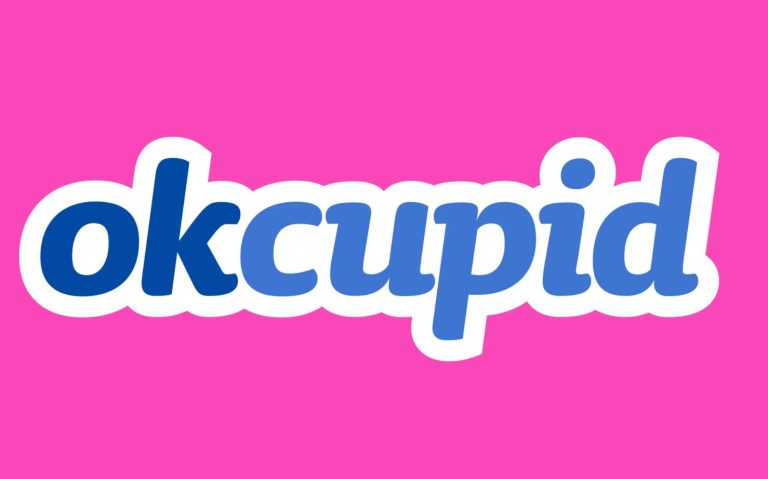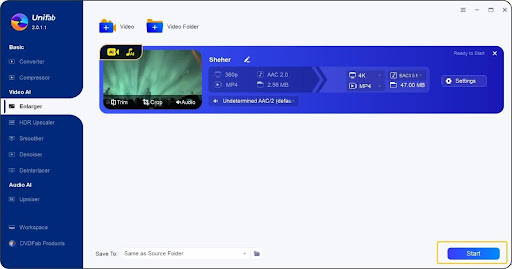How to Fix Netflix Error Code UI3012 in 2022
Are you facing error code UI 3012 on Netflix and want to fix it? If yes, then you just have come to the right place. Netflix is one of the most popular streaming platforms out there. However, there are many users who faces issues while streaming their favorite movies or TV shows on this platform. And one of the common error codes of Netflix is the Error code UI3012.
So, if you are facing the Netflix error code UI3012, and want to fix it, then you just have come to the right place. Below, we have described how you can easily fix this error code of Netflix, and stream your favorite movies or TV shows without any interruption. So, just follow the step-by-step guide below, and you’ll be able to do that easily. You can also read about fixing Netflix Error Code NW-3-6 easily.
What is Error Code UI3012 on Netflix?
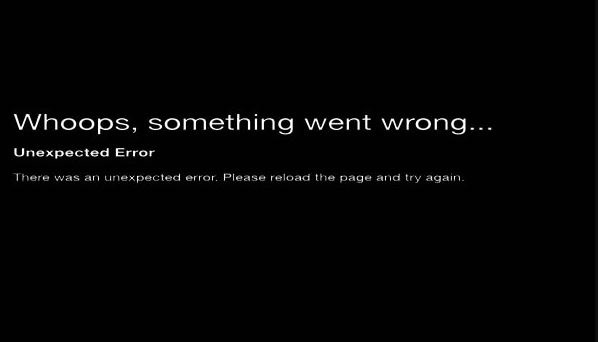
Error Code UI 3012 is an annoying error code that Netflix users get while streaming their favourite movies or TV shows on this platform. This error code says,
“Whoops, something went wrong…
Unexpected Error
There was an unexpected error. Please reload the page and try again.”
And when you get this error code on Netflix, you won’t be able to watch movies or TV shows on the platform.
Even after you reload the page, it may still show the error code. So, this could be an annoying error code of Netflix that you may get on your PC or other streaming devices.
Why does Netflix Shows Error Code UI3012?
There isn’t any particular reason why Netflix users get this error code on their devices while streaming Netflix. However, below, we have described some possible reasons behind this issue of Netflix. So, you can read about the reasons, and know why do you get this error code on Netflix.
- Network issue: Most of the time, your Internet network is causing the issue. Sometimes, because of many reasons, your Internet connection can create problems on your PC, including this one. So, because of the faulty network, you might get this error code on Netflix.
- Browser Issue: If you are watching Netflix in your browser, and seeing this error code, then it could also be the browser issue. The browser that you are using might create problems streaming Netflix. So, this can be an issue from your web browser as well.
- VPN: If you are using a VPN to connect to Netflix, and unblock streaming content, then the VPN can also create problems. So, if you are using a VPN on your PC, then it could be the reason why you are facing the Error Code UI3012 issue on Netflix.
No matter what the reason is, below, we have described the methods to fix this issue of Netflix. So, you can read the solutions and apply them one by one to fix this problem of Netflix easily.
How to Fix Netflix Error Code UI3012?
Below, we have described different solutions to fix this issue of Netflix. So, you can follow the methods one by one and fix the issue easily.
1. Restart Device
The first thing you need to do to fix the Netflix Error code UI3012 is, you have to restart the streaming device that you are using. If you are facing this issue on your PC, then just turn off your PC, and then turn it on. If you are watching on Smart TV, just power cycle your smart TV. Just turn it off, unplug the cables, and plug them in again. Then, see if Netflix is working on your device. Sometimes, just restarting your streaming device can solve this problem of Netflix. So, you can do that and check if Netflix is working.
2. Restart Router
The next thing to do to fix this error code of Netflix is, you have to restart your router. As this is a network error of Netflix, restarting your router might help you to fix this issue of Netflix. So, just restart the router, and see if it’s working.
- To restart your router, first, turn the router off.
- Then, unplug the cables from the router.
- Now, plug the cables in again and turn on your router.
- Wait for some time, and connect your device to the router.
That’s it. Now, open Netflix and then check if it works or not.
3. Disable VPN
Because of the VPN connection, you can also face Error Code UI3012 on Netflix. So, you have to disable the VPN if you are using any. There are many users who use a VPN connection to unblock content on Netflix. So, if you are one of them, then just disable the VPN and reload Netflix. Then, see if Netflix is working on your device and if you are able to watch your favourite movies or TV shows on the platform.
4. Change Internet Connection
Changing the Internet connection might also help you to fix this issue of Netflix. If you are using a Wi-fi or broadband connection, then you just have to switch to other connection, or connect to another Wi-fi network. Sometimes, the network that you are using might block Netflix’s connection. So, just change your network connection, and connect to a different network. Now, see if Netflix is working on your device.
5. Disable Extensions
This method is applicable for PC Netflix users who watch Netflix on Chrome web browser. As we know, there are various extensions are available for Google Chrome browser. So, if you are using different extensions on Chrome, and Netflix is showing the error code UI3012, then you have to disable the extensions and then try reloading Netflix.
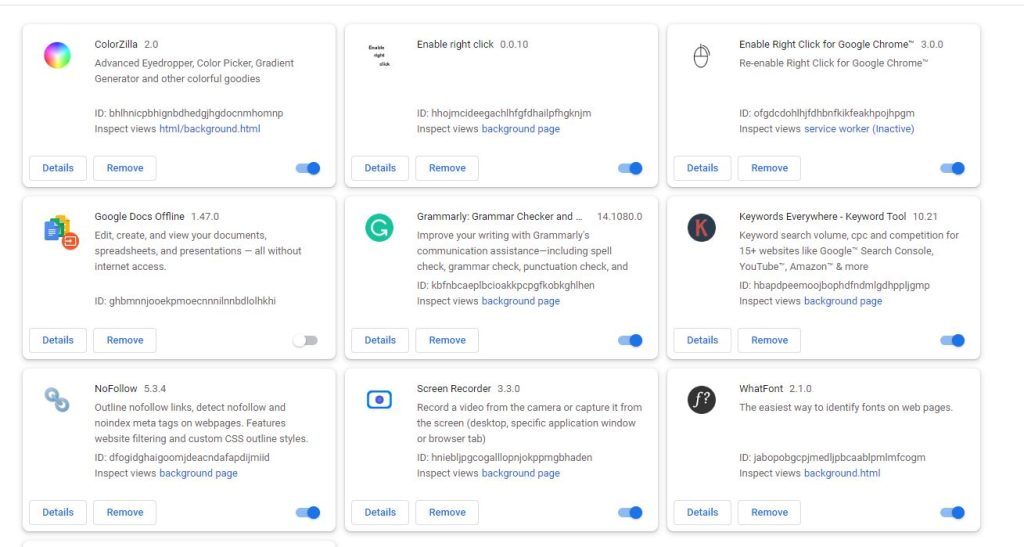
- To disable the extensions on Chrome, first, open Google Chrome browser on your PC.
- Then, click on the three dots from the upper right corner and go to the More Tools>Extensions option.
- There, you’ll get all the extensions installed on your Chrome web browser. Disable them one by one.
That’s it. Now, just open Netflix in the browser, and see if you are still getting the error code.
6. Reset Network
If you are watching Netflix on your PC, and getting the error code UI3012, then you can reset your network settings on your PC, and then see if it works. Below, we have described how you can reset your network settings. So, just follow the step-by-step guide, and you’ll be able to reset your network.
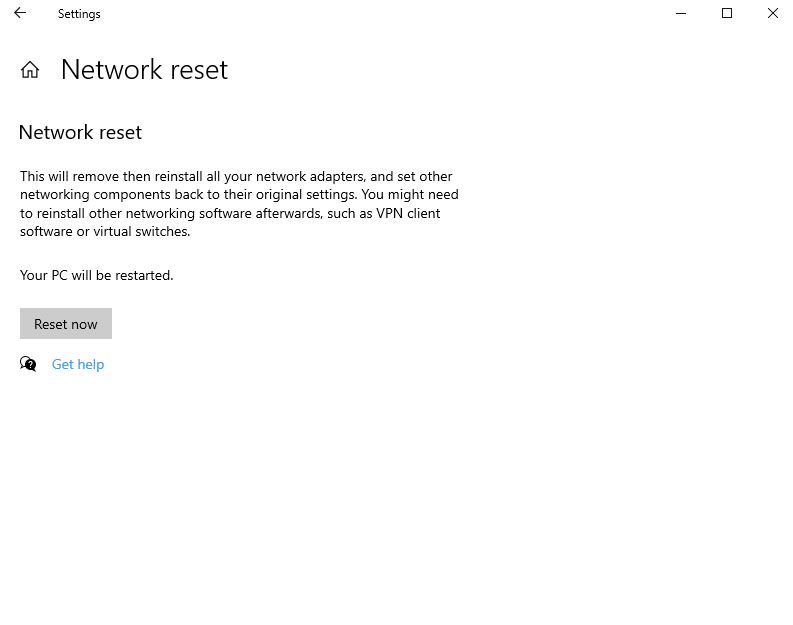
- First of all, open the search option of Windows and go to the ‘Settings’ option from there.
- Then, choose the ‘Network & Internet’ option from there.
- Scroll down and select ‘Network Reset’.
- Confirm the reset, and it’ll reset the network settings.
That’s it. Now, just open Netflix and check in your browser.
7. Change Browser
Last, but not the least method to fix the Netflix error code UI3012 is, you can change the browser that you are using to stream Netflix, and then see if it’s working. Changing the browser might help you to fix this issue of Netflix. So, just change the browser and open Netflix in another browser. If you are using the Google Chrome browser on your PC or laptop, switch to Mozilla Firefox or any other browser and see if you are still getting the error on Netflix. This might help you fix the Netflix issue on your PC or laptop.
Conclusion
So, guys, I hope you liked this guide. If you did, you can share this guide on your social media platforms. Just use the share buttons below to do that. Netflix has millions of users who watch their favourite movies or TV shows on the platform. However, if you are getting an error on Netflix, it could be annoying. So, just follow the above guide, and you’ll be able to easily fix the error of Netflix. You can ask in the comment section below if you have any questions or queries. You can also provide your feedback in the comment section.