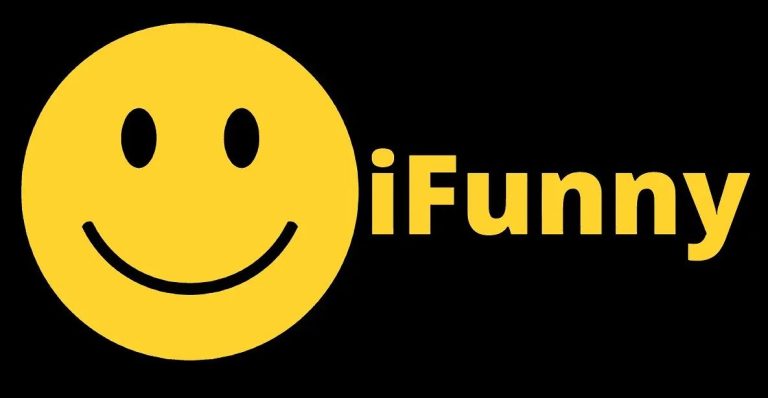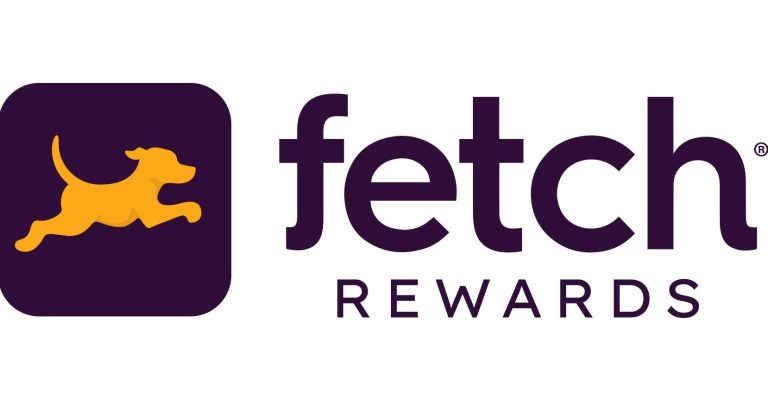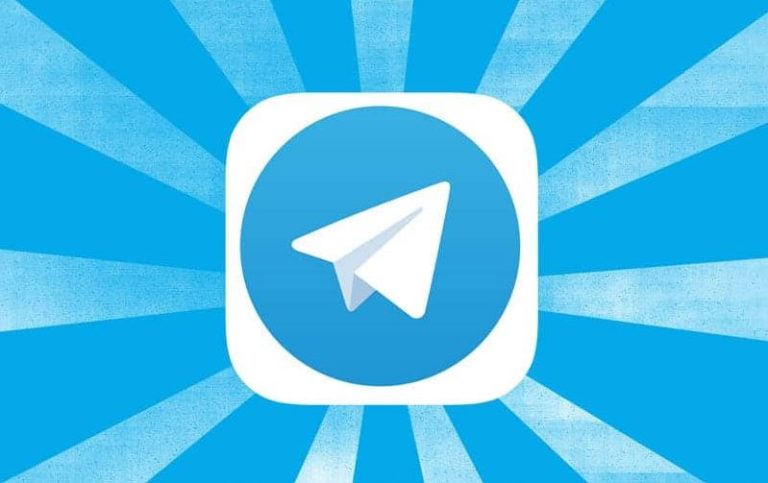How to Fix Tiktok Sound Not Working Issue in 2022
Tiktok is one of the most popular social media platforms nowadays where people share short videos. You can get the Tiktok app on your Android or iOS device and start using it without any issues. However, many Tiktok users have recently reported that they are not able to hear any sound on the Tiktok app. If you are facing the same problem, and want to fix this issue, then you just have come to the right place. In this guide, we have described how you can easily fix Tiktok sound not working issue on your mobile. So, read this guide completely if you want to fix it.
There could be various reasons why Tiktok sound is not working on your smartphone. Because of this, there are various solutions are available as well. If you want to fix this issue successfully, all you need to do is to follow the solutions one by one, and you can fix this issue of Tiktok easily. Below, we have provided a step-by-step guide to fix the Tiktok sound not working issue on your smartphone or tablet. So, just follow the guide, and you’ll be able to fix this issue of Tiktok. You can also read about fixing Skype audio not working issue.
Why is Sound Not Working on Tiktok?
There could be several reasons why sound is no working on Tiktok. Below, we have described the most common reasons why sound is not working on Tiktok. So, you’ll be able to know why you can’t hear any sound on Tiktok.
- Sound is Muted on Your Device: The most common reason behind no sound on Tiktok is because the sound is either muted on your device or your device’s speaker is not working. So, it’s one of the most common reasons why you may face sound not working issue on this platform.
- Permission Issue: If the microphone is not working while using Tiktok, then it could be due to the permission issue. Sometimes, the permission may be disabled for the mic. So, if this happens, you won’t be able to use the microphone in the Tiktok app and may face a sound bug.
- Bugs: Sometimes, the Tiktok app can get bug on your device. So, if you have not updated the app for a long time, then you may face bugs like sound issue on the app. This could be a reason why you can’t use the sound feature on this app.
- Cache Issue: If you have not cleared the cache of the Tiktok app for a long time, then you may face a sound issue on this app. So, it could be due to cache as well.
- Copyright Issue: If you have a Tiktok business account, and some music is not working in your videos, it could be due to a copyright issue. You can’t use some music on Tiktok due to copyright issues. That’s why you might face the sound not working issue on this platform. This happens mostly with Tiktok business acount.
How to Fix Tiktok Sound Not Working?
No matter what the reason is, below, we have described the solutions that’ll help you to fix the sound issue on Tiktok. You just need to follow the methods one by one to fix this issue.
1. Restart Device
The first thing you need to do when you face this issue is, you should restart your device. No matter if you are using an Android or iOS device, just restart the device and see sound is working on Tiktok or not. Sometimes, this can be a quick fix. So, you should just restart the device, and check the sound on Tiktok. It might fix the issue.
2. Update the Tiktok App
The next method to fix this issue is by updating the Tiktok app. Sometimes, Tiktok app can get bugs on your device. And because of that, you might face this issue of Tiktok. So, if you have not updated the app for a long time, then you can update it, and check if the sound issue is fixed or not.
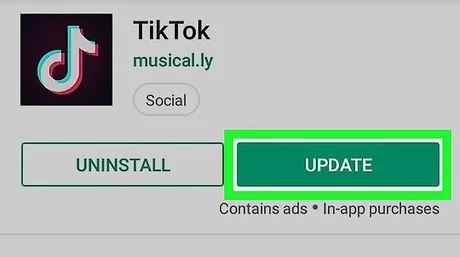
- To update the Tiktok app, open the Google Play Store first.
- Now, search for Tiktok in the search bar of Play Store.
- Click on the ‘Update’ option to update the app.
- That’s it. It’ll take a few seconds and update the Tiktok app on your device.
Now, check if you are still facing the sound issue on Tiktok or not
3. Enable Permission
The next method to fix the Tiktok sound not working is by enabling permission for the Tiktok app on your device. If the mic on your Tiktok app isn’t working, then it could be due to the permission on the app. So, you have to enable the permission manually, and then see if Tiktok sound is working or not.
Sometimes, the microphone permission can be automatically blocked on the app for many reasons. So, you have to enable permission for the mic and then see if it’s working or not. Below, we have described how you can enable permission easily. Just follow the steps below to do that.
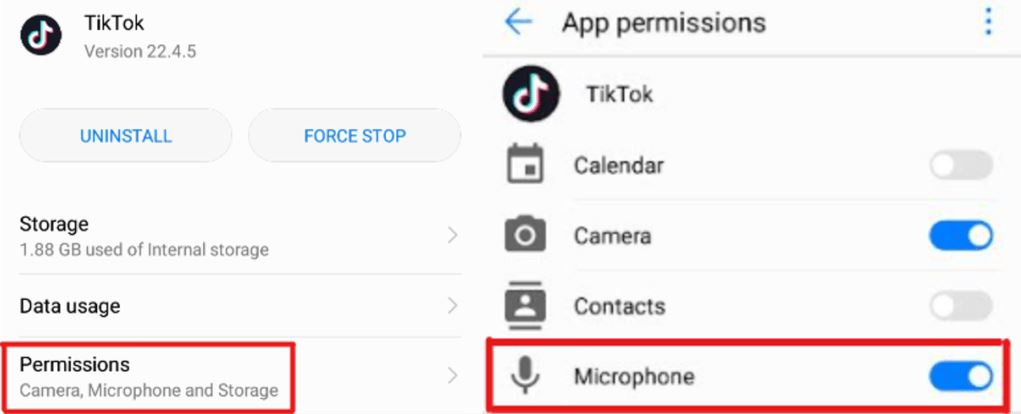
- First of all, open the Settings option on your Android device.
- Now, go to the App Management>App List option from there and search for the Tiktok app.
- Click on it, and go to the Permissions option.
- Now, select the microphone permission, and click on ‘Allow’ to enable permission for Microphone.
That’s it. Now, open the Tiktok app on your device, and see if the sound is working on the app.
4. Check Device Volume
If your device’s volume is muted, you might face the sound not working issue on Tiktok. So, you have to check your device’s volume and see if it’s muted.
You can simply go to the Settings>Sound & vibration option and increase the volume of Media. Or just press the volume up button on your device, and increase the volume for media.
Also, try to play other media files on your device and check if the speaker of your device is working or not. Sometimes, it could be a headphone jack issue if you have one on your device. So, look if the headphone jack symbol has appeared on your device.
5. Clear Cache
The next method to fix the Tiktok sound not working issue is to clear cache for the Tiktok app. Sometimes, because of cache issue, you might face the Tiktok sound not working issue. So, in that case, you have to clear the cache of Tiktok and then see if the sound is working on the app. It’s really easy to clear the cache of Tiktok. You can just follow the steps below to do that. Below, we have described how you can clear the cache of Tiktok app on your device.
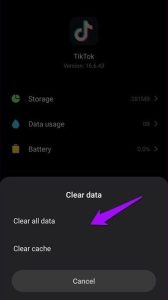
- First of all, open the Settings option on your Android device.
- Now, go to the App Management>App List option from there.
- Then, search for the Tiktok app there. When you find it, click on it.
- Now, choose the ‘Storage’ option from there.
- Click on both the ‘Clear data’ and ‘Clear Cache’ option to clear the cache from Tiktok app.
- That’s it. Now, open Tiktok on your device and sign-in with your account.
Now, see if the sound is working on Tiktok.
6. Switch to Tiktok Personal Account
If you are using a Tiktok business account, then you might face the audio not working issue on Tiktok due to copyright in some music. If you are trying to add those music to your videos, made with a Tiktok business account, then you might see an error message saying ‘This sound isn’t licenced for commercial use’.
So, in that case, you have to switch to a Tiktok personal account, and see if the music is working or not. Below, we have described how you can do that. So, just follow the step-by-step guide below to do that.
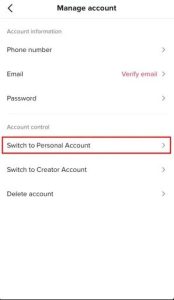
- First of all, open the Tiktok app on your device.
- Now, go to the Settings option on the app.
- Click on the ‘Manage account’ option and select the ‘Account control’ option.
- Now, select the ‘Switch to personal account’ option from there.
That’s it. It’ll switch your Tiktok business account to a personal account. Now, see if the music is working or not on the app.
7. Reinstall Tiktok
Last, but not least method to fix Tiktok sound not working issue is by reinstalling Tiktok on your device. Just uninstall the app by going to Settings>Apps Management>App List option and then uninstall the app from there.
Now, open Google Play Store, and then search for the Tiktok app. Then, download the latest version of Tiktok from there. And then see if you still face the app’s sound issue.
Conclusion
It could be annoying if you cannot listen to any sound or the microphone isn’t working while using the Tiktok app on your device. However, above, we have provided the solutions that’ll help you to fix this issue of Tiktok app. You can just follow the above methods and fix this issue easily. If you liked this guide, you can share it on your social media platforms. Just use the share buttons below to share this guide. If you have any questions or queries, you can ask in the comment section below. You can also provide your feedback in the comment section.