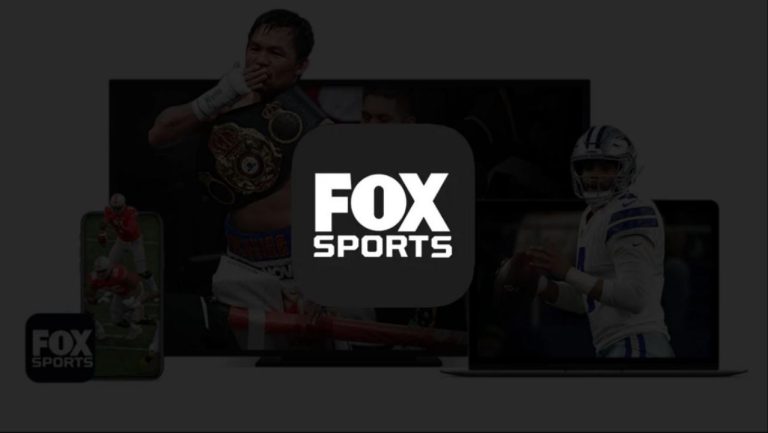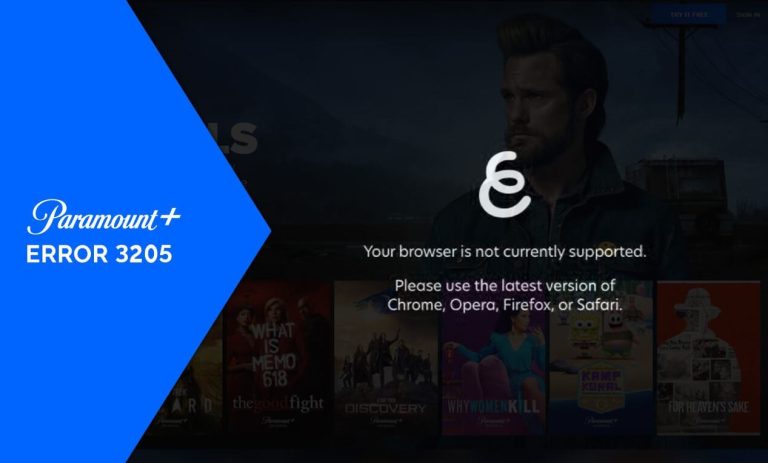How to Delete Your Classmates Account in 2023
Do you want to delete your Classmates account or someone’s account who has passed away? If yes, then you just have come to the right place. Classmates is a popular social media network platform that helps you to connect with your high school classmates in the U.S. You’ll find some popular high school categories on this platform that you can choose and join your high school group. It helps you to connect with your old or new classmates and feel nostalgic.
However, if you want to move away from Classmates for any reason, or if you know someone who has passed away, and had a Classmates account, then you can choose to delete the account. Deleting a Classmates account can be easy and straightforward. Below, we have described the step-by-step guide to do that easily on your preferred device. We also have described how you can cancel your Classmates membership before deleting your account. So, read this guide completely if you want to delete your account from this platform. You can also read about deleting your MyFitnessPal account.
Why Delete Classmates Account?
There can be several reasons why people choose to delete their accounts from this platform. Below, we have described some of the common reasons.
- If you don’t find your high school community on the platform, then you can choose to delete your account.
- If you have moved to another platform like Facebook Groups, an alternative to Classmates, then you can choose to delete your account.
- If you have privacy issues and don’t want Classmates to have your information, then you can choose to delete your account and remove all your data.
- If you know someone who has passed away and had an account on Classmates, then you can help their family members to close their accounts with their permission.
No matter what the reason is, below, we have described the complete process to delete your account from this platform. So, you can just follow the steps below to delete your account easily.
How to Delete Classmates Account?
Step 1: Cancel Paid Subscription
If you have paid for the Classmates premium subscription, then you need to cancel the subscription first before you move to delete your account. Below, we have described how you can cancel your Classmates subscription from your smartphone or browser on your PC.
- First of all, open the Classmates website in your browser or use the app and sign in with your account.
- Then, select the “Account” option from the menu and go to the “Account & Billing” option from there.
- From there, select the “Turn off automatic renewal” option.
- That’s it. It’ll turn off automatic renewal for your Classmates subscription and your subscription will be canceled.
Now, you can move to delete your account.
Step 2: Delete the Account
Classmates don’t provide a built-in option in their app to delete your account. Instead, you have to fill up the account closing form and submit it for account deletion. Below, we have described the step-by-step process to do that. So, just follow the guide below to delete your account permanently.
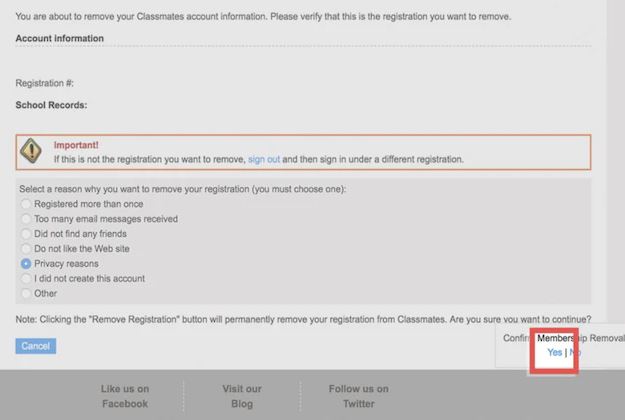
- First of all, click here to open the Classmates account deletion form in a new tab.
- Sign in with the account that you want to delete.
- Fill up the necessary information and choose the reason why you want to delete your account.
- That’s it. Now, click on the “Remove Registration” option to delete your account.
- Confirm deleting your account and submit.
That’s it. Once you submit an account deletion request, they’ll proceed to delete your Classmates account.
Conclusion
So, I hope you liked this guide about deleting your Classmates account. If you did, then you can share this guide on your social media platforms. Just use the share buttons below to share this guide. If you have any questions or queries, you can ask in the comment section below. You can also provide your feedback in the comment section.

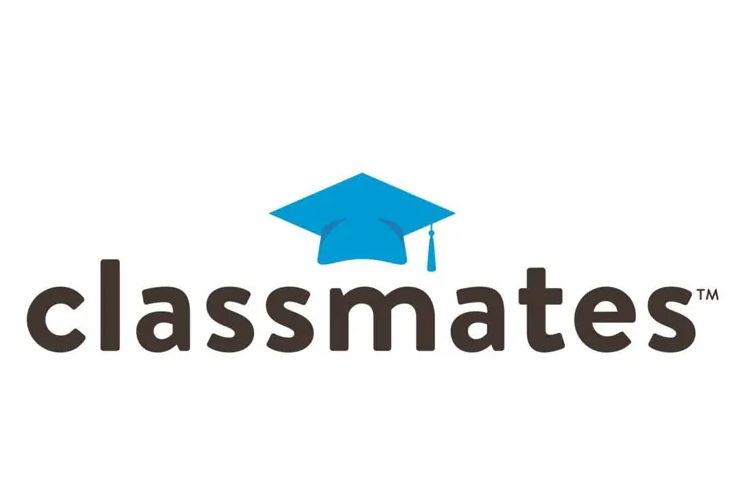
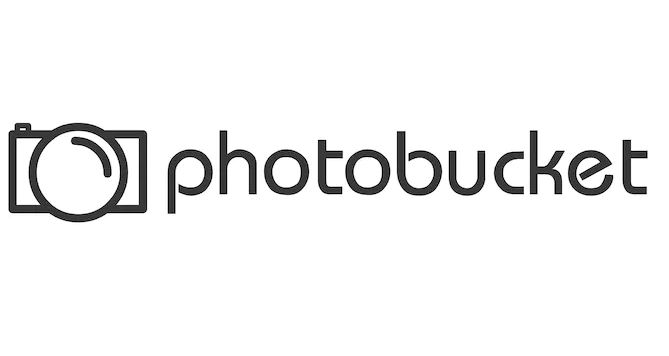
![Best Loom Alternatives to Record Screen of Windows/Mac/Mobile [2022]](https://thetechyinfo.com/wp-content/uploads/2022/06/Best-Loom-alternatives.jpg)