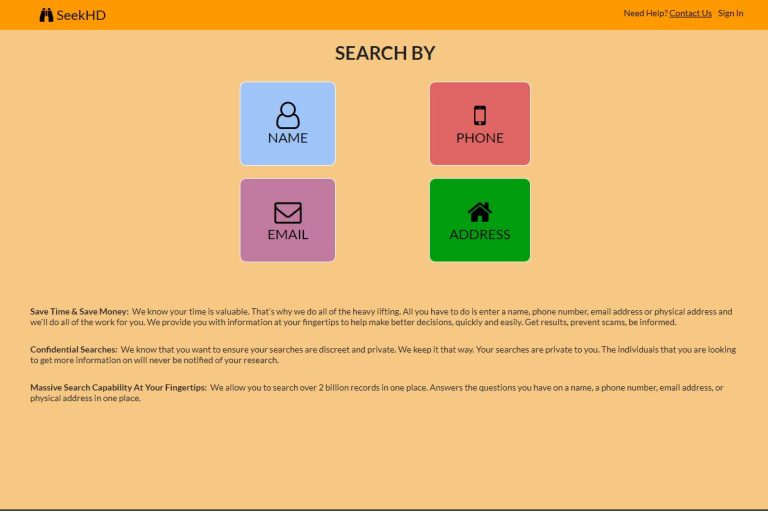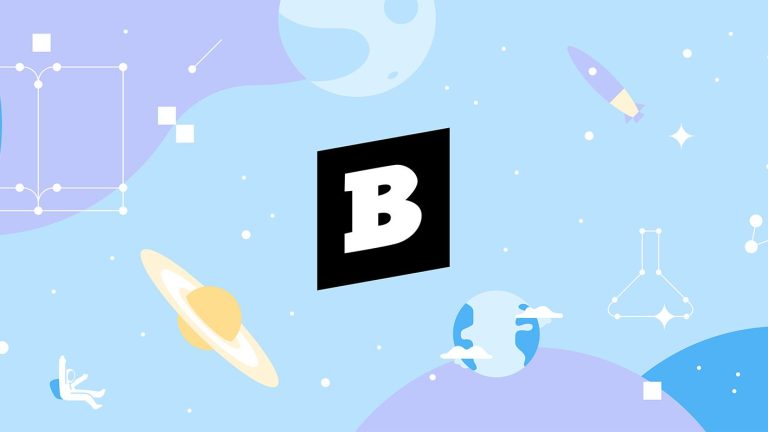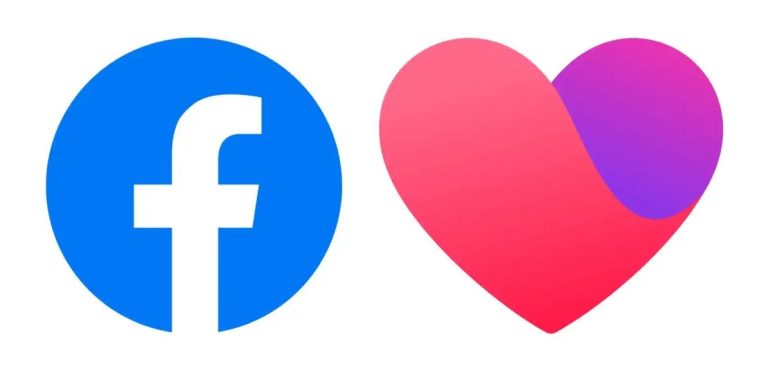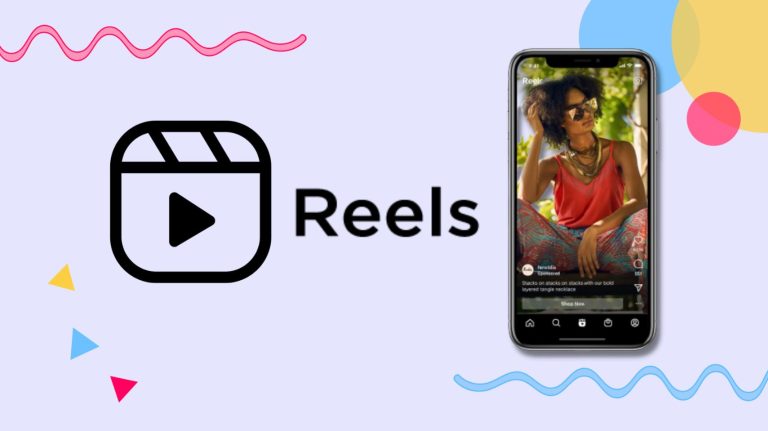How to Factory Reset Samsung Galaxy S20 in 2023
Samsung Galaxy S20 is a flagship Android smartphone from Samsung. If you are using a Samsung S20 and want to factory reset your device for some reason, then you can do that easily. You can perform both soft reset and hard reset on your Samsung Galaxy S20 device. In this guide, we have described how you can reset your device easily without any issues.
Below, we have described the step-by-step guide to factory resetting your Samsung Galaxy S20 device. So, if you want to reset the device, just follow the step-by-step guide below, and you’ll be able to reset the device without any issues. We have provided the complete steps to do that easily. You can also read about factory resetting Samsung Galaxy S10.
Why Factory Reset Your Samsung S20?
There can be several reasons why people choose to reset their smartphone or tablet. Sometimes, because of a bug or if a feature isn’t working properly, it’s recommended to factory reset your device. Also, if you face a low storage issue on your device, then you can reset your device.
If you decide to sell your device, then you should wipe the storage of your device by performing a hard reset on the device. No matter what the reason is, below, we have described the steps to factory reset your Samsung Galaxy S20 device easily.
Note: Before performing the reset, you should take a backup of all the data of your device. When you factory reset your device, it’ll wipe all the data from your device. So, all your contacts, call logs, and internal storage will be deleted. That’s why you should take a backup of all your data before performing a factory reset.
How to Factory Reset the Samsung Galaxy S20?
There are mainly two methods to perform factory reset on your Samsung Galaxy S20. You can reset the device from the Settings>Reset device option, or you can use the recovery mode of your device to perform a factory reset. Below, we have described both methods. So, just follow the step by step guide below to factory reset your device.
1. From Settings
Resetting your device from the Settings option is the easiest method that you can try. Below, we have described how you can reset your device from the Settings option.
- First of all, open the “Settings” option on your Samsung Galaxy S20 device.
- Then, go to the “General management” option from there.
- Now, choose the “Reset” option and choose the “Factory data reset” option from there.
- After that, confirm resetting your device.
- It’ll take a few seconds to perform the factory reset. Just wait until the process is completed.
After the factory reset is completed, it’ll restart your device. So, set up the device once it restarts.
2. From Recovery Mode
You can also reset your Samsung Galaxy S20 device from the recovery mode of the device. Below, we have described how you can reset the device from the recovery mode.
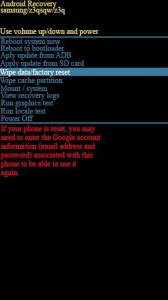
- First of all, power off your Samsung Galaxy S20 device.
- Then, press the Volume Up button and Power Button simultaneously and release the buttons once the recovery mode appears.
- Now, use the volume down button to navigate and navigate to the “Wipe data/factory reset” option and press the power button to select.
- After that, confirm resetting your device.
- That’s it. It’ll take a few seconds to reset your device. Just wait until it finishes resetting.
After resetting the device, set it up once it boots up.
Conclusion
Resetting your Samsung Galaxy S20 is really easy. Just follow one of the above methods we have described, and you’ll be able to reset the device without any issues. If you have any questions or queries, you can ask in the comment section below. You can also provide your feedback in the comment section.