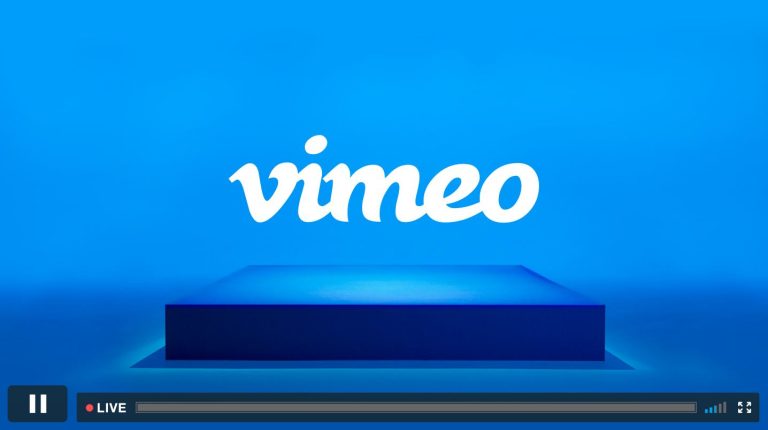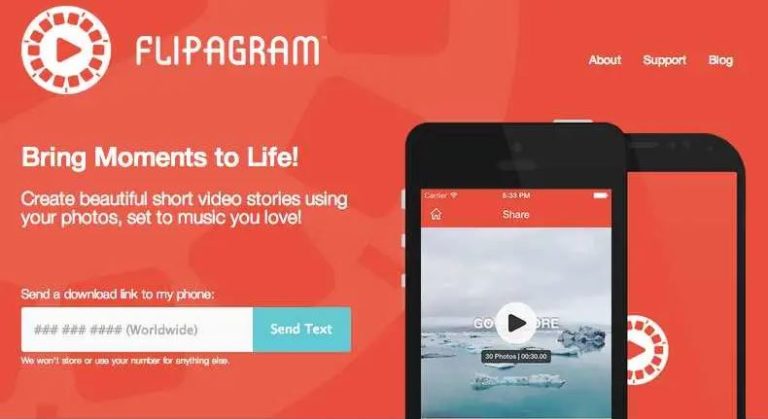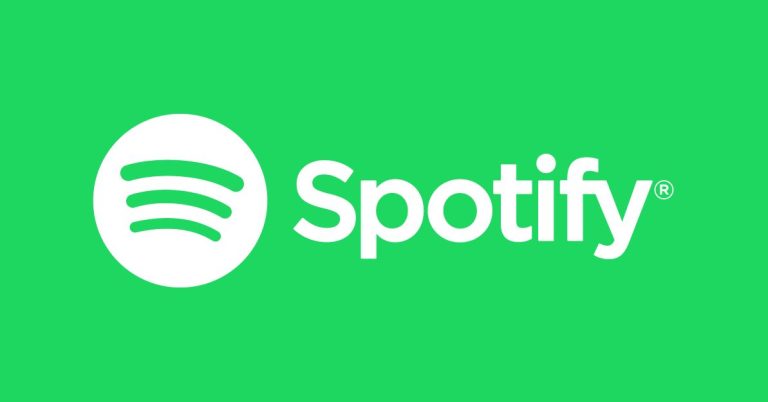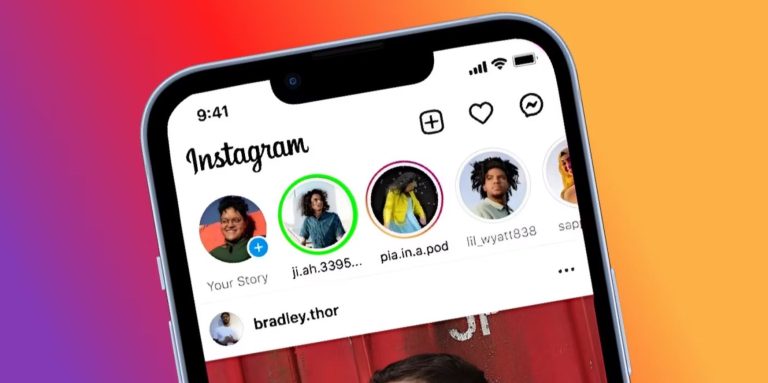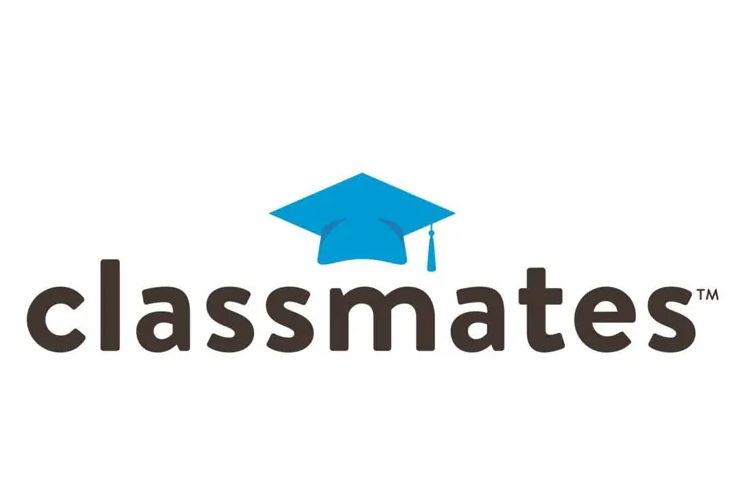[Fixed] Why is Mobile Data Not Working On my Samsung Device?
It’s really frustrating when you want to use mobile data or cellular data on your device but it’s not working. Well, Samsung smartphone users often complain that mobile data isn’t working on their devices. If you are facing the same issue, and looking for a solution, then you just have come to the right place. In this guide, we have described how you can fix mobile data not working on Samsung devices.
You can just follow the step-by-step guide below to fix this issue with your Samsung smartphone or tablet. Below, we have described some of the common methods to fix mobile data not working on Samsung smartphones. So, just follow the step-by-step guide below, and you’ll be able to fix this issue easily. You can also read about fixing Samsung A70 not working issue.
Why is Mobile Data Not Working on My Samsung?
There could be several reasons why you are facing issues turning on mobile data or using the Internet with a cellular data connection. The issue could be because of your device, or it could be a problem with your cellular carrier as well. Sometimes, it could be due to a software bug in your device or an issue with the APN or network settings.
However, it could also be a problem with your network carrier. If you are not getting enough network signal, then it can create issues while using the Internet on your device. So, this can be a reason as well why you are facing the issue on your Samsung device.
No matter what the reason is, below, we have described some of the methods that’ll help you fixing this problem. So, follow the methods one by one and see which one is working for you.
How to Fix Mobile Data Not Working On My Samsung?
1. Restart Your Device
The first thing you need to do to fix this issue is, you have to restart your device. Just do a simple restart and see if it’s working or not. Just press and hold the power button of your Samsung smartphone or tablet, and choose the “Restart” option from there. When your device is boots up, just turn on the mobile data and check if it’s working.
2. Turn On and Off Flight Mode
This is a quick solution that you can try to fix the issue. To do this, you need to turn on your flight mode and then turn it off. When you turn on the flight mode on your device, it disconnects your network connection. So, just turn on the flight mode from the quick notification bar or the settings option of your device and then turn it off. Then, check if mobile data is working or not on your device.
3. Check the Preferred Network Type
On an Android device, you get the option to set your preferred network type to 5G/4G/3G/2G. So, you can set your preferred network type and use the mobile data. However, if you have set your preferred network type to 2G or 3G, you might face issues using the mobile data.
So, just check if the preferred network type is correct or not on your Samsung device. You can go to Settings>Mobile Data and set your preferred network type from there. Then, turn on your mobile data and check if it’s working.
4. Reset Network Settings
Resetting the network settings of your Samsung device can also fix the mobile data not working issue. To reset your network settings, you can just follow the step-by-step guide below.
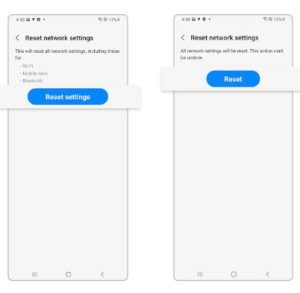
- First of all, open the “Settings” option on your device.
- Then, go to the General Management>Reset>Reset Network Settings option and click on the “Reset settings” button.
- After resetting the network settings, just restart your device and turn on the mobile data.
That’s it. Now, check if the mobile data is working on your device.
5. Check APN
APN or Access Point Names play a crucial role when it comes to using mobile data on your Android device. So, if there are issues with the APN of your device, then you might face problems enabling the mobile data. Just follow the steps below to check the APN of your device.
- First of all, open the “Settings” option on your device.
- Then, go to the “Mobile network” option and choose your preferred SIM card.
- Now, choose the Access point names option from there.
- Then, click on the three dots from the upper right corner and click on the “Reset access points” option.
- That’s it. It’ll reset your access point settings.
Now, turn on your mobile data and check if it’s working.
6. Contact Carrier Service Provider
Last, but not least method to fix mobile data not working on Samsung devices is, you can contact your carrier service provider and ask them to fix the issue. Just contact your mobile network provider’s helpline number and tell them about the issue you are facing. They might be able to help you.
Conclusion
So, I hope you liked this guide about fixing mobile data not working on Samsung devices. If you did, then you can share this guide on your social media platforms. Just use the share buttons below to share this guide. If you have any questions or queries, you can ask in the comment section below. You can also provide your feedback in the comment section.