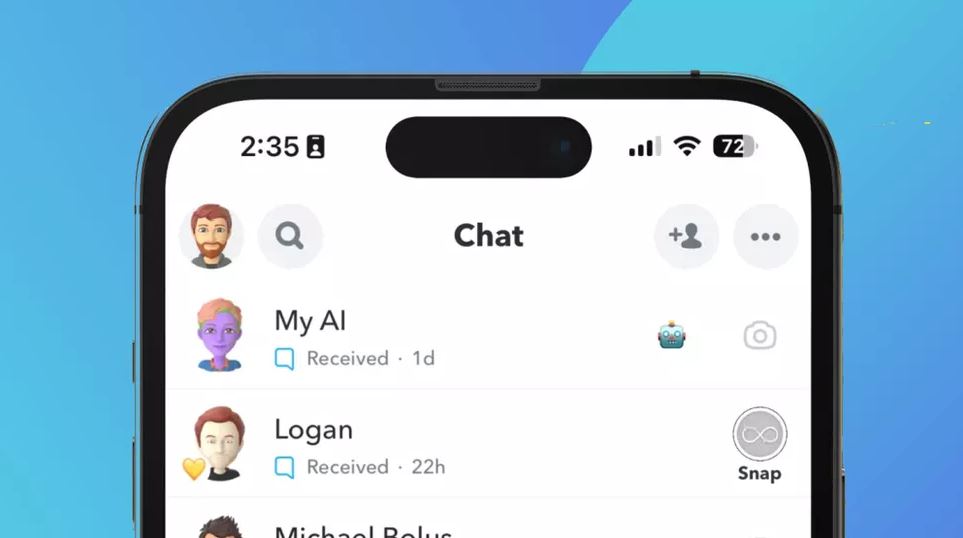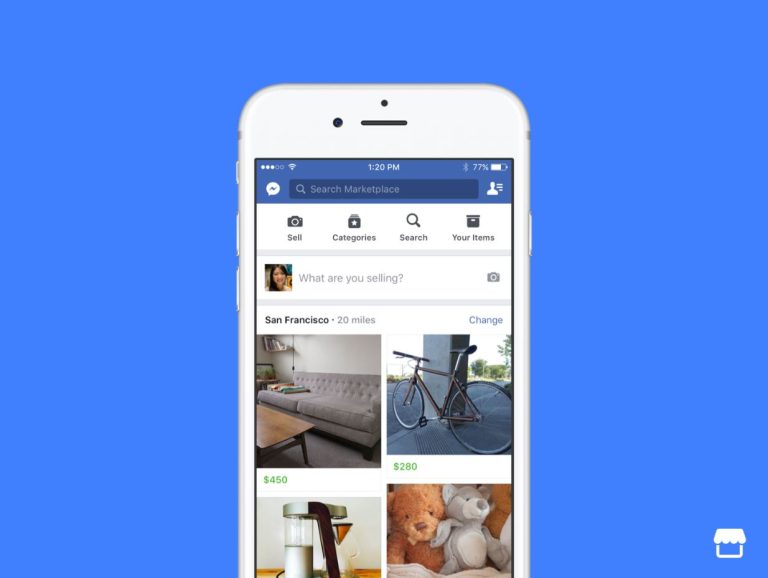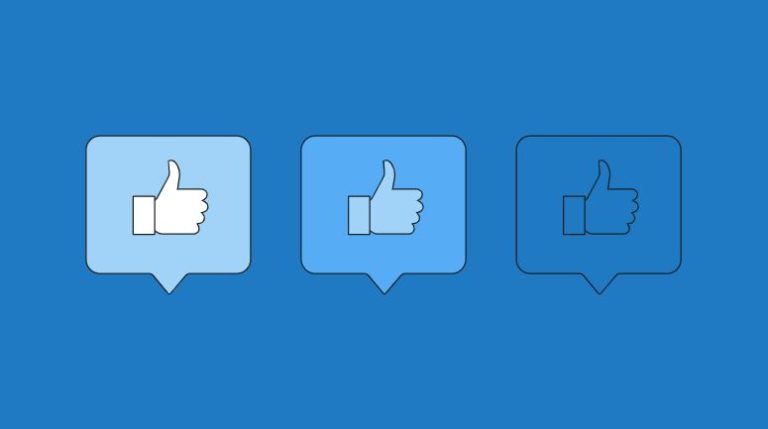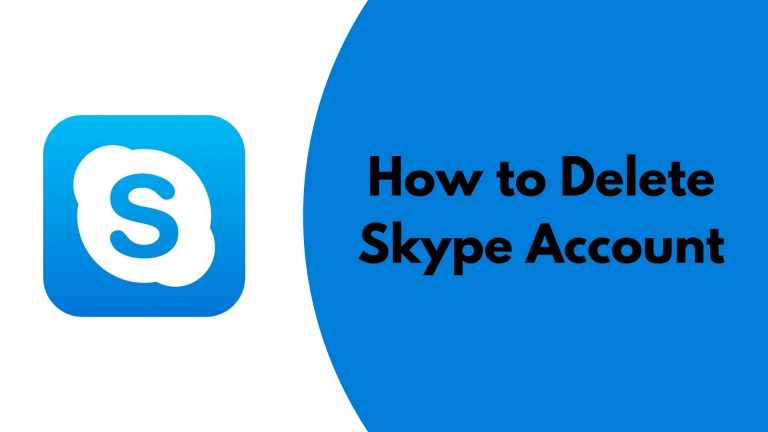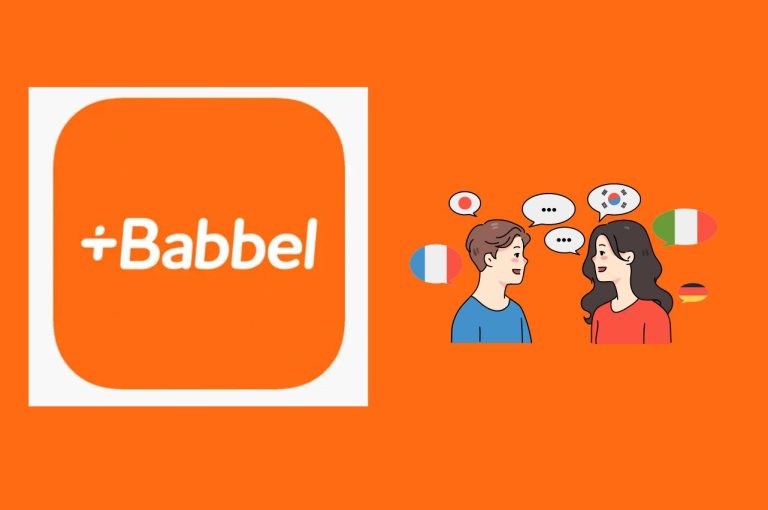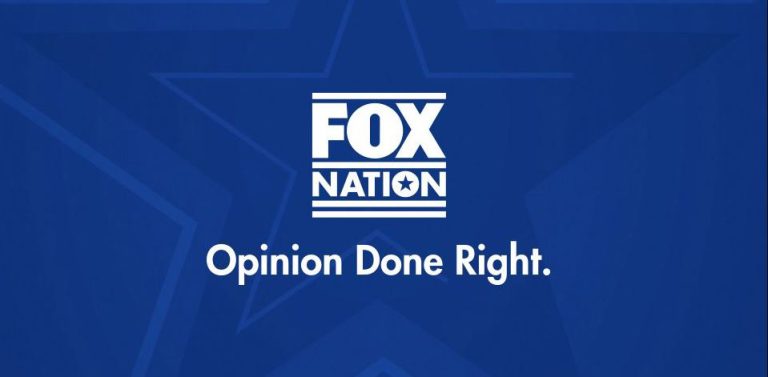How to Unpin My AI on Snapchat Easily in 2023
Considering the trend of AI chatbots nowadays, Snapchat has added a new feature to their app that allows users to interact with the chatbot and ask them various questions. However, this new feature of Snapchat is disliked by many users. Some users might not find it useful or some find it annoying. That’s why users often want to know if they can unpin the AI from their Snapchat chat screen. If you are looking for the same, then you just have come to the right place.
In this guide, we have described how you can unpin the AI from your Snapchat chat screen easily. We also have described if it’s possible to remove the My AI option from Snapchat or not. So, keep reading this guide if you want to get rid of Snapchat My AI in your Snapchat account easily. You can also read about fixing Snapchat support code ss06 on your device.
What is My AI on Snapchat?
We have seen the growth of AI chatbots in the past few years. AI chatbots are basically bots that answer questions asked by humans. In recent years, OpenAI’s ChatGPT became popular because of its precise and human-like answers. So, Snapchat decided to integrate GPT-based chatbots into their app and they named it “My AI”.
My AI is the official AI chatbot on the Snapchat app. It was launched for Snapchat Plus users in the first stage. Users can ask various questions like suggesting their BIO, gifts for their favorite persons, quotes, etc. on the Snapchat My AI option. It appears as a pinned chat at the top of the chat screen of Snapchat. However, if you want to unpin or remove the My AI from your Snapchat account, you can do that as well. Below, we have described how you can unpin it.
How to Unpin My AI from Snapchat Chat Screen?
If you want to unpin the AI chatbot from your chat screen on Snapchat, then you can follow the guide below. Below, we have described how you can unpin this chatbot easily.
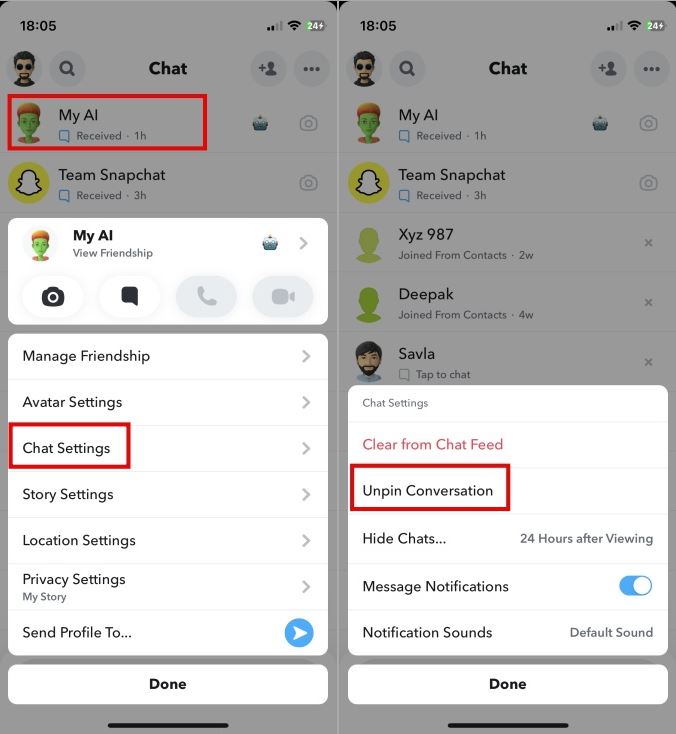
- First of all, open the Snapchat app on your device.
- Then, tap and hold on to the “My AI” option and tap on the “Chat settings” option from there.
- Now, choose the “Unpin conversation” option.
That’s it. It’ll unpin the My AI chatbot from your chat screen.
How to Clear/Remove My AI from the Chat Screen?
If you want to clear or remove My AI completely from your chat screen, then you can follow the guide below.
- First of all, open the Snapchat app on your device.
- Then, tap and hold on “My AI” chatbot and select “Chat settings” option.
- Now, choose the “Clear from chat feed” option from there.
That’s it. It’ll remove the My AI chatbot from your chat screen.
Conclusion
If you don’t like this new feature by Snapchat, then you can unpin or clear it easily without any issues. If you liked this guide, then you can share it on your social media platforms. Just use the share buttons below to do that. If you have any questions or queries, you can ask in the comment section below. You can also provide your feedback in the comment section.