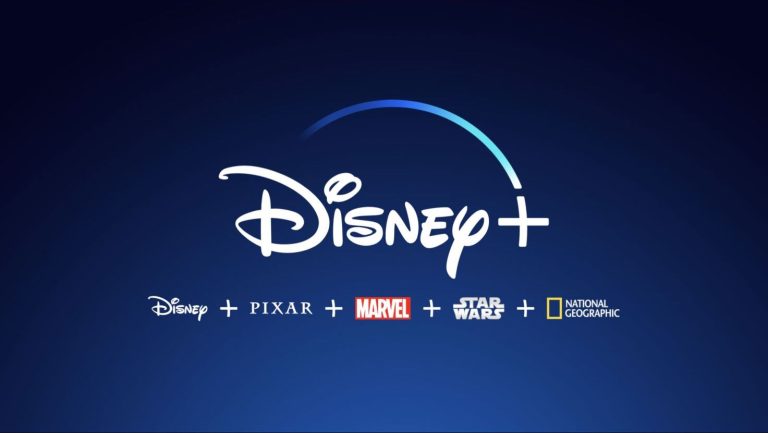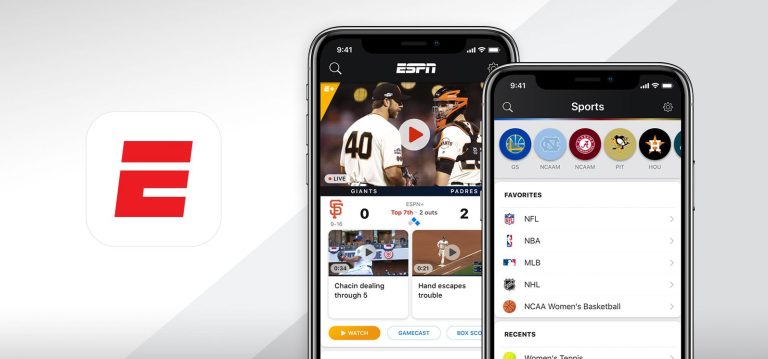How to Fix Instagram Camera Not Working in 2022
Instagram is the most popular social media nowadays for sharing photos and videos. You can share photos and videos with your Instagram followers from your smartphone easily. Although there are options to upload photos to Instagram manually from your device, many Instagram users prefer to capture photos and videos directly from the Instagram app. Because you get different Instagram exclusive filters when you capture a photo or video with the Instagram app. However, while using Instagram on smartphones, many users face Instagram camera not working issues.
If you are facing the same issue, and want to fix it, then you just have come to the right place. Below, we have described different methods that’ll help you to fix Instagram camera not working issue on your device. So, if you are unable to capture photos or videos with Instagram camera, then you can just follow the steps below. We have described all the steps below that’ll help you to fix this issue of Instagram easily. So, just follow the methods one by one, and you’ll be able to fix Instagram camera not working issue easily. You can also read about fixing Instagram not loading pictures issue.
Why Instagram Camera is not working?
- Permission Issue: If Instagram doesn’t have camera permission on your device, then you might face this problem on this app. Sometimes, the permission could be denied automatically. So, because of permission issue, you might face the camera not working issue on the app.
- Cache Issue: If you have not cleared the cache of Instagram app for a long time, then it can also cause problem. The cache of Instagram app might cause problem working with the camera function. So, because of cache issue, you can face Instgram camera not working issue on your device. This could be another reason behind this problem of Instagram.
- Outdated App: If you are using an outdated version of the Instagram app, then it can also cause issues. Because of outdated Instagram app, you might face problems using different features of Instagram. There could be bugs in the old version of Instagram that might cause issues. So, because of outdated Instagram app, you can face issues.
- Camera Hardware Issue: If the camera hardware of your device is damaged, then you can also face this problem of Instagram. If there are issues with the camera hardware, if it’s not working, then Instagram won’t be able to get access to your camera hardware. Hence, you might face camera not working issue on the app.
How to Fix Camera Not Working issue on Instagram?
Below, we have described different methods to fix this problem of Instagram app. So, you can follow the methods one by one to fix it.
1. Restart Device
Before following any other methods, the first thing you need to do to fix this issue of Instagram is, you have to restart your device. Restarting your device can solve different issues. So, just do a simple restart, and see if it’s working. This might help you to fix the Instagram camera issue.
2. Allow Camera Permission for Instagram
If camera permission is blocked for the Instagram app, then you can face Instagram camera not working issue. So, you have to manually check if the camera permission is blocked, and allow it on your device. You can do that easily without any issues. Below, we have described how you can manually enable camera permission for the Instagram app. So, just follow the steps below to do that.
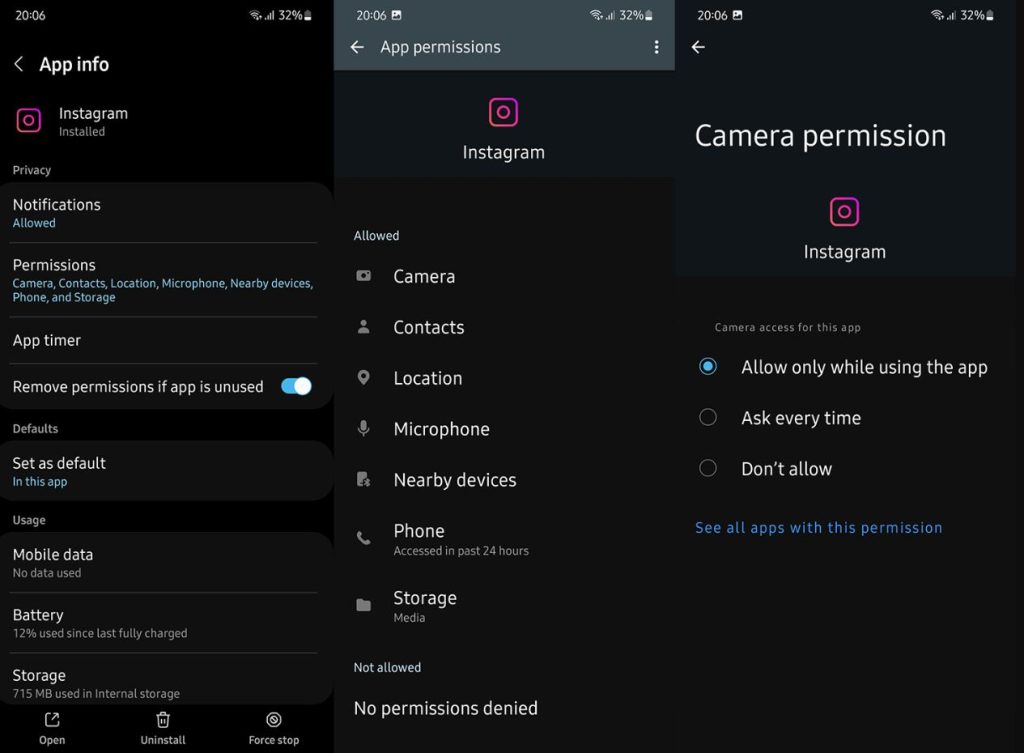
- First of all, open the Settings option on your device.
- Then, go to the App Management>App List option from there.
- Now, search for the Instagram app, and click on it.
- Then, choose the ‘Permission’ option and see if Camera permission is denied.
- If the camera permission is denied on Instagram, then allow it.
That’s it. Now, just open Instagram app, and see if you are able to click pictures or record videos.
3. Clear Cache
The next method to fix the Instagram camera issue is to clear the cache for the Instagram app, and then see if the camera is working. Because of unused cache, you might face issues using different features of Instagram. So, just clear the cache from the app, and then see if it works. Below, we have described how you can clear the Instagram app cache. So, just follow the step-by-step guide below to do that.
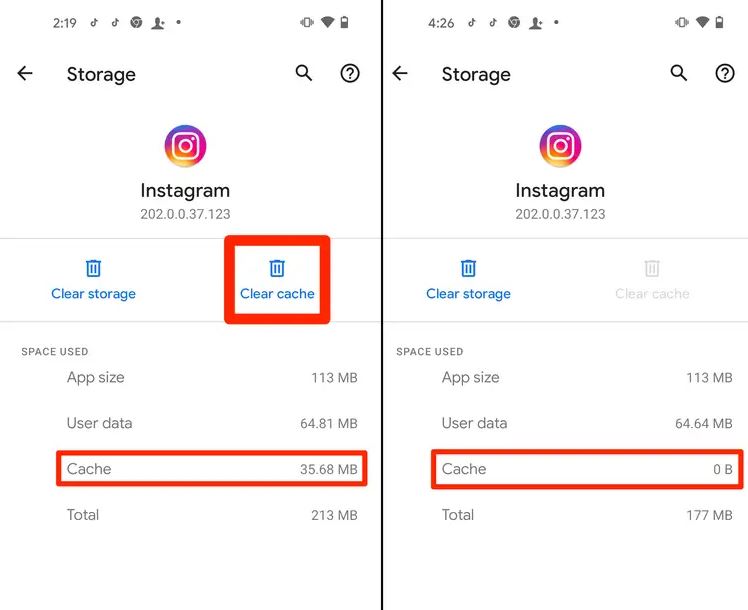
- First of all, open the ‘Settings’ option on your device.
- Then, go to the App Management>App List option from there.
- Search for the Instagram app there, and click on it when you find it.
- Now, choose the ‘Storage’ option from there and you’ll get the ‘Clear data’ and ‘Clear cache’ option from there.
- After clearing cache and data, open the Instagram app on your device.
Sign in with your account, and then check whether the camera is working.
4. Update Instagram
If you are using an outdated version of the Instagram app and facing an issue with a camera not working, then you have to update the app on your device and see if the camera works. You can do it from the Google Play Store. Follow the step-by-step process below to do that.

- First of all, open Google Play Store on your device.
- Then, search for the Instagram app there.
- Click on the ‘Update’ option to update the app.
After updating, just open it on your device and see if the Instagram app is working.
5. Reinstall Instagram
You can also try reinstalling the Instagram app on your device, and then see if it works. To reinstall Instagram, just go to the Settings>App Management>App List option, and uninstall it from there. Then, go to the Google Play Store and download the latest version of Instagram app from there. Then, open it and see if you are able to take photos and videos with it.
6. Reset Your Device
Last, but not the least method to fix the Instagram camera not working issue is, you have to reset your device and see if it’s working. Resetting your device will delete all your data from your device. So, make sure to take a backup of your data before resetting. Below, we have described how you can reset your device. So, follow the process below to do that.
- First of all, go to the Settings option on your device.
- Then, go to Advanced Settings>Backup and reset and choose the ‘Factory reset to defaults’ option.
That’s it. Now, after resetting your device, complete the setup, and download Instagram app. And then see if it’s working on your device.
Conclusion
So, guys, I hope you liked this guide about fixing Instagram camera not working issue on your device. If you did, you can share this guide on your social media platforms. Just use the share buttons below to do that. If you have any questions or queries, you can ask in the comment section below. You can also provide your feedback in the comment section.