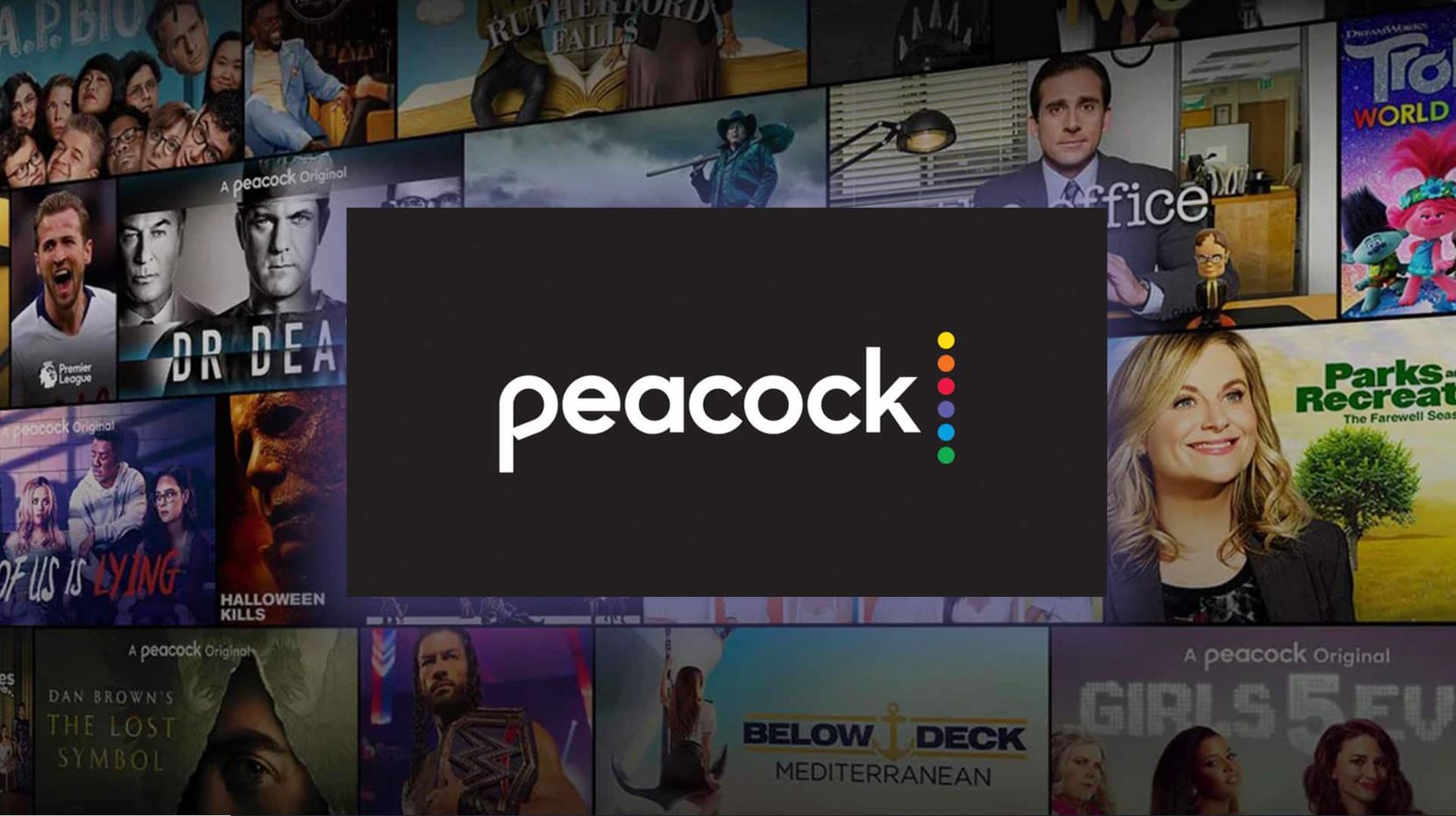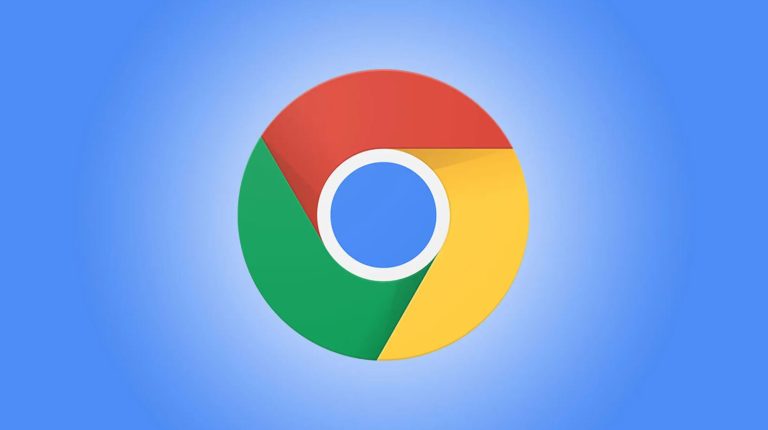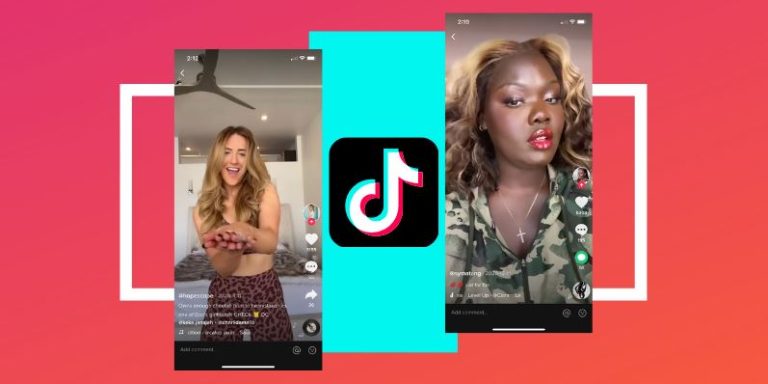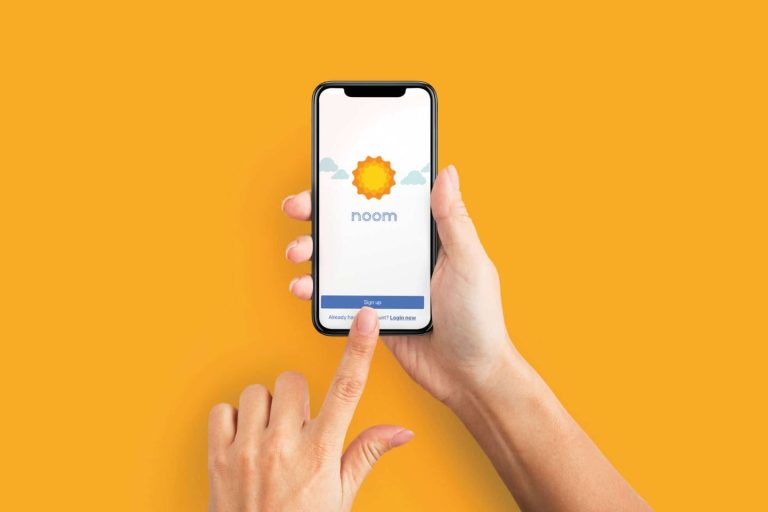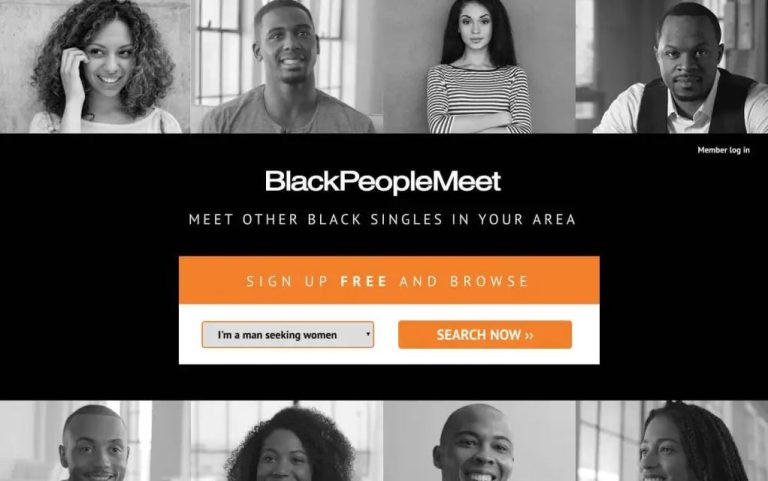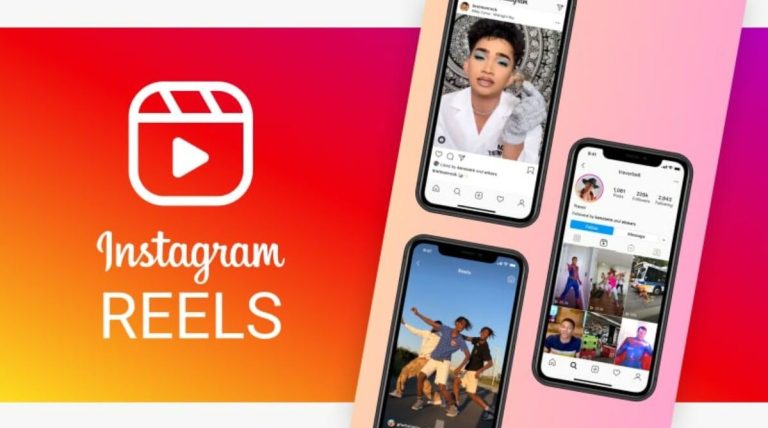How to Fix Peacock TV Not Working in 2023
Is Peacock TV not working on your smartphone, PC or Smart TV? If yes, and you want to fix it, then you just have come to the right place. Peacock TV is a popular OTT platform in some countries around the world, including the US. However, there are many Peacock TV users who have faced different issues on the platform.
And one of the common problems people face with Peacock TV is the Peacock TV Not working issue. If you face this issue on your device, we have you covered. Below, we have described different steps to fix this problem of Peacock TV. So, if you want to fix it, you can just follow the step-by-step guide below, and you’ll be able to fix this problem of Peacock TV easily without any issues. You can also read about fixing Hulu error 94 on your device.
Why is Peacock TV Not Working on My Device?
Peacock TV is available for various devices. You can get the Peacock TV app on your device, or just watch your favorite movies and TV shows with Peacock TV in your browser. No matter on which device you are watching your favorite movies or TV shows with Peacock TV, you can face issues on any device. There’s no particular reason why you might face this problem of Peacock TV. However, below, we have described some possible solutions why this popular streaming platform might not work on your device.
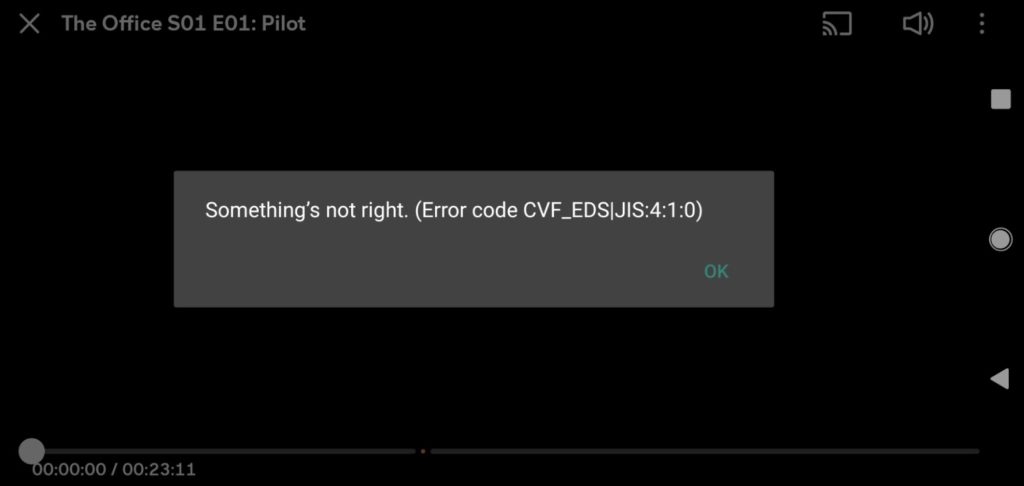
- Internet Issue: If there’s an Internet connection issue on the device that you are using to watch Peacock TV, then you can face this problem. So, the Internet could be one reason why you might face this issue with Peacock TV.
- VPN: Peacock TV isn’t available everywhere in the world. So, if Peacock TV isn’t available in your region, and you are using a VPN to watch Peacock TV, then you can face this problem.
- Server is Down: If the Peacock TV server is down, and you are trying to watch content on Peacock TV at that time, then you can face this issue. This platform won’t work when the server is down.
- Cache Issue: If you are using Peacock TV in your browser, then the browser catch can cause issues. And if you are using the Peacock TV app on your smart device, then the app cache can problem. Because of the cache issue, you might face Peacock TV not working issue on your device.
- App Bug: It could also be the app bug of Peacock TV why it isn’t working on your device. The Peacock TV app might be corrupt on your device, and because of this, you can face this problem with Peacock TV.
How to Fix Peacock TV Not Working Issue?
There are different methods are available to fix this problem of Peacock TV. Below, we have described the solutions. So, you can follow the methods one by one and fix this issue of Peacock TV easily.
1. Restart/Power Cycle Device
The first thing you need to do to fix Peacock TV not working issue is, you should restart or power cycle your device. Restarting the device might help you to fix this problem with Peacock TV.
If you are using the Peacock TV app on your smartphone, or using the browser of your PC to browse Peacock TV, then you just need to restart your smartphone or PC.
If you are watching Peacock TV on your Smart TV, then just power cycle the smart TV and see if the issue is fixed. To do this, you just need to turn the TV off, and unplug all the cables. Then, just plug them in, and turn on your smart TV. That’s it. After that, open Peacock TV and see if you are able to watch your favorite movie or TV show on the platform.
2. Check Your Internet Connection
Next, you need to troubleshoot your Internet connection to fix Peacock TV not working issue. This could be a problem of your Internet connection if you are using a slow or unstable connection. So, just check your Internet connection, and then change if required.
First, open your browser on the device that you are using to watch Peacock TV, and then open any speed test website. Then, see if you are getting enough speed and latency to run Peacock TV on your device.
If you are using a Wi-fi router, you can restart the router and then see if it’s working. Also, on your smartphone or tablet, you can try using cellular data connection instead of Wi-fi and then see if Peacock TV is working on your device.
3. Check if Peacock TV is Down
If the Peacock TV server is down, then you might face issues using this platform. So, you just need to check if the Peacock TV server is down. You can simply go to this link and check if Peacock TV is down or not.
If it’s showing that there are issues with the Peacock TV server, then you just need to wait until it fixes the issue. If the server is down, then you can do nothing but to wait until the server is up.
4. Disable/Change VPN Server
If you are using a VPN to watch Peacock TV on your device, then you need to disable the VPN, and then see if Peacock TV is working.
If you are living in a location when Peacock TV is not available, and you are using a VPN to enjoy your favorite movies and TV shows on Peacock TV, then you just need to change the VPN server. Just change the VPN server, and switch to a different location where Peacock TV is available. Then, see if it’s working on your device.
5. Clear Cache
The cache of Peacock TV app or your browser can cause issues. So, you can clear the cache of your device to fix Peacock TV not working issue. Below, we have described how you can clear the cache of your device. So, just follow the steps below to do that.
On PC:
- First of all, open the browser that you are using to watch Peacock TV and go to the Settings option of the browser.
- Then, find the Privacy and Security>Clear Browsing data option, and select cache and cookies option from there.
- Now, click on the ‘Clear Now’ option to clear cache from your browser.
That’s it. Now, open Peacock TV, and then see if it’s working.
On Mobile:
- First of all, open the Settings option on your smartphone or tablet.
- Then, go to the App Management>App List option from there.
- Search for the Peacock TV app and click on it.
- Now, choose the ‘Storage’ option from there.
- Click on both the ‘Clear cache’ and ‘Clear data’ option.
That’s it. Now, just open Peacock TV on your device, and see if it’s working.
6. Reinstall Peacock TV
Last, but not the least method to fix Peacock TV not working issue on your device is, you can reinstall Peacock TV on your device, and then check if it’s working. Just uninstall the app on your smartphone or tablet. Then, go to the Google Play Store or Apple App Store, and download the latest version of Peacock TV app from there. Then, see if it’s working on your device.
Conclusion
Peacock TV is a popular platform for watching Movies, TV Shows, News, etc. However, if it’s not working on your device, you can just follow the above methods. If you liked this guide, you can share this guide on your social media platforms. Just use the share buttons below to do that. If you have any questions or queries, you can ask in the comment section below.