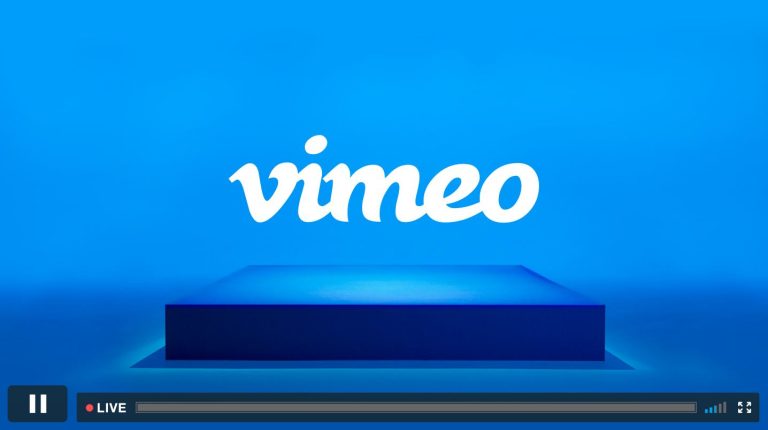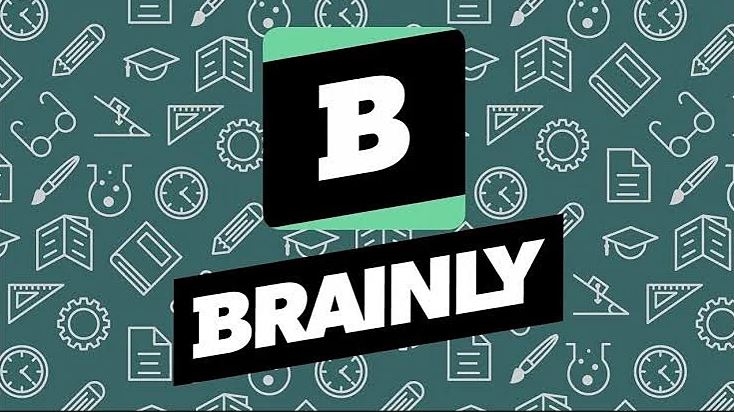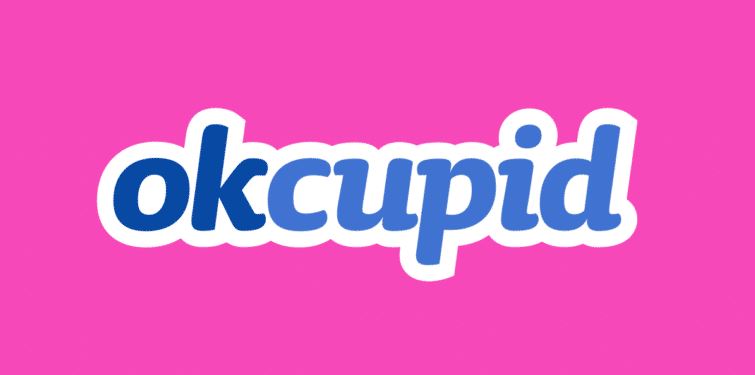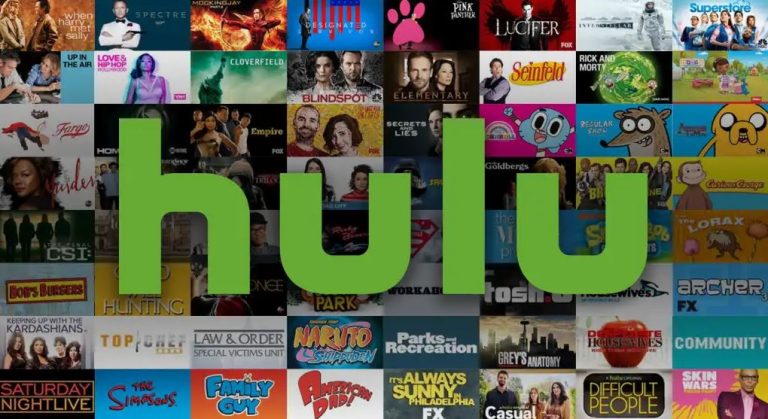How to Fix Pixel Watch Stuck on Restarting in 2023
Is your Pixel watch stuck on restarting and you want to fix it? If yes, then you just have come to the right place. It’s been a while since Google released its Pixel series smartwatch to compete with other smartwatch brands. Google Pixel smartwatches come with Android OS and a lot of other features. However, the Pixel watch stuck on the restart screen or showing ‘Preparing for update’ is one of the most common issues Pixel users face over time.
Many Pixel watch users have reported this problem on their devices. So, if you are facing the same issue, and want to fix it, then you can just follow the below guide. Below, we have described the possible solutions to fix the Pixel watch stuck on restarting screen. If you cannot use your Pixel watch, then the following methods might help you fix the problem with your Pixel smartwatch. You can also read about fixing Life360 not updating location.
Why my Pixel Watch is Stuck on Restarting?
![]()
In the official support forum of Google pixel watch, many users have reported this issue. So, you might not be the only one who’s facing this problem with the Pixel watch. The reason behind this problem is still unknown and not acknowledged by Google.
However, there could be a possibility that it’s a bug in your Pixel watch and that it’s stuck on the restart screen. Some users also reported that the Pixel watch is stuck on the ‘preparing update’ screen and not turning on. While the exact reason for these issues are unknown, it can be a software bug of the Pixel watch why you are facing this problem.
If you have faced this situation, and want to fix your Pixel watch, then you can follow the guide below. Below, we have described how you can get out of the restart screen and turn on your Pixel watch to use it again.
How to Fix Pixel Watch Stuck on Restarting?
The only working method to fix this issue with your Pixel watch is to do a force restart. You just have to force restart your Pixel watch to fix this problem. In the official Google community of Pixel watch, users have reported that they were able to fix this issue by force restarting their Pixel watch. Below, we have described how you can do this.
- First of all, press and hold the Crown button of your Pixel watch for about 15 seconds.
- You’ll see that your watch has restarted. Now, released the digital crown button when you see the ‘G’ logo appearing on your screen.
- That’s it. Now, you’ll see that your Pixel watch has been restarted.
- Now, wait until it’s fully turned on. After turning it on, you’ll be able to use your Pixel watch.
Although this method works most of the time, if it’s not working for you, then the only way to fix this is by contacting the Google pixel watch support team. You can contact the support team of Pixel Watch and ask them about your issue. You might have to get your Pixel watch repaired if the issue is with the internal hardware or the software of your Pixel watch.
Frequently Asked Questions (F.A.Q)
How long should a pixel watch take to restart?
It usually takes 10-15 seconds to fully restart your Pixel Watch. However, if your watch is stuck on restarting, it won’t restart even after waiting for minutes.
How to do a hard reset on Pixel Watch?
You can hard reset your Pixel watch using the Google Pixel Watch app. Just open the app, and choose the reset option from there.
Why is my Pixel Watch not turning on?
If the battery of your Pixel Watch is drained, then it might not turn on. Also, there could be hardware issues why your Pixel Watch is not turning on.
Conclusion
So, I hope you found this guide helpful about fixing the Pixel watch stuck on restarting screen. If you did, then you can share this guide on your social media platforms. Just use the share buttons below to share this guide. If you have any questions or queries, you can ask in the comment section below. You can also provide your feedback in the comment section.